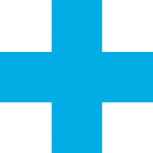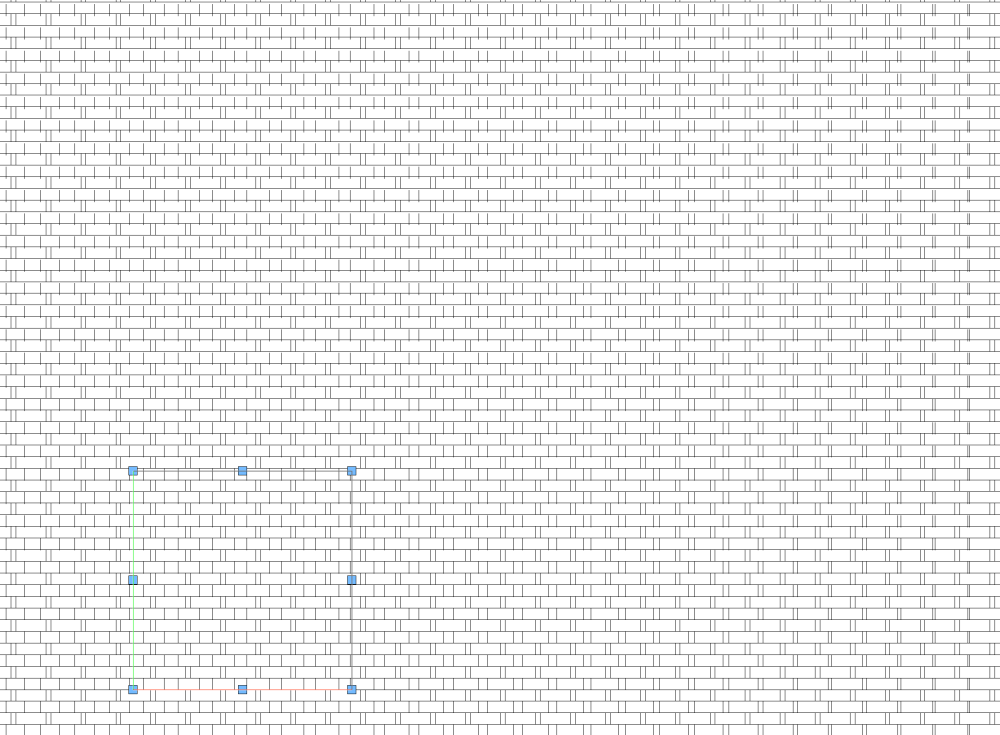-
Posts
3,173 -
Joined
-
Last visited
Reputation
2,939 SpectacularPersonal Information
-
Homepage
www.andybroomell.com
-
Location
United States
Recent Profile Visitors
-

Panning with spacebar not working
Andy Broomell replied to Helen Palmer's question in Troubleshooting
Still not sure of the cause, but I discovered that if you simply click the Apple icon and put your computer to Sleep, then wake it back up, boomerang functionality returns to all programs. -

Perimeter mapping seems to be gone from VW2023.
Andy Broomell replied to MGuilfoile's question in Troubleshooting
I also have a VE from about a year ago on the same subject which we've both interacted with: VE-104236. I'll leave another comment there if that helps at all. Would there be any use in me connecting directly with whomever the person would be that would be addressing this, so I could do a brief Zoom screen share with them to demonstrate exactly how Perimeter mapping was used and how the current mapping options fail to replicate that behavior? That way there could be a back-and-forth conversation to make sure we mutually understand each other regarding the requirements and challenges of re-implementing this (from both perspectives). Leaving VE comments often feels like talking to a wall... I don't know who that person would be for this topic, but I'd be happy to connect with them. (Frankly I wish this were more a more common interaction approach between Beta users and the engineers, if it can be done in such a way as to not be a nuisance to y'all). -

Perimeter mapping seems to be gone from VW2023.
Andy Broomell replied to MGuilfoile's question in Troubleshooting
It's impossible to overemphasize how crucial this specific texture mapping option is for creating and visualizing backings for TV & Film. There's literally no other way to do it effectively, and the fact that existing functionality was removed is quite distressing. We've been flailing without it now for ~14 releases since its removal... Perimeter Mapping needs to be reinstated for Extrudes asap. @Matt Panzer - Have you heard of any internal traction on bringing back Perimeter mapping? -

Interaction of Viewport Camera DPI and Sheet Layer DPI
Andy Broomell replied to philgilbert's topic in General Discussion
The camera's DPI settings do nothing. The only two things that affect output resolution (# of pixels) are the size of the viewport (the literal width and height on the page) and the sheet layer Raster Rendering DPI. That's it 🙂 -

Panning with spacebar not working
Andy Broomell replied to Helen Palmer's question in Troubleshooting
So I just got a point where I noticed space bar panning wasn't working, and for troubleshooting purposes I opened Photoshopped and noticed spacebar ALSO doesn't work there. So this is perhaps a Mac thing more than a Vectorworks thing? -

Panning with spacebar not working
Andy Broomell replied to Helen Palmer's question in Troubleshooting
I've been losing the ability to use 'boomerang' tools 2-3 times a week lately. This includes panning and suspending snapping. I have to restart Vectorworks in order for it to work again. -

How to stop sketches and parts moving!
Andy Broomell replied to kitkaye's topic in General Discussion
The "flipping" problem I describes also applies to Extrudes. When editing a flipped Extrude, you can't see anything else in the model, and it might feel like the object is jumping to a different position on the screen. Not sure if that's what you're experiencing or not. -
Section Viewports cannot be set to Wireframe, only regular viewports can. Could you make a regular viewport of your model just looking from the appropriate side (Front, Left, etc)? Then you could set it to wireframe. Or, if you need it to be a Section Viewport, you could try setting the Background Render to Dashed Hidden Line, then under Background Render Settings you could set the dash style to be Continuous and black. I think the result would essentially look like wireframe.
-

How to stop sketches and parts moving!
Andy Broomell replied to kitkaye's topic in General Discussion
This shouldn't affect anything... Based on the screengrabs, my guess is that it's a Symbol whose instance has been flipped/mirrored. Unfortunately Vectorworks doesn't let you view the rest of the model when entering a flipped symbol, since it will show the "true" contents of the symbol. If this is the only instance of the symbol, you could go to Top/Plan, flip the whole symbol horizontally, then enter the symbol, then flip all the contents horizontally. That way, the symbol is no longer "flipped" but the geometry should end up where it started since you flipped both the container and the contents. However, if there are other instances of this same symbol in the file, this approach might mess some things up. So yes, flipped objects are sort of a PITA. -

Would someone be so kind as to tell what I have done wrong please?
Andy Broomell replied to Iainy1961's topic in Rendering
It seems to be due to the 53 Lighting Device objects on the "4 Vic LX-Tubes 3d" class. If you turn that class off I believe it's closer to what you expect. To fix, you might select those devices, click Edit, and change the Brightness to a lower value. -

Add plan guides to doors that do not affect wall opening
Andy Broomell replied to pbat's topic in Architecture
Having exactly two 2D Locus points within the 2D Top component will dictate where the wall in Top/Plan gets cut regardless of other 2D geometry. (I see locus points in your screengrab, so not sure if they're not working or if that isn't your file, but that's the correct idea). You can put the Locus Points on the NonPlot class (and turn off the class) to not see the X glyphs as you're working. -
Along the same vein... I want to be able to create a Section Viewport by cutting across an existing section viewport (like you currently can when creating a Section Viewport from a regular Viewport). There are some technicalities that'd have to be resolved with extents, and with jogged sections, but I'm sure it could be worked out.
-

shaded renders not looking the same in viewports
Andy Broomell replied to grant_PD's topic in Rendering
Does the viewport have the same RW Background as the Design Layer? That's the only other variable I can think of other than the Shaded settings you've already examined.




.thumb.jpeg.48a6fdc44e48c98b8e1b507e86e57e95.jpeg)