-
Posts
625 -
Joined
-
Last visited
Content Type
Profiles
Forums
Events
Articles
Marionette
Store
Posts posted by Jeremy Best
-
-
I've confirmed this recently and have today submitted a bug report about it (VB-191833). If this behaviour was due to licensing restrictions I don't believe they will apply any more as PDF was made an "open standard, maintained by the International Organisation for Standardisation (ISO)."
-
Thanks @Hema, my submission was VB-191820. I've added a comment for it to be cancelled.
-
It's a 'regression' bug. I'm submitting it now. Thank you for @Daniel Monty for posting this on the Forum.
-
 4
4
-
-
On 8/26/2021 at 10:13 AM, Itchy said:
Running into this now, 3 years later...
Hey Itchy,
Seperate to the comment further up, I've had it confirmed that this bug was fixed in Vectorworks 2019 Service Pack 2. If you're using VW2019SP2 or later, the symptoms you are experiencing might be different, or will (probably) be caused by something else. It's been a year since your comment about this. Is this still an issue you encounter?
-
Hi @symo, I happened across this and thought I'd check if it's been fixed. Evidently, it has. Verified in Vectorworks 2022 Service Pack 5.
Unfortunately, my tests revealed a different issue: You can't change the colour of multiple lights via the 'Edit' option in the Visualization palette. But, you can do so by selecting all the lights in the Design Layer then using the Object Info Palette to make this change. I'll submit this.
-
On 10/28/2022 at 5:20 AM, HLJ said:
I've tried the same file on my iMac and seems fine, so maybe this is a PC driver issue?
If there are indeed no far out objects then update the driver for your dedicated graphics card and make sure Vectorworks is assigned to use it. If the issue persists, try a clean installation of the graphics card driver. You can use the same graphics card driver installer but make sure to select the option to remove the current driver before it installs the new one. This will replace all components and rule out graphics card driver corruption as a possible cause.
-
Hey @HLJ,
I was just reexamining your GIF and noticed that you didn't have all Classes and Layers visible when you activated 'Fit To Objects.' Potential 'far out objects' might be on a different Layer or Class. In case it is helpful I've attached my guide for checking and correcting 'far out objects.' I'm keen to hear what proves to be the cause/solution in this case. Can you please share the outcome for others who may find your post.
Also, I'm keen to hear what tool you used to convert your OBS recording into that GIF. Would you mind sharing?
Thanks,
Jeremy
Tech Support Tutorial; Rectifying 'far out objects' - VW2022+.pdf
-
Hey @DomC, thank you so much for contributing that! It was a massive help. I'll ask the Vectorworks peeps about the issues with rotation as the discussion you referred me to is way beyond my mathematic or programming comprehension!
Thanks again!
Jeremy
-
On 11/7/2022 at 1:40 PM, line-weight said:
To be honest, whether it's fixed in SP2 or SP3 of VW2023, I don't really mind - what's valuable to me as a user is just to know that it's actively being looked at, instead of being blankly ignored.
Hi @line-weight, because my own verification experiments seemed to add value to this case, I made my own bug submission about this in on 9/9/2022. It has been commented on by an engineer (so it has their attention) and they indicated that there are multiple potential causes for this behaviour and that a bug submission already exists for at least one of them. If enough people are affected and suitably vocal about this, it will have an impact on what resources are thrown at this problem, but as you are clearly aware their progress is likely contingent on many factors.
-
 2
2
-
-
Hello community,
I've been beating my head at this challenge for a while now and have decided I need help. Mental help (from all the beating) and technical help. It's a very simple workflow, but it seems to hinge of aspects I can't get my head around or find solutions for.
Currently there is a bug in Interiorcad that prevents hatches of 'coverings' (veneers on door fronts) from showing up in Hidden Line renders. This used to work but not since around VW2021. They become visible after the cabinet (a plug-in object) and then the door is ungrouped. A bug fix is not fast coming so I thought I'd try to make an automation that:
- Makes copies of the original objects (so as not to loose the parametric control).
- Ungroups the cabinet, then ungroups the door/drawer fronts to make the hatch visible.
- Put them on a seperate Design Layer so they don't interfere with the design process.
I found that Marionette scripts can't ungroup these cabinets, but they can extract copies of the components within.
If I extract the cabinet doors, they still need to be manually ungrouped once extracted before the hatch will become visible.
But if I extract just the door coverings instead, they don't need to be ungrouped, but they loose their position and orientation data. They end up flat on the 'ground' at 0,0.
I'm looking for guidance on how to record the relative positions of all door and drawer fronts, extract all their 'coverings' and reapply their position and orientation data so they end up where they were in 3D space. (They will be superimposed in Sheet Layer Viewports).
I've attached both my development files:
- Revealing Door Coverings, (Copying out the door and drawer fronts) and
- Extracting Door Coverings. (Copying out only the coverings/veneer objects).
@DomC, I saw you've worked with Interiorcad cabinets in Marionette before. Do you have any insight that might help me?
Cheers,
Jeremy
Revealing Door Covering Hatch.vwx Extracting Door Coverings.vwx
-
On 10/28/2022 at 5:20 AM, HLJ said:
I've turned on internal origin visibility and it's in the middle of the drawing. Clicking Fit to Objects doesn't show any objects miles away from the origin either.
Far out objects can be hard to see and sometimes hard to select, especially if they are within a Group or a Symbol. You can account for this possibility using various selection techniques. If your view zooms out beyond your drawing/model - even if you can't see anything there - there's one or more far out objects involved.
On 10/28/2022 at 5:20 AM, HLJ said:I've tried the same file on my iMac and seems fine, so maybe this is a PC driver issue?
The amount of compute (CPU) or memory (RAM) capacity available at the time is a factor in how readily symptoms of far out objects show up, so the cause may still be 'far out objects.' Your video shows one of the common hallmarks of far out objects, but I have seen Site Models with corrupt data or (if I recall correctly) greatly excessive geometric detail causing this symptom too. The respective solutions for these are to:
- Recreate the site model. As I recall you can preserve all your site modifiers off to the side then put them back into the recreated site model.
- Edit the source data and use pertinent menu commands to reduce the number of vertices in the 3D source data of the site model.
-
Hi Scott,
I provide technical support for Vectorworks users in New Zealand and the Pacific Islands. In my work I use TeamViewer regularly to control user's computers remotely without the issue you describe, but there are several variables that can affect behaviour.
As your profile indicates you're in the New Zealand market, submit this issue to us using our Technical Support Request page and we'll be able to look at this with you.
-
 1
1
-
-
Hi again @arquitextonica,
(In response to your reaction emoji) Don't be sad! If this is a crucial or frequent workflow for you, I believe the complete procedure you're after (automatically introducing the objects within specific Design Layers into Design Layers of the same name in another document) could be achieved using one of the scripting/programming languages built into Vectorworks. Either Vectorscript (most suitable I'd say), Marionette (most accessible to noobs) or a custom-made Vectorworks plugin. There are experts in these on the Forum. Have a look in the respective Forums on this website for Vectorscript, Marionette and Python Scripting.
-
Hi Michael,
As they provide crucial insight, can you please include in your post or add to your signature:
- The version and service pack of your Vectorworks. E.g. 'Vectorworks 2023 SP0'
- The spec's and operating system of your computer. (See my signature for example).
I would expect this to be a fleeting issue that can be fixed simply by restarting Vectorworks, or (better still) by quitting all apps, restarting the computer.
If restarting doesn't help, open Activity Monitor and check how much memory Vectorworks is using and also take note of the Memory Pressure graph at the bottom of the 'Memory' tab. If it is yellow, orange or red you have your answer. Free up memory by closing other apps and webpages or add more to your computer if your model supports this.
If memory consumption or pressure is not an issue, see if this problem occurs in a new blank document using a newly-created screenshot image (Command-Shift-3).
Remember to share your results!
-
On 10/5/2022 at 8:54 AM, urbancolab said:
I am just now starting to have this issue with VW 2022. This has never happened to me before.
Hi @urbancolab,
To help evoke replies from other users, please include much more context. There are too many variables that may or may not apply to software problems to leave them unspecified. Please advise:
- Your operating system.
- Hardware spec.
-
Vectorworks version and Service Pack.
- ⬆️ You should add these to your Forum signature as seen in other user's comments.
- The version of Vectorworks the file was created in.
- Situational details. i.e. What happened leading up to the symptoms?
If this happened suddenly and the slowdown correlated with a particular action (such as importing a DXF, DWG or other kind of file with geometry), reverse that action, save the file, restart Vectorworks and see what results.
If this happened suddenly and it didn't correlate with anything as far as you can tell:
- If your hard drive is nearly full, delete or move out data so that at least 10% is 'free'/unused.
-
Examine and address potentially high memory consumption:
- If on Mac: Check your memory pressure graph in Activity Monitor. If it's yellow, orange or red this is the reason for the slowdown. Reduce how many webpages and apps you have open.
- If on Win: Open Task Manager and look at memory consumption graph. If it's above ~80% reduce how many webpages and apps you have open.
- And/Or restart your computer.
You might have more geometry present (or too far from the Internal Origin) for your computer to handle soundly. There's a lot of file-specific and installation-specific variables that could be responsible but without more insight from you it's just a guessing game.
-
 1
1
-
Hi @MGuilfoile,
I provide technical support for users in New Zealand. I’d like to see if I can resolve this matter.
For posterity first I’ll just say: Due to the number of variables and variations between installations, files and individual operations performed, it is not practical for others to test scenarios without explicit detail of the variables involved or a file being supplied. I know this may seem counter-intuitive but most issues are file-specific or installation-specific. There are plenty of exceptions but they are not the majority.
If this line you’re seeing was caused by a software bug I would expect to have received many reports of it by now. Especially as you indicate it has occurred consistently for you for awhile. This means the cause is likely either something specific to all your files or your installation. To determine this perform a typical ‘acid test’:
Go: File > New… > Create blank document
Draw a wall 80 feet away from the User Origin, using one of the Wall Styles in the Vectorworks Libraries.
Make a simple extrusion at 0,0.
Create a new Sheet Layer Viewport with a Hidden Line render and update.
If the phenomenon occurs, it’s likely due to something in your installation. If it doesn’t occur then something in all your other files is responsible. Most likely: ‘far out objects.’ (Search that term to find remedial instructions).
However, if it does occur I’d be keen to get a copy of this test file before suggesting you spend much time doing anything else.
Cheers,
Jeremy.
-
I've had one case this week where a user's plant objects were not displaying correctly. The pictures used in the image props in the 3D component of the plants were absent / displaying solid grey. The files had been introduced from a previous version of Vectorworks (2021) via the Migration Manager and some plants in those files had lost this data / been corrupted / not been converted properly. I used the 'Batch Convert' facility to convert all the Favourites files again from 2021 into Vectorworks 2023 and all plants that exhibited issues before worked and displayed normally.Maybe using the 'Batch Convert' facility will correct any issues with these plants as well. Once converted import the plants into affected documents and choose the option to 'Replace existing resources in the file' to overwrite/update the problem plant resources.
-
Hi @LinseyEvans,
The procedure @AlanW described is fully defined in a PDF attached to this comment from another discussion.
-
Hi all,
Just to be explicit; I've just tested and cannot invoke this issue in Vectorworks 2023 SP0. @Andy Broomell, I tried both the scenario you described in 2018 and the two scenarios I confirmed in 2017 as well, but could not invoke the issue in Vectorworks 2023. The issue you experienced may require particular conditions to invoke, but as the bug report made by @Marissa Farrell and another one by me have both been resolved, if this issue persists in the current version the engineers will need more-and-specific information to identify the code responsible.
If you can still invoke it in Vectorworks 2023 (released just today) and some cause has evaded two seperate bug fixes, I assert engineers will require at least the following:
-
A screen recording of the issue occurring.
- Mac users, do: Command-Shift-5. In the 'Options' menu of the Screenshot toolbar, turn on 'Show Mouse Clicks' and the microphone too if you're going to explain as-you-go.
- Windows users: If you don't already have a screen recording app use Google to determine a method that suits your needs/situation.
- A Dxdiag report if on Windows or a System Report if on Mac.
- A copy of your Vectorworks 2023 User Folder (so they can reproduce all your settings and check for corrupt Settings files etc).
Submit these through Vectorworks Tech Support agent or online here. (You shouldn't need to write the steps out if you have a screen recording).
-
A screen recording of the issue occurring.
-
On 8/30/2022 at 2:17 AM, Sandra m said:
having this issue with vectorworks 2022
Hi Sandra, to get constructive replies you'll need to provide more insight into your situation.
- Have you checked whether or not you have enough free space on your hard drive?
- Are you using a Windows operating system, and one of the older ones that are affected by this problem? (Those that are pre Windows 10: Windows 8, Windows 8.1, Windows 7).
- Have you tried the solution prescribed above?
- What is the error you encounter? / What situation you are facing?
-
Hi @Tom W.,
I'm flattered you sought my attention! Thank you, and sorry I'm late to the party. I discovered your post just yesterday and wanted to browse my historical cases to check what conditions are confirmed to improve this problem. I've done that now but for some reason I can't find such cases although I know I've had them. As I recall, one variable that is most likely responsible is the responsiveness of the server where the Vectorworks resource files are kept. Server speed and availability and network speeds are the variables to check. - But this becomes less likely the cause in your case because the Resource Manager is faster than the various Resource Selector menus.
Based on the many very valuable and well-qualified comments above it does indeed sound like the way the software is currently constructed doesn't cope well with numerous Favourites files - irrespective of where they're stored - however your mention that this slow performance appeared suddenly, after working well for a long time; This in my mind is more significant. Based on this observation alone I suggest the following likely culprits:
-
A particular resource you have added includes data that invokes a lot of processing for Vectorworks. This excessive processing could be caused by:
- An object in a Symbol may include super-complex geometry or a Hatch scaled such that it includes a crazy amount of data or other types of conditions that invoke excessive processing.
- A corrupt object/resource or its associated data.
- One of the favourites files themselves could have become corrupt. (Less likely).
-
One of the Vectorworks preference files could have developed a corruption. - I've had cases where 'the spinning wheel' was happening a lot. They were fixed by the Resetting Vectorworks Preferences process, which includes steps to delete these files. But this is a sledge-hammer solution I don't like using any more. I prefer to delete only suspect files then verify results. Knowing which settings files to delete is an art (not a science) so I suggest you first try verifying them all at once, like so:
- Quit Vectorworks.
- In Finder, use the 'Go to Folder…' command to access: ~/Library/Application Support/Vectorworks/2022
- Append the name of the 'Settings' folder (perhaps with a date '20220901') to make it invisible to Vectorworks.
- Reopen Vectorworks.
- If your Favourites are no longer visible, use 'Refresh Libraries' from the gear ⚙️ menu.
- Test to see if the Resource Selector menus are now more responsive.
I'm curious to see what comes of this issue!
-
 2
2
-
A particular resource you have added includes data that invokes a lot of processing for Vectorworks. This excessive processing could be caused by:
-
Hi @jmewen, I provide Tech Support for Vectorworks users in New Zealand and the Pacific Islands. I've encountered many cases where well-spec'd computers suffered lag simply due to the quantity of geometry present in a file. Based on your description of the document, the hardware you have and the relative performance of other documents, it sounds very much like this is the case for the file in question. @herbieherb made some excellent suggestions on how to optimise the file or minimise how much load it places on your hardware.
Depending on how many hours remain to be spent on this project/file, making the file/geometry more efficient may or may not be worth while. If not, the easiest way to improve performance will likely be to just use Layer and Class visibilities to show only the geometry needed to guide your work, as Herbieherb suggested.
One file like this that I reviewed recently went from frequent 'prolonged spinning wheel' moments to 'zero spinning wheel' moments, simply by applying the 'Simplify Polys' or 'Simplify 3D Polygons' commands to polygons that were excessively detailed. If you haven't used these command before, I recommend you review how they work in Vectorworks Help before you do.
-
 4
4
-
-
Hi @arquitextonica,
No, these is no singular function in Vectorworks that will allow you to merge the contents of two Design Layers that share the same name in seperate files.Based on the circumstances you've described, because the 'Import Design Layers' option won't work when Design Layers in both files share the same name, I'd say the easiest path would be to copy the geometry in one file, then use 'paste in place' to insert them into the desired Design Layer in the target file.
-
 1
1
-
 1
1
-
-
2 hours ago, Tom Klaber said:
I sometimes need to restart VW 6 times in a day
Wow. This degree of interference is severe. So severe that if this were due to a bug, I'd expect to receive a great number of reports from users in our market. - It might be due to a bug, but at this stage I think other causes are more likely.
1 hour ago, jeff prince said:have you considered reverting to a previous version of Vectorworks?
45 minutes ago, Tom Klaber said:I hadn't - these problems do seem more pronounced - but we have been wrestling with similar things for so long
That you have been affected by this poor performance for so long is good evidence that this is caused by something other than software bugs or inefficiencies.
@Tom Klaber, would you be willing to share your file with me? The one you were using during the described slowdowns above. (If yes, message me).




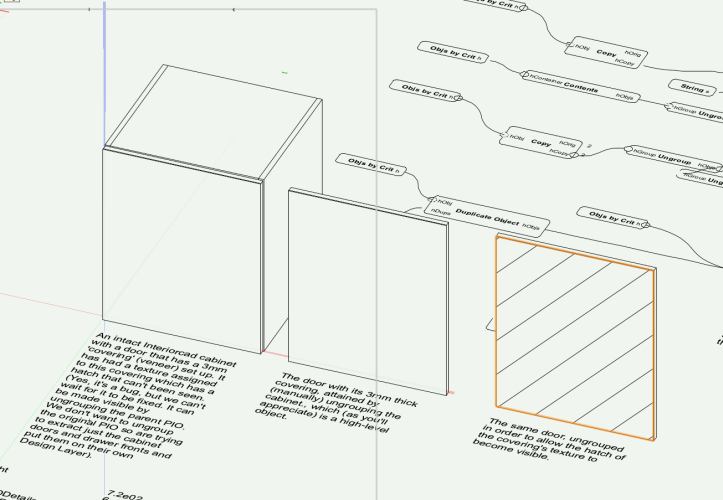
Eyedropper tool still not working (since VW 2018)
in Troubleshooting
Posted
Let's narrow down the probable cause from this list of possibilities:
Based on my experience and the above logic I suggest you do the following:
Note: You will need to re-do all your Vectorworks Preferences and tool preferences will now be default. They're not lost though. They can be restored although for most users the process isn't worth it. It involves reinstating the previous Settings folder, but to avoid this issue coming back you'd have to do some methodical testing, removing/including files one-by-one to see which files within this folder are responsible for the issue you're experiencing. It's likely to be the 'SavedSettings.xml' file.