This article is for Mac only, to select a different operating system, click HERE.
These utilities are used by technical support to diagnose a wide variety of issues. If you have been directed here by technical support, select and follow the instructions for your specific operating system below, then reply with the resulting saved file as requested:
System Information / System Report (current macOS)
1) Click the Apple icon at the top left of your screen
2) Click "About This Mac"
3) Click "More Info..."
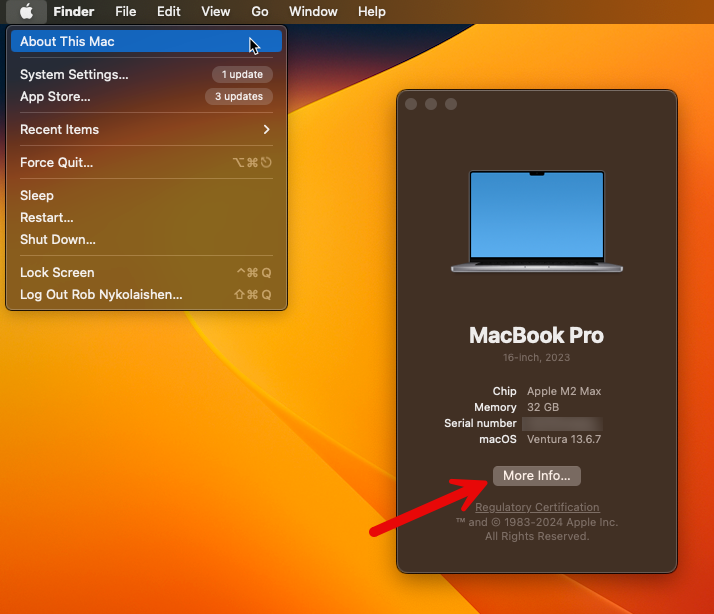
4) Select "General" along the left column of settings and click on "About"
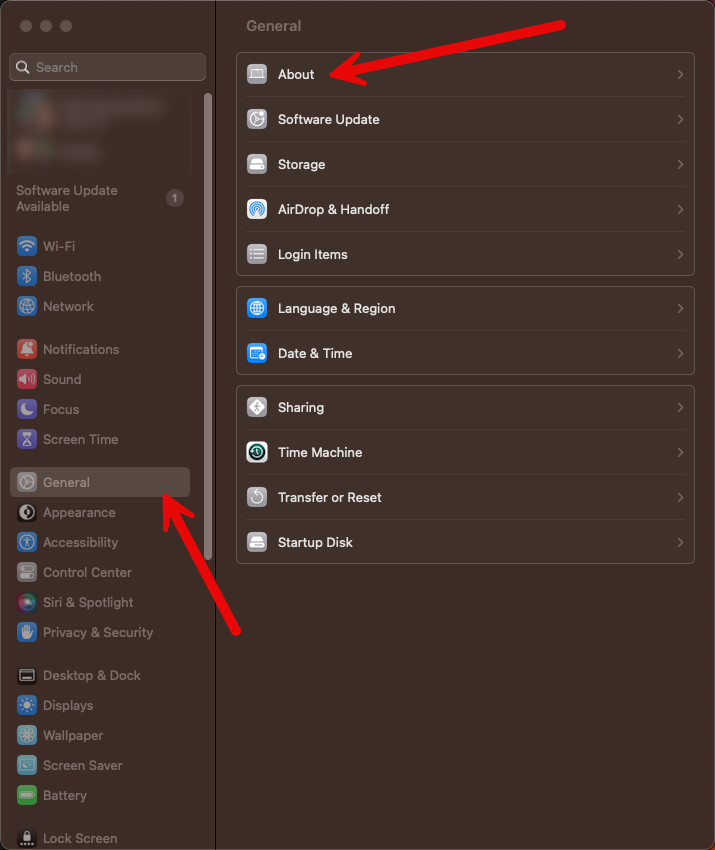
5) Scroll to the bottom of the About page to "System Report"
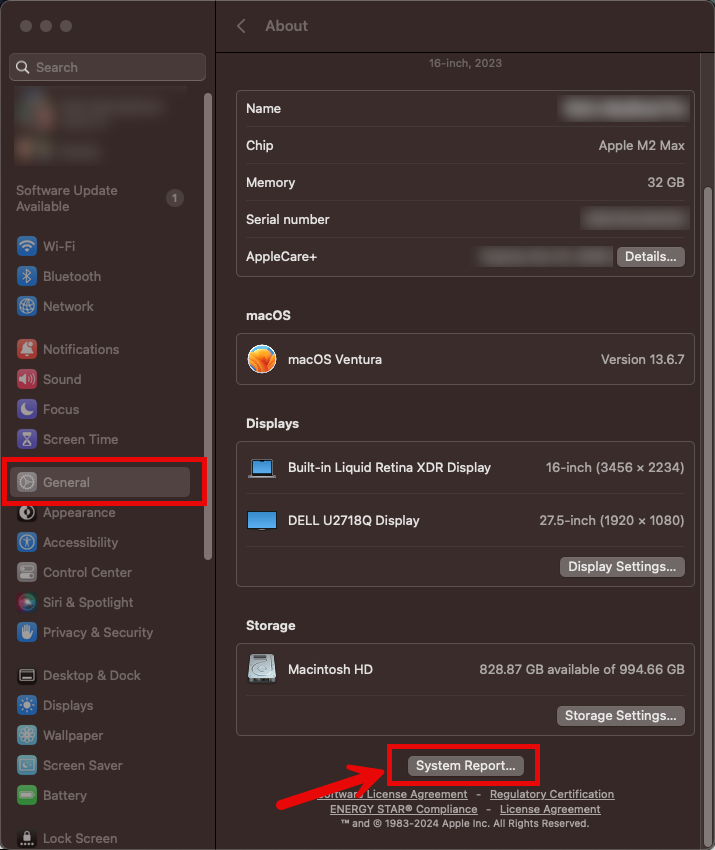
6) When the System Information utility opens, go to File > Save
6) Save the file to your desktop and reply back with the saved file.
System Information / System Report (older macOS)
1) Click the Apple icon at the top left of your screen
2) Click "About This Mac"
3) On the Overview Tab, choose "System Report..." (On older versions of MacOS, Click "More Info" first.)
4) When the System Information utility opens, go to File > Save
5) Save the file to your desktop and reply back with the saved file.
Report Article


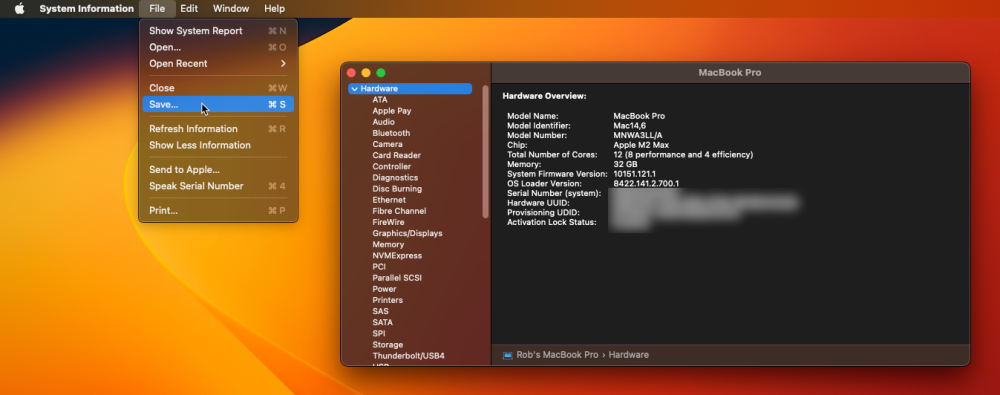
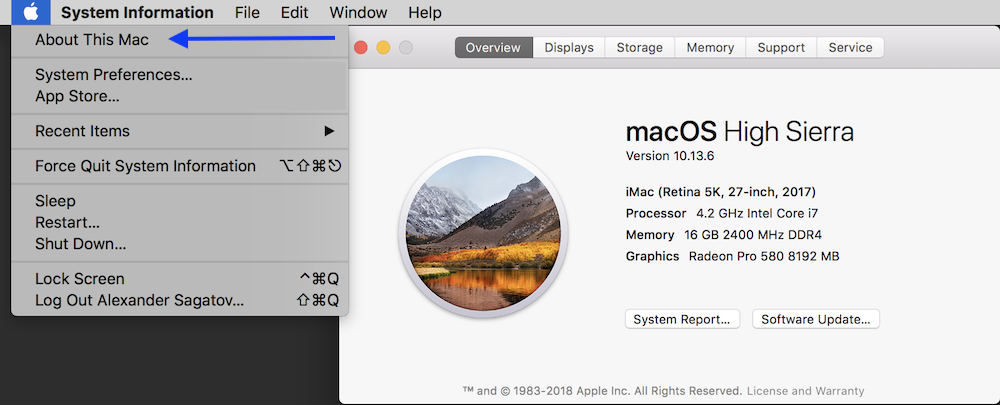
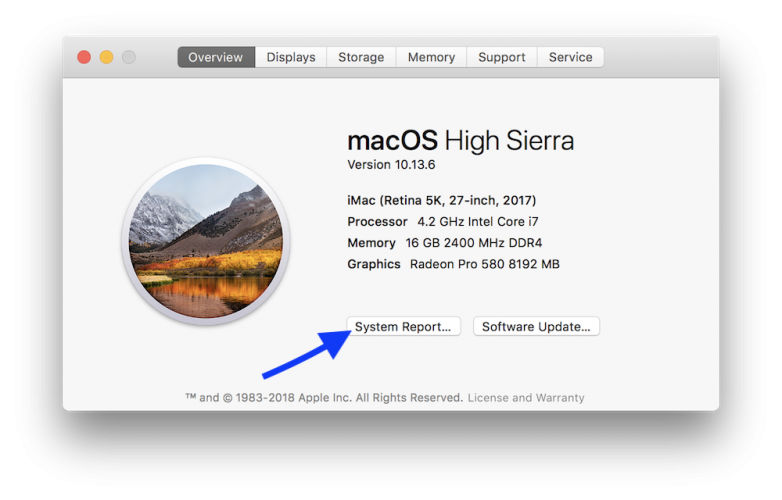
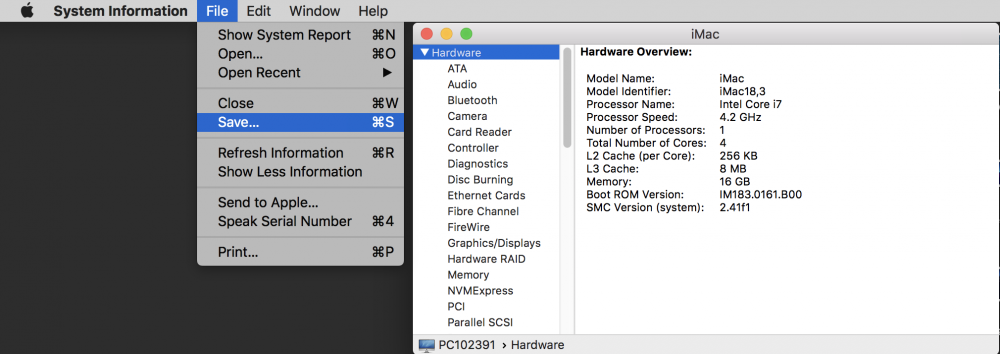
There are no comments to display.