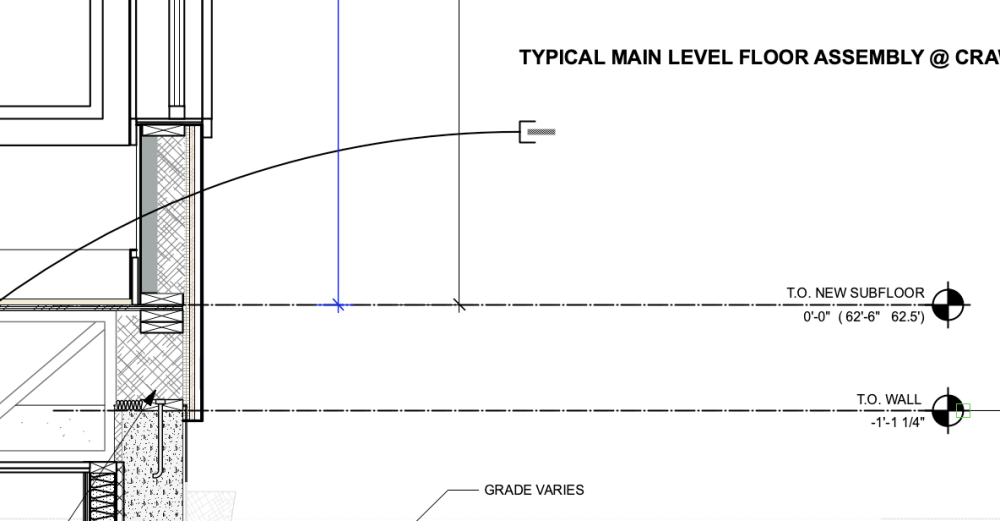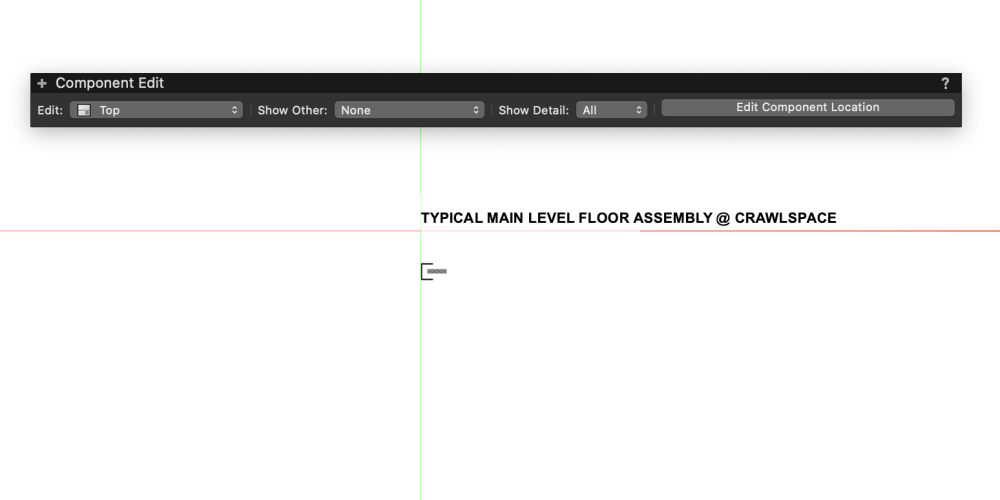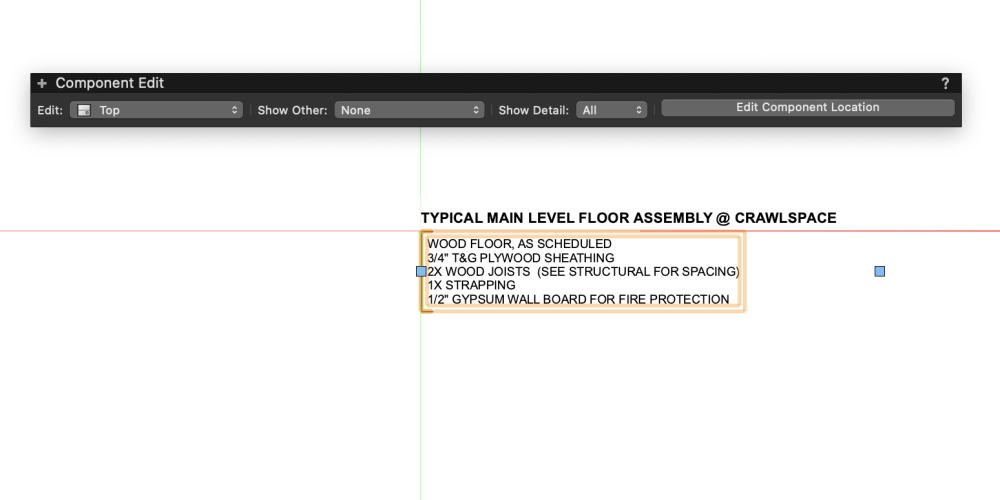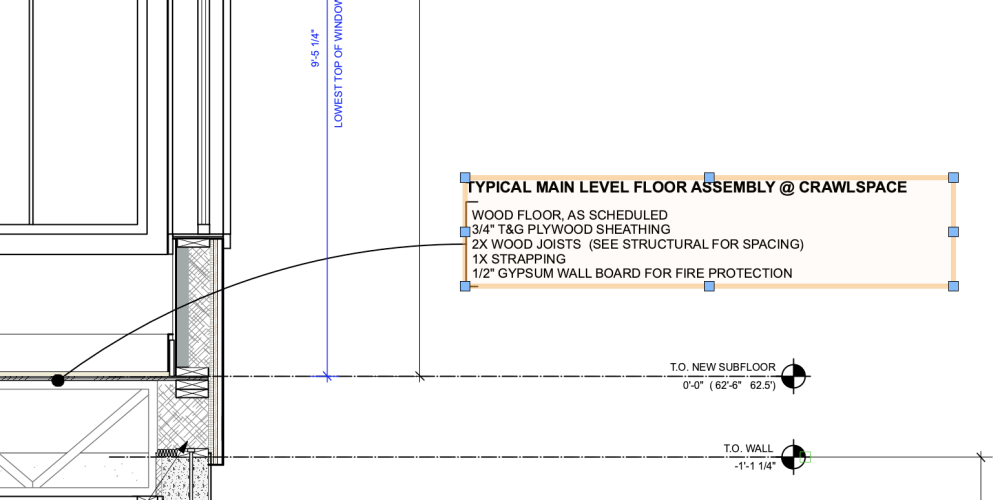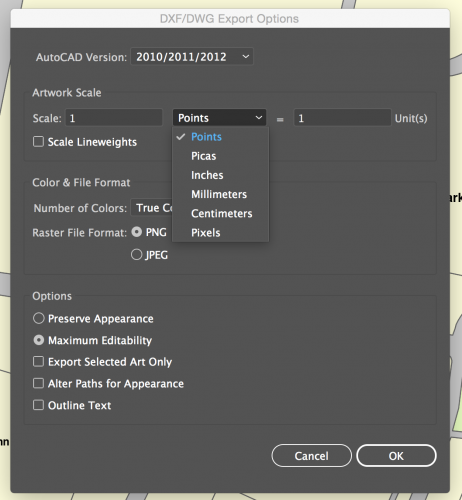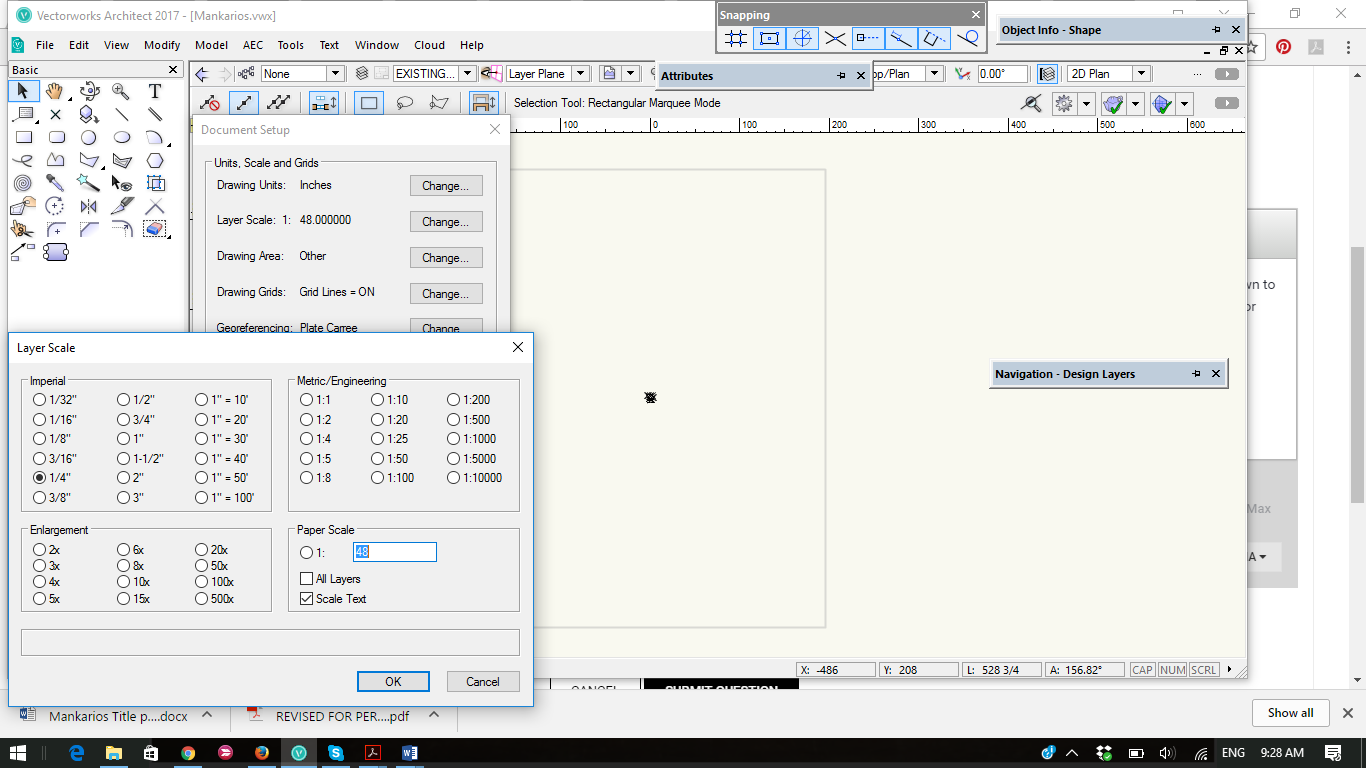Search the Community
Showing results for tags 'scale'.
-
1 of 2 types of Text in Symbol changes scale when file name changes.
SNOJNKY posted a question in Troubleshooting
We've used text as symbols for years to annotate our wall sections. Within the last 18-24 months, there are many files where the wall sections are updated and the text in the callout is microscopic. To fix it, we have to double click to edit the symbol, go into the symbol and double click the text, exit the text, exit the symbol, and it is the correct scale. We've modified nothing. There are two pieces of text in each symbol -- the dumb text that indicates "typical wall assembly" then the callout text explaining the parts 'n' pieces of the assembly. Only the callout text is screwed up. This seems to be getting reset to microscopic scale whenever another user opens the file or we change the name of the file to the appropriate date. Also, why do I need to keep confirming that I'm not a robot as I type this message? 4 times, now. Images show the text scale issue. When "editing" the symbol, no changes are done -- just double clicking the callout to edit it and then escaping. Problem fixed. . . .painfully. We waste a ton of time updating every single text callout on every sheet of wall sections before sending pdf's. Help, please! -Carol (Still not a robot) -
I would like to create a worksheet of all the Viewports in my drawing and most specifically what scale they are. Available criteria for viewports are limited. Is there a worksheet function I could use to achieve this? Many thanks. Mark
- 35 replies
-
- worksheets
- scale
-
(and 1 more)
Tagged with:
-
TitleBlock Scale Tag to Viewport Size
cwojo23 posted a question in Wishlist - Feature and Content Requests
Would there be some way to tag to the drop down scale selector of a viewport to then update the scale of that specific drawing Titleblock page in the future? I do find myself sometimes when having multiple pages forgetting to check when I have multiple scales between Viewports to update by hand the scale for that specific TB- 3 replies
-
- titleblock
- scale
-
(and 1 more)
Tagged with:
-
I have been trying to import a large point cloud and I cannot seem to figure out how to get it to the right scale. I have tried every combination of units, both pre-setting drawing units and changing the point cloud import units and nothing I do has yielded successful results. The import has yet to come in at the right scale or x,y,z location. Anybody out there with some tips?
- 13 replies
-
- 1
-

-
- lidar
- point cloud
-
(and 2 more)
Tagged with:
-
Hi all, I would like to know if there is another way of fixing and using the hatch scale. When i draw a rectangle and i assign a hatch with a specific pattern (squares for example) in the design layer, when i create a viewport and assign a specific scale that pattern goes completely off course and doesn't show with the same effect as it does on the design layer. What i have been doing is changing the scale of the pattern in the hatch properties figure by figure until i find the one that approximately matches what i'm looking for, but i think there must be a better way of doing this, i hope! Anyone knows?
-
I wish I could select a bunch of elements and apply a scale or rotate or flip option to them and make them react each one independently and not as a group. Maybe in VW 2019 theres a way to do it.. I still use 2018. thanks joey
-
Hi All, Having a problem exporting from a vectorworks 2018 model file sheet layer, where the resulting dwg seems to be scaled to 350% (exactly). I'm hoping this is something obvious we've overlooked our end, any suggestions?? Thanks, A
-
I would love to see the Replace With Symbol… command offer the option to keep the user input scale. Right now, when I replace a symbol who's scale I have modified, it reverts to none. This is an action I perform all the time, and having the symbols revert to none forces me to re-scale everything, more than doubling the amount of time the operation should take. Also related, let's combine Replace... & Replace With Symbol... Perhaps there is a reason for two seperate commands, but I have yet to figure out what that is. Combining those, and expanding the dialog to allow all the various options (class, record format, etc.), as well as full access to the resources browser would be fantastic.
-
I am seeking to expand our use of 3D Vectorworks into allowing my students to export 3D pieces of their stage designs into STL files for use in our 3D printer. From my understanding, the STL does not include whatever scale you have your layer in when you export the 3D object, or at least my version of Vectorworks does not include this information. For an example, I have created a 4'x8' platform, a structure which consists of a 3/4" thick lid, and structure members made of 1.5" x 3.5" materials. I have created this in 1:1 scale on my layer. If I were to change the layer scale, the objects will adjust to the new scale. When the objects are exported as an STL and imported into the slicing program, it appears the full 4' x 8'. Not entirely unexpected, as I am aware the layer scale is for configuration within Vectorworks, and the actual size of the object is not converted. So, what I'm wondering is if there is a convenient shortcut method within Vectorworks to convert the scale of the object to a desired scale, typically 1/2" or 1/4". This could be done manually using the Modify - Scale Objects. For my platform example, I can mentally convert 4' down to 1" for a 1/4" scale model, and enter the appropriate measurements in Scale By Distance. However, with more unusual measurements, this might be a bit more tricky. So, is there a command function that will allow you to select an object (or objects) and scale them down to a particular scale ratio? I'm probably missing something incredibly obvious, but if someone has a thought and/or direction I could try, it would be great. Thank you very much.
-
I there a way to make the paper size and used scales come in the titleblock automatically? As in picture 1 I am able to get the papersize in there through a record, but that's just for one presentation layer. If I make another presentation layer it will sum up the used papersizes. As you can see in picture 2 And is there a tutorial how to make a new titleblock in VW 2018? I imported this from VW 2016, but now I can't find how one thing is linked to another...
-
Hello, I'm fairly new to vectorworks i know how to do the basics but now im trying to do a site plan from an autocad PDF so all the vectors are there but I just dont understand how to get the export to scale so I can import it into vectorworks and start working. When I try to export it on illustrator there is an option of scaling I dont entirely understand how it works or how to use it. Please help!
- 1 reply
-
- illustrator
- site plan
-
(and 3 more)
Tagged with:
-
door window tag scaling in viewport
TKA posted a question in Wishlist - Feature and Content Requests
I am not sure why there is so little conversation about it. I find it very common to reuse drawings at different scales and lack of control over window & door tag size makes it very difficult. The only solution so far, from what I know, is to adjust text size in advanced settings but that in turn forces the text to be different size in every viewport which in turn when copying notes from viewport to viewport makes the whole exercise quite cumbersome. -
Greetings, I'm having a peculiar issue with the new title block tool in VW Spotlight 2018. I'm not having any issue with placing or scaling sheet borders, however every title block I attempt to place or update from an earlier version drawing shrinks to a completely useless size. As far as I can tell there is no adjustment on this sizing and aside from custom creating a title block, I cant work with it. Am I missing something or is this part of a title block bug? I've included a test file that contains only the border and title block in question. Any insight is appreciated. In the meantime, I'll just be firing up VW2017 to use as a title block tool o_O. title test.vwx
- 7 replies
-
- title block
- vw2018
-
(and 4 more)
Tagged with:
-
So I've created a template title block for us to use in the office. Ive set up its size, our logo and all the other bits and it works fine. However....theres always a however right....I want to be able to have the option of changing the scale bar to suit the drawing that is on the sheet. My template drawing that I request people start with has a sheet already set up that they can duplicate (so it takes all the info with it) but the scale bar on this sheet is say 1:50 but the new sheet might be 1:100 - how best to do this? Is it just a case of creating multiple title blocks in my resource browser and replacing them (using the 'replace' in OIP) when required? I feel I will have lots of title templates, which is fine but want to check before I start creating them all. I hope this makes sense and apologies if the question has already been asked (I did try and search the forums.)
-
Hi all, Is there a way to scale a dashed line in a easy way? AFAIK the only way to do it is via Advance Viewport Properties: Line Type Scale. Cheers, Juan
-
Originally in Marionette (I guess in VW 2016), I never had any trouble with the graphic relationships of nodes to each other and to their wires. Regardless of the design layer drawing scale which a network (or at least a Marionette object) was created or used in, there was never an issue with this. Now, I guess in 2017, nodes have been changed so that they are in page units... and unless the scale of the design layer in which a Marionette object is created matches that of the design layer where it's being used, editing the script features all of the nodes piled up on each other and/or very long, even disconnected wires and tiny nodes (relatively speaking). It seems the relationships of nodes to each other and their wires should always remain the same, regardless of drawing scale (and even regardless of whether they are in page or world units). This is reminiscent of callouts, which can't be saved as PIO symbols, because when placed in design layers of differing scales, the relationships of their leader lines to the callouts themselves are not preserved. Or maybe I'm completely missing something?...
-
Hello, I am simply trying to scale down some objects in a very rough way so that it can fit on a page and be printed. The only way I know how is to go into the modify menu and scaling it that way. Its a very tedious method of doing this as I am not sure how much I need to scale, and therefore constanly adjusting. Is there a way to have like a sort of scale box where I can simply drag the scale larger and smaller? Essentially I am trying to visually see the scale adjustment with a single command so that I dont need to guesstimate constantly, while re adjusting. Kind of like the scale tool in Autocad and Sketchup Any help would be really appreciated!
-
I'm having issues getting a DWG file that was drawn in metric to import in 1/4" scale. The issue is when I import the file and tell it to be in imperial units and 1/4" scale, the drawing shrinks down to peanut size on the page. Then when I dimension line it, the dim lins are HUGE compared to the drawing. I'm thinking that the dim lines are probably in 1/4" scale, but the drawing itself is not for some reason. Can anyone help?
-
This may seem like a peculiar request, but it would be nice to be able to select "=" or ":" for metric or imperial scales. I like to use ":" when using imperial because scale is still a ratio to me, not an equal.
-
I have a file that I have drafted in 1/4" scale that I'd like to scale up to 1:1, since it would be easier to manipulate. Is there an easy way to do this without messing up the dimensions of my drawing? Beauty_and_the_Beast_Plot.vwx
-
Hi All, I have followed all of the steps of all of the tutorials out there for creating a custom title block. It works great on the sheet size it was created for but, as they all say, it should scale and when I pick a different sheet size and insert the title block, it stays the original size. Please help!
- 6 replies
-
- title block
- custom
-
(and 1 more)
Tagged with: