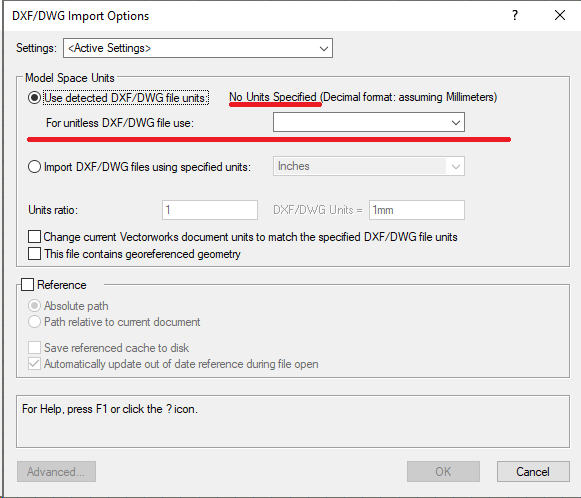Nina Ivanova
Vectorworks, Inc Employee-
Posts
348 -
Joined
-
Last visited
Content Type
Profiles
Forums
Events
Articles
Marionette
Store
Everything posted by Nina Ivanova
-
@Duncan Gunn, you could just hover over my profile name or icon and from the opened dialog choose the "Message" button.
-
@Duncan Gunn, the image from your post represents the re-imported graphics, right? Did you try to open the exported file in a DWG viewer? It seems to me, that these are the dimension lines, when graphics is re-imported in a layer with incorrect scale. Please, try to set the Model Space scale in the Advanced DXF/DWG import options to the original document layer scale. If this does not fix the issue, may I ask you to send the document directly to me?
-
Exported font doesn't match what's on the sheet
Nina Ivanova replied to Sade16's question in Troubleshooting
Is that result from a published DWG file? If yes and if you are opening the file on a different machine, then the reason is, that the font, used inside the Vectorworks document, is not found on the other machine. In this case AutoCAD will substitute the missing font with another font (Simplex by default). Solution is to install the necessary font on the other machine. It is also possible, that Vectorworks document uses a mapped font to present the text and when the document is published, the original font is used by the the text in the created DWG file. In this case it is better to use the option "Preserve mapped font on export" form the Export options dialog. Of course, you might also have a combination from both factors. -
There is a good discussion here: https://forum.vectorworks.net/index.php?/topic/110016-blender-to-vectorworks/
-
@designosaur, On Mac, Publish dialog closes immediately after you have chosen to start the publish. If it stays open, then there is some error and possibly a dialog, which needs your attention. However the dialog might be hidden behind the Publish dialog itself...
-
Publish Sort by Stack#
Nina Ivanova replied to Tom Klaber's question in Wishlist - Feature and Content Requests
Thank you for bringing this up, @Tom Klaber! It is on our radar. -
VW Stuck on startup step 6 of 12 : updating references
Nina Ivanova replied to LuisYDA's question in Troubleshooting
@LuisYDA, when the file opens, would you check what kind of references do you have? For example, updating external file format references could take more time. In these cases you might consider changing the reference settings to save the cache and do not update on file open. -
Sure, @hassled! You could post the file here and I or anyone from the Forum could convert it to you. In case you do not want to share the file with everyone, you could send it directly to me, as a private message.
-
Hi @zoomer, I believe you meant here Top View, not Top/Plan View. You can export 3D graphics from either Top View or any 3D View. I added an enhancement request for this. This is a known issue, which is due to the difference in 3D Solids presentation in both Vectorworks and DWG/DXF file formats. On failure to properly match a Vectorworks solid to a DWG/DXF solid, we decompose it to Faces to preserve the graphics and visualization. This is in our list with supported features, which require improvements.
-
@Lukemon, file is exported with Vectorworks 2023. According to the document structure, the best conversion options to use during export were Export Vectorworks layers as DXF/DWG layers, All layers exported. KGC_Monroe 2.3 FINAL v2023-dwg.zip
-
@Olivier De Kegel, preferred way to export the 3D model is to start DWG export from a design layer, Top view. Check that the export option to flatten the drawing is set to OFF. If this still does not give you the expected results, please, send the Vectorworks document and used export options to me.
-
Can we have a test document, please? Also - which Vectorworks version do you use?
-
@mattryan, In Vectorworks 2023 you could explode all the blocks during the DWG import. In this way you will not receive any symbol definitions, just the line work. I exported the attached by you document to DWG and then re-imported it in Vectorworks 2023, choosing to explode all blocks. Then I saved it as a Vectorworks 2020 file. I believe you could use this document instead of the attached by you. archicad import v2023 to v2020.vwx
-
If you need to scale the imported graphics immediately after the import, then drawing has not been imported with the correct units. This might be either because the DWG file setting for units and actually used in the drawing units are different or because the file is set to unitless. You can control units conversion from DWG/DXF Import options dialog. Import the drawing in a blank document and check the size of any object from the drawing. If it does not seem correct, then just import again with appropriately changed units. If you need to import the drawing in an already started project, then save the document before import, check the imported drawing and if you do not like the drawing size, just close the document without saving. And yes, importing in a separate document and referencing it in the main project is a good solution. One more approach is to directly reference the DWG file. You might import DWG layers as Vectorworks layers.
-
@Go Kehoe Go, when did you see the error message - on import or on export? If this was on import, did you try to open the DWG file in a viewer?
-
Exporting DWG - "examining document"
Nina Ivanova replied to Anders Blomberg's topic in General Discussion
At first I thought that this might be due to the export of the worksheet data - we had such issue for worksheets with lots of rows/columns. However this problem is fixed in Vectorworks 2022 or even in the previous version. May I ask you to send the document directly to me? -
Thank you for submitting a bug report, @Kevin C ! Do you have the bug number, so that I can look at it? When you say "every time", do you mean that crash appears with every document you try, or with a specific document only?
-
@Kevin C, Would you, please, send the document, which crashes on export to DWG, directly to me, together with info for the used DWG export options? Win or Mac, exact Vectorworks version etc. info will also help us. Thank you, Nina
-
How do I get InteriorCAD?
Nina Ivanova replied to Shawn's topic in 3rd Party Services, Products and Events
-
@EJM, Do you see this error when you try to export a specific document or it happens for all the documents? Please, check the destination - you might try to write the DWG somewhere where you do not have rights to write, the file path might be too long or you might have some not allowed chars in the file path. There are some rare cases, when this error might appear due to trying to write a wrongly defined object to the DWG file. Restarting Vectorworks is also something, which is good to try. We use ODA libraries to read and write DWG files and show this error when we receive, that something is wrong during saving the DWG. If this is the only document, for which you see this error or saving the DWG to another location does not help, please, send the document and an image of the used export options directly to me. Thank you, Nina
-
Publish command is printing sheets in reverse order
Nina Ivanova replied to TomKen's topic in General Discussion
This problem is reported as fixed for Vectorworks 2021 SP4. -
Hello @Bertf, Change of the direction of some of the polys, which contain arc type vertices, has been intentionally done in order to fix a problem, introduced in the third party libraries with associated hatches. Since you do not export hatches, more over your polys are not hatch filled, reversing of the polys is absolutely not necessary. I consider this a bug, which however needs to be fixed in the code. We will do the necessary corrections. Thank you, Nina
-
Hello @Bertf, I will take a look at the issue and will let you know if this could be somehow avoided. Thank you for reporting, Nina
-
Hello @Stu Wilson, The attached DWG file is "Unitless". You should know what units have been used to draw the graphics there and then choose them in the import options dialog. I suppose, that units for this DWG are Meters.