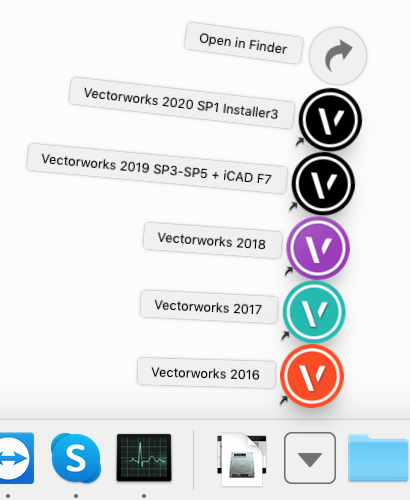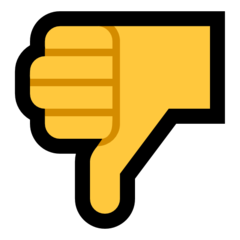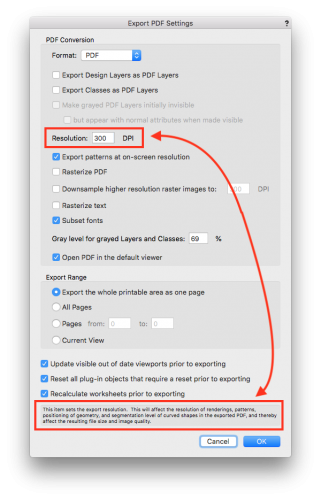-
Posts
625 -
Joined
-
Last visited
Content Type
Profiles
Forums
Events
Articles
Marionette
Store
Everything posted by Jeremy Best
-
A bigger library file will make opening the Vectorworks program slower as it will have more content to load into memory for the Resource Manager to be able to access quickly. But this shouldn't take longer than multiple Resource Manager files with a combined size that's the same. I would however expect it to take slightly longer to open and browse the content of a big, single library file, but if you have enough RAM to support the demands you're creating then this would probably be imperceptible or negligible. If you find otherwise, you could see if dividing the content up into subfolders improves things (yuck! IMO), or organise your library into multiple library files (instead of subfolders) or upgrade your hardware spec - which will have other benefits.
-
I said 'not necessarily' meaning that's not always the case: Vectorworks has had the same hardware requirements for versions 2018, 2019 and 2020. (This doesn't mean compatibility of hardware or drivers won't become an issue when the hardware falls out of the support period). Apple's mobile operating system iOS was partially re-written in version 12 and achieved massive speed/efficiency gains. (40% faster loading apps, 50% faster revealing the keyboard) The demands of the operating system you came from might indeed contrast with that of macOS Mojave as there is definitely an upward trend in the demands of software releases over time. Based on your current signature it looks like you might be running either an old MacPro with an aftermarket graphics card or a Hackintosh. If that's the case that's a big caveat regarding compatibility between your graphics card, the drivers and your software.
- 10 replies
-
- 2019 files
- spotlight
-
(and 2 more)
Tagged with:
-
Newer software including operating systems do not necessarily demand more of your hardware than prior versions did. This is because engineers can find more efficient ways of getting a computer to do the things it does. For example Vectorworks 2020 has been programmed to display 3D geometry in varying levels of detail, factored by the users zoom level. This change has made Vectorworks 2020 way more snappy when moving your view around in 3D than prior versions. However - I gather - other changes have put new or different types of demands on graphics cards too. If you're your graphics card - or the newest driver available for it - can't process/handle modern conventions employed in current software, then that warrants a new card/computer.
- 10 replies
-
- 2019 files
- spotlight
-
(and 2 more)
Tagged with:
-
You can change the brightness of the Heliodon used in the Object Info Palette. That or Image Effects are the current most likely causes in my opinion. Other possibilities include, in rough order of probability: Image Effects might be turned on and imbalanced (bottom of the Object Info Palette) Textures with very high levels of colour brightness Textures with high levels of reflectivity or glow The file is corrupt or has a corruption in it. - Verify by mocking up a quick test-file using the same light/render settings. Your installation is misbehaving: Try restarting Vectorworks. Failing that: Try restarting your computer. Failithing that: Reset Vectorworks Preferences.
-
@nlov, This sounds like it might be a different issue. If only the fill is absent, but the Wireframe is present, then it sounds like your Renderworks module might not be behaving normally. More specifics and context would be useful. If you're using the current version of Vectorworks I suggest you contact your local distributor about this for free, targeted technical support. To help others forum members contribute to you and to help users determine if their issue or symptoms relate to yours, can you please include: Vectorworks version and Service Pack. Computer platform and specs. - Many users add this to their forum signature (see mine) so as to provide at least some context. The files concerned (or a test file) saved with the condition in-view. Most importantly, if the symptoms are different or the issue proves to be, please create a seperate discussion so this discussion can remain focussed on the original poster's topic.
-
Just shooting from the hip here: OpenGL only renders a maximum of eight light sources. (Because it's meant to be used when modelling, not for presentations and too many lights would make it sluggish). So if you have more than eight light sources, because they don't show up in OpenGL but will in Renderworks modes, you'll might get an overexposed result by comparison. Also, OpenGL renders don't include a bunch of lighting/rendering characteristics that Renderworks modes do, such as number of bounces, reflectivity, brightness, bump etc. There are a LOT of variables to balance when rendering. If you have not already I suggest you go through at least one of the three or four distinct playlists on Renderworks in the Vectorworks YouTube Channel: Rendering in Action Rendering in Vectorworks Remarkable Renderworks Rendering Tutorial Series Rendering for Success Training
-

Uh oh, machine is dying a not-so slow death
Jeremy Best replied to mjm's topic in General Discussion
Vectorworks, Inc advise to manually install Vectorworks again any time you get a replacement hard drive or a new computer. While Apple's Migration Assistant is perfect for most things, most of the time, Vectorworks is not suited to this and you may very well experience problems with the software if you migrate it. What's your lappie dying of? -

Fix Bugs in Floor Objects
Jeremy Best replied to Amorphous - Julian's question in Wishlist - Feature and Content Requests
Hi @Amorphous - Julian, I was just verifying the problem, first using your file, then trying to recreate the problem from scratch. What isn't apparent in your video is whether or not the Floor-objects-behaving-badly have already been ungrouped. They are ungrouped in the file you supplied so I presume they are also ungrouped in your demonstration. This makes a big difference to the verification process and investigation engineers will do. Could you please post a file for each of the issues you've mentioned? Whole/intact Floor objects demonstrating any symptoms related to: The teleporting, un-selectable/ghosting, disappearing, (these will likely all have the same cause) and Floor Objects Suddenly have 'no fill' …so I can test and submit them to engineering. Engineers need either a file exhibiting the problem or steps that reliably invoke the problem (preferably both) in order to quickly validate a problem. Floor objects received at least one update in Vectorworks 2020 that I know of, addressing the problem of textures not showing on the top surface when applied directly, and not showing on the other surfaces when applied by-Class. -

VW2020 Logo
Jeremy Best replied to Josh Schulman's question in Wishlist - Feature and Content Requests
I've had some issues with macOS High Sierra dropping custom icons I've applied, so I just rely on either: Using Spotlight/search. (SUPER fast once macOS learns your search habits as you only have to type one or two letters then hit enter) The name displayed when mousing-over the Dock (admittedly not as intuitive as colour) The relative position on the Dock, or The following organisation strategy: I created a folder in Applications called "Vectorworks Aliases," put said aliases of all Vectorworks in it, then dragged that folder to the Dock. It keeps the Dock sparse/tidy displays all item names at-once and enables QUICK access to any version/installation. I was going to explore similar capacities on my Windows computer but it's not playing nice so I'm going home. -
Hi Ben, I provide Tech Support for Vectorworks users in New Zealand. Based on what you've said above it seems you're migrating your settings etc from Vectorworks 2017. I believe your Vectorworks 2017 Workspaces are either corrupt or the migration process bringing them into your Vectorworks 2018 is corrupting them. Try the following: Quit Vectorworks 2018 Delete or relocate the 'Workspaces' folder in your Vectorworks 2018 User Folder (Macintosh HD/Users/[your_username]/Library/Application Support/Vectorworks/2018) Reopen Vectorworks and test. This should address the remaining symptoms. If not, please contact your local distributor for further assistance. Third-party plug-ins could be responsible for your issues too. They need to be updated by the developer to ensure compatibility with every new version of Vectorworks. If you have these you could just delete or relocate the entire Vectorworks 2018 User Folder instead of just the Workspaces folder and test that result.
-

Help! Are we over-taxing our Mac Video Cards?
Jeremy Best replied to exhibita's question in Troubleshooting
Hi again @exhibita, I note in your video when you closed the file in question, there was a file beneath, but if that's not typical ignore my comment about multiple files combining to overwork your computer resources. BTW, file size is rarely an accurate indication of how much geometry is within, because geometry uses teensy data when written to file compared to textures, images and other resources). I also note that after reloading the file it loads rendered in OpenGL and takes a LONG time to load. This particular effect will be due to one or both: Heaps of geometry. (Objects you know about and imported objects you might not appreciate the complexity of). OpenGL render settings (which are per-file settings). To determine the latter, go: View > Rendering > OpenGL Settings… and lower the 'Detail' setting down to 'Medium.' - The 'Very High' setting is (IMO) unnecessary and makes no detectable visual difference, but most importantly, it commands an astronomical increase in computer resources. Drop it down and I think you'll find your problem solved. -

Help! Are we over-taxing our Mac Video Cards?
Jeremy Best replied to exhibita's question in Troubleshooting
Hi @exhibita, I provide Tech Support for the New Zealand distributor, Megabits. Perhaps I can help. Shooting from the hip first: Due to the laggy graphical updates and when orbiting your view I'd say the computer is being overworked. Either: The current graphical demands of the file/model are greater than the computer can comfortably handle OR This or any of the other files currently open might suffer from 'Far Out Objects.' See if the problem improves by either closing other geometrically populous files, AND unplugging one of the two '3K' monitors you have. With only one Vectorworks file open at a time, open Activity Monitor and check out Vectorworks' memory consumption. High consumption usually indicates a lot of geometry and will also weigh heavy on your graphics card as it tries to handle all those vertices. IF Vectorworks 2018 didn't have this problem using the same files, I'd say there's something wrong with your Vectorworks 2019 installations or something common to them all is not right. This is not typical performance. You could see if lowering the Navigation Graphics setting to Good Performance and Compatibility or Best Compatibility makes a difference but I'd say it could be due to using a common User Folder or corrupt workspaces, perhaps in a Workgroup folder. (See the bottom section for this stuff). Don't hesitate to try Vectorworks 2020. They've added a SUPER efficient way of displaying geometry so it will be much faster than Vectorworks 2019 in this regard. Regardless, check for Far Out Objects: If you can generate these symptoms in the following conditions: Quit then reopen Vectorworks with no other Vectorworks files open. In a new blank document (File > New... > 'Create blank document.' No using templates) …then I'd say Vectorworks is malfunctioning. But because this occurs on multiple computers it's likely to be due to something common to them all: Do these computers use a single (shared) Vectorworks User Folder? (Don't). What about a common Workspace (either accessed in a Workgroup folder or manually distributed to each computer)? If yes, to either of these, try Resetting Vectorworks Preferences and ensuring each installation uses its own, unique Vectorworks User Folder and disassociating the Workgroup folder while testing. -
Thanks for posting the workflow required to produce this problem. I've recreated this behaviour in Vectorworks 2019 SP5.2, but was unsuccessful in doing so in Vectorworks 2020 SP0. So unless there are other unspecified conditions required to invoke it, it seems to have been fixed in Vectorworks 2020.
-
Hi @MartinFahrer, I provide Tech Support for the New Zealand distributor of Vectorworks. I suspect the behaviour you're experiencing might just be symptomatic of either a file condition such as far-out-objects, or a corrupt object, file, Workspace or preference file. If this behaviour is due to a bug anyone should be able to reproduce the problem by performing an 'acid test' as per below. It could be a bug that's conditional on your specific hardware or system setup, but I've encountered so very few of those in my time doing Tech Support that I think that is unlikely, especially as you didn't experience it until a recent Service Pack. Seeing as the symptoms are graphics-related, it would also be prudent to rule out graphics card drivers as a potential cause by updating or reinstalling them, but do the acid test first. So that any interested or vested parties could verify if this is a bug, could you at least please explain: Pertinent conditions of the file. The sequence that exhibits the problem and What the symptoms are. Better yet, provide a file you've experienced this with and a screen recording. Here's what I would do to verify and/or correct the cause of this issue: Acid Test: In a 'new blank document' (not a custom template) create the same objects, conditions and/or sequence. - If you can recreate it and others can too, then it's almost certainly a bug. Update Graphics Card Driver: Perform Resetting Vectorworks Preferences: To eliminate potentially corrupt Workspaces, Preferences or Vectorworks system files etc.
-

2020 Teaser Tuesday - VGM Level of Detail - Vectorworks 2020
Jeremy Best replied to JuanP's topic in News You Need
(For context; I provide Tech Support for clients of the New Zealand distributor, Megabits). As someone who frequently gets online with users and gets to see how people set up and use Vectorworks, I observe: Most/Many users don't have an appreciation of how powerful their computer is or is not. Whether or not users know how powerful their computer is or is not, they often don't know: What Vectorworks or graphics card settings affect performance What conditions in their file play a role in performance So my take on what they said is this: This new capability means users can get better performance from Vectorworks regardless of how much they know. (Which is good design). -
Hi @jtempleton, I just verified that the desired behaviour your describe above still occurs in my installation of Vectorworks 2019 SP4. So I'd say your installation is malfunctioning but can be corrected using the standard remedies below: This type of behaviour is unlikely to be file-specific, but if it is you have your answer. (Test for this in a new blank document). Restart Vectorworks, failing that; Restart your computer, failing that; Try an alternate, default Workspace, then re-test. If this works remove your faulty workspace. If not applicable; (Windows only) - Update your graphics card driver. Failing that; Reset Vectorworks Preferences. Failing that; (Windows only) Reinstall your graphics card driver. Failing that; Uninstall then reinstall Vectorworks.
-

3d Tiling please!
Jeremy Best replied to Sander van Lanen's question in Wishlist - Feature and Content Requests
Hey @Marissa Farrell, this sounds like a need that Marionette could fulfil. - At least as an interim solution. I could see it being used to create patterns including two or more textures and creating profiles using objects that can supply data for costings. Got anything like this in your library or fancy developing one? -

Using a RW camera as a video screen Source
Jeremy Best replied to CETLV's question in Wishlist - Feature and Content Requests
Hey @zoomer, with all your experience here I don't wish to suggest you don't know this already, but just in case: If you like this and would like to see this implemented, click the 'Upvote' button to the left of the discussion title. -

are there PDF conversion settings?
Jeremy Best replied to LarryO's question in Wishlist - Feature and Content Requests
Hi @LarryO, may I suggest you see if the following helps: IF the PDF was created with Class and/or Layer information intact, you could try opening it in Preview (Mac only), then turning off the Classes/Layers you don't want included in the PDF, then see if either: File > Print… > PDF > 'Save as PDF' or File > Export as PDF… produces a PDF with only the items you left as visible included. If this hack doesn't work, then you'll more likely be able to get the desired result by opening and manipulating it in a copy of Adobe Acrobat Pro. -
For any users on Vectorworks 2019 SP4 who are searching for info, updates on or confirmation of this problem: I have a user on VW2019 SP4 currently experiencing this problem.
-

Dashed hidden line render quality
Jeremy Best replied to Bengt Nilsson's topic in General Discussion
Just to clarify for fellow Forum readers, the DPI setting for Sheet Layers does not affect vector graphics at all, only raster graphics (images) including Viewport renderings. Only the DPI value in the PDF export or publish settings affects the 'resolution'/accuracy of vector graphics. -

Dashed hidden line render quality
Jeremy Best replied to Bengt Nilsson's topic in General Discussion
Hi @Bengt Nilsson, I provide technical support for the New Zealand distributor of Vectorworks. Late to the party I know, but I'll submit here in case this has value to other users encountering this issue too. I've spent a fair bit of time with this issue. The solution is counter-intuitive because DPI normally relates to raster graphics (images), not vector graphics: Ensure the DPI setting in the PDF options (whether using Export PDF or Publish to PDF) is set high enough to create the level of accuracy you want. Basically, every vertex will conform to the intersecting lines of an invisible 'grid' whose degree of accuracy is determined by this DPI setting. Hover your cursor over the DPI field and read the explanation blurb at the bottom of the window. -

Custom Window & Door Trim Profiles
Jeremy Best replied to KumaCAD's question in Wishlist - Feature and Content Requests
You might find a solution in this thread: -

Cycle Selection Keyboard Shortcuts
Jeremy Best replied to A.D.K.'s question in Wishlist - Feature and Content Requests
Hey @grant_PD, if you like this feature request and want to see it implemented, please vote using the 'up' arrow in the top-left. That's the measure that counts when Vectorworks, Inc weigh up submissions. -

Cycle Selection Keyboard Shortcuts
Jeremy Best replied to A.D.K.'s question in Wishlist - Feature and Content Requests
Can you please edit your request to be explicit / descriptively exact? I think I want to vote for this, but not until I'm certain of what you're proposing here. Thanks!