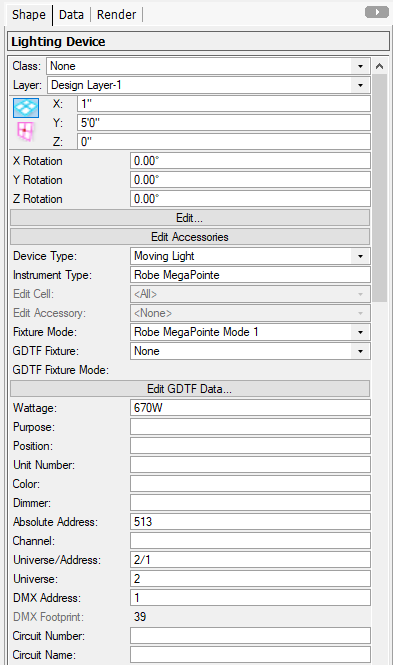klinzey
Vectorworks, Inc Employee-
Posts
2,550 -
Joined
-
Last visited
Content Type
Profiles
Forums
Events
Articles
Marionette
Store
Everything posted by klinzey
-
From the File menu choose Expoer->Export MVR. When you export an MVR it includes the necessary GDTF files. The GDTF files contain only the fixture description the MVR file contains the details about each fixture, and the other geometry, in the document.
-
For now we have only implemented receiving data via the Pangolin protocol. We will consider other implementing other protocols in the future depending on requests from users what information is available from the manufactures about the protocol. Pangolin worked very closely with Vectorowrks in order to allow Vision to properly read and render the data that was being sent. Lasers are being added to the GDTF specification so once that happens DMX controlled lasers will be more feasible within the limitations of the DMX protocol.
-
Sandbox on forum for Ed/Pro version exchanges
klinzey replied to Benson Shaw's question in Wishlist - Feature and Content Requests
@Benson ShawI took a look at the file and verified it was created using an educational version issued by our Hong Kong distributor, so it can not be open by the US version. This a restriction imposed by some of our distributors to prevent abuse of the educational license in their local markets. -
Sandbox on forum for Ed/Pro version exchanges
klinzey replied to Benson Shaw's question in Wishlist - Feature and Content Requests
To clarify, the file format restriction on educational versions is a restriction imposed by some distributors of Vectorworks. For the US, professional versions of Vectorworks can open files created by the US educational version. The watermark from the educational version will be viable when the file is opened in the professional version and all resources will be watermarked. -
I know "OpenGL" modes were changed "Shaded" when openGL was removed for Vectorworks 2022.
-
There is still a limit of 8 light sources when rendering in shaded mode.
-
Also see: Inserting accessory creates duplicate legend
-
Make sure you select the accessory in the "Edit Accessory" field and then set the label legend to none for the accessory. There appears to be an issue when you select "Edit Accessory" "<All>" The label legend control will work but it will not display the "<None>" choice even when it is selected. The control works fine when using <All> it just does not display the correct choice in the label legend popup.
-
I'm not seeing the same issue in my version of 2021. Can you post your file or contact tech support. My test was a single fixture in a new blank file on both Mac and Windows.
-
Setting the fixture mode should automatically set the DMX footprint based on the selected mode. Does this issue happen for you with all the fixture modes or just the Robe MegaPointe Mode 1? Is this issue in just this one file? It looks like you are using a customized OIP, does this happen when using the Default OIP in a new document?
-
If it's not listed, it's not available in the Vision library. It doesn't look like there is a GDTF version available on the GDTF Share either. You can create a GDTF fixture using the GDTF Builder or if you can request one be created using the link located at the bottom of this page.
-
Site Protection Server licenses are are different then a regular Vectorwoks license. Your regular license will not work with the site protection server. Your Vectorworks account representative can give you all the details if you contact them.
-
Vision Student License Universe Count
klinzey replied to lwhit's topic in Vision and Previsualization
All educational versions of Vision are limited to 4 universes. -
SetTexMapReal Updating Values But Texture Not Changing
klinzey replied to dhughes3's topic in Vectorscript
Try ResetOject() -
SetTexMapReal Updating Values But Texture Not Changing
klinzey replied to dhughes3's topic in Vectorscript
Try resetting for forcing the object to redraw after you update the texture map. -
As long as you are not using project sharing you should be able to replace the record format with the updated record. When you import the record or a symbol with the record aratched you should be prompted with a choice to replace, merge, or keep the existing record. If you do not see this prompt you may have selected the "Always do" option during a previous session and you may need to reset the option to get the prompt back. Unfortunately, this will reset all "Always do" actions. Tools > Vectorworks Preferences > Session > Reset Saved Settings... > Check "Always do the selected action" choices (Uncheck the other option)
-
Vectorworks not creating an .xml file for Lightwright
klinzey replied to kingadem17's question in Troubleshooting
Make sure you have save the file, especially if you have converted it from an older version of Vectorworks. The xml file will not be created until the file has been saved to disk. Alos, make sure you don't have any unusual characters in the file and path name. Sometimes unusual characters cause errors in processing the path. -
@DBLD Are you using a Vision fixture or a GDTF fixture?
-
Trusses and lighting devices have special behavior. In Spotlight, if you use the truss tool to place the symbol you will be able to rotate the truss in 3D. You will also be able to insert lighting devices, hoists etc and have them attach to the truss. Most of the workflows described above apply to older versions of Vectorworks.
-
It should all still work. You need to use Manage Scenes to store the data from the light. Put the light in the first position and focus it. Check to see that it renders the way you expect. Save the scene. Put the light in the 2nd position, focus it, Check to see that it renders the way you expect. Save the second scene. Set the rendering options then run animate select scene 1 and scene 2, give it a time and check the compression options then click OK and it should render the movie.
-
spotlight gdtf/mvr -> vision = no patch data
klinzey replied to fuberator's topic in Vision and Previsualization
The terminology is a little confusing in Spotlight. The Fixture Mode pop-up in Spotlight is used to select the Vision's proprietary fixture description format, the format we used before GDTF existed. This allows up to support older files and older fixtures that do not yet have a GDTF file created. When you import an MVR into Vision you will see the option to use GDTF fixtures or Vision fixtures. As long as you have the GDTF mode selected everything should work correctly. Make sure you are filling out the data in the correct places in Vectorworks. Visualizer data mapping -
What's your layer scale? also a sample file would help diagnose the problem.
-
Check your classes, they may be turned off. The Beam, field and centerline can all be assigned a class Spotlight Preferences dialog. Also, the beams pick up the color specified by the lighting device, so if you have a very light gel color the line may be very faint and blend into the background color.
-
New options in script parameters...how to use them?
klinzey replied to SamIWas's topic in Vectorscript
No, you have 2 options. If you are picking from a list you can create a dynamically populated pop-up and load the pop-up with the names of the appropriate resource. The preferred way in VS is to use a button and the Resource Browser, you can add a button to the OIP and call vsoButtonGetResource() when the button event is received. The SDK will allow you to put the resource selector directly in the OIP but that's not available in VS or Python. -
Truss Label - Add Trim Heights
klinzey replied to cwojo23's question in Wishlist - Feature and Content Requests
The best way to display the information and format it the way you want is to use the data tag. For the trim height the best thing to do is use ZCOORDINATE field as part of the data tag.