-
Posts
670 -
Joined
-
Last visited
Content Type
Profiles
Forums
Events
Articles
Marionette
Store
Posts posted by Neil Barman
-
-
@anniemitch If the Windows mouse pointer settings are not what is causing the pointer size to change for you, I'm not sure what is. Please do know however there is no Vectorworks setting causing it. It's always worth asking the braintrust here, but in this case there's no Vectorworks setting for it.
Incidentally, I have checked our system and I see no other mentions of this occurring for anyone else.
Something to try, if you wish, would be to fully uninstall Vectorworks using the uninstaller in the application folder, then reinstall Vectorworks and make sure you've fully updated it too. That may help remove the issue in case Windows is somehow having a problem with your current installation of it.
Beyond that, you may want to report it to your local Vectorworks technical support in order to log the issue. If they can replicate the issue then it can be investigated by our engineers.
-
@anniemitch I mentioned to a colleague of mine what you were seeing and he did some digging (He has a Windows computer. I don't.)
It appears that Windows has some system-wide "mouse pointer" settings that do what you have shown in your screen recording. See the image below.
He also confirmed that the cursor behaviour you are seeing is not related to Vectorworks' own options.
-
@anniemitch Thank you for the screen recording and photographs of your screen. They do help quite a bit...
I see what you mean about the cursor being larger over the drawing area versus its size over the view bar. I am noticing too in the screen recording that your cursor changes colour when it moves between the drawing area and the UI palettes and view bar. Neither of these cursor effects are part of Vectorworks options – I suspect that you have some other installed software or system/accessibility setting affecting the cursor's appearance. I recommend looking into that and observing how your cursor behaves in other applications as well.
Also, I noticed that during your screen recording it appears that you are clicking in one location to draw a rectangle but the rectangle is actually being drawing at another location. This may indicate that you have a GPU issue... and looking at the specs of the HP Spectre x360, that machine has limited power in this regard. (It seems to only have an integrated, low power graphics unit as opposed to an actual graphics card. Note that from the Vectorworks system requirements a minimum of 2GB of dedicated VRAM is recommended even for entry level work.) I recommend keeping an eye on that and if you encounter visual oddities, bear in mind that they may be related to the computer's specs.
-
Despite our best intentions to solve the mystery with the info we’ve got, we’ll need to see a screen recording (and ideally some computer specs/OS info) from @anniemitch in order to diagnose further.
-
1 minute ago, E|FA said:
I believe the Mac OS cursor interface referenced by @Benson Shaw is system-wide & would not change on a per application basis or when hovering over the drawing space.
Correct, which is why seeing a screen recording of the cursor changing should help determine what's going on. As described, the cursor size change doesn't sound like a Vectorworks setting to me. @E|FA do you recognize what is being described?
-
On 1/8/2024 at 6:41 AM, anniemitch said:
Coming into this thread from 2024 as it seems there is now something going on with the cursor size (I imagine it's trying to be like autocad?)
Whenever I hover over the drawing space, the cursor gets larger. I don't want this to happen!
Is there a way to disable this to be like previous versions?
@anniemitch I don't recognize what you are describing as being a Vectorworks option. That sounds to me more like it's related to the Mac's accessibility options that Benson mentioned above. If you have tried adjust those Mac settings (assuming you're using a Mac) and it's still occurring, could you share a screen recording of it happening; that will help see what you are referring to.
-
-
That’s great that you figured it out @JonKoch! If you would like to know more about the texture tool check out this page from the online help system.
In terms of getting into creating textures (if we don’t already have the texture you’re hoping for in the Resource Manager) I’d recommend checking out this course at VWU and go to the section called “Creating textures” (though the entire course is worth doing IMO.) Bump and displacement are discussed. It’s presented using an older version of Vectorworks but applying the instructions to the current version should work fine.
In addition, I suggest reviewing this page in the online help system too with particular attention on the “Bump shader parameters” video and the list of options below it. This page explains using an image in a texture shader.
I hope that helps 🙂
-
Thanks @Matt Overton. It never hurts to submit additional enhancement requests even when a feature has just gone through a development cycle.
As I have learned since joining the team five years ago, A LOT goes into the planning and building of each feature and sometimes not every aspect of a feature can be included in the first version. Receiving feedback about additional abilities that would be useful is much appreciated.
-
@Matt Basher This page of the Vectorworks Help system should be able to shed light on the topic.
-
Interesting ideas, @Matt Overton. If you wouldn't mind, could you submit detailed descriptions of the enhancements you're suggesting via the "Submit your Idea" button on the Public Roadmap? Thank you!
-
@Todd W Might you be able to share your actual Vectorworks file or a portion of it so that other can see how it's set up? This may help provide guidance.
-
Good news – Viewport Styles were added in Vectorworks 2024! See this video for more info…
-
 2
2
-
-
Good news @lampiechris: This was added in Vectorworks 2022 SP3. See this video for more info…
-
 2
2
-
-
19 hours ago, line-weight said:
They show that they are asking, and maybe that they are listening.
But the next stage on from listening is acting. This thread was started in October last year, and has made it clear - I think - that the online help doesn't explain everything about this new tool. It's now January and as far as I can see, the online help has not been added to. It's great that there's going to be a Coffee Break session but the online documentation is much more important. There are other sections of the online help that don't fully explain certain tools, which I've pointed out many times, and it's the same story - nothing happens. Years go by and nothing happens.
I’m sorry that you feel that way. Nevertheless, if you do feel that the Elevation Benchmark page (or any other topic) in the Help System should have more information I do encourage you to use the Help System’s feedback form.
-
 1
1
-
-
27 minutes ago, line-weight said:
Thanks, I'll bear that in mind for the future.
But would probably be reluctant to spend much time explaining what's missing due to a fear that my feedback would simply disappear into a black hole, in the same manner as bug reports often do.
And having pointed out the missing information, on this thread, a month ago, I note that nothing seems to have happened in response in the meantime.
Rest assured, feedback does make it to its intended team. I hope that the Help system feedback page and the Public Roadmap (along with its "submit your idea" form) show that Vectorworks is listening.
As a customer myself for almost 20 years before joining the company I have seen my feedback bring about enhancements to the software and related systems. Granted, it didn't happen the day after I submitted my feedback –as teams an individuals are constantly and continually working on existing projects– but I was patient and confident that it would be considered, and it was. I would encourage you to submit your feedback in order to help make Vectorworks better for everyone.
-
 2
2
-
-
6 hours ago, line-weight said:
That's great but do you think some of the missing information could be added to the online help documentation too? I think that would benefit a greater number of people, because then it's there and available for anyone at any time.
That's good feedback, @line-weight. Whenever you find a Help system page about which you'd like to provide feedback, there's a link at the bottom of the page where you can share your thoughts and suggestions:
-
 1
1
-
-
19 hours ago, rDesign said:
On a related note: I understand that videos do take time to produce, so is there someplace we can request a topic for a future session of the Vw University Service Select ‘Coffee Break’ training webinars?
I would recommend posting requests like that in the Wishlist section of the forum.See below...
-
 1
1
-
-
Just a reminder for anyone reading this thread, the online Help System for v2023 has information on the new Elevation Benchmark tool.
I realize that everyone loves videos, but they do take longer to produce than text-based instructions. In the meantime the text-based help is available from launch day.
-
 1
1
-
-
19 hours ago, maxstk said:
Problem is, even if I follow this video exactly - by setting my custom elevation to 9' in the Elevation Benchmark Style, and then creating another text in the elevation benchmark layout and using the same dynamic text layout data as shown above. I am not getting the same result.
@maxstk Would you be able to share your Vectorworks file where you used the same dynamic text shown in the video and it's not working as it is in the video? I'd like to see how you have your custom elevation benchmark set up. I wouldn't be able to say if you've missed something or not without taking a closer look at your file. Thanks.
-
@khumennyAny chance you can post the specs for both of those machines you mention? And which tasks do you find your iMac slower at?
I haven’t done a side-by-side comparison but I have some computer knowledge so I may be able to shed some light.
-
7 hours ago, Benson Shaw said:
Is this non commercial trial the product offered through the promotion?
No, the promotion is for the full commercial/pro version. If you have any issues using Epic’s installer or Twinmotion itself, there is a mention of how to get support from Epic at the bottom of the instructions.
Thanks for sharing the instructions, @Hans-Olav.
-
 1
1
-
-
@Antonio Vargas Design I would recommend watching the recent VSS Coffee Break session on the topic of Apple’s new hardware and Vectorworks. Here is the VWU link to it.
-
 1
1
-
-
@The Cantor I would recommend contacting our technical support team to report what you are experiencing.




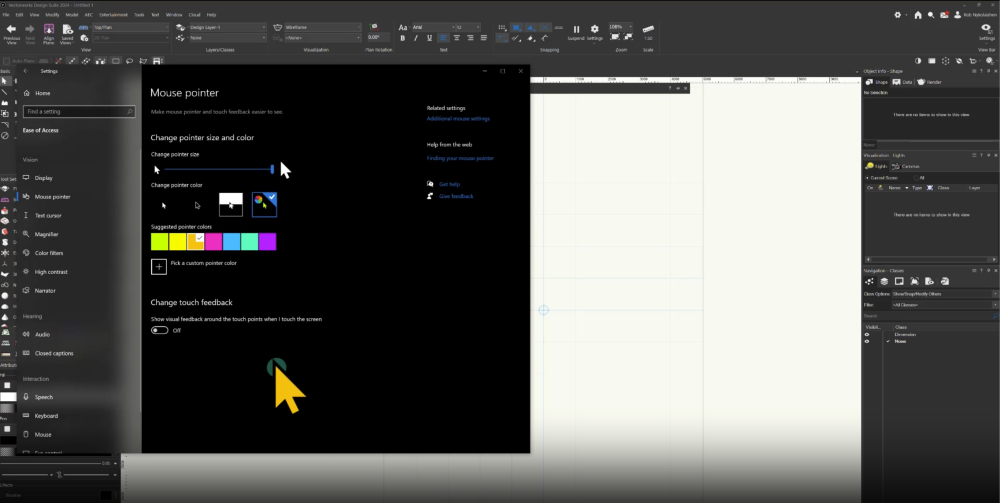
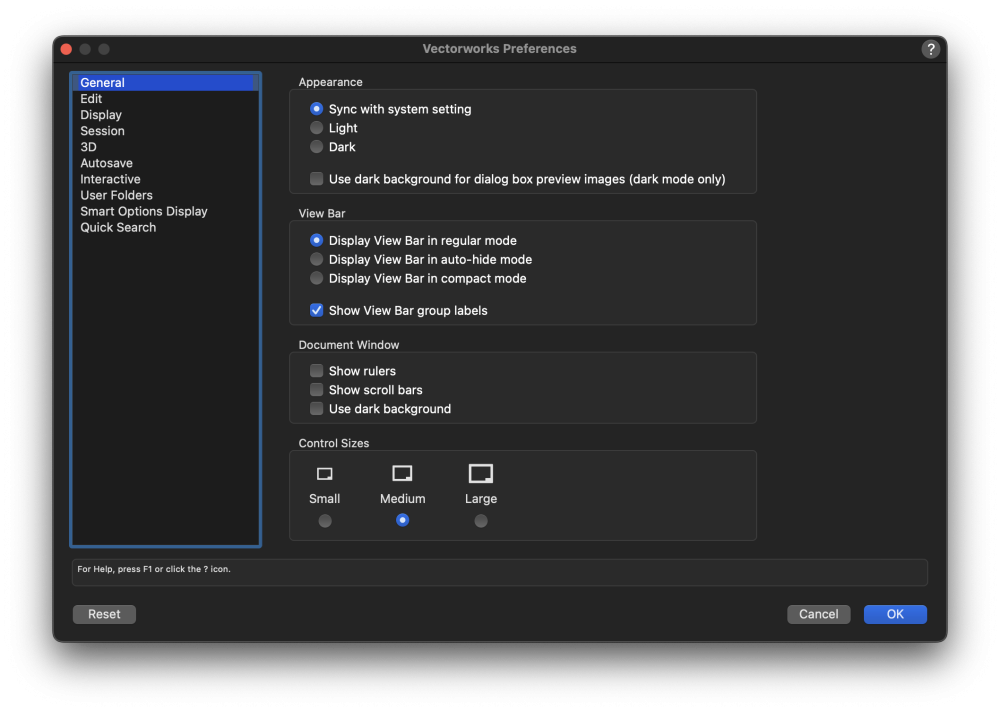
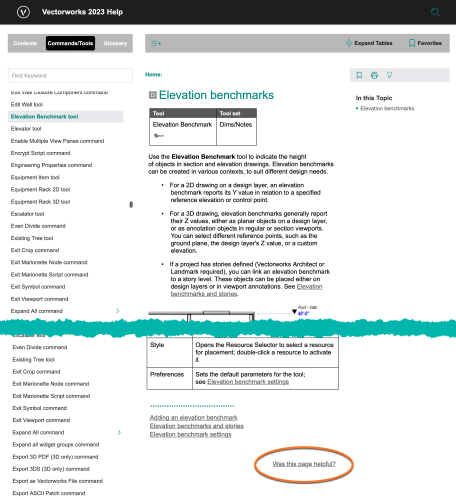
Class Filters not working in the Organization Menu - but working fine in the Navigation palette.
in Troubleshooting
Posted
@hollister design Studio Are you still using Landmark 2023 SP6 as is indicated in your forum signature?