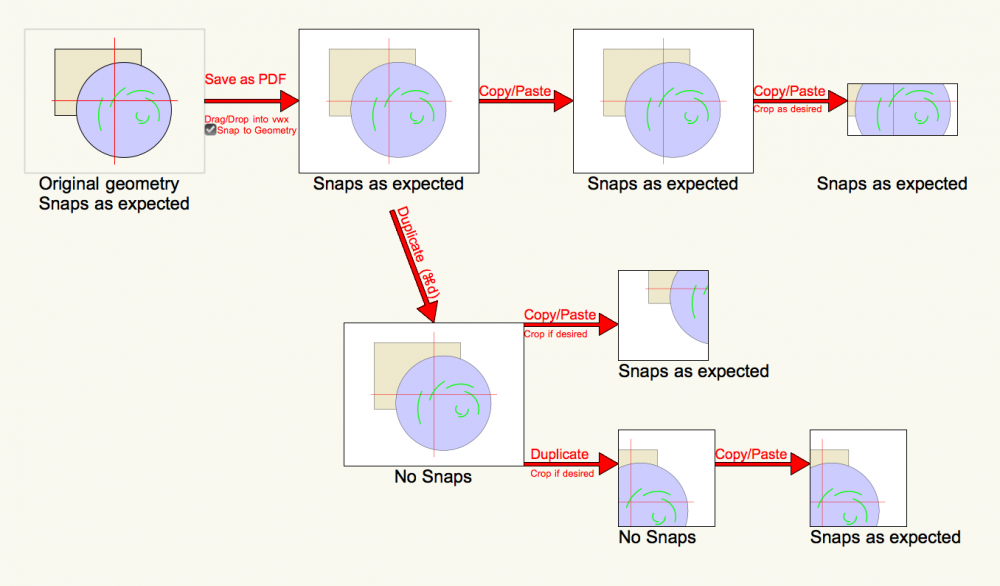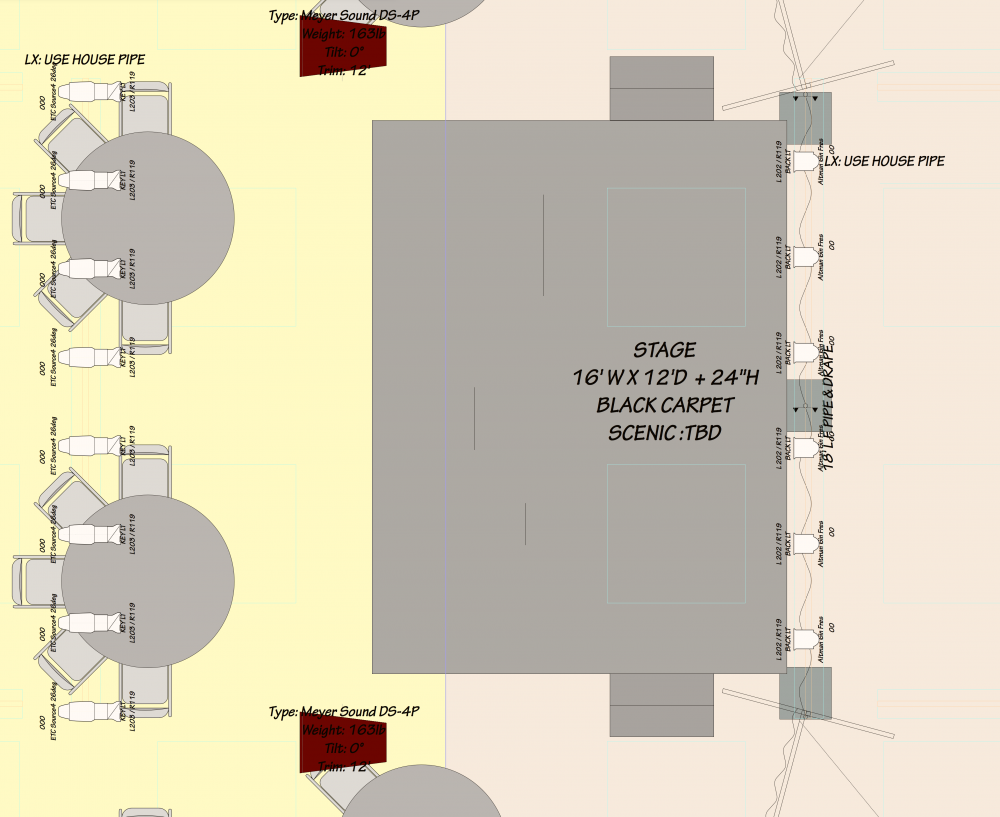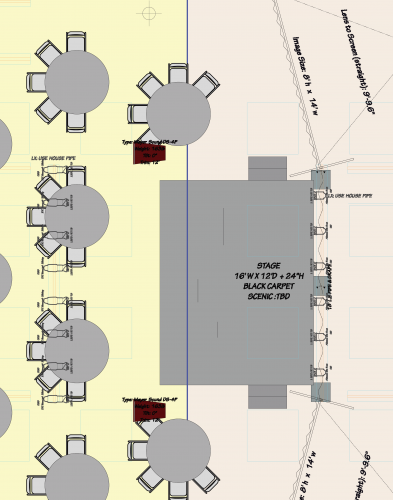Search the Community
Showing results for tags 'pdf'.
-
So, after battling the Static Accessory gremlin for the past week, I finally have a printable 2022 file. I first publish it: see pdf v3a. Oops. Hadda try that a few times to make sure I wasn't hallucinating. Well then, I'll simply export the pdf…see pdf 3b. Sigh Oh, hey, export as EPSF! see pdf v3d. Victory. A hollow one however. You're asking about the page set up and printer dialogs, yes I checked em & I think the proof of that pudding is the almost excellent eps export. & I say almost because well, the EPSF converter does not respect transparency, I have added a screen shot of the sheet layer so the difference can be noted. I'm roughly guessing the whole printing debacle took 30 -45 minutes to -well solve wouldn't be true, nor would fix- work around the issue after trying so many other options. Oh, hey, this project has twenty eight publishable Sheet Layers. After rebooting, the issue seems to have subsided, so, only about 45 mins + this forum comment = time lost. 2022-10 OBT MSND+HUSH Light Plot v3a.pdf2022-10 OBT MSND+HUSH Light Plot v3b.pdf2022-10 OBT MSND+HUSH Light Plot v3d.pdf
-
Good morning folks, I have a weird thing happening in my published PDF sets. I got an email from one of the consultant asking me if I could remove the blue overlay from the two sheets I'd sent them. I've attached screen shots that they sent me and shots of what I see. The blue we see in the consultant screen shot are the space objects extending beyond the crop rectangle on the SLVP. On the design layers, they are that blue colour. The really odd thing is that they extend beyond the boundaries of the page and display as such. Usually when there is an export glitch, it stops at the edge of the page. I have three Data Visualizations running applied to the viewports. One to change the appearance of the spaces to indicate which type of flooring to use. The second changes the rest of the spaces grey or white depending on wether they're in the scope of the project. And the third is to change the overall appearance of the walls and other objects by class. The two DVs applied for the spaces each alter the visual characteristics based on which Zone the space is included in. Flooring (Type 1 and Type 2) for the first DV and Scope (In Scope, Outside of Scope). Any ideas what's going on here? If you need any other info, let me know and I'll try and get it posted here. Thanks, -Dylan
-
- crop
- sheet layer
-
(and 1 more)
Tagged with:
-
I have only been on VW2021 for a week or two + have used 'Publish...' command for first time just now + found I can't use any of the naming schemes: whatever I choose the PDFs are always named 'Sheet#SheetTitle', whether I use one of the predefined VW ones or my own custom ones. I had to export the file to VW2020 in order to publish the PDFs there using my normal naming scheme... I haven't noticed any posts about this happening so wondering what's going on? I'm pretty sure it's nothing I'm doing as it works in VW2020 just not in VW2021...
-
Hello everybody, please excuse if this has been posted before, I've been searching for it but didn't find anybody to have the same issue. I'm working on a massive map, which i need to export to illustrator in order to continue working. The document is fairly big with 2000*600mm on 1:5000. My issue is that, when i export it to pdf, all the lines become kind of wobbly, straight lines have dozens of curves and appear thicker than normal. The document itself is a mess, i've got it from a colleague, originally it was an illustrator document, but due to the massive size i had to convert it to dxf and edit in in vectorworks. Now i reduced the number of objects, but can't get it back to illustrator, when i export the document to dwg, illustrator wont open it (unknown format, despite me hitting "open dwg" and selecting the .dwg document) I hope i could express myself in a clear way, if anybody could help me, i'd be really happy. Attached you'll find before and after screenshots of the issue. Thank you very much for your efforts and have a great day! kmdf
-
When I try to export my drawing as a PDF it does not come out fully and I'm not sure why. Attached below is what it looks like in Vectorworks and what it looks like after being exported as a PDF. Also the part of the drawing that did not come out is a hatch if that helps
- 2 replies
-
- help
- troubleshooting
-
(and 2 more)
Tagged with:
-
When creating a PDF, the "Export Classes as PDF Layers" option doesn't work the way I expected it to and I'm curious if there's another way or a setting that I'm missing. I have one main symbol that I'm using for this project that has an attached record format and text objects in the symbol that are linked to record fields. Unfortunately, there's not enough space in the symbol to spread these text objects out, so I put them all on the center point of the symbol and put each one in a separate class. This way, I can turn classes on/off to see the information that I'm interested in. I'd like that functionality to exist in an exported PDF as well so that end users without VW experience can access the information as well. However, I'm seeing that in the PDF, all of the text objects respond to the PDF Layer/VW class that the symbol was assigned to rather than the class they're assigned to individually. Right now, all of my symbols are in the None class, so when I change the visibility of the None class/PDF layer in the PDF viewer, all of the text objects in the symbols follow suit. I've tried publishing both sheet layer viewports and saved views, as well as directly exporting from the active design layer, all with the same results. Any help or ideas are greatly appreciated!
-
I have a file which has been in use since 2019, it has a bout 110 pages (sheets) and for some reason I cannot print past the page #58. This applies to published pdf set, trying to print directly from VW, same with the same file from 2019. I replaced the printer driver, tried different printer too. I tried printing via apple print, preview and in all cases the print appears to be spooling to the printer and then disappears. Eventually I determined that it is the pdf part of the page that's the cause. Whether in sheet layer or in viewport it makes no difference, I have made a new pdf (screen grab) and it still doesn't work.
-
In my current project I have Sheet Layers composed of five Design Layers. All visibilities are good and the Sheet Layers in VW (2019, Mac) look complete on the display. Recently, though, when I 'Export to PDF' pieces of one or more Design Layers are missing. However, when I zoom the resulting PDF in and out the missing parts are visible, sometimes only momentarily. It's difficult to find a zoom distance where everything is visible. This started occurring several days ago. Before that the 'Export to PDF' worked fine for making PDFs to print. I can't think of any changes I've made. I tried quitting VW and re-opening, etc. Any ideas or sympathies will be appreciated! Thanks. RLB in Brooklyn
-

PDF and DWG files from Revit Majorly slowing down VW
Grethe Connerth posted a question in Troubleshooting
Hi VW lovers, I am having major !!! problems with PDF and DWG files prduced out of a 3D Revit model. the Revit files are 3D models of a building with interior fit-out of a supermarket ( displays only no products ) which one of my clients generated the files I am using in Vectorworks are one floorplan and 4 interior elevations - all created from the Revit 3D models into a PDF and DWG I - at this point - only need 2D elevations and the top view of the floorplan in order to create layouts for signage on the walls when inserting ( import or drag & drop ) either PDF or DWG into VW the program slows down so bad that my workflow goes from minutes literally to days !!! I tried every work around I could think of referencing the files deleting all displays out of the files as I only need the building and the layout of the walls So basically what happens is that my computer screen build up takes forever and I am looking at my 'wheel twirling' forever. Is there by any chance a work-around? Please note that I do need a vectorised file in order to be able to snap to the layout. Your insights and feedback is much apprecaited. Cheers, Grethe -
Couple possible pdf bugs, at least on MacOS side. I'm on High Sierra. Bug 1. •Import a vector based pdf into v2019, or v2018 (might be same situation in earlier versions). •Result is shows as PDF Page in OIP. •Toggle the OIP Snap to Geometry and verify that snaps are working. •Duplicate in Place the PDF Page (OIP identifies the dupe as PDF Page). •• The Bug: •On my system, the Snap to Geometry is still checked, but cursor cannot detect any snap points. Same lack o snaps if toggle the Snap option off/on. •• The Workaround: • Cut/Paste (including Paste in Place). Now the snaps work. OIP option also works to enable/disable snaps. Bug 2. • Use v2018 to open a v2018 file containing at least one vector PDF Page. (I haven't tried earlier versions) • Select the PDF Page and verify that the Snap to Geometry option toggles access to the snaps. • Enable the Snap to Geometry option. Save and close the v2018 file. • Open same file with v2019 and accept the conversion. • In the v2019 file, locate & select the PDF Page, and verify that Snap to Geometry is enabled. On my system, same bug as above. No snaps, even if toggle the Snap option. Same Cut/Paste workaround, too. General Notes: A PDF Page exhibiting the bug ungroups as expected to reveal the Bitmap, the white rectangle, and the geometry. (v2018 & v2019) I'm curious whether others can replicate. Win & Mac. -B
-
I've imported a PDF. it is 11.6 MB. 4 pages, but I'm only taking in 3 of them. I've un-grouped the PDF. I've deleted the bitmap and a number of rouge rectangles. I also found that AFTER i've un-grouped the PDF, i'm left with an additional, 'hidden' group inside that group. I double click that group, and enter the group edit window. There, I have to manually pull the additional 'layers' from the PDF out to get to the line bits. Then I exit the group edit window and I have my layer of lines. in fact, I'm left with a really nice bunch of lines and polygons. About 700,000 polygons. I run a 'Compose' command on a bunch of them and that drops the number by almost 100,000. I'm still left with a bunch of polygons that have a fill associated with them. I need that fill gone. I've tried several things here, but the result is the same - It takes forever. If I do a custom select, and only select polygons that have a fill associated with them, I get a more manageable number of like 58,744 polygons. I move to the format pallet and choose the 'no fill' option. I get a beachball spinning for a long time, and the fill state never changes, and I have to apple+option+delete out of Vectorworks. By a long time, I mean hours on hours. If I do a smaller selection (like 15 - 20 polygons by tedious hand selection), or marquee select small sections of the drawing, I can change the fill state and it only takes minutes. Like 10 - 15 minutes. Still, to me, that seems like a really long time. My questions are this: Am I asking too much of the software? Is this 'expected' behavior in real world applications? Is there a better way to remove fills from polygons on a drawing? Is there a good way to 'pre-prep' a PDF for import? This PDF has no layers, and isn't that big. Working on my import PDF - turn it into a model workflow. So far, it's great. Except the underwhelming speed of the fill removal. The 'breaking apart' of the PDF takes a little bit of time, but not nearly the time that the fill removal does. Not by a long shot. Repro steps - Set up new drawing File-import PDF. highlight PDF. Apple+U to un-group Delete the rectangle and the bitmap so I'm left with just a singe 'group' item. Double click that group item. Enter the group editor. delete the various rectangles that represent the 'pages' or white space in the PDF. Exit editor. you're left with several 'blobs' or groups of PDF parts. In my case, I imported 3 PDF pages. Now I have three big groups of lines and Polys. Click the group of lines and Polys. Apple+A (yes, you are doing this a second time). Now you have a bunch of lines and poly's on your layer. Custom select: type = Polygon Fill = (solid black box in my case) Check OIP, verify there are like 60,000 polys selected now. click format pallet. on fill pull-down, select 'No Fill'. leave the office an literally come back in the morning. Might be done.
-
I am running VWX 2019 SP2 and I have only noticed this issue over the last week or so. No matter what I try (including reinstalling, validating, rasterizing, etc) Century Gothic is not behaving properly when Publishing a PDF. As you can see from the attached PDF, other basic fonts are working correctly, but Century Gothic becomes pixelated as if the vector is not working properly. This typically wouldn't be a problem, but Century Gothic is my go-to font. Any suggestions are helpful. Text test.pdf
-
This is weird. I want to take a quick screen capture of a room layout to send to a colleague. I am in OpenGL with Perspective, and have the Clip Cube active to remove the "fourth wall", but my PDF export is ignoring the Clip Cube. That seems weird. Thoughts?
-
I found a PDF Page anomaly. Probably a bug with a strange and easy workaround. The Setup: •Import a pdf with vectors. •Same result if Drag/drop or File>Import>Import PDF •Enable the OIP option for Snap to Geometry. •Verify that the snaps are working •Duplicate (cmd D) the PDF Page. •Note that the Snap option is enabled in the duplicate. The Bug: Snaps to geometry in the duplicate PDF Page are not working, even though the OIP option is enabled. Toggle the option off/on does not cause enable the snaps. The Workaround: Copy/Paste the duplicated PDF page. (delete the Dupe if desired) Snaps in the Copy are working as expected. Notes: 1. The snap dead duplicate(s) can be ungrouped and the underlying vectors are available as expected. 2. Same results if PDF crops are in play. Cropped duplicate has no snaps (except the perimeter crop points). Copy/Paste of the cropped duplicate snaps as expected. -B PDF Snaps.vwx
-
Dear VW lovers, when importing multiple PDF files into VW - either onto Design Layers or Sheet Layers - then the screen slows down when I am looking at a page and resize the view itself only. It looks like VW is somewhat 'processing' the view of the PDF files and it takes a while for all PDF files to be visible when I change the page view %-percentage. And it's just time-consuming waiting and slows down my work processes a lot. BTW - pushing the 'Escape' button on my MAC does not help. My current VW settings - don't know if they have anything to do with it - are at 'Good Performance and Compatibility' in the VW Preference Settings. Any thoughts are much appreciated. Cheers, Grethe
- 12 replies
-
- design layer
-
(and 3 more)
Tagged with:
-
Is it possible to influence the order of Layers and classes when exporting 3D PDF? I have an order of Layers 01, 02, 03, etc... and I want them to be exported in that order as a 3D PDF and stay in that order when opening my PDF viewer. Is this possible? Right now they stay in a disorganised order. Thank you!
-
Open Type Font (Tekton Pro) export to pdf/publish error
briland23 posted a question in Troubleshooting
Good day, I have recently noticed that my Tekton Pro font, when either exported or published to pdf, and when the text has been left-justified, then the pdf text will have little rectangles with crossed lines introduced to the text block. Take a look at the attached pdf for a visual. I have also included the vectorworks file. After checking through the kbase conversations, I hadn't landed on a specific statement about support for open type fonts in recent years. There were some posts about ten years ago. My hunch is that something changed with the recent 2018 version, or one of the subsequent service packs as I had no previous problems with this font in 2017. I would like to be able to export to pdf, and then have my fonts available for last minute editing by Acrobat DC. And yes, I can rasterize the text blocks just fine without any incident. And I have deleted and reinstalled the font on my mac prior to reaching out to this forum. Any insights will be greatly appreciated. Thanks, Brian ireland_font_test_180426.vwx ireland font test 180426_8.pdf -
Hi, I have this problem where, when i creating a pdf through "File - Export - Export PDF" the PDF looks fine. But when i am printing the drawing or creating a PDF thorough "File - Print - Microsoft Print to PDF" some lines a missing and there a added some other lines. This do also happen if I am printing the totally fine PDF created from "File - Export - Export PDF" I have multiple sheeet layers in this file, but it is only this sheet layer that doing it. Is this some issues with my printer or VectorWorks? This is a bit of the correct PDF where all lines are there. Here is the wrong one, where some lines are missing.
- 2 replies
-
- sheet layer
-
(and 1 more)
Tagged with:
-
Surprise Surprise... upon exporting a PDF using 2018 Service Pack 2. The text is now totally Unreadable. I checked the Raster Text option and it looks like my text has been written with a crayon. Anyone else experiencing this issue and whats the fix?? Here's a screengrab of in-program view and exported PDF view. Here's the exported PDF
-
I'd like to be able to set the white background of a PDF imported into Vectorworks to transparent, to make checking against our own drawings easier. This way we can lay them *over" our own drawings to check co-ordination, instead of having to lay them under our drawings (like we can with DWG files).
-
To export PDFs from VWX i use FILE > PUBLISH > PDF I then save the PDF to the relevant folder in our shared company dropbox. We have multiple users producing different drawings for different projects, so sometimes i can easily find a PDF for a items, but am unsure as to which VWX file it came / was generated from, as we have vartious referenced VWX files for each project. Is there any way we can inbed as a piece of meta data in the PDF file the parent VWX file the PDF was generated from ? We are running VWX 2014 Architect
-
Tried to create an AsBuilt.pdf with Publish command from sheet layers in a single vwx file - no referenced files. Several problems: 1. All text was rasterized by the Publish process. The Publish dialog options were not enabled for rasterize drawing and rasterize text. This is an old complaint, but worth mentioning again. Fonts are Arial and a smattering of Avant Garde. 2. Huge file resulted. 21 pages came in at 143MB. Options for PDF layers were not enabled. Adobe Reader choked on some of these pdf pages, taking about 30 seconds or more to load. Watching these pages open was like watching a time lapse movie of the various symbol instances and other drawing elements appearing one at a time until the whole page was populated. 3. Assembling a pdf doc from individual pages made with MacOS Print to PDF at 300dpi brought the assembled pdf doc size down to 14MB. Did I miss some Publish settings? -B
-
Viewports on Sheet layers delete when exporting or printing PDFs
SamBrownJBA posted a question in Troubleshooting
We are using Vectorworks 2016 (Architect) on Mac. One particular file has started deleting viewports from the Sheet layers when we export them. This feels like a glitch. The Navigation pane suggests that the viewports still exist - but they are no longer on the sheet layer than the Navigation pane says that they are on. I've no idea where to even start diagnosing this problem - any assistance greatly appreciated! Sam- 2 replies
-
- export pdf
- viewports
- (and 5 more)
-
Is it possible to have a PDF insert to match my background? I am drawing with a black background and want a white background PDF or TIFF to be inserted with a black background and lines to be white or colored by the class that they are inserted on. Please tell me this is possible. Thanks.

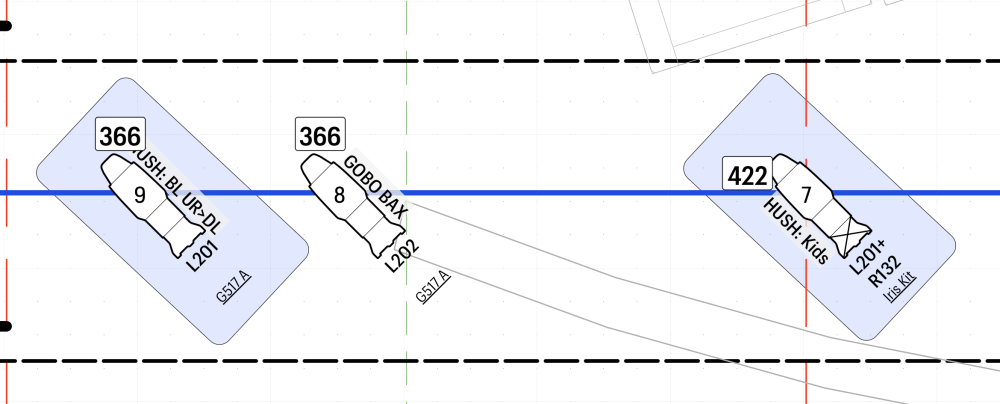
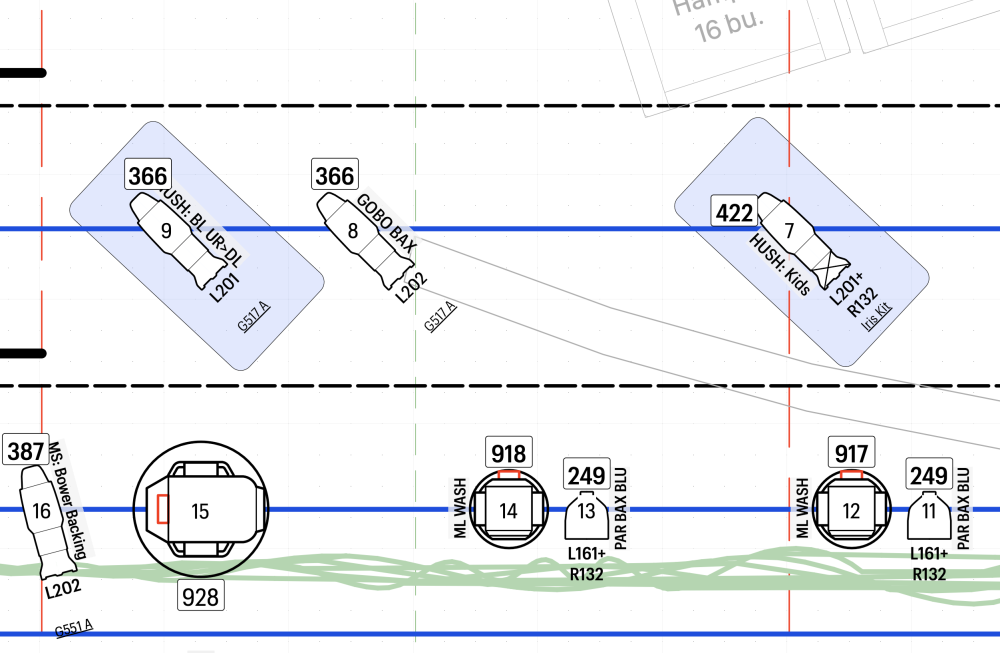

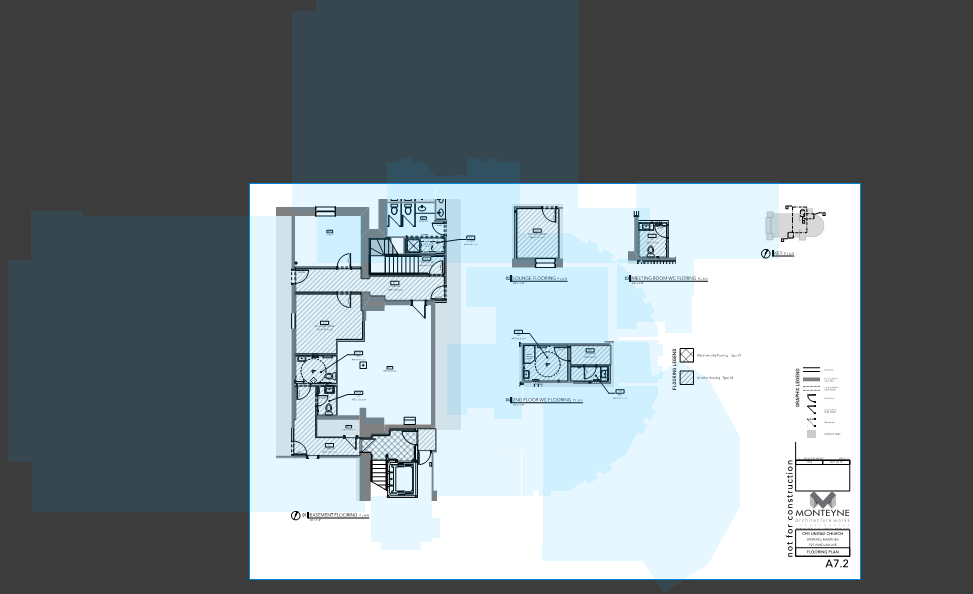
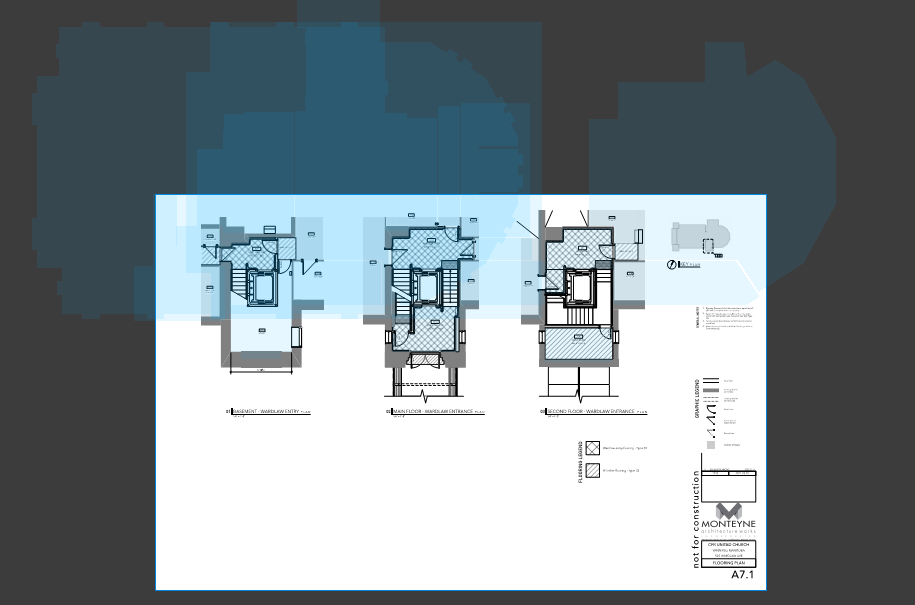
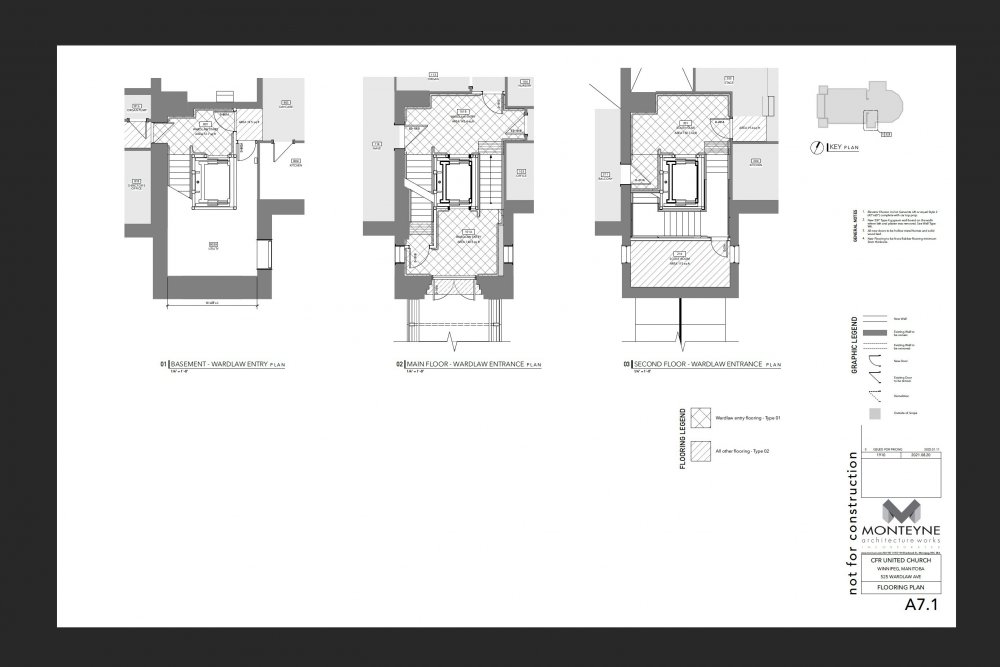

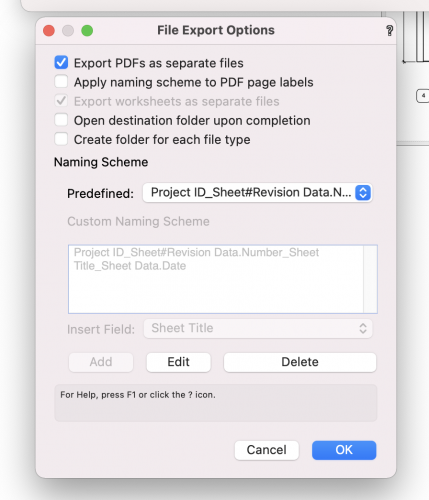
.thumb.png.9248459534a8e3745b70bac6da9f73bb.png)
.thumb.png.09dcbbfdbc606131286fa582f23cdc28.png)
.thumb.jpg.bf866c27e32041c9bc1071949e15dc32.jpg)