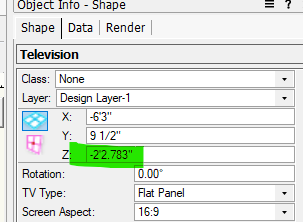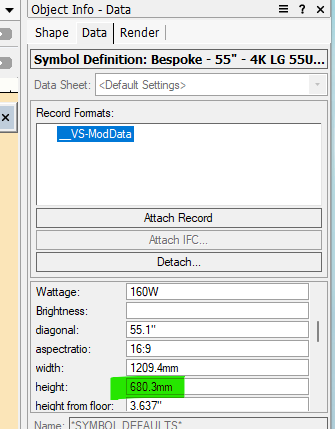-
Posts
88 -
Joined
-
Last visited
Reputation
21 GreatPersonal Information
-
Location
Canada
Recent Profile Visitors
The recent visitors block is disabled and is not being shown to other users.
-
I am going to put this here in case others are looking in the future. On my Windows 11 machine, it looks like Windows has taken over assigning programs to the graphics card, so I had to go in to System > Display Settings > Graphics, and in there list Vectorworks to only use the GPU via the windows dialogue box. Things seem to be behaving better now. Making those selections/decisions inside the Nvidia control panel were having no effect.
-
This might be reviving a bit of an old thread at this point, when running a Redshift render with Denoise as on is it expected that the denoise phase should run on the CPU? Right now that phase runs on the CPU for me, not the GPU. I am not seeing the Cinema 4d process in my process list, but in the Nvidia settings VW lists as Maxon Cinema 4d, so I suspect everything is configured correctly there.
-
Having a weird issue, and I'm not sure when it started cropping up, but recently I can't move Vectorworks from my laptop display to the external. The program locks up completely and stops responding. If I open VW with no file open I can move the program window to the second monitor and everything is fine until I open a file, then it locks up once the file loads. I don't think this is a VW issue specifically, Zoom does the same thing. If I move an open meeting window across monitors it completely locks up graphically until closed and re-opened. This is just a graphical issue as audio on Zoom keeps working. So not specifically a VW issue but maybe someone else ran across this and figured out the fix. VW is running on the graphics card, and the external monitor is running on the graphics card. Both confirmed via the GPU activity display. Not sure if the signature has updated, so just in case: VW 2023 SP5 - Build 702742 Alienware M15 Ryzen R5 AMD Ryzen 9 5900HX 3.3Ghz NVIDIA GeForce RTX 3070 GeForce Game Ready Driver 536.4 - latest update available Hoping someone might have some thoughts. Thanks.
-
Going to give this a try, thanks for info on the Studio Drivers.
-
For me this is what I see. If I drop a TV using the tool, it gets a negative Z value as you also seem to be seeing: But if i look in the symbol itself at the Record data: The negative Z height is the same as the Height value, and seems to be for every TV I drop using the tool. This is new behaviour in 2023. At first I thought maybe TVs no longer need an entered height and width, but the generic ones all still have a value entered for those.
- 3 replies
-
- spotlight
- television tool
-
(and 1 more)
Tagged with:
-
I am seeing something weird, and I don't think it's just me or the custom symbols I am using. If I add a TV object using the default Spotlight tool, the TV object is placed with a Z height (even when dropped from plan view). The Z height seems to be improperly looking at the "Height" screen parameter stored in the TV screen data in the symbol. This is something new happening for 2023 after moving resource files over. This is also happening when inserting the stock symbols as well, so I would not think that there has been a change to the tool and what the fields mean/do. Anyone else run in to this? It's minor, just having to correct the Z height, but it's bugging me.
- 3 replies
-
- spotlight
- television tool
-
(and 1 more)
Tagged with:
-

Vectorworks crashing in DirectX 11 on some Windows systems
Anthony Neary commented on JuanP's article in Tech Bulletins
Hey everyone, just posting in this thread as I ran in to a similar issue with my 2023 install. Same Alienware laptop as I had my 2022 issue with, but instead of throwing an error VW 2023 would work fine on the laptop's built in screen, but would freeze up 100% when moved to an offboard monitor. Adding VW2023 as a blacklist in Nihimic (see many posts above on how to do that) solved the issue for 2023 again. -

Vectorworks crashing in DirectX 11 on some Windows systems
Anthony Neary commented on JuanP's article in Tech Bulletins
Alienware users - the information at this link: https://www.nvidia.com/en-us/geforce/forums/game-ready-drivers/13/297952/nahimic-and-nvidia-drivers-conflict/ has so far worked for me on an alienware M15 R5 Ryzen edition. I can now change workspaces and resize my windows and I am not getting the DLL crash. Remains to be seen if I run in to issues elsewhere, but so far so good. Essentially you need to add the VW executable to a blacklist of programs for the Nihimic audio tools. -

Vectorworks crashing in DirectX 11 on some Windows systems
Anthony Neary commented on JuanP's article in Tech Bulletins
Well this is just ridiculous. No previous version of Vectorworks has had an issue with Dell and Alienware support services, and frankly I am not going to uninstall core features of a laptop I've purchased to be able to run a piece of software that should operate perfectly fine alongside them. Just installed 2022 finally, and frankly it's unusable. At this point I may as well uninstall 2022, reinstall 2021, cancel my VSS license, and just stick with 2021. I'd like to think a fix was coming, but considering that we are apparently already on SP3 it seems pretty bloody unlikely. -
Once you apply transparency the texture ignores the object colour and just uses the colour set in the transparency shader. With the lens object using a glow texture, let's say you have a render where you're looking at the lens, the glow texture doesn't give that "staring at a light" effect. If you turn the glow texture brightness up it mucks with the colour saturation, eventually just turning white. You can muck around with a renderworks camera and go through the exposure etc, and try to balance all of the other lighting objects, but If I could put a really bright white glow texture "inside" the fixture, and have the lens object by a transparency, then my bright glow object would be coloured by the transparency and I solve my "not being able to turn up a glow texture brightness" issue.
-
Right now, in a drawing, if I want green, red, and blue glass, I need to create separate green, red, and blue glass textures. But I can use a single glow texture, apply it to ten different objects, give them a different object fill colour, and the glow texture for each object changes colour. If I could have a single transparency texture and apply it to different objects, and have it use the object colour for the transparency, there are a number of things I can now do with that texture. One of them would be to play around with using a transparency texture on a 'gel' object in front of a spotlight instrument, and my rendering might look more realistic than the glow texture, which has limitations in brightness capability.
-
Right now we can use a single texture for things like glow textures, across multiple items, and the glow texture uses the object colour. If we could do that with transparencies, you could have one glass texture and use it across multiple items and have the object colour affect the glass transparency colour. Seems like a useful option.