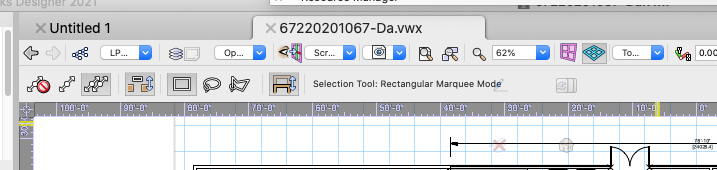-
Posts
12,682 -
Joined
-
Last visited
Content Type
Profiles
Forums
Events
Articles
Marionette
Store
Everything posted by Pat Stanford
-
Two possibilities. 1. You have the Convert to Group (or Convert to Plug-in) option selected in the Create Symbol dialog box. If that option is selected, then the symbol becomes a "Red Symbol" (PIO) or "Blue Symbol" (anything else) [Due to the color of the symbol name in the Resource Manager]. When that symbol is placed in the drawing (including the original object you create the symbol from), the symbol is only used as a container and the objects inside the symbol are placed in the drawing instead. You can edit the for already existing symbol by selecting them in the Resource Manger, right clicking on them and Edit Symbol Options. 2. You have the option selected to set the insertion point to Next Mouse Click, but you are not clicking so the symbol is not actually being created. If you hit Escape before you click the symbol won't be created. If it is option 1, then the symbol should all be in the Resource Manager.
-
Check your Snap Option. It is possible that you have Snap to Grid turned on and the end of the wall is trying to snap to the grid instead of being 90/180.
-
How do I get rid of this 3D plane
Pat Stanford replied to mac@stairworks's topic in General Discussion
That is the Working Plane. Set the view to show the Layer Plane instead. Click on the pull down next to the Eye (look at working plane) icon. It says Scr... in the screen shot below because it was set to Screen Plane. Set it to Layer Plane and you should be good to go. -
Get VW2021? ;-) There is a new Structural Grid Tool in VW2021 that is far superior to the one in VW2020. Someone else will have to talk about how to actually use the 2020 tool. Sorry for the weak attempt at humor.
-
Yes. Just put them in different Layers or different Classes and then turn on the ones you need to show either in different Viewports on or the Design Layer. Saved Views can make this easier on the Design Layers.
-
Several of the PIOs have duplicate fields for some parameters. Typically one is formatted as a number (so it can be used in calculations) while the other is formatted as a string so it can also display the unit information. The 11_Fields are the string versions.
-
Weight and wattage counts for hanging position issue
Pat Stanford replied to Alexey Trebukhin's topic in Entertainment
Substring is the Worksheet function you are looking for. More details on its use in these threads. -
Option to edit forum signature missing
Pat Stanford replied to DuncanR's question in Troubleshooting
Try logging out and back in again. -
In my opinion it depends on a number of issues. 1. How close is the project to being done. The closer it is to completion the more important it is to leave it in the original version. 2. How long is the project going to go on? If the project will be done in a month, then leave it. If it will stretch 2 more years then there is more reason to move to the new version. 3. Are you being limited in the current version? Is there some aspect of the project that is requiring work arounds in the current version that might work more smoothly in the newer version. 4. Are there features in the new version that will directly help with the project? One example would be Drawing Label Back Referencing. If you deliverables require back referencing and live links in PDF Exports, then VW2021 will be a great help. It all depends on the project and your users. HTH
-
Viewport Bounding Box is Larger than the Viewed Area
Pat Stanford replied to MTRobin's topic in General Discussion
Without a crop the viewport will extend to the limit of all the objects in the drawing. Check your design layers for objects out at the limits of the viewport. -
You can't change the visibility of classes in a referenced viewport from the overrides of another viewport. The best work around is to import multiple copied of the Referenced viewport each with difference class visibilities and then use the correct one (probably by setting the Referenced Viewport to a specific Class) in each of the Sheet Layer viewports.
-
I am of very mixed mind about your request. The simple answer is yes. You can go into the Workspace Editor and remove all of the menu commands and tools that you don't think you need. You can turn off the snaps (and probably remove the keyboard shortcuts in the Workspace Editor) and only use a single Layer and Class. BUT, my expectation is that if you do that, you will never go back in and turn them back on as you become more proficient. You will probably be forever hobbled in doing things the way you know rather than a way that makes them easier. Case in point. We have had a number of users over the years who used custom workspaces that that moved from version to version as they updated. Eventually they either asked why VW could not do something or saw that someone else was doing something they could not. When they asked how long it had been able to do that they realized they had been doing thing the hard way for 5+ years. Better in my opinion to just use the default workspace and don't use the things you are not ready for. At least they will still be there to be seen and if you end up needing them you may realize they exist. Just my NSHO.
- 1 reply
-
- 3
-

-
You can only combine NURBS with other NURBS. So you correctly realized that you have to convert the lines to NURBS so you can Compose them. You could also select the 4 curves and Create Surface From Curves in the 3D PowerPack to get a single surface that you can then use the Push/Pull Tool on.
-
Reverting to previous saved version
Pat Stanford replied to Sam Proctor's topic in General Discussion
Unfortunately, I don't know of a way to disconnect the Standard Views from the numeric keypad. The only option I can suggest is to get a keyboard without the numeric keypad and then try a bunch external keypads. I had one years ago that did not switch views as the keypresses were mapped to the number keys across the top of the keyboard rather than the keypad. I don't know if you could find a keypad that would do that now or not. -
Did you convert the lines to NURBS Curves before you tried to compose them?
-
Reverting to previous saved version
Pat Stanford replied to Sam Proctor's topic in General Discussion
The default workspaces don't have any keyboard shortcut for this. If yours does, you can edit your Workspace to remove it. Or to be even safer, not only remove the keyboard shortcut, but bury the command a level deeper, possibly under the Close menu command so you are unlikely to accidentally click on it in the menu. But when I use Revert to Saved in VW2021, I get a warning dialog box. -
Check out Data Visualization in the help. I think it will probably do what you want. Or you might even be able to do it with Class Overrides in the different viewports if you don't have all of your Landscape Areas in the same class.
-
Vectorworks files are VWX not VMX. If you actually have a VWX file, post it here and someone will help you out.
-
Vectorworks has what were originally called "2-way worksheets". Any cell in a database that displays Record.Field information can be edited in the worksheet and the data will be stored in the Record. If you change the data in the Record in the Object Info Palette, the next time the worksheet recalculates the data in the worksheet will be updated with the most current information from the record. You are not able to enter any data in a database cell unless that cell contains Record.Field data. So if you just want to add a note, you will have to add another Record.Field or repurpose a different field. HTH
-
flickering screen after publishing
Pat Stanford replied to stevewrightni's question in Troubleshooting
Can you please try it again and see if it is repeatable. If it is repeatable, please send the file, the steps to reproduce, and as much detail about your system setup as possible to Tech Support so they can try to replicate the problem. It could be a bug, but it is not an issue I have heard of before, so it is likely an edge case or a one time glitch. -
@Sam Jones I did say it was pseudo code didn'tI. ;-) Thanks for the catch.
-
Nina and I are living out 15 minutes in the future. If you today can handle the caffeine necessary your might be allowed to join us also!