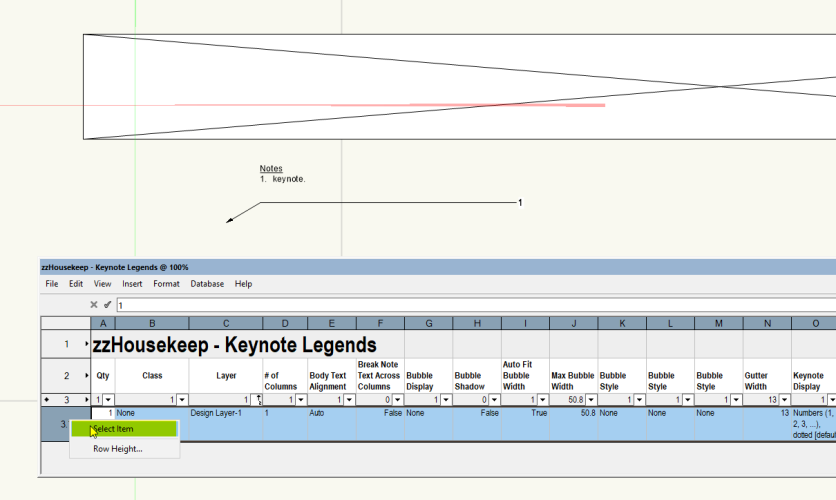Boh
Member-
Posts
1,715 -
Joined
-
Last visited
-
Are you trying to place the viewport on a design layer or a sheet layer? To reference an external file with a viewport, you need to create the viewport on a design layer.
-
Yes I have this happen occasionally too. I've found that a restart of VW is usually required. I'm not sure if it's been flagged to VW but it's been going on for a few releases.
-
The eyedropper tool has a "Pick up sets defaults" option. When checked the tool will pick up the settings of an object and make those the default setting for the tool that created them. For my templates I have done this for all my commonly used tools so they are already pretty much set up for me. That said, for some reason this isn't working so well on drawing labels, i.e. the preferred label style isn't not being set as my default. Another option which worked for me is to open a new template drawing, select the drawing label tool, set the tool to your preferred settings incl style, create a label, delete label and save the drawing as a template to override your original template. I'm not sure if this works for new viewports where you have the option to include a drawing label, but at the moment my new viewports have my preferred label. Note that if you use the Pick up sets defaults option then be sure to not leave it checked once you have your tool defaults set. If you do leave it checked then you may find your active class changing when you use a tool. Cheers
-
Stake Labels Don't Scale Correctly in Viewport - Help
Boh replied to Jack2022's question in Troubleshooting
Maybe I don’t fully understand the query but why don’t you simply change the font size of the stake? The only issue I see is if you want to have the same stakes in more than one viewport of differing scales. -
Did you try that? Alternatively try changing the rendermode to wireframe.
-
They are simply polygons in the viewport annotation. I trace the walls, often by adding together a bunch of rectangles, offset the polygon 50mm to create the overlap, then set it to my demo-hatch class which is a class with no line and the red hatch fill. It is manual and 2d but really quick and easy to edit for revisions.
-
Class visibilities for sections through design layer viewports
Boh replied to Boh's topic in General Discussion
Just to note that the recommended workflow is to place notes in the sheet layer viewport annotation rather than on a design layer. That said there are valid reasons to not do this. -
A work around might be to use the custom tool command to create a series of scripts that insert a callout with predetermined settings. It would probably need to be set up to insert a keynote saved as a symbol which would turn into a plug in object on insertion. It would have to accommodate different scales so the font size and leader lines stayed consistent. Could take some setting up but once done the scripts would be saved in templates and each style would be one double click away.
-
This this is a bit of an issue if you realise 5 issues later that one drawing wasn't included. You need to delete the 5 issues and their revisions, include the missing drawing, then redo all the possibly myriad drawing issues/revisions complete with revision notes etc. You would either spent potentially hours doing this to get an accurate drawing register, or just do it manually. This has happened to me several times and it would be good if this could somehow be improved.
-
Very useful indeed. If you wanted to go further you could add additional columns to your drawing label report so that you could control the properties of all the drawing labels in your file from the report. The report can then be exported to a template file to use in other projects. You can create similar reports for most other parametric objects. Reports have a wide range of applications, they were a big learning for me and really opened up the software to more than just a drawing.
-
2024 Cropped VP Reference not displaying correctly in Shaded view
Boh replied to techdef's question in Troubleshooting
I've had issues with cropped DLVPS. I try not to crop them and found they worked better. Perhaps use class visibilities to remove objects from the DLVP instead? Though this technique is not without it's bugs also. -
I never knew this. Thanks for the pro tip! I played around with it little and it looks like if the class(es) you want to edit in the referenced file are not in your working file, then changing a ref vp class to use the document's class definition imports the class into the working file. You can then edit the class in the working file including using sheet layer vp class overides. Very cool. The only caveat is that the class is then referenced, so if you edit a class in the referenced file then those changes are brought into the same class in the working file when the reference is updated.
-
Hi @LewisFegen. Sorry, no we no longer require staff for vectorworks. Thanks for your interest.
-
VW2023 and VW2024 architect licenses for sale
Boh replied to Boh's topic in Buying and Selling Vectorworks Licenses
License sold. -
You might find this keynote legend worksheet useful for finding / formatting legends. I put it in this shared folder as for somereason I can't attached it to this message. https://cloud.vectorworks.net/links/4PhxMqfAa27Q4PHW/