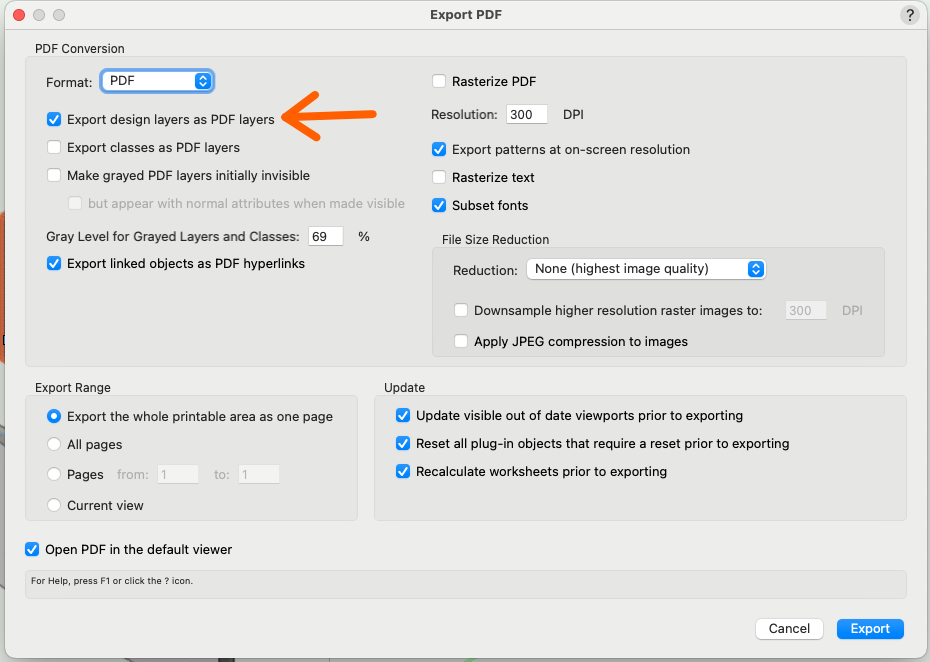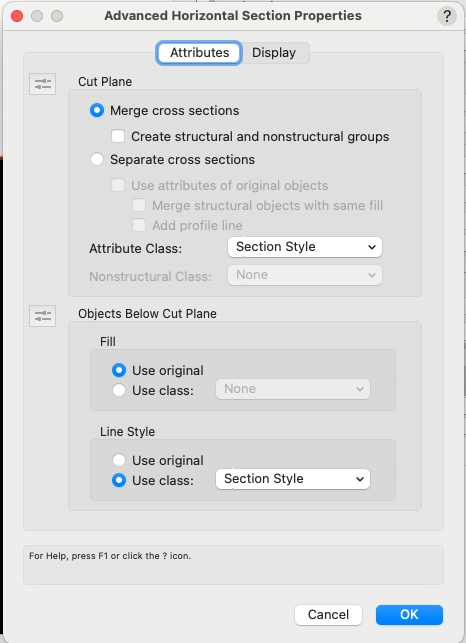-
Posts
12,711 -
Joined
-
Last visited
Content Type
Profiles
Forums
Events
Articles
Marionette
Store
Everything posted by Pat Stanford
-
Smart Tag's & Viewport Attributes
Pat Stanford replied to rudybeuc@gmail.com's topic in General Discussion
I agree with Tom, there is certainly no automatic way to do this. I played with this a little bit looking for a workaround. I came up with one very poor one. You could attach a custom record to each section line instance where you could type the "first sheet" data. You could then Edit the Marker Style for the section lines to show that field data. But two things make this very bad. 1. You would have to manually attach the record to each section line instance. If you use the Section Line Instances button in the OIP for a Section Viewport, the custom record is not attached even if it is on the primary section line. 2. If you change the data in the record, the display on the drawing does not update until the Section Marker is regenerated. The easiest way is to use the Tools:Utilities:Reset All Plug-ins. But that then does all objects. It would be a fairly easy script to only reset the Section Lines, but it would still be a manual step. It may be possible to use the Data Manager to attach the record, but I think it would always be a manual process to enter the data for each section line instance. Another possibly better work around, since the Section Line Markers are kind of a subset of Data Tags, would be to create a separate Section Line Style for each section cut that would contain the "first sheet" information and then just apply the correct style to each section line instance. Or maybe don't use section lines but instead just make a Data Tag that has the information you want and do the coordination entirely manually. Sorry. -
ASSOCIATE CERTIFICATIONS Exam question 17
Pat Stanford replied to JzWiley's topic in General Discussion
Every basic class has to start somewhere. The answer to this question is specifically stated in the training materials for the certification. It does not say that this is the ONLY thing it can be, but it is one way to use them. "Home" is very close to "where" "Sorting Type" is very close to "what" This certification is designed for someone new to VW. If they have to understand every possible use of layers and classes before moving on they would never get to draw anything. 😉 -
Worksheet Showing a Device's Active Circuits and Un-Connected Sockets?
Pat Stanford replied to btgroves's topic in ConnectCAD
I don't know of any good source for learning about creating worksheets. I mostly do it by trial and error. I don't think the Device Connection Report is actually a Worksheet Database. I believe it is a script that just uses the worksheet as its output. So I don't think you can replicate it very easily. @Nikolay Zhelyazkov Can you comment on ConnectCAD reports? -
Referencing DWGs with Vectorworks Project Sharing
Pat Stanford replied to Isaac Anderson's question in Troubleshooting
That sounds like it should work. Like I said, unless someone gives you an answer this weekend, Tech Support is probably your best bet. This forum is really for User to User support (with some monitoring by VW staff), but things like this can be tricky unless they have been solved before. -
Referencing DWGs with Vectorworks Project Sharing
Pat Stanford replied to Isaac Anderson's question in Troubleshooting
That is odd that Relative References are not working. How close to the VWX file is the referenced file stored. Can you post the relative folder paths for the VWX and DWG files? My understanding is that Absolute referenced include the entire path and that since the HD/SSD will have different identifiers as will the Dropbox folder on different machines I understand why Absolute references via Dropbox don't work. But relative references should be something like: Go up two levels of hierarchy to a folder named Blah and get the file. If you have the referenced file stored a long way away, I could almost see it not working, but as long as it does not have to go to a different Dropbox instance, it should work. This might be a good case to go to Tech Support unless someone else chimes in with an explicit "I had this problem and this is the solution" in the next couple of days. One other thing to test. Reference the DWG into VWX file stored in the same folder as the DWG. Then reference that VWX file into your project. See if that solved the link breaking using relative referencing. If it does, then there may be a problem involving referenced DWGs. Good Luck. -
multiple instances of VW with one click on a file.
Pat Stanford replied to hollister design Studio's question in Troubleshooting
I am not a Windows users, but I wonder if your mouse is actually sending multiple clicks that is causing the issue. I recommend checking your mouse settings and potentially turning on or extending "debounce" if that is an option. -
Referencing DWGs with Vectorworks Project Sharing
Pat Stanford replied to Isaac Anderson's question in Troubleshooting
You can't use Absolute paths with something like Dropbox. The path is different on each machine because the hard disk is different so you will have that problem repeatedly. The file will either need to be on a shared server (not a syncing service) or use a Relative Reference. -
ASSOCIATE CERTIFICATIONS Exam question 17
Pat Stanford replied to JzWiley's topic in General Discussion
Think about it in relation to Classes. The Layer is the _______ of the object The Class is the _______ of the object. -
PDF export with design layers for post production
Pat Stanford replied to AlexObi's question in Troubleshooting
If you just print to PDF you will get a single layer. If you Export PDF or Publish to PDF you should get at the export options dialog box and be able to set the export to export Design Layers as PDF Layers. -
The Resource Manager just shows resources in standard VW files stored in different locations. Locate the file and delete the file if you want everything gone (backup first), or pick specific resources to delete. You can use the Reveal in Finder {Reveal in Explorer?} buttons from the User Folder pane of VW Preferences to locate files in those folders. Favorites are wherever you saved them. Vectorworks Libraries are in the Application Folder. Premium Libraries are in the cloud. If you don't want to see items from a specific category (say Premium Libraries) you can just toggle the button at the Top Left of the RM.
-
Please post a file showing a couple of walls. One using the component texture, and maybe a couple showing walls that you have changed the texture on the wall. I only tried for about 2 minutes, but I could not get the Texture Tool to apply to a component, but only to the face of a wall.
-
Walls that are below the cut on floor plans appear red
Pat Stanford replied to Harpahei's topic in Architecture
That looks like a standard Viewport instead of a Section Viewport. Check the Layer and Class overrides (Layer... and Classes... buttons in the OIP) and make sure that those objects are not being overridden there. If that it not it, please post a file showing the problem so we can help. -
I agree with Tom. I don't think Line Types are that dynamic and Data Tags are the best option.
-
Walls that are below the cut on floor plans appear red
Pat Stanford replied to Harpahei's topic in Architecture
With the Section Viewport selected click the Advanced Properties button in the Object Info Palette (OIP). Make sure the attributes for Objects Beyond Cut Plane is set to what you want. It appears they might be set to use a class that has a red pen. -
More detail of what you want please. Do you have one wall and want each of the textures on that wall (Overall, Top, Bottom, Left, Right, etc.) Do you have multiple walls and want to know every texture applied to any of them? Do you have multiple walls and want to know every texture applied to each of them? Do you have Components and want the texture of each component in a wall? In every wall?
-
Except your Object Context is not working. 😞 There have been a few items like this was were solved by recreating the workspace. 2024 seems to be worse about this than some earlier versions. I expect it might have to do with some of the UI changes. Bite the bullet and move one. 😉
-
crashing Marionette on Windows but not on MacOS
Pat Stanford replied to HebHeb's topic in Marionette
1. What are the Marionettes doing? Anything graphically intensive? 2. I think this has been asked on a different thread already, but have you checked the Nvidia software on the Windows machine and make sure that VW is using the 3060 and not switching between the 3060 and the low power graphics? -
It sounds like one of your users has something going on that is changing the project file which is causing the sync to push the new version to everyone else. Is anyone running some other backups software on the same files as are on dropbox? Time Machine should not do it, but somehow something like that makes me suspicious.
-
It depends on what kind of drawing you are doing and how detailed and photorealistic you want to be. If you are mostly doing Plans, then the Pro and 18 GB RAM is probably fine. If you are doing simple models and rendering then Pro and 36GB is probably fine. If you are doing high-end renders of complex/very large and you want near photorealistic in shortest time, the Max + as much RAM as you can afford is your best option. I bit the bullet and went Max + 128GB RAM. I still have a 10GB+ model that has run out of memory on multiple occasions. HTH.
-
Using Railing/Fence tool in 3D line mode, nothing happens
Pat Stanford replied to jolo2881's question in Troubleshooting
Is it being created in in a Invisible class? -
Some materials not rendering/displaying including site model
Pat Stanford replied to Smoore's topic in Rendering
Two things to check. 1. Make sure that the objects are set to have a SOLID fill in the Attributes Palette (or if using Attributes By Class, that the Class has a solid fill set). 2. Make sure the objects are CLOSED (check the box at the bottom of the Object Info Palette (OIP) If either of these is not set properly, then you will not have a surface on the object and therefore you can't have a texture display even if it is set for the object. Good luck. -
And by using Data Tags to put the information you need on the drawing, you can format it (Font, size, attributes) exactly as you want them. A pre-built solution would probably have limitations that the Data Tag (because it is a general purpose object) has already minimized.
-
You should submit a wish in the Wish List forum then. Have you looked at Engineering Properties? Puts way more than you want, but does include area. There are about 1,000,000 VW users. If 1% of them had a need that they though needed to be added to the program then you would have 10,000 extra tools/menu commands you would need to scroll through to find what you need. The customizability of VW, the fact that you can configure the Data Tag to show what you need, or to write a script or a marionette or a plug-in object to meet your specific need if one of it's greatest powers. And in reading almost everything ever posted on the Forum (and the email list that was the predecessor), I think your is the 2nd or maybe third request I can remember looking to write the Area of an object onto the drawing. While it might be critical for your needs, it does not seem that critical to the majority of users. Another possibility might be to use Space Objects instead of polygons. They have the ability to automatically write their Name and Area onto the drawing. But as of VW2024 they are using Data Tags to do that.
-
Giving up om 2024 and looks like 2023 from now on
Pat Stanford replied to MartinFahrer's topic in General Discussion
"Save Palette Positions" is almost useless. The palette positions are saved when VW quits. So if you set up your palettes the way you like and use "Save Palette Positions" you are OK if VW crashes before quitting. But if you SPP and then move the positions and normally quit VW, the last positions will save over whatever you had using SPP. And for those of us using laptops and switching between single monitor and multiple monitor configurations, it is even worse as the palettes move every time you connect/disconnect an external monitor. VW2024 is better, but not great. The real wish would be for VW to have 2 (or more) monitor configurations and save the palette positions. So when you connect or disconnect a monitor VW will automatically switch to that configuration with the saved palette positions. And probably to have SPP actually force the positions to save and not have VW overwrite them at every quit. $0.02