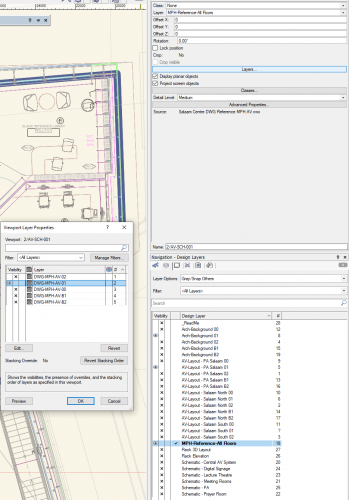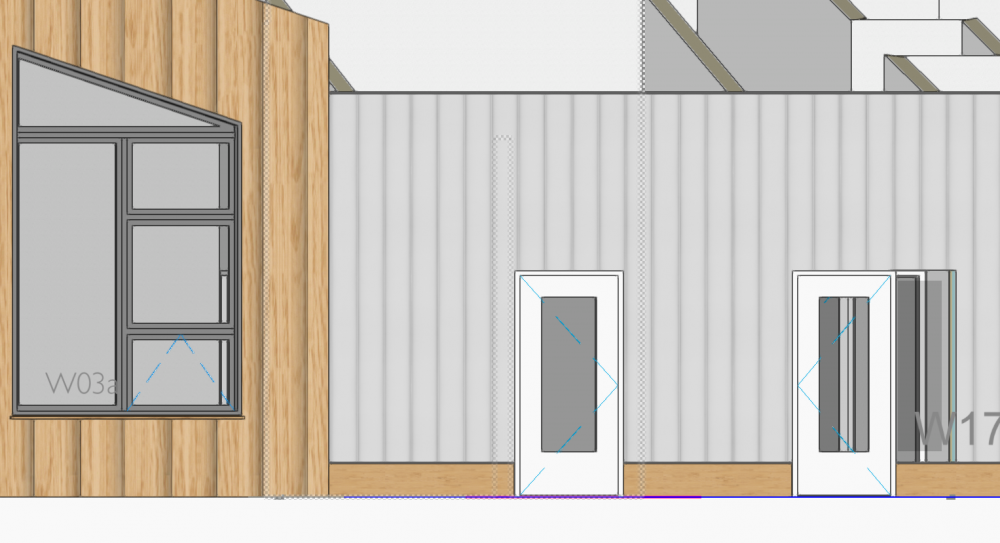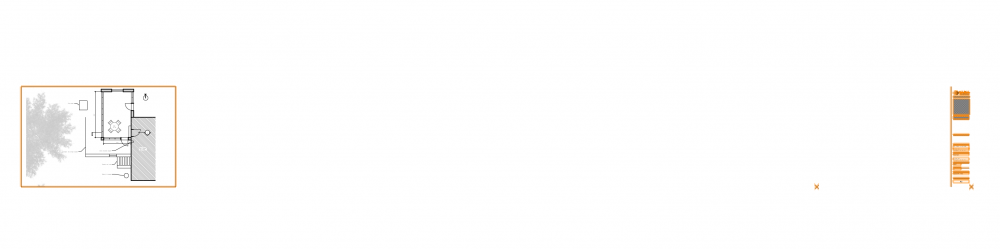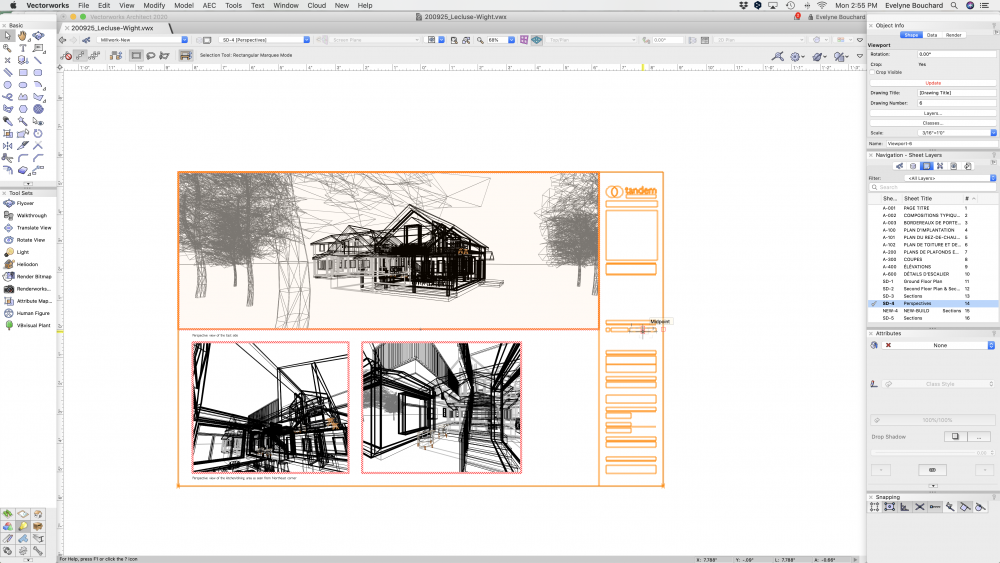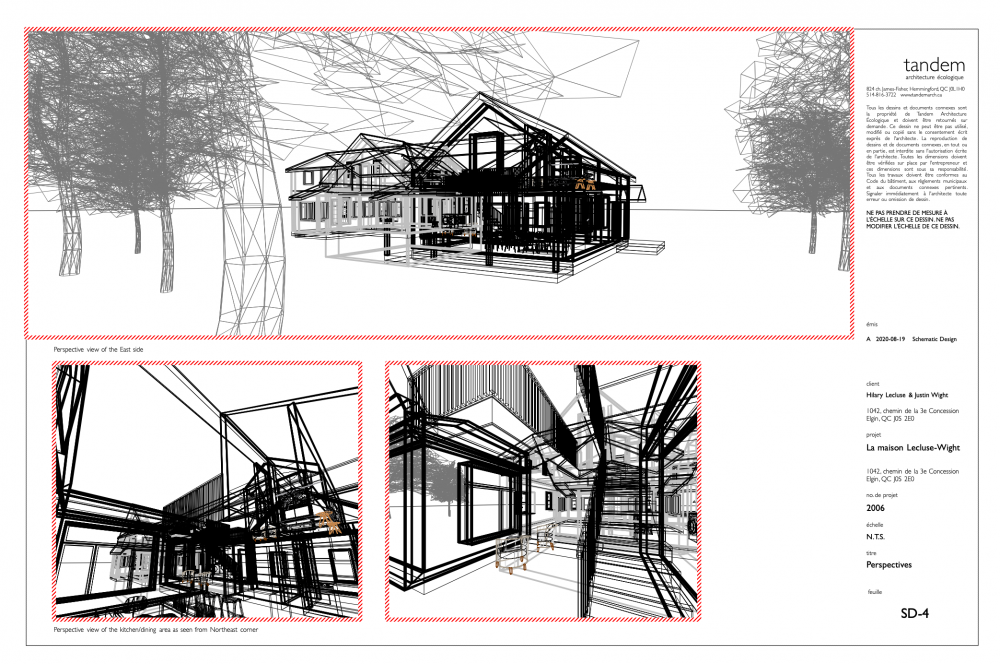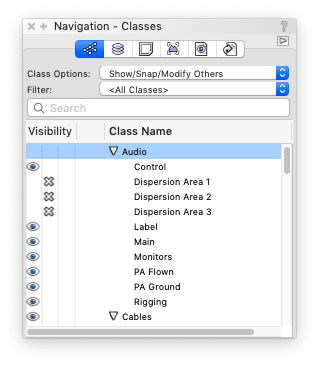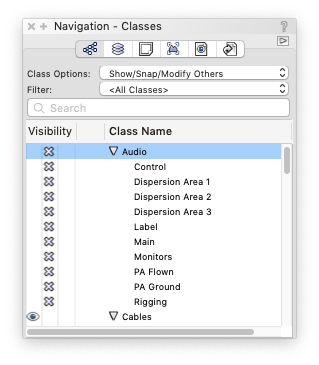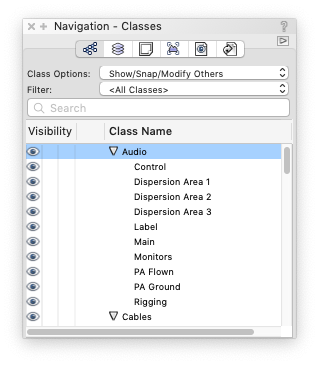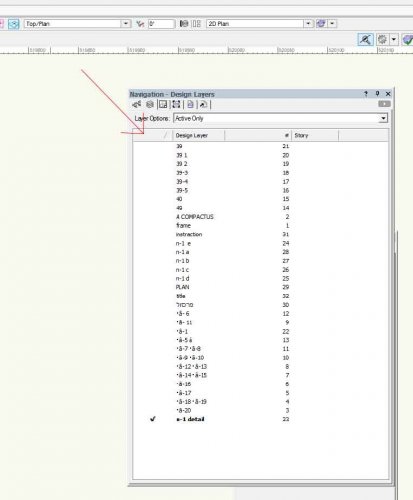Search the Community
Showing results for tags 'visibility'.
-
I need to make marketing drawings showing unit layout. One set of PDF drawings will need to show room dimensions and an identical set of PDF drawings will not show the dimensions. I'm new, so this is an explanation of my workflow: I've selected my viewport and click 'Edit Annotations'. I added my dimensions. I created a unique class name called "DIMS_unit". I select the dimension and in the OIP select the unique name from dropdown list. I then exit Viewport Annotations. If I want to export to PDF with no dimensions showing, I then go to the Navigation/Classes and turn visibility off for the unique dimension class name, but they are still showing. What am I missing?
-
Hello all, I am quite an experienced user ( currently VWX 2023 SP7 ) and rarely baffled these days....but unless I am missing the obvious I cannot find a solution. I would be very grat eful for any comments... ...So after I've reviewed the settings of both component and container classes. All visible. Still, none of the wall types on layer 0-Ground Proposed A show their components or the hatches of those components in wireframe rending. They do render normally in Top view. In Top/Plan the components can be seen using the clip cube... ...I imported a wall with the same hatches from another file which also fails to show in this one. So it's a file problem as far as I can see. Both files are in fact started out from my primary template. So maybe copying is an issue. Thank you in anticipation. 231017 289_02.vwx
- 8 replies
-
- wall
- components
-
(and 1 more)
Tagged with:
-
Visibility tool functionallity in Annotation space
bcd posted a question in Wishlist - Feature and Content Requests
Can the Visibility tool be enhanced so that it can also toggle VP Class & Layer visibilities while annotating a Viewport please?-
- 1
-

-
- visibility
- viewport
-
(and 2 more)
Tagged with:
-

Door plugin objects class settings visibility in viewports
thinkingpencil posted a question in Troubleshooting
To simplify a section-viewport I wanted to show just frames not door leaves. In settings for the plugin door object, 2D visualisation, I set the leaf to a class different to the object's class. Then set that class to invisible in the VP. But the leaf still showed in the section viewport. But not on the design layers. A further setting is needed. I think because the leaf is framed. So in the plugin settings, classes, the stiles and panels have also to be set to the class which is off in the VP.... -
Hi All, This might have a really obvious answer, but I'm having an issue getting a scroller accessory to show up on a an SL26 light symbol. Both symbols are 2D and the accessory does show up in the light information, but it does not appear on the light symbol at all. It will only show up when I click "Edit Accessories" in the OIP. I have been able to solve the problem by just using the 2D/3D symbols with the accessory instead, even when the accessory is only a 2D symbol. However, I feel like there must be a way to make that same 2D accessory work with a 2D object. Nothing on the plot is in 3D, there is no Z value so I can't imagine there's an issue there. The LD who originally created the plot did just manually put the scrollers on, but he doesn't like that and would prefer to just have them as one unit. If there's a workaround to make this work, I'd really love to know about it. Thanks all!
-
Good morning everyone, Not sure if this is possible but I thought someone might have discovered a way to do it... My workflow right now for setting up viewports (usually plans) is to control class appearances through a data visualization preset so it's consistent and easy to apply, and then turning on / off class visibilities in the "Classes" options under the Viewport OIP. On every plan viewport, I turn off all the wall component classes so that the walls default to their class appearance. (ie, all new walls are drawn under the WALL-NEW class which is a white fill with a .35 black line). I learned this trick from, I think, a @Wes Gardner video. This is great for simplifying the drawing and making it easier to read but it's a pain for dimensioning when we are dimensioning from structure and not finished faces. It would be wonderful if I could setup a data visualization that would alter both the appearance of the classes AND also the class visibility in the viewport. I like working on the annotations in full colour / detail and it would be grand if with one selection I could set all the visibilities / visual properties for viewport when I'm done or need to switch between the two. I know I can accomplish this with the eyedropper tool but it makes it hard to keep things consistent throughout multiple projects and I have to remember to keep one viewport always set to the "final look" to pull from. Does anyone know if this is possible? Thanks folks!
- 3 replies
-
- viewports
- data visulization
-
(and 2 more)
Tagged with:
-
Hi, On recommendation from forum discussions - I have created a single VWX file which contains 5 layers. Each layer has a different DWG file imported (not referenced) onto it representing the content for the 5 floors of my building. I then reference this file into my main VWX drawing. By using the OIP I switch the viewport visibility of the referenced layers (for each floor) in conjunction with the specific floor layer(s) that I am working on. This is great and has improved performance (compared to importing/referencing all 5 DWGs directly into the main file). I need to remember to set the active layer to the reference file layer to select the viewport and change the layer visibility, then change active layer back (I mainly like to use grey/snap others!) I have been using saved views for a little while now, and love how they speed up switching layers and visibilities, however I would really like the ability to switch the viewport layer visibility (classes too perhaps, but not relevant in this particular case). So in this scenario a saved view for the first floor would set the active layer to "My First Floor", "Architect Level 01" ON, "Reference file" ON, "Viewport / Reference File - Layer Level 01" ON (all others off). Grey/snap others. Is this even possible?... I don't know. 🙂 Thanks, Ross
- 1 reply
-
- 1
-

-
- saved views
- references
-
(and 1 more)
Tagged with:
-
Vectorworks Community! I need some help with surface hatches. I have a brick texture on some of my buildings and have amended the surface hatch so that it appears lighter in 'Hidden Line' render settings (see attached image). The problem is when I create an elevation viewport the surface hatch appears really dark in the 'hidden line' render settings (see attached image). What settings do I need to change to correct this? TIA.
-
- surface hatch
- viewport
-
(and 3 more)
Tagged with:
-
Has anyone else every experienced Lighting Devices in Spotlight randomly disappearing? For context. Layer Options - Show/Snap/ Modify Others Classes - All Visible Layers - Specific offending layer is the only layer visible. When viewing my drawing on my Design Layer I cannot see my devices, but when I press Ctrl+A or drag a marquee I am able to select everything. My viewport shows my devices and tells me what layer they are on. I was able to edit my device through the Resource manager to make sure every component was built on a visible class. This happened suddenly and I do not know what caused it. Needed to finish the drawing so I have already deleted the offending Device from the resource manager, rebuilt it and have moved on. However I would like to be able to deal with this without resorting to a full rebuiild. Can anyone provide guidance on the situation?
-
- spotlight 2020
- lighting device
-
(and 1 more)
Tagged with:
-
Hi all, I duplicated a previous window style and modified it to the way I want it. Everything's good except the trim doesn't show. Its class/layer is the same as all other windows, and if I replace this style with a different style that exists elsewhere in the project (and shows properly), this spot doesn't appear properly. I've attached a picture of the window I'm talking about (next to the door; it's a sidelight). This window can't be part of the "light" option of the door next to it since its sill is at a higher elevation. Cheers and thanks, Hunter
-
Hello, I'm using Vectorworks Architect 2020 SP5, and I have chronic issues with my title blocks. These occur regularly in multiple files, and I've tried rebuilding the title blocks (convert to group, then create new symbol) but to no avail. Here are the issues: Issue #1) At random, the title block wanders waaaaaay off from the page. The perimeter around the page remains and is selectable, but the actual title block geometry and text have moved far off to the right and (oddly enough) the three data stamps for plot date & file name tend to wander waaaay off to the left. To fix this, I go to edit title block layout for the TB style, and often it appear fine in edit mode, and just closing edit without changing anything will make it reappear correctly. Other times, when I edit the title block layout, it has moved off the page and I move it back again, where it stays... for a while before wandering off again. Issue #2) When it isn't wandering off, the title block sometimes just becomes invisible. Still selectable, was fine a minute ago and I haven't touched it since, but the text and lines have suddenly vanished. The workaround fix here is to select the title block and click "Make all attributes by class" in the Attributes window. This causes the title block to reappear, then I "undo" and it is still visible but with the attributes as they should be (i.e. prior to "Make all attributes by class" and prior to being invisible). What gives? This is driving me bananas and it a frustrating waste of time. The strangest thing is that these issues occur when I'm not working on the title blocks at all. I go back to sheet view from some other work in the file, and the title block has gone for a hike or is dabbling with invisibility (this is not a class visibility issue - I checked that!). Any help would be much appreciated! Attached images: 1) the wandering title block 2) The invisible-but-selectable title block 3) I've selected the tb and clicked "Make all attributes by class" 4) After command-Z undo of "Make all attributes by class" - this is what is was supposed to look like all along, better it went invisible.
- 6 replies
-
- 1
-

-
- title block
- visibility
-
(and 1 more)
Tagged with:
-
I just watched the excellent Hidden Treasures Seminar presented by @BSeigel, and was thinking maybe there's a setting hiding in plain site that I've missed all these years... See attached screenshots: Some Child Classes are set to Invisible Parent Class is set to Invisible to hide that entire department Parent Class is set to Visible to restore #1 settings (but overrides them) Is there a "nondestructive" way to change Parent Class visibility? The reason I continue to use Layers for Departments is because I'll have my Classes set to all manner of Visible / Gray / Invisible, so I can easily hide an entire Department by hiding it's Layer. Then, when I restore that Department's visibility, the Classes aren't affected. In addition to using VW the way it was intended (Layers are "where" and Classes are "what"), this also helps myriad other areas, like exporting to DWG. The goal is to have a proper Layer hierarchy like Production Air Production Stage Production Ground Surely, there must be a way to do this that I'm overlooking.
-
Hello My vectorworks visibility option in the navigation pallete (for the design layers) is gone 😐. I attached a pic of my screen. I do see it on my classes, but not on my design layers. Ive restart my Vectorworks, change files, etc. Any ideas? thanks joey Vectorworks 2018 SP3
- 2 replies
-
- visibility
- pallete
-
(and 1 more)
Tagged with:
-

Custom Linetypes disappear in Rotated Viewports or Rotated Top/Plan
ericjhberg posted a question in Troubleshooting
Just encountered a new problem I haven't experienced before...I'm guessing it's because of VW2018! So...We have a utilities file where we have applied custom line-types to the different utilities. Because of our workflow, we reference this file into a BASE file that then get's referenced into all of our different design files. The viewports in the design files are rotated, and none of the utility linetypes appear. When you go to the design layer, they are visible in normal Top/Plan, but when you apply a rotated top/plan, they disappear! I just converted this particular project from 2017, where it worked just fine, to 2018 yesterday and only now am I experiencing this issue. We are experiencing similar issues on other 2018 files as well. Why does this always happen...stuff that works just fine somehow becomes broken in new versions. This is BAD!- 12 replies
-
- bug
- visibility
-
(and 1 more)
Tagged with:
-
Recently Revit 2019 enhanced it's visibility filters by adding an "OR" option which makes this feature even more powerful than what it was. For those who don't understand Revit's visibility settings, one can control elements from being shown or not, overriding colours, etc. eg. some copies of a family (equal to vw symbols) can be visible and other copies of the same family (symbol) can be invisible. My wish would be to have a filter option for vw viewports. However, for this to work effectively (with the power found in Revit) another feature need to be added, that is, parameters. Eg. various parameters can be applied to symbols then using the filter option, certain copies of a symbol can be visible and other ones (of the same symbol) can have their colours overridden, etc. Htms, Jershaun
- 12 replies
-
- filter
- visibility
-
(and 1 more)
Tagged with:
-
I use a 4" high outer component to a wall as a base which I show in 3D but not in 2D using class visibility. When I turn on the "hide details" toggle in 2D the wall does not respect the width of the wall with the base class turned off. I suspect this is by design as the graphic is likely for the entire wall but it is not expected.
-
I use a 4" high outer component to a wall as a base which I show in 3D but not in 2D using class visibility. When I turn on the "hide details" toggle in 2D the wall does not respect the width of the wall with the base class turned off. I suspect this is by design as the graphic is likely for the entire wall but it is not expected.
-
We have a new issue, never encountered prior to VW2018. Currently we are having difficulty with Plant plug-in object visibilities...I've attached 2 screenshot videos (no narration, sorry) that show what we are encountering, but I will do my best to explain. We have (8) different classes we use to control the internal visibilities of our Plant objects. Currently, these classes are not responding to simple on/off/gray controls unless you go into each plant individually, after changing the visibilities, and then exiting the plant. Then and only then do they look correct. To make things worse, this error is compounded by the fact that as soon as one database worksheet plant schedule is recalculated, all of the active visibilities and buggy visibilities revert to a pre-altered state. I know this isn't the most clear description and I hope the screen captures do it more justice. Ultimately we need this fixed ASAP. This is a bad bug that affects our ability to produce any documents. Plant_Symbol_VW2018_Bugs.mp4 VW2018 Plant Bug 2.mp4
-
Is it possible to switch on same classes as shown in viewport while editing design layers within viewport without controlling it manually? i hope I make sense here. When you try to edit a design layer within a viewport it always shows you those classes which were switch on before you were working directly working on design layers. For example; I am working on one of the design layers I have. I tend to switch between my floor plans on the sheets and design layers though double clicking on the viewport. It always take me to the classes that were on when I was working on the design layer rather then showing me the same classes that are visible in the viewport on to the sheets. Is there a way to find the same classes turned on while editing viewports.
-
Hi all, Having display problems in plan view. I have hybrid symbols that are displaying as translucent objects when both their class and layer have been set to visible. The objects are selectable, but they display as if having 50% opacity even though opacity is set at full. The symbols have nested classes within, and these nested classes have also been set to visible. When I pan or zoom, the objects appear normal momentarily, then gets set back to the weird translucent state. When I copy these objects to a new file, they appear normally, so it would seem it might be something wrong with my current file settings. I have attached part of the file as a reference for troubleshooting. Any ideas folks? Gabriel Vectorworks 2017 Spotlight GWS LX plot 220417.vwxGWS LX plot 220417.vwx GWS_LX_plot_220417.vwx
-
- visibility
- transparent
-
(and 1 more)
Tagged with: