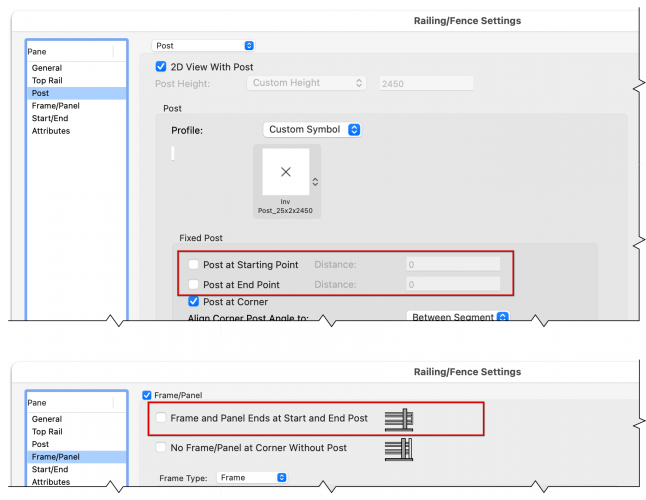-
Posts
3,336 -
Joined
-
Last visited
Content Type
Profiles
Forums
Events
Articles
Marionette
Store
Everything posted by Matt Panzer
-
The problem I'm seeing is that the tool works correctly when I first use it during a Vectorworks session until I select a configuration from the resource popup in the tool mode bar. Once I do that, the object is always on the design layer plane. Restarting Vectorworks seems to fix the issue until I select another configuration from the resource popup.
-
OK, I see the problem now. Thanks @line-weight for you observations! Bug submitted (VB-178135).
-

Hidden Line not extending across entire Viewport.
Matt Panzer replied to William Green's question in Troubleshooting
Could you attach a file showing the issue (or send it to me privately)? -
Are you placing the railing in Top/Plan view or a 3D view? I believe this must be done in 3D. If you were trying in Top/Plan, try "Top" instead and see if that helps.
-
Have you tried a Sash Operation of "Picture Window Slider"? I think that's what you're looking for.
-
I do see the issue in VW 2020 and it appears to be fixed in VW 2021 (tested in SP3).
- 36 replies
-
- 1
-

-
- 36 replies
-
- 1
-

-

Section Markers in Elevations
Matt Panzer replied to TomKen's question in Wishlist - Feature and Content Requests
We just moved this thread to the Wishlist forum. -

Section Markers in Elevations
Matt Panzer replied to TomKen's question in Wishlist - Feature and Content Requests
This is not currently possible, but it's a great wish!!! I entered a wishlist item for this and linked it to this thread.- 5 replies
-
- 11
-

-
I just tried this in a new blank document by creating (in VW 2021 SP2) an extrude with Auto-align texture mapping, making a duplicate, and creating an auto hybrid from the copy. I saved and opened the file into VW SP3 and the extrudes (both in and out of the auto hybrid) kept their Auto-align mapping.
-
Right. We're trying hard to try to reduce the number of 3 of those R's so you can do the one that's left more often. relax...
-
You're welcome! I'm just happy I found a way to fix it. Well, I'm not sure which part makes sense since the feature should not require a secrete combination to unlock it. 😉 BTW: I noted this workaround on the bug report in case it points to the source of the problem. Best, Matt
-
Hi @station, This is a known issue. I took a look at the test file I had with the issue and discovered a way to correct the problem in that file. This is what I did: Turn off both "Display extents before cut plane" and "Display extents beyond cut plane" Update the viewport. Now set both "Display extents…" settings as you wish Update the viewport From this point on, the grid lines displayed as expected with any combination of those settings. Please let me know if that helps you.
-

VW 2018 (and VW2021 and VW2022): Push-pull tool problems continue
Matt Panzer replied to line-weight's question in Known Issues
I believe the WAD part is due to the geometry that BIM Object system provides. This is geometry that VW essentially imports, not creates. I don’t know the specifics, but I believe that is why the VB is WAD. However, the push/pull issues was moved to a separate bug. -

VW 2018 (and VW2021 and VW2022): Push-pull tool problems continue
Matt Panzer replied to line-weight's question in Known Issues
NOTE: The 3D face picking issue is not related to the picking of invisible geometry. I split this issue off into a separate bug (VB-177561). That bug number had to do with the BIM Object and was resolved as working as designed. The push/pull issue related to it, I believe, was reported as a separate bug. I do not know the bug number for that and don't see anything after doing a quick search. -

VW 2018 (and VW2021 and VW2022): Push-pull tool problems continue
Matt Panzer replied to line-weight's question in Known Issues
@line-weight, I can reproduce the problem with your "PPT.vwx" file and do see a few tools affected. I added (to bug VB-175964) your file along with a video showing the problem with a handful of tools. Thank you for bringing this to my attention! -

How to control two roof faces intersection ?
Matt Panzer replied to Stéphane's question in Troubleshooting
I just looked at this and will comment in the thread.- 94 replies
-
- 1
-

-
- roof
- combine/connect
-
(and 1 more)
Tagged with:
-

How to control two roof faces intersection ?
Matt Panzer replied to Stéphane's question in Troubleshooting
All I can see is that they're still unresolved bugs.- 94 replies
-
- roof
- combine/connect
-
(and 1 more)
Tagged with:
-
Actually they do. However, I noticed some duplicate Section Lines in the design layers that are not connected to (ie: defining) the viewport. These can be selected and deleted if you don't need them. You can tell which do not define viewports by selecting them and looking at the Object /Info palette. If it has a "Create Section Viewport" button, it does not define one, if it has a "Navigate to Viewport" button, it does. I'm not sure, but I think this has something to do with how the object is implemented in VW 2020 where it creates 3D geometry rather than planar. The good news is that the new Section-Elevation Line object in VW 2021 does not have this issue. That symbol is a screen graphic of a "broken link". This also means that a Section-Elevation Line is not linked to a viewport. the graphic only shows on the screen and does not export or print. There is no way to get rid of it aside from creating a viewport from the object. BTW: The Section-Elevation Line is now a stylable object in VW 2021 and can have a class "by style". This is a great way to insure all objects of a particular style are placed in a specific class.
-
Michael, I got your file and see that the section lines are in the "A Line-0.13" class. Turing that class off for viewports you don't want to see them in corrects the problem for me. Please let me know if this is not what you're seeing.