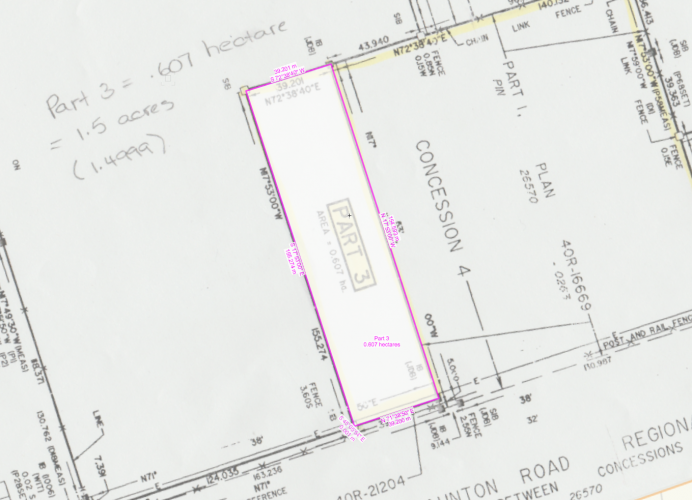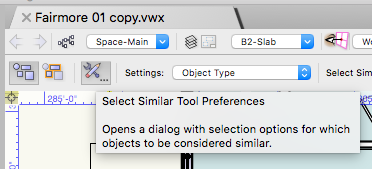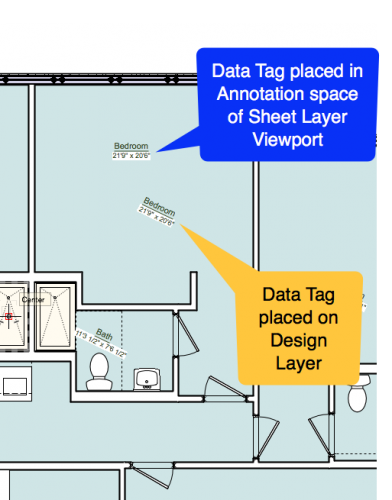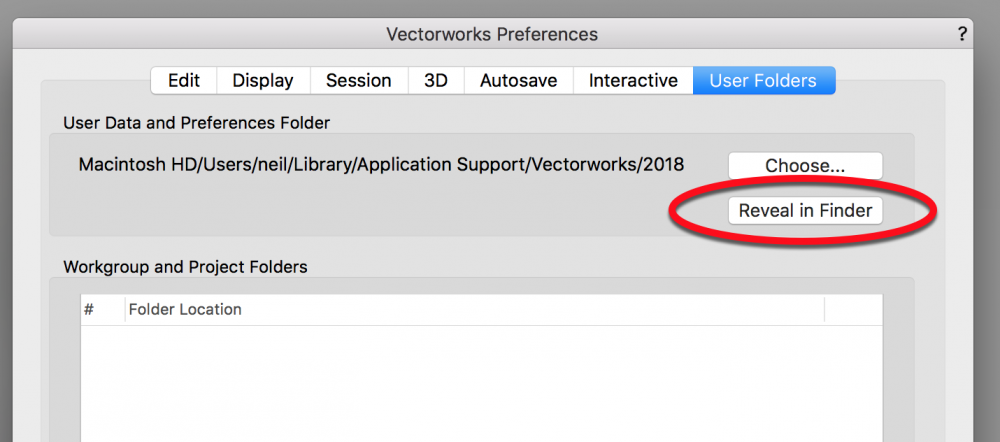-
Posts
705 -
Joined
-
Last visited
Content Type
Profiles
Forums
Events
Articles
Marionette
Store
Everything posted by Neil Barman
-
@MHBrown Given what you are experiencing, I would definitely recommend first updating to VW2018 SP6, then if the problem persists, do get in touch with the Vectorworks technical support team in your country. Based on your description it sounds to me like you either have a corrupt object in your file or you have an object that is very far from origin. Having used the software as long as you have, I'm sure you know that such objects in a file can cause all kinds of trouble for an otherwise healthy file.
-
Just a reminder... If you are not finding the answer to a problem here on the Forum, and if you are a Service Select member (or if you purchased Vectorworks within the last year), please do submit any issues you find via the tech support channels in your country. We obviously don’t want you to be having any technical difficulties with Vectorworks, so contacting your tech support team will give them they chance to assist you directly.
-
Hi @Jim Smith, I'd recommend giving the Property Line tool another try after a bit of a break. If it helps to know, I followed, word-by-word, Vlado's great instructions above (without relying on my previous experience with the PL Tool) and I was able to get the result below. One of the key aspects of Vlado's guidance that I found useful was the advice about being mindful about the direction a segment is going once you add it. I did have to use the "Previous" button in the dialog box a number of times in order to change an N to S or an E to W, and it was pretty obvious when I needed to do so – When the segment I just added wasn't going in the correct direction visually, I used the Previous button to go "back" one point, I adjusted the bearing info, then pressed Update. I could then carry on to the Next point. Hang in there and you'll get it!
-
Thanks for the file @Kevin McAllister! I've submitted it as part of the review of this issue. The team is on it.
-
Ah, yes, I see what you mean @techdef. Even when using the Data Tag in the Sheet Layer Viewport Annotations space the Tag seems to be grabbing the dims of the Space at a 0 rotation. I'll add this detail to my query as I investigate.
-
Thanks for the file @techdef. It appears that the Data Tags are being placed and ignoring the -25.74 rotation of the plan when the Data Tags are used on the Design Layer. In contrast, when Data Tags are used in the Annotation space of a Sheet Layer Viewport, the Data Tags arrive as you would like them – "Flat" to the plan. (This may be as the tool has been designed given the wording at the bottom of this Help page, but I will have to inquire further to find out more.) In the meantime, a quick way to correct this for all the existing Data Tags on the Design Layer would be to: 1. Activate the Select Similar Tool (aka the Magic Wand). 2. Open the Tool Preferences on the Mode Bar. 3. Uncheck everything except "Object Type" in the "Other Attributes" section. (Optional: Save this setting for future use by pressing the Save button near the top of this dialog box. Name the setting in a recognizable way.) Then press the OK button in the lower right of the Select Similar Preferences dialog box.) 4. When you are back at your drawing, using the Select Similar Tool still active, click on one of your Space Tag Data Tags. All similar visible Data Tags should also get selected. 5. With all of the Data tags selected, in the OIP change the Rotation from -25.74 to 0. Press Return. 6. Reposition tags as needed.
-
Recently I was asked for guidance on how a user could update their Vectorworks template (.sta) file. Wanting to provide a technique that used the least amount of Finder navigation as possible (because the User folder on a Mac is somewhat hidden and can require some skillful navigation to reach) I came up with the steps below. I thought I would share them here on the Forum so that others may benefit from them. (They are written for a template going from version 2018 to 2019 but it should work for other versions.) 1. Run Vectorworks 2018 2. Run Vectorworks 2019 3. In Vectorworks 2018, go to Vectorworks Preferences > User Folders tab. 4. In the “User Data and Preference Folder” section, press the “Reveal in Finder” button. 5. Your “2018” User folder will appear in the Finder. 6. Go into that "2018" folder, and then into Libraries > Defaults > Templates. You should see your v2018 template there. 7. Drag your v2018 template file from its current folder and drop it onto the Vectorworks 2019 icon in your Mac's Dock to open the template file in Vectorworks 2019. 8. When asked if you want to open and convert the file and give it a new name, reply “OK” in the lower right. 9. Once your file is open in Vectorworks 2019, right away go to File > Save As Template. 10. The typical Finder “Save” window will appear and it will already be pointing at the folder (your user folder for v2019) where you want your v2019 template to be saved. 11. Give the template the name you want it to have. Then press the “Save” button in the lower right of the save dialog box. 12. Your converted template will be saved and you will be returned to your regular Vectorworks window and the file that is open there. Close that file without saving it (because you have already saved it as a template.) To ensure all of this worked as planned. a) In Vectorworks 2019, Go to File > New b) In the “Create Document” dialog box that appears, Choose “Use Document Template” c) Press on the dropdown menu and you should see your template in the list that appears. Enjoy!
-
@techdef Might you be able to post your Vectorworks file here so that so that we could try a few techniques on it? Your description and image are helpful, but there often some things that can be determined when one gets to interact with the actual file.
-

2019 strange glitchy behaviour - disappearing geometry
Neil Barman replied to David S's question in Troubleshooting
@Jim Smith Definitely don't forget to submit such issues and the related Vectorworks files (a screen recording would be handy too) to Tech Support so that we can log and deal with them. 🙂 -
@briland23 Since you're running SP2, do give Jeremy's suggestions above a try. Often a restart of the computer will solve such things.
-
@briland23 By default selecting objects as you describe should still be optional (via the Option key) in 2019... I'm just curious, are you running 2019 SP2 or a previous version of 2019?
-

Railing/Fence Tool
Neil Barman replied to Mike Borean's question in Wishlist - Feature and Content Requests
That is a pretty cool find, @twk! It looks like each of those railing "styles" is a part of a small collection of railing styles that Archicad users can purchase from a 3rd party, 5 styles to a collection. While the styles are limited, and purchasing such resources certainly can add up, the way the railings are applied to the stair does look quite intriguing too. -
There is truly nothing like The Jim Wlison Show. As always, thank you for sharing your knowledge and experience, your passion and energy, and you. That comes from not only me but every person I spoke with about your sessions. I believe you have insprired a whole new wave of users to take charge of their renderings and squeeze more out of them in sensible, valuable ways. Kudos!
-
It’s funny you mention that @rgcn because I have noticed the exact same thing with my 3D Connexion Spacemouse. I didn’t have this connection “hiccup” in (low) Sierra but I do see it in High Sierra. It’s not surprising to hear it’s occurring for some people in Mojave. My hope is that Apple has provided enough information to the companies that make external devices so that those companies can update their device drivers as needed. Personally I’m in no hurry to upgrade my Mac OS to 10.14 Mojave... I have yet to see anything listed for Mojave’s new features and enhancements that is mission critical for getting my work done.
-

Segment top windows and custom windows
Neil Barman replied to Jeremiah Russell's question in Wishlist - Feature and Content Requests
@Jeremiah Russell Could you post that 2D version of the window you showed me early, so that this request had the appropriate visual aids? It would also be great to see a photograph of one of these windows in real life. Thanks! -

convert vectorworks to sketchup
Neil Barman replied to michael john williams's topic in General Discussion
I would recommend exploring Collada exports further. This is how I have exported in the past to Sketchup (and other applications) and the recipients have reported the best results with Collada files. I just tried a Collada export again and it worked without issue, similar to @barkest. A folder is created and within it is a .dae file of my Vectorworks model. That .dae file imports into Sketchup fine. -
That is what I meant @Nicolas Goutte, yes. Thank you for clarifying. Since @Andrew Davies had asked about the plan for VW2018 and Mojave, I thought he might like to see the mention of the plan on that page. @bpbpbp As for discussion on the topic, that can certainly take place here of course. (And welcome to the Forum by the way!)
-
I believe this article mentions the plan.
-
For a little perspective... Launch day Mojave sounds like it needs a bit of work too. Read more here.
-
At the moment that it is what's advised until Vectorworks can be confirmed compatible with the new Mac OS. I know how tempting and easy Apple makes it to upgrade, but it doesn't hurt to wait a bit to ensure compatibility before upgrading the OS.
-
While @RGyori is correct that the most likely culprit is Vectorworks and Mac OS incompatibility, I don't believe VW2018 and VW2019 are confirmed compatible with Mac OS Mojave just yet. The official Mojave compatibility article can be found here. And if you need them, instructions on how to downgrade from Mojave to High Sierra are here. Older versions of Vectorworks (and other software that is out of its development cycle and that relies on internal components of the Mac OS) are not typically updated to run on newer Mac operating systems. Apple often changes the Mac OS enough "under the hood" from one OS to the next that trying to update an old version of software for a new OS can be a tremendous amount of work, if it's even possible at all.
-
@Andrew Davies I just happened upon this comment of yours about Vectorworks Cloud Services. I hope you’ve had a chance to check it out since you posted. Cloud Services is actually great for individual users, because it’s like you have a second computer available to render your sheet layers. It does quite a bit more too. The descriptions along the bottom of the login page help explain what one can use it for. If you haven’t given it a good look, I encourage you to do so... It can add some rather interesting abilities to your workflows.
-

to renew or not to renew (that is the question)
Neil Barman replied to Phil hunt's topic in General Discussion
@Aspect_Design If you are indeed still running VW2018 SP1 as your forum signature states, it would be good to update to SP4. -
Welcome @cleonidas! While I don't know of any in-person training in Seattle per se, I can recommend that you start out by doing relevant the Getting Started Guides here. These will give you a good introductory knowledge to using Vectorworks. Another great head start into using Vectorworks for Entertainment and Events is the Spotlight Virtual Training that Vectorworks itself offers. Keep an eye on the training calendar for upcoming dates. I have done the course myself and it's superb. In addition to the training above, another very good resource to have on hand is the Entertainment Design manual by @Kevin Allen. I hope that information helps. -Neil
-
@David Poiron Can you tell what that tag refers to in your particular file? That is, what objects are similarly tagged?