-
Posts
625 -
Joined
-
Last visited
Content Type
Profiles
Forums
Events
Articles
Marionette
Store
Posts posted by Jeremy Best
-
-
Hi Laura, to answer your question here's a screenshot of your last post showing the Mac mini hardware etc:
Knowing that you're using current software and recent hardware, here's my new answer:
Without seeing the quantity of geometry, symbols, textures, hatches etc in your file I can't gauge whether the symptoms you're seeing are a result of software issues, or if it is a normal result due to the load placed on your hardware. But given that nothing is going wrong, it sounds like you're file/work is just highly demanding.
I know the M1 processors are amazing, but they are still subject to the laws of physics and with only 16 GB of memory - which is shared with the integrated graphics card meaning there's less memory to go around for applications and file data - it can still be quite easy to push your computer into a situation where it has to use contingencies to cope - contingencies that can affect performance. As demands on memory increase, the operating system will use the hard drive to extend the amount of memory available to run software and 'hold' the contents of files you have open. This caching process and how slow it is could be because the computer is spending time moving data in memory between the hard drive and main memory as-it-goes.
Open Activity Monitor and look at the Memory tab. If the 'Memory Pressure' graph is getting up into yellow or worse, orange or red, you need more memory for the work you're doing. Even if the memory pressure isn't high, your work/files or the way you use your computer might still warrant more memory if the value shown for 'Swap' is high (maybe 5 GB or more). If you need more memory but can't get a better spec'd computer at the moment, you could make your files more efficient by removing excess content, converting 3D objects to 'generic solids,' using symbols instead of duplicates of geometry, or using the Class or Layer Options to display only the content you're working on, or your could close excess internet browser windows/tabs and close other apps.
If the above info is not enough to help you diagnose and resolve, get in touch with the Tech Support provider for Vectorworks in your region.
-
 3
3
-
-
2 hours ago, David Dauphin said:
We are only 2 with this issue, and we got same extension and our Mac to control screen : SwitchResX !!! Maybe this is the reason of the issue?
Good sleuthing. The quickest and most certain way to verify this potential software conflict is to uninstall SwitchResX then restart your Mac and test. However, maybe restarting in Safe Mode will provide the same result - just not the same certainty.
-
Thanks for the update @Andy Broomell. @Marissa Farrell, what's the status of the bug investigation for this?
-
On 1/26/2022 at 7:47 AM, Pat Stanford said:
If AppleScript is of interest, let me know more about what you are trying to do and I will see if I can hack a sample together.
In my support role, I reinstall Vectorworks on my machines many, many times a year. And testing certain problems requires a new User Folder every test. My wrists are failing and I love the efficiency of keyboard navigation and automations; so I'd like to reduce the mouse work needed to drag palettes to docked positions, but mostly the docking and resizing of palettes. See attached annotated screenshots.
Thank you Pat!
-
Hi Laura, if you're using Vectorworks 2018 your post might not garner as much attention as current software does. If you're using the software professionally, in almost every case it makes more economical sense to use recent hardware and current software.
If you are indeed using the Mac mini (Late 2014) shown in your signature, then I wouldn't expect it to perform well because it doesn't have a dedicated graphics card which is warranted if you do anything moderately detailed. And if you've upgraded your operating system to anything higher than macOS 10.14 (Mojave) I would not expect it to work at all. (See Vectorworks 2018 System Requirements).
I suggest you ensure your operating system is compatible, then test if this problem happens in a new blank document, after restarting your computer. If you are indeed using Vectorworks 2018, as this is no longer supported you'll need to pay for support if you require more specific assistance.
-
Hi @Samuel Derenboim, I provide technical support for the New Zealand distributor of Vectorworks. I'm sorry to hear that this is your experience. Every year a small percentage of users experience a number of problems that coincide with upgrading their software. The good news is that; unless your workflow just happens to encounter more bugs than most users, the cause of most is likely not software bugs and can be resolved using the usual remedies.
For context, the last statistics I saw on bugs showed that the quantity in each version was not higher than the one before.
Here's how to determine if an issue is due to a bug or not:
- Ensure you're using a supported operating system (at this time, Windows 10 or 11) and that it is up-to-date.
- Ensure your graphics card driver is no more than six months old. (Google it if you don't know how).
- Ensure Vectorworks is 'assigned' to use the dedicated (more powerful) graphics card.
- Make sure to install Vectorworks with no antivirus active. (Disable any function named 'real time' or similar, before and throughout the installation). If you didn't do this during installation, uninstall Vectorworks then reinstall with it disabled.
- Do not have any other software open while verifying issues.
- As you're on Windows, see if this article applies to your computer.
- When opening Vectorworks for the first time, refuse the offer to migrate any data from your previous version. (You can do this later if desired).
-
Open a new blank document, (not any of your existing files and not your customised default file if you have one and not a template file), and see if you can invoke the same issue in this file.
- If it does not, it is very unlikely to be a bug and the issues you're experiencing will probably be due to corrupt User Folder data (see Resetting Vectorworks Preferences) or a corruption in the file concerned - either caused by the migration process or something that just didn't exhibit until the current version. If you can't resolve the matter yourself, contact your local distributor.
- If it does, submit your findings on the Vectorworks bug submit page.
-
On 5/20/2011 at 9:22 AM, Pat Stanford said:
As far as I know there are no VS calls to change palette positions. This has been requested on the wish list.
Hi Pat! Is the above still true; There are no calls to change palette positions? (I've used the 'Find text' function on the Function Reference page of the development wiki but I don't know if this is where I should be looking or if it is described using other terms. I tried, 'workspace' and 'palette' with nothing promising turning up.
I'd like to create a script that automates the re-positioning of all palettes after a fresh installation [without using saved workspace or settings files].
-
Hey @michaelk, You could achieve this by creating a custom keyboard shortcut in macOS System Preferences > Keyboard > Shortcuts > App Shortcuts [section], then click the '+' button to add the Vectorworks application. From there type in the name of the menu command found in Tools > Workspaces that activates the workspace you want.
-
 1
1
-
-
Hey @FunkyBass, I've just started a research process, trying to determine the viability of automating the recreation of my palette layout after a fresh installation. I reinstall the software very often in my role and would love to write a script that automates this on both Mac and Windows. Using saved settings and Workspace files is not acceptable, because much of my testing must rule them out as causes of issues.
At very least, if AppleScript is still compatible, I could do it on Mac, but if this procedure can be done using VectorScript then that would be preferable.
Did you ever resolve the problem in your above post?
Have you since found another way of doing it?
With gratitude,
Jeremy
-
 1
1
-
-
If you have a third-party/aftermarket antivirus program installed and did not disable it before you installed Vectorworks, then: If none of these other suggestions resolve this for you, then uninstall then reinstall Vectorworks with your antivirus off.
Check that your computer meets the System Requirements. Given that crashes occur during startup, ensure your operating system is supported and that your graphics card driver is no less than 6 months old.
Also worth checking for software conflicts. See the following article for info on conditions/software that are known to cause Vectorworks 2022 to crash.
-
Sorry for the delayed reply @BSD, (the primary tasks of my role warrant first attention). One of my users had this symptom in other software as well. The solution should (in theory) be the same for each, but you'd have to identify which .plist file contained that data. (I just browsed the Vectorworks ones and looked for labels that made sense).
This is not confirmed, but I believe the issue is due to software not being 100% adapted to macOS Monterey, corrupting its own .plist files when it updates them. This explains why getting rid of the Vectorworks .plist file fixes the issue but also, why it can come back. Just keep applying the above instructions/fix until all applicable software developers have updated their software to prevent it.
-
One proven fix: I've encountered two users with this same problem, but only one was using Vectorworks 2021 (SP4), the other user was using Vectorworks 2022 SP2. The confirmed solution for both of them was to delete a particular 'property list file (.plist) used by Vectorworks software; 'net.nemetschek.vectorworks.plist' which is found in ~/Library/Preferences.
How: In Finder, open the 'Go' menu and choose 'Go to Folder…', then type or copy/paste this in: ~/Library/Preferences and click 'Go.' Locate file net.nemetschek.vectorworks.plist and delete it. Be sure to differentiate this file from other similarly-named .plist files. There's no need to delete any others to fix this condition.
More: The following more specific info could be important to be aware of:
- Both users were on macOS 12 (Monterey).
- Both experienced this issue after upgrading to macOS 12 / Monterey.
- One of the users said some of their other applications had the same symptom, so in his case at least it seems more likely that these files were corrupted or became incompatible as a result of the operating system upgrade process.
- The other user had no such issue with other applications.
-
 3
3
-
I provide Tech Support for Vectorworks users in New Zealand. I suggest you use the advice in the following comment to rule out the following (in this order):
- Corrupt objects in your file
- The file itself being corrupt
- Vectorworks system file corruption
- Far out objects
-
I've just been troubleshooting this problem with another Mac user today and determined the solution for this particular symptom in Vectorworks. - If you're experiencing this with other applications, they will likely be affected by their own .plist files.
- Quit Vectorworks.
- In Finder, choose 'Go to Folder…'
- Paste in ~Library/Preferences/
- Delete file net.nemetschek.vectorworks.plist - Note: It does not have any year / version number in the name. Carefully distinguish this file from the others like it.
- Empty the Bin / Trash.
- Restart your Mac.
-
 2
2
-
Not directly, but maybe this can be achieved using a Vectorscript script. Maybe post this question in the dedicated Vectorscript forum. Custom menu commands and tools can be created using Vectorscript.
-
 1
1
-
-
The symptoms described can be caused by a corrupt Workspace file or a Vectorworks Settings file in the Vectorworks User Folder. Try backing up (copying elsewhere) your Vectorworks User Folder, then deleting it. Might have to go as far as a full Resetting Vectorworks Preferences process.
Less likely, but could definitely be yet another symptom of having 'far out objects.'
-
On 11/22/2021 at 6:48 AM, zoomer said:
But I realize I also miss keys like Home/End/...
On the concise Mac keyboards;
- Hold down the Option key then use the Up and Down arrows for beginning and end of paragraph, respectively.
- Hold down the Fn key then use the Up and Down arrows for Page Up and Page Down, respectively.
- Include the Shift key in either of these commands and the text in-between your text cursor and where you go using the above commands will select. Just like Shift+[arrow keys].
-
 1
1
-
On 12/11/2021 at 7:49 AM, hollister design Studio said:
Just had an 'error loading preferences' again...
I would try having your Vectorworks Preferences saved in the default location for a while to see if that helps. It might be that OneDrive locks or is otherwise 'busy' with the folder at a time when Vectorworks is trying to read or write to it, resulting in that message. Do this test to find out.
If the issue persists after this, I would do a clean installation of Vectorworks (use the dedicated Vectorworks, 'Uninstall' app found in the Vectorworks Program Folder) then install it again but be sure to following best practices, all of which are mentioned here, and do not introduce anything in the Settings or Workspaces subfolders until you're satisfied the issue has stopped.
-
 1
1
-
-
I provide Tech Support for the New Zealand distributor of Vectorworks. These are serious symptoms and if you cannot correct them by way of the standard processes (below) you submit directly to your distributor (if outside the US) or Vectorworks Inc if in the US.
Given the severity of the disruption to your work and the nature of the symptom, skip the lesser possible fixes - like removing your current Vectorworks User Folder or the resetting Vectorworks preferences process - and go straight to a clean installation of Vectorworks:
- Close all apps.
- Make a copy or backup of your Vectorworks User Folder.
-
Uninstall Vectorworks using the dedicated Uninstall app found in the Vectorworks application folder.
- ❗️ When prompted, allow Vectorworks to remove your User Folder / 'user preferences' because you've made a copy/backup of it.
- Restart your computer for good measure.
- Disable antivirus (if you have it).
- Reinstall Vectorworks.
-
@spdygnzls, as you indicate this symptom only happens with this file, it might be just a function of a now-corrupt file or object and not due to the software. There are some processes that can correct corrupt data, such as:
Cut the suspect object (or use Copy, then delete it), then use Edit > Paste In Place.
OR
Cut the suspect object (or use Copy, then delete it), open a new blank document, then use Edit > Paste In Place. Copy it again, then paste it 'in place' back into the original file.
OR
Export the file to a prior Vectorworks file version: File > Export > Vectorworks 20XX, then reopen it in the current version.
OR
Import the objects into a new blank document:
- Go: File > New… > Create blank document
- Open the Organisation dialogue.
- In the Design Layer tab, choose 'New…'
- Select the 'Import Design Layers' radio button.
- Check the 'Import Layer Objects' checkbox.
- Click the 'Choose…' button and select your file, then the Design Layers concerned.
Note: This process won't import Sheet Layers or their content but you might just use this process as a way to correct the corrupt data, then copy or import it back into your original file. There is a way to do this manually, but it's not officially supported and you'll have to search the Forum for the technique.
-
Hi @Dendecko, while it's possible that the tools or workflow you use may just happen to incur legitimate bugs in Vectorworks, given the frequency of crashing you're experiencing and how many years you've been affected, it sounds more like you're affected by some other longstanding condition/s. Based on what you've described - and how much time it sucks - I think ruling out potential data corruption in all areas is worthwhile: Operating system, software installation and user data too.
If only to mitigate issues, many CAD managers in large firms install everything fresh, every year. The operating system and software are wiped and installed fresh, and all Vectorworks settings, templates and workspaces are all recreated yearly too.
Keep in mind that (as you might expect) any files created while corrupt data was at play may continue to factor in performance and stability issues. And any files derived from them (as in the case of a template or a duplicated file) will carry any corruptions forward.
-
Hi @Ryan Gann and @Sam Williams,
Uninstalling Alienware Control Center Suite resolved my crashes. Disabling it in the 'Startup' column in Task Manager did not stop it from launching on startup and it would insist on restarting after using 'End Task' in Task Manager, so I had to uninstall it. -
One probable cause is detailed in the following post, which currently affects Windows users with certain software installed.
-
On 10/3/2021 at 11:39 AM, antoineN said:
It looks like after the last update the issue has been resolved.
but this windows pop-up when closing the application. Any thought?
As mentioned above, I applied the latest Windows update and the issue still persists for me.
About the error you're getting: It's not particular to Vectorworks. That error can occur with any program. (Just google that error code). This error code suggests there's something wrong/broken/degraded/corrupt/missing on your hard drive. The affected area might be where parts of the Vectorworks program are written. I'm not endorsing or prescribing the following article, but it might be relevant and useful, given the error you've got: https://www.auslogics.com/en/articles/fix-breakpoint-error-0x80000003/



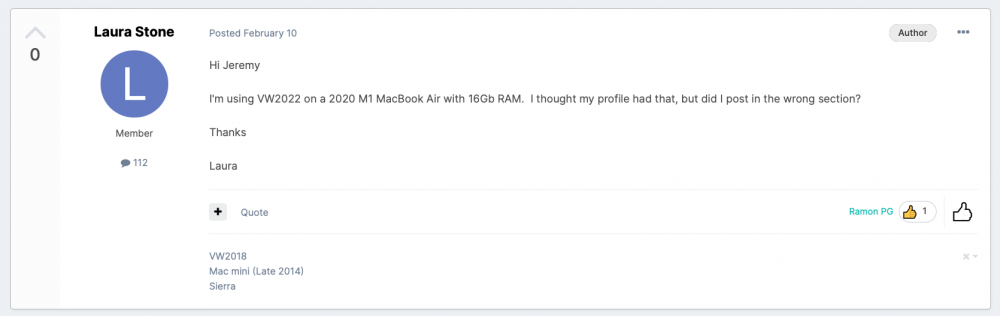
.thumb.png.2aa8ea3169a890e307b83c679f516873.png)
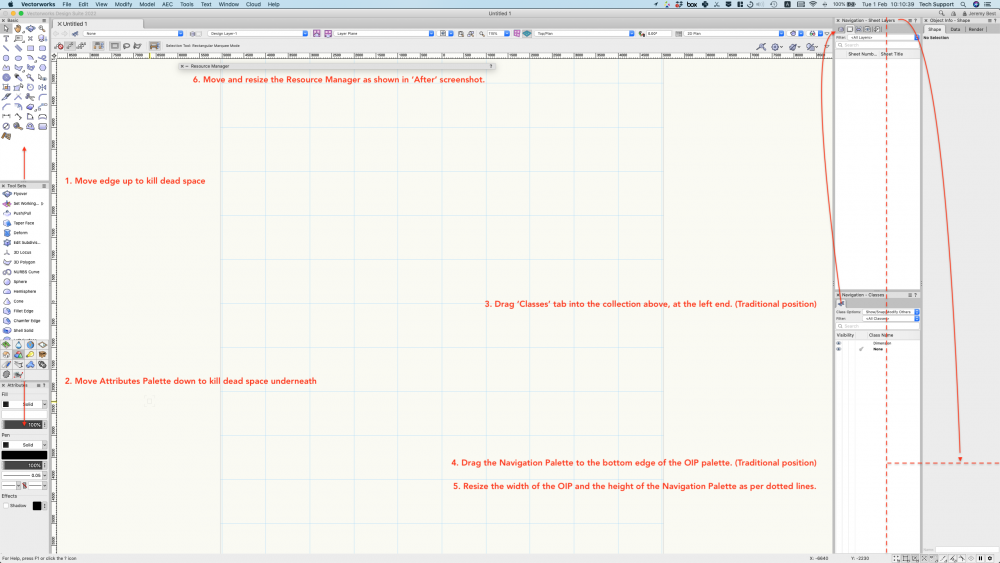
Workspace Setups
in Vectorscript
Posted
I believe keeping Workspace files for future use is not suitable in my case, because:
Aside from my above point, @Pat Stanford, can this process be scripted on Windows? I guess not because VectorScript has the same capabilities on Mac and Windows and software written for Windows is even less likely to be made compatible with any scripting capabilities available on Windows. Is that right?