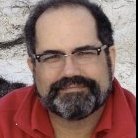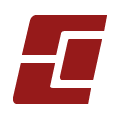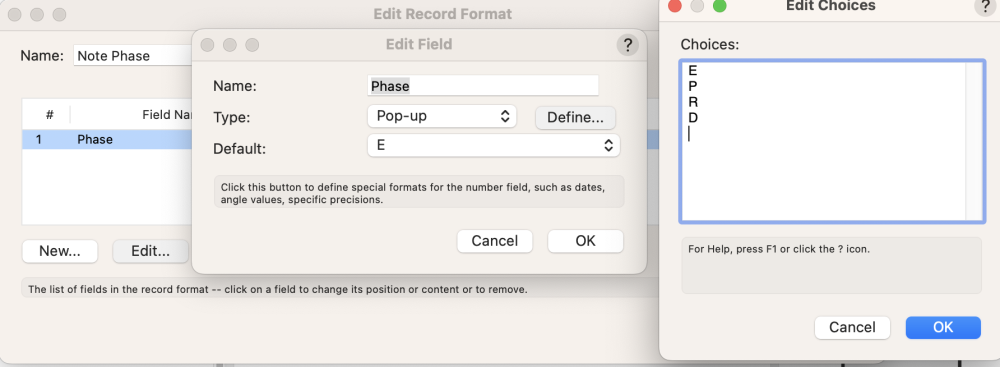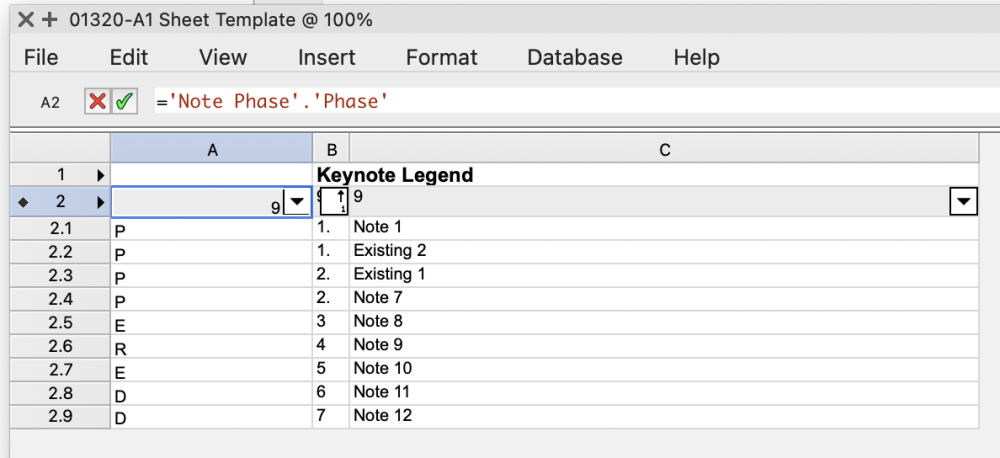michaelk
Moderator-
Posts
6,448 -
Joined
-
Last visited
Reputation
1,453 SpectacularPersonal Information
-
Occupation
Lighting Design / Architectural Drafting
-
Homepage
verysmallgroup.com
-
Location
United States
-
I'm hoping to set the rotation in the OIP. Which isn't really a property of the plug-in object. And keep the plug-in object on the layer plane.
-
Doesn't SetEntityMatrix create and rotate the plane the object is on?
-
Is it possible to have a plug in object get the rotation of another object already in the drawing and use that as it's own rotation? Plug in object A is at ptX,ptY with Roation R for plug in object B I'm able to read ptX, ptY, and Roation R of object A. But I can't figure out how to set the rotation of plug in object B to something relative to plug in object A. Any ideas
-
VWX to DWG-dwg.zip
-
Convert to DWG.zip
-
Convert to DWG.zip
-
Exporting to Old Version without Access to New Version
michaelk replied to EmilyArch's question in Troubleshooting
Scharlau Massing Model v2022.vwx -
Convert to DWG.zip
-
Not sure I'm following everything exactly, but one great way to get more data linked to objects is to attach a record format. If you use the data manager, you can have this record automatically attach to all callout objects. I just made a format with one field that is a pop up with the choices E, P, R, & D. Now you can call that in a worksheet or use it in the criteria. Keynote No Prefix~.vwx
-
Symbols from Resources Manager not usable in Top/Plan view
michaelk replied to Pablo Pizarro's topic in Architecture
Nope. I didn't read the class name pattern right. I think the best way is to just delete the text from the 2D part of the symbol. Then delete all those classes and move everything to the none class 🙂 -
Symbols from Resources Manager not usable in Top/Plan view
michaelk replied to Pablo Pizarro's topic in Architecture
I've never used those symbols before. You're right, that's annoying :-). It looks like there is a system. Furniture>Main>Wksurf is used to set the texture of the 3D part of the symbol. Triple nested class names look like they are used for 3D. Furniture>Main>Wksurf>xxxxxxx is 2D text. It looks like quadruple nested class names are the culprit. You might try this: Once you have all the symbols you think you are going to use, delete all the quadruple nested class names and choose to delete the objects in the next dialog box. That will thin out the class pollution and delete the text. You could then delete the triple nested symbols and choose to move everything to the none class. It should keep the attributes. -
FSConvertToDWG.zip
-
Use the sheet data in the title block. Make a worksheet database that reports the sheet number and sheet title. (This will allow you to have sheets that don't appear in the index by just removing the title block from the sheet) If you don't sort it will use the stacking order. I often add criteria to break the sheet index up into sections to make it easier to read. I'll attach an example. SHEET INDEX.vwx
-
Export to DWG.zip