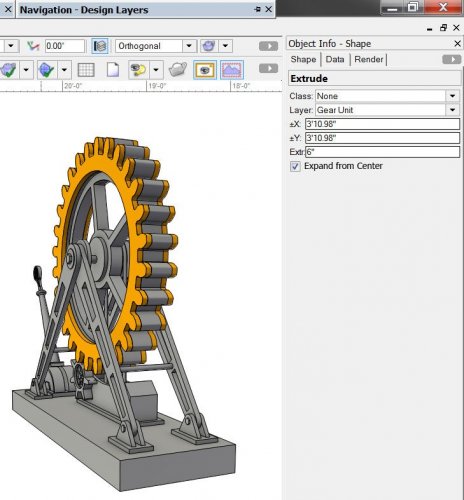-
Posts
3,181 -
Joined
-
Last visited
Content Type
Profiles
Forums
Events
Articles
Marionette
Store
Everything posted by Andy Broomell
-
I'm currently developing a 3D model in VW2015 Designer w/ Renderworks. The head designer with whom I'm working only has VW Fundamentals. As we've been looking at and working on the design on my computer, I've had OpenGL Edges turned on. The model isn't very helpful without those edges. Now the designer needs to be able to look at and present the model from his computer at a meeting on Tuesday; however, the ability to use OpenGL edges is disabled on his machine. Why doesn't Fundamentals include this? Would adding Renderworks to his Fundamentals package give him the ability to see the edges? Does RW = OpenGL edges? That seems strange. (Obviously this would also allow the other designer to utilize textures as well, but before upgrading he wants to make sure RW is the answer.) This would also be solved if the VW Viewer were actually useful and incorporated OpenGL Edges (exactly as per digitalmechanic's recent request).
-

VW Viewer flagship presentations
Andy Broomell replied to digitalcarbon's question in Wishlist - Feature and Content Requests
The fact that the VW Viewer doesn't include textures, at least in OpenGL, is pretty astonishing and takes away most of its potential usefulness for me. I agree with your other points as well. -
When modifying an existing Extrude's thickness value, it would be incredibly helpful to have the ability for it to get thicker or thinner from the center of the current extrusion, rather that just modifying the top side of the extrude. This would mean both faces would move outward or inward, keeping the extrude's center aligned where you had it. (I tried to mock up an example, showing the result in orange).
-
To accomplish this you want to hold down the modifier key for "X-ray Select Mode", which will temporarily hide all fills and allow you to marquee without selecting the larger rectangle. I believe the default key for this is "B", which you can confirm in your workspace on the "Keys" tab of the Workspace Editor. This is also incredibly useful for when you're tracing large images or PDFs and want to marquee without grabbing the thing you're tracing.
-

Edit multiple rounded rectangles
Andy Broomell posted a question in Wishlist - Feature and Content Requests
Currently you can't select more than one Rounded Rectangle object and edit the corner diameter settings in the OIP. Once you select more than one, those fields disappear, even if the objects you're selecting have the same values to begin with. You should be able to edit multiple at the same time! -

default dpi settings for new sheet layer
Andy Broomell replied to grant_PD's topic in General Discussion
+1 for being able to choose default dpi. In the meantime you can create a sheet layer with the print settings and dpi that you want, then place it in the Libraries I often use a Sheet Layer with a Sheet Number of "Render" and a blank Sheet Title, set to 300 dpi 11x17. I also have a sheet that's set to ARCH D, Adobe PDF, number "1", name "Groundplan", at 150 dpi which I use for drafting plates. Both of these I pull from the standards file. On another note related to importing Sheet Layers, is there a reason that the New Sheet Layer dialogue box displays "Layer Name" and "Layer Description" columns, but "Layer Name" actually displays the sheet layer number, and there's no column that displays the actual sheet name? Seems like the coding was just lazily copied from the Design Layer import settings; it would be great if this were fixed. -

Support for PNG transparency
Andy Broomell posted a question in Wishlist - Feature and Content Requests
I'm sure this has been wished for at some point in the past, but Vectorworks should really support importing png image files and retaining their transparency. -

Getting Quality 2D versions of 3D Warehouse objects
Andy Broomell replied to Joe-SA's topic in General Discussion
If you want to simplify the process, you don't need to make a viewport of the objects. Instead, in your Design Layer, set your render mode to Hidden Line, then in the render dropdown select "Line Render Options", and set your smoothing angle here. When you're in a Design Layer and do Convert Copy to Lines with Hidden Line, it'll pull the smoothing angle from this setting. (You don't actually have to be in Hidden Line render mode when you do the conversion, but going to that render mode allows you to figure out what smoothing angle works best.) I agree that it's best to do all this in a separate file and to strip out unnecessary Symbols. I also check the class list - often everything comes in on a class called Layer0 which I delete and reassign all the objects to None. One additional suggestion for those who want fills in their 2D components is to use the 2D Polygon Tool in Outer Boundary Mode, then lasso around all of your 2D lines. This will give you a polygon of the outline of your object, to which you can then assign a fill color and probably a slightly thicker lineweight. -

image import without background
Andy Broomell replied to Christian Fekete's topic in General Discussion
As far as I know, Vectorworks doesn't fully support "transparency" of imported images. BUT, if you bring in an image and set the fill style to "None", anything that is pure white will appear transparent in Vectorworks. It's not a perfect solution, but might do what you need it to. By the way, jpegs inherently don't have transparency, hence the whiteness when you save from PS. If you wanted transparency in the image for use elsewhere, make sure to export as a png. -
As mentioned in my other thread, it would be great if one of the things Hyperlink objects could activate were Scripts. Additionally, I want to have the ability for Hyperlinks to be activated within VW by just clicking on them (without having to hold control/command). So once they're set up the button just works, and you could send the VW file to someone else without having to type an explanation for how Hyperlink objects work. Someone could just click the buttons and be navigated around. The functionality could be a toggle within the OIP saying whether or not you have to hold Ctrl/Cmd to activate. The issue then is how to edit the Hyperlink since you couldn't select the object by clicking on it. The two solutions would be to either select it with a rectangular marquee, or right click the Hyperlink and choose Edit.
-

Hyperlink Object: Activate Script?
Andy Broomell replied to Andy Broomell's topic in General Discussion
I figured it out: Make a new Saved View and deselect all of the checkmarks for the things Saved Views can record. Give it a name, click OK. Then find the Saved View in the Resource Browser. Right click and choose Edit. Then click the "Edit Script" button and paste the text of the script into the popup. Click OK till you're back in your document. Then you should be able to choose your script in the Hyperlink object as a Saved View. It'd be nice if Hyperlinks could just point to scripts directly. I'll submit a request in the wishlist forum. -

Snap points within groups
Andy Broomell posted a question in Wishlist - Feature and Content Requests
I've been drawing a lot of gear-like shapes recently and have found something that's proven to be annoying: Draw two concentric circles. Clip Surface, deleting the smaller from the larger. Notice that you can still grab the resulting Polyline from the center point and move the shape. Now group the shape. You can no longer grab the center point. I know this is a pretty specific situation, but it would be nice if the center point were still snappable when inside a group. (Workaround is to add a Locus point inside the Group). -
Is there an easy way to make a Hyperlink Object run a script? It doesn't seem to be one of the options.
-

"where am I" status on the screen
Andy Broomell replied to grant_PD's question in Wishlist - Feature and Content Requests
Vectorworks kind of does it already, though in a pretty rudimentary form and not incredibly apparent: the Layer pulldown menu at the top of the screen gets replaced by your 'location' whenever you're in container objects. (If you enter a Symbol it resets itself though, so it's not helpful for nested Symbols since you'll only see the levels within the current Symbol.) You can also name groups in the Data tab and those names will display in the dropdown list instead of "Group #". -

VW2016 Error: "Vectorworks encountered an Improper"
Andy Broomell replied to CarlJdP's topic in General Discussion
This happened to me last night while editing a Viewport Crop. -

Creating custom sheet border and title block
Andy Broomell replied to Nedly's topic in General Discussion
I know the original poster already has his or her title block made, but for anyone that may be creating one I have a tutorial with steps and guidelines for making a custom smart title block. I hope it's helpful: http://www.andybroomell.com/vectorworks-title-block-tutorial There is also a button to download a PDF version (which is preferable, in my opinion). The information in the posts above about placing your title block into the User Folders so that it appears in any document is also very helpful. Thanks! -

hiding objects
Andy Broomell replied to nrkuhl's question in Wishlist - Feature and Content Requests
Although a wee bit cumbersome, I use this method a lot too. One issue it potentially creates is that when grouping the object(s) the group is automatically Sent to Front, so at the end of the process your stacking order is changed. Hide and Unhide would be incredible useful. If implemented into VW I think it'd be important that all objects are unhidden when a file is first opened (or alternatively a warning saying that some objects are hidden with buttons to keep it that way or unhide all objects). -

open folder location function
Andy Broomell replied to grant_PD's topic in Wishes Granted / Issues Resolved
In the flyout in the upper righthand corner of the RB there's an option called "Reveal Current Favorite" which will open the current library file location in Windows Explorer/Finder, but this only works when you're in one of your Favorites, not in any of the default Vectorworks Libraries (though strangely the option isn't grayed out in those instances). Perhaps the functionality should be expanded to open explorer/finder to whatever file you happen to have open in the RB, and relabel the menu item accordingly. Of course this only helps for things in the RB. Regarding User Preferences in general, under VW Preferences So under My Documents I have a folder called "VW2015 User Folder" in which I keep templates, libraries, settings, color palettes, workspaces, etc., and have pointed VW to this more convenient location. I agree VW should make it easier. -
I've also found that adjusting the settings in the dialogue box has literally no effect on the outcome of the conversion. I pretty much never use this function since it works so poorly.
-

Hatch Fill on Annotation Layer not working
Andy Broomell replied to Jim Smith's topic in General Discussion
I've long wished for the Inner Boundary (Fill) Mode of the Polygon tool to have an easier way to cancel the operation. Countless times I've had to force quit the program just to get it to stop thinking. -

Boomerang behaviour for the Flyover Tool
Andy Broomell replied to bcd's question in Wishlist - Feature and Content Requests
Currently you can hold Ctrl (probably Cmd on Mac) and click the middle mouse button to 'boomerang' into the Flyover Tool. Is this what you're looking for or something different? -
I REALLY wish there were a way to individually reset these types of actions (without having to manually edit the xml file in the Settings file).
-

call outs making groups very wide
Andy Broomell replied to Cadplan Architecture's topic in General Discussion
Check the Max Text Width of the callout. Either look what it's set to in the OIP, or select the callout and make sure blue handles are visible (second mode of the selection tool), then you'll see how wide the callout object actually is. I personally wish it didn't include the Max Text Width in the bounding box when a callout is in a group or in viewport annotations. -

Alt/Option Modifier While Resizing
Andy Broomell replied to Kevin McAllister's question in Wishlist - Feature and Content Requests
Sorry, I should have specified... what I was describing was with the Ctrl key (Windows), which I agree is strange. It's also risky because Ctrl+click duplicates an object (depending on your settings).