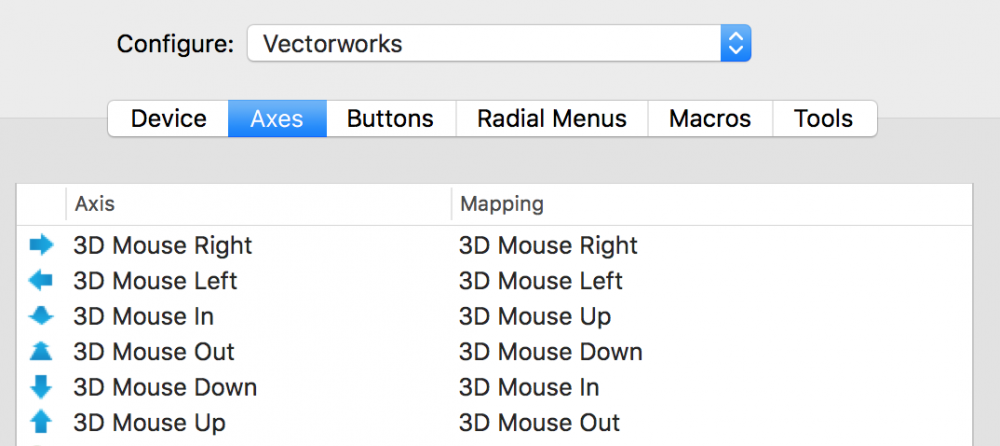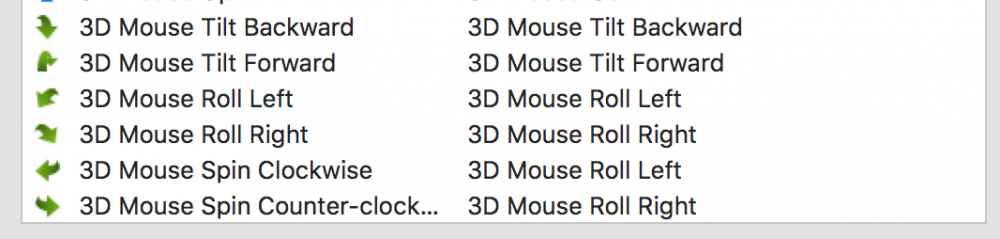-
Posts
686 -
Joined
-
Last visited
Content Type
Profiles
Forums
Events
Articles
Marionette
Store
Everything posted by Neil Barman
-

Dimensions in the Annotations layer moving on their own.
Neil Barman replied to hlagos's question in Troubleshooting
Interesting, @Ion. I hadn’t seen this one. @hlagos It would also be great if you filled in your signature here on the Forum so that others know what version of Vectorworks and hardware/OS you are using. This information often helps diagnose issues. Thanks! -

Dimensions in the Annotations layer moving on their own.
Neil Barman replied to hlagos's question in Troubleshooting
When you say you “added dimensions to the annotation layer”, do you mean that you added dimensions in the Viewport’s Annotation space by right-clicking on the viewport, choosing Edit Annotations, then adding the dimensions “in” that space? If so, dimensions placed in the Annotation space of a Viewport should indeed “stick” the points where they were placed. They should not rotate or move, unless the Viewport in which they are placed moves. Might you be able to post the Vectorworks file so we can take a look at it? There may be a technique used that isn’t apparent based on your description of what is occurring. -
Welcome to the Forum @rosebud!
-

Title Block and Border Vectorworks 2018
Neil Barman replied to Jainsworth's question in Troubleshooting
@Jainsworth In case it helps, I've also compiled some additional information on the topic at Paxar's support site here. The information consists of Vectorworks-made videos and a number of my own findings, noted as I was learning to use the new Title Block Borders. The new TBBs took a little bit of getting used to and experimenting with, but they are very much worth the effort IMO. -

to renew or not to renew (that is the question)
Neil Barman replied to Phil hunt's topic in General Discussion
I have appreciated this first hand. I submitted a request for commercial restaurant equipment, along with some relevant links & info, and the content team did a super job of creating great objects in a shorter time frame than I'd ever seen. I then used a number of the objects in a restaurant design I was working on at the time. The objects made my work look good and be more accurate. The client was impressed and was able to visualize his future kitchen far better. That's just one of the many aspects of Service Select that matters to me. -

to renew or not to renew (that is the question)
Neil Barman replied to Phil hunt's topic in General Discussion
Actually, in case it hasn't been communicated with you, there are other advantages to Service Select beyond just monetary savings. More details can be found here. Our clients seem to appreciate them, especially the Priority Technical Support. I suppose this is a personal thing, based on one's workflows and methods. yes, the new Title Block Border tool a bit of learning, but I have found the results to be worth the effort. To each their own though, as we all have different workflows and ways of using the software. Then it sounds like perhaps ending your Service Select when you retire makes sense. (Being an Architect though, will you ever really get to retire? 😉) For what it's worth, we recently had a client retire and he too discussed with us what his best course of action would be. (We actually love these chats because each person's case is unique.) In his case, he opted to continue his Service Select because he could foresee still doing a few casual projects per year, and imagined actually having more time and opportunity (than when he was practicing professionally) to use and explore the software. (As for Adobe's "rental" model, I hear you. As my former life was as a photographer, and I'd used Photoshop since v2 -not CS2, but v2-, I simply couldn't get behind Adobe's switch to CC. After using some alternatives, I have been using Affinity's Photo and Designer applications for a couple of years and their purchase model works for me.) -

to renew or not to renew (that is the question)
Neil Barman replied to Phil hunt's topic in General Discussion
Well put @Tom Klaber. Perhaps, but I suspect it's more that you are in the minority of being vocal about liking the Service Select maintenance program. If that's the case, I'll add my voice to yours... I vastly prefer owning Vectorworks with Service Select vs owning Vectorworks without Service Select. I too believe in contributing to the the continued development of the software. And, for what it's worth, I review the new features & improvement list each year and do incorporate at least a few new techniques to my skill set. My kids seem to appreciate that because it makes me more efficient... which means I get to spend a bit more time with them. My design clients seem to like the applicable new features/improvements that I incorporate too because it typically means they reap the benefits of my improved workflows. I've found that, when I speak with the "doubters", the vast majority of them realize the advantages of Service Select. Most understand and agree that dropping Service Select really only makes sense for someone who is retiring and won't be doing any paid work any more. -
@richardavatarThen, as you suggest later, it sounds you might be using a 3D navigation tool in a different Mode. This one is a personal preference, and somewhat related to the kind of work one does. For me, doing more architectural design work, I haven't wanted or needed Roll so far. I suppose if I was working on industrial design or set design, I would use Roll to get a better perspective on what I was creating. This could very well be. First, try @Andy Broomell's suggestion and let us know how it goes. If that doesn't help: 1) What tool are you using when you are in the "3D Mode" you are referring to? I am guessing it's the Flyover Tool, but I'm hoping you can confirm this. 2) Which Mode of the Flyover Tool is enabled in the Mode Bar? (There is a chance that if your objects are drawn away from "Origin", and your Mode is set to Active Layer Plane Origin Mode, this would cause you to, understandably, rotate around based on a point that is far from your objects.)
-
@richardavatar You are most welcome and thanks for the screenshot. Your settings appear to be different from my settings, so here's what I've got for what it's worth: Note that these may be the stock settings, but there's a chance that I modified them long ago for my SpaceMouse Wireless, which I have had for a couple of years. I picked up my SpaceMouse Enterprise within the last week and just plugged it in for the first time today. I fired up Vectorworks, made a simply mode to practice with and had no trouble navigating. (I just had to turn down the speed for my liking.) Even my 8 year old son came by and gave the SpaceMouse a try. He had never used it before and has some basic experience with video games. He had no trouble moving all around the model on his first try. My green mappings are as follows and don't seem to conflict with the blue ones at all. Interestingly, even though roll appears to be on, I can't actually get the view to roll. I am good with roll not happening because I get enough navigation options as is. Roll would have the potential to have me viewing my model as though I was laying down on my side, and for me that's not how I would want to work. It would likely make me want to go take a nap. 😉 About activating the Flyover tool, I should clarify - Activating that exact tool is not a must, but it seems you must at least switch from top/plan view to some 3D view. Simply switching from top/plan to right view works for me, as does switching to right ISO, etc. Switching to a perspective view should work as well. I would say this is a good thing because if I was in top/plan view and was able to bump the navigation knob and then get kicked into a 3D view it would be quite annoying. I don't use any particular perspective view to use the SpaceMouse - Narrow, Normal and Wide all seem to be fine for me. Orthogonal works too, though it is not as fun to use. And for what it's worth, I actually let my old Sketchup Pro license "sunset" last year. I had the option to make it current, but I honestly haven't needed it in years so I couldn't just the added expense and export/import routine with Vectorworks. I do all of my 3D in Vectorworks and, quite frankly, the few times I have run Sketchup lately I have found it somewhat limiting. Once you get this hiccup ironed out, and get more comfortable with doing 3D in Vectorworks, it may be difficult to go back to Sketchup. I have no regrets.
-
Hmm, that sounds odd to me @richardavatar. I too am on a Mac with 10.12.6. Spin and tilt work fine for me, I just had to adjust the speed a bit (Roll was off by default, thank goodness.) Mind you, you do need to be in (or switch to) a flyover view to get the 3D navigation to work. I seem to recall that when in Top/Plan view, using the SpaceMouse just let you move in that 2D view. Are you now running SP3 and the latest version of the 3DC driver? If you’re still having an issue perhaps you could post a screenshot of your Axes settings in the 3DConnexion preference pane.
-
Yes, most definitely.
-
For anyone who has got one of these mice, and especially you @Markvl, how have you found the thumb Quick Zoom buttons work in Vectorworks? Do they work out of the box with Vectorworks or did you have to re-map those buttons to Vectorworks-specific zooming functions (i.e. fit to object)?
-
+1 Great idea @Grethe Connerth! This would be a very useful ability to have available for comparing styles, fine tuning, teaching, etc.
- 6 replies
-
- renderworks
- renderworks styles
-
(and 3 more)
Tagged with:
-
@B Cox No problem. I just thought I’d mention the solution (graphics driver updates) that we find helps a large majority of Windows users with graphics anomalies and even some interface issues. In terms of submitting a bug to Vectorworks Inc., one of the fastest ways to send one in is to complete this form. The form will give the tech support team the basic information to get started with assisting you. (If you’re outside of the US, contact your local Distributor for tech support.) Take care!
-
Thanks @JimW! I’ll be curious to hear the results from @Tim Olson, @LivinProductions and @mbft.
-
@Tim Olson Since you’re seeing the same performance, and you have dual graphics cards, have you ensured that your computer is being forced to use the NVIDIA card (in System Preferences > Energy Saver)? You and I have essentially the same computers, though I’m running Mac OS 10.12.6, and I’m not seeing the slowdowns that you are.
-

How to make colored elevations with shadows?
Neil Barman replied to mike11968's topic in Architecture
Good one @JuanCarlos! And nicely done @JimW This game is fun to watch. I'm going to need to see this as a live session at the next Design Summit.- 10 replies
-
- 1
-

-
- elevations
- renderings
-
(and 2 more)
Tagged with:
-
I’ve not seen the issues you’re describing per se, however... - Are you able to update your Mac OS to 10.12.6? - Have you restarted Vectorworks and your computer? - Is the Navigation Graphics setting (in Vectorworks Preferences > Display) set to Good Performance & Compatibility? Integrated graphics cards such as the Intel Iris Pro aren’t typically recommended, so that may be part of the problem, but see if the tips above help.
-

To full scale or not to full scale?
Neil Barman replied to MartinFahrer's topic in General Discussion
Yes, AutoCAD’s model space is effectively Vectorworks’ Design Layer and AutoCAD’s paper space is effectively Vectorworks’ Sheet Layer. Having trained many previous AutoCAD users, once this is explained they seem to have their concerns eased. The only significant difference is then explaining that in Vectorworks you basically “push” Design Layer content to a Sheet Layer using a Viewport, whereas in AutoCAD they had been used to “pulling” model space content into paper space. @MartinFahrer Regarding your original question, I tend to set my Design Layers’ scale roughly close to the scale(s) at which I will be printing. For my projects (commercial, residential, etc) this is usually 1:50 or 1:100, or their Imperial counterparts. -
Yes, I did actually see your mention of Windows 10. It can just be helpful to provide OS build info and other hardware info, as you may see in the signature files of others. This can often provide insight into technical issues. Not knowing any other details about your Windows system, (after doing a restart of both Vectorworks and your computer) I would recommend starting to troubleshoot this issue by manually updating your graphics card drivers from the manufacturer’s website. If that doesn’t solve it, I’m curious... - Given that you have many classes, are you seeing this issue only in one particular file or in all files (even new ones) that contain a large number of classes? - Does the same issue occur in Vectorworks on your Mac?
-
I see that your signature says you are running Mac OS 10.13.1... but your screenshot and issue description is from Windows. Might you be able to add some more info to your signature? Sometimes such interface matters are related to OS level behaviours, so it would help to know more about the hardware/software you’re using. Thanks!
-

How to make colored elevations with shadows?
Neil Barman replied to mike11968's topic in Architecture
Oh that would be a great game! And it would prevent @JimW from getting bored- 10 replies
-
- 1
-

-
- elevations
- renderings
-
(and 2 more)
Tagged with:
-
I can imagine that arriving at the right Design Layer could be tricky depending on where the click is targeting, when aiming for a Slab or Space Object, if those objects are underneath other objects that are on different Design Layers. If right-clicking on a SLVP, I do believe the “Edit Design Layer” command will target the DL of the topmost object. So, if targeting the edge of a slab that is coincident with a Wall’s edge, the Wall’s DL would win. Out of curiosity, what are the objects that are “interfering” with targeting the Slab or Space Object’s DL?
-

Limit to the number of uplights that can be turned on?
Neil Barman replied to Tony_PSAV_PM's question in Troubleshooting
@Tony_PSAV_PM In addition to what Rob mentioned above, note that OpenGL’s 8 light limit doesn’t occur only in Vectorworks, it’s a limit built into the OpenGL standard itself. If you Google for “OpenGL 8 Lights” you’ll see what I’m referring to. -
@CharlesJ You can find your signature under the avatar icon in the top right corner > Account settings (in the menu that drops down) > Signature (on the left side tabs). Currently your signature reads that you’re using Mac OS 10.10 and Vectorworks 2015. If you can’t see your own signature, or even my signature, then perhaps the option to view signatures has been switched off for you. The option to view signatures can also be found in your Account Settings > Signature section.