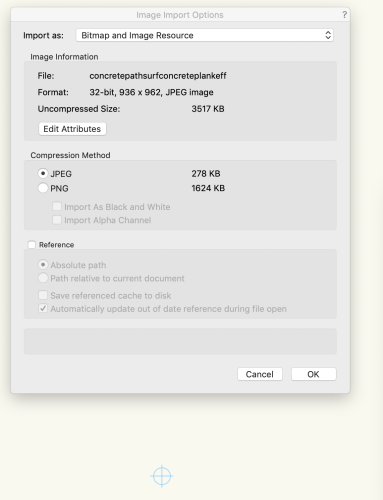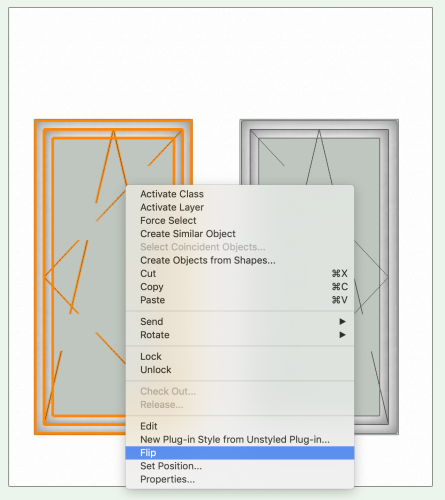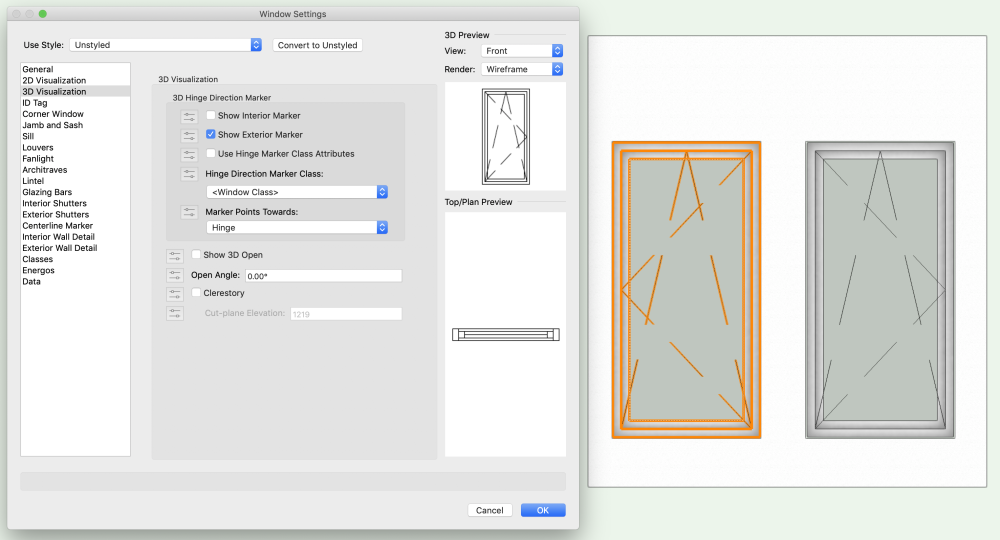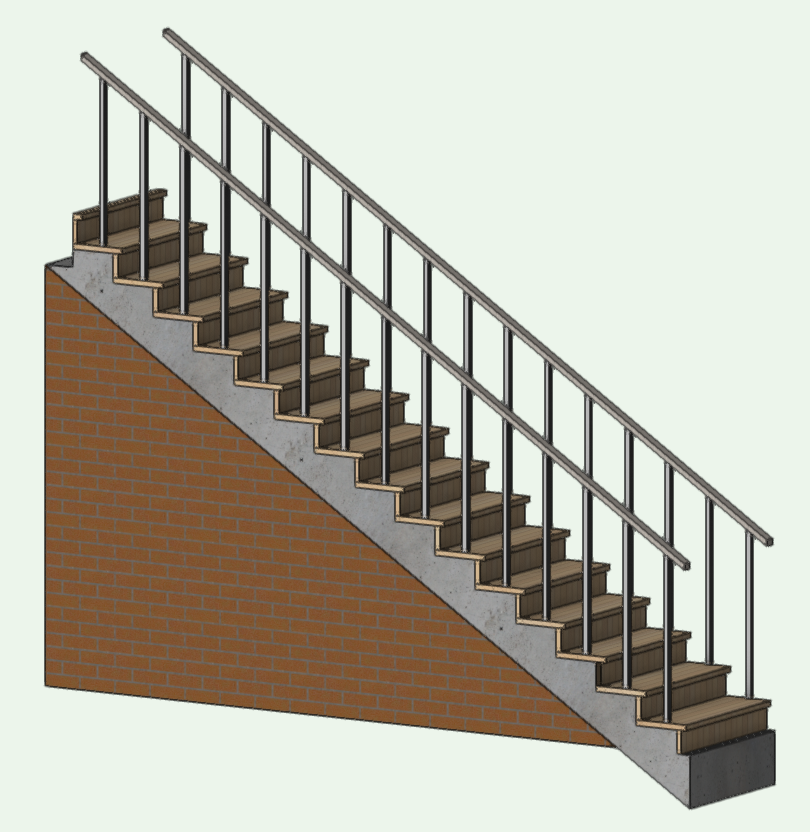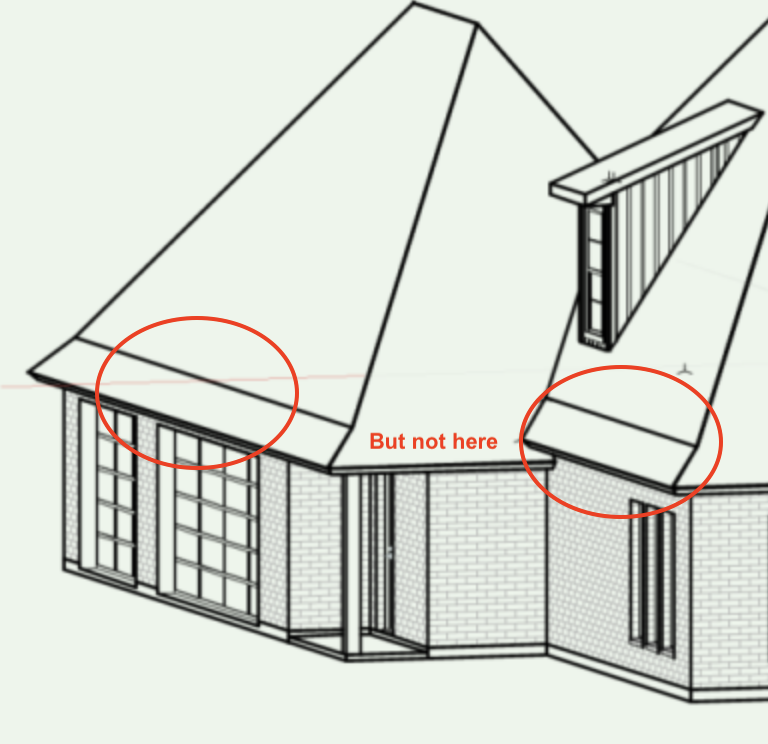-
Posts
523 -
Joined
-
Last visited
Reputation
166 SpectacularPersonal Information
-
Location
United Kingdom
Recent Profile Visitors
3,866 profile views
-
You chose 'subtract solids'. If you'd chosen 'create wall recess' from the AEC menu it would have retained the wall. However I'm not sure you have that in Spotlight. And FWIW there are more direct ways as outlined above.
-
Worksheets Reporting - Cost based on Height & Length
Gadzooks replied to taoist's topic in General Discussion
@taoist You're not going to get a better hint than that 🤐 😉 -
Worksheets Reporting - Cost based on Height & Length
Gadzooks replied to taoist's topic in General Discussion
Can I ask what would be your pricing basis? An up to date individual 'joist by joist' cost with the whole range of (preferred) joists from prices referenced from your supplier. Or a volume basis (literally section x length x counted) - as a more wholesale approach to lumber would be priced/valued. Either way, I see this as a bit of a 'slog' to keep up with accurate pricing. Why not just use a spreadsheet based printout of the joists to send to the builder's/timber merchant? Correct - prob best to nest a few 'IF-THEN' functions. However, how will you deal with the inevitable short cut lengths for in-fill, trimmers, service boxing and the like. Possibly best way is to not get too fixed on 'per joist as designed', but have a wider approach and amalgamate the overall timber required and then buy-in sufficient section at lengths you would prefer to handle on site. And what about waste as final % to be added? I realise you have only chosen joisting as an example, and I don't have a clue what your end use is (eg: are you in the construction game), but (and keeping joists/structural timber as the example) I usually send drawings to suppliers for calculations/costings/delivery. Interesting to have an estimation plan for the future - I'd be interested to see what you feel you can create with VW. Best regards, -
"Unable to create a graphics importer for the file." for a small .jpg
Gadzooks replied to unearthed's question in Troubleshooting
(Not the answer you'd want) - the file drags straight onto a design layer for me For reference VW2018, Mac 10.14.6 Maybe a file with the asset already in place will help just for nw, but other than that, can't think of anything else that may help you. Imported JPG.vwx Best regards -
"Unable to create a graphics importer for the file." for a small .jpg
Gadzooks replied to unearthed's question in Troubleshooting
I could try one of the errant jpg files on my 2018 system Nigel. Post here or DM me -
Hi @filip Tilt and turn windows have had problems since their introduction. If you search the forum you'll find quite a few current issues on the 'performance' of the window tool having chosen tilt/turn. Going back to 2017 you'll find right mouse provides flip to give you what you want. You could also mirror a window in plan to flip the hinge side. But - you'll also find the 3D preview doesn't want to show the correct choices. Just ignore.
-
Answer 1 = Have a ✅ and leave well alone 🤣 Answer 2 = Regarding the layout - I feel you are using (valuable) areas of the layout for circulation. Hallways can be impressive if large but balance the space used with the practicalities of cost/m2. If that's what the 'client' is happy with leave it, but it might be worth adjusting the long route to the Bedroom and the route through a large cloaks area to reach a small wc. In a single bedroomed house you might be better considering the larger shower/wc area is central enough to use for the two of you and also for visitors? You can then increase floor area in kitchen/Living room?? I'm not privy to your design reasoning nor any local codes that influence the layout, so I hope you find useful, but not upset if you have other views.😀
-
The treatment of transparency is surely built into VW 2018 (my version) it won't work for you on 2013 - it will just regress the file to black background. Unless someone will confirm, I don't think this will work. Perhaps a VW boffin will be able to confirm? What will work is if you complete your design and, with the trees in place I'll open it for you and send back PDF's But use PM
-
Looking at the image, it is very low quality and therefore 'blocky'. Are you sure you want it at that resolution? I can save to 2013, but I think you'll find its a lost cause and your imported file will have its 'transparency' re-applied in black. You might be better off with a 'sketchy' form in VW with overlaid green fill. PM me the 2013 file and I'll apply something if you think that will work for you.
-
Fit Walls To Objects, More selection options
Gadzooks replied to rudybeuc@gmail.com's question in Wishlist - Feature and Content Requests
Would be great if you could name or tag the stairs and those too would be recognised and appear in the drop down list - surely not that difficult to incorporate? But.... Time for the (usual) work-around to gaps the boffins have left. Suggest you create a new, usually unseen 'sketch' layer that the wall will extend to, that contains only 3d planes to aid your design process. As a 'sketch' layer you may find other uses like drop ceiling surfaces, temp structures and the like. The underside of the stairs (surface you want to extend to) is easy to mark up as a surface the 'Fit Wall To Objects' will recognise. And the stairs will be on the 'correct' layer rather than confusingly on is own. This is stairs with wall extended to unseen 'Adjustments Level'..... And this shows the Adjustment Layer created for the work-around..... Hope this helps -
Good illustration of the process @twk. There are a few subtle pitch changes at the eaves line on @KWiley 's elevation pic. But not shown as a pitch change on the roof layout plan - Possibly needs to be finalised? However - still easily accomplished with Roof Faces ( don't let the client change wall positions 😂 )
-
Funny how the legacy stair tool is often the best way to tackle 'architectural' stairs with a bit more style. This is an older but still interesting stair being 'hand drawn' - Sorry nothing parametric about it, but once you have the 2D layout its not too much to adapt and develop to 3D https://youtu.be/aj7m40TAjco?si=NMFlsPJ1pft4W-IH
-
@Dano Parke - quick question, as I can't see any benefit in your workflow. I'm prob missing something, but it seems overly complex. Don't you end up with a handful of walls all very similar - Lets say a design based on 4'',5",6" or others very close to the same dims. Sketch layout looks ok, but you've no (quick visual) control over which wall you used unless you start clicking them in turn to find properties. Wouldn't you do better to adopt a collection of 'most used walls'. Each can have some degree of identification for you in your chosen design use (quicker to choose and use in the layout) and then (my assumption would be) you then choose 'hide details' to provide plain grey (fill) walls for presentation to client? Or your particular field doesn't have standard walls??? Then there's windows/doors????
-
If you don’t have the resources just Google it and find an online ‘icon builder’. There are quite a few. (Generally) Upload a file, set your icon size from a list and use the output.