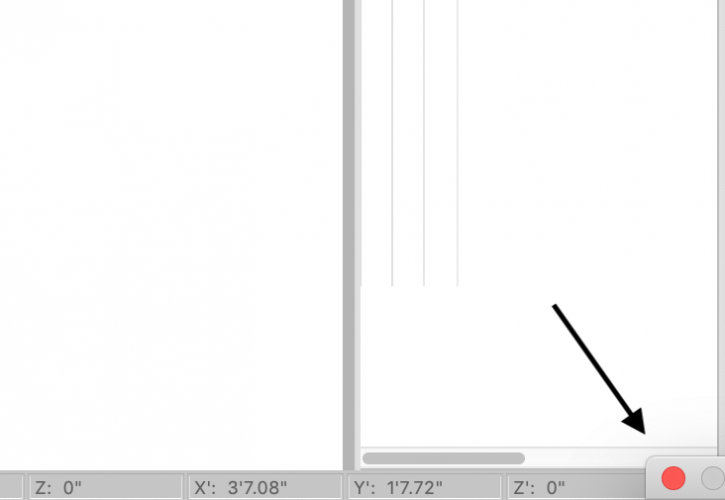-
Posts
1,658 -
Joined
Content Type
Profiles
Forums
Events
Articles
Marionette
Store
Everything posted by JuanP
-
I do agree - requesting this change /wish to our team. Wish requested - VE-100059
-

Vectorworks 2019 SP5 is now available for download - Update 5.3
JuanP commented on JuanP's article in Tech Bulletins
@dtheory that would be correct - SP5.1 fixes a library that was incompatible with macOS 10.10. This should have no effect on any other system. It is part of our release notes: https://www.vectorworks.net/downloads/notes/2019SP5_Notes -

2020 Teaser Tuesday - VGM Level of Detail - Vectorworks 2020
JuanP replied to JuanP's topic in News You Need
Took me a while to reply but most of these improvements are a little out of my league (under the hood ) but to resume all my conversations with the lead engineers in these topics...here I go: Multi CPU cores help VGM in 2 ways: tessellation and level-of-detail management. VGM objects are tessellated simultaneously on CPU cores. In the best case this makes tessellating nearly N times faster where N is the number of cores being utilized (which is currently 3 @Wesley Burrows), but sometimes there is a bottleneck function that only allows a single thread of execution in at a time; other threads have to wait in line (like a 4 lane highway converging to a single lane). It is situations like that which need to be avoided. VGM uses one of the cores to continuously determine if objects are at their appropriate level-of-detail. VGM also uses the GPU’s cores to accelerate OpenGL/wireframe/pan-zooming in Top/Plan. From our VP of Product Development: "Transitioning our application code to support multi-core capabilities is an ongoing challenge that we place at the top of our development priority list. We have been able to do this with more and more of our codebase. We see more and more opportunities ahead." I hope I was able to answer most of your questions/concerns. If there is anything else you would like to know or that I missed let me know, I'll be happy to find an answer for you. One more comment, during the creation and testing of the 2020 feature videos, most of the improvements that we experienced were in complex Spotlight files with multiple 3D lighting devices, and also curvy objects. In some other cases, the performance was the same compared with version 2019 depending on the geometry. -
Please make sure to download SP5 that it was just released. And let us know if the problem persists, one more thing as @jblock said make sure Error Reporting is turned on so we can identify easier the root of the crash.
-
This #TeaserTuesday, we’re teasing an update to the Vectorworks Graphics Module(VGM). The VGM affects how Vectorworks generates and presents 2D and 3D geometry. In version 2019, loading tons of geometry could slow down your device, especially on larger projects. Usersoccasionallyreported slow frame rates when panning or zooming, and often loading files could take longer than anticipated. This update addresses these issues. The software will mimic the way the human eye operates — Vectorworks won’t load unnecessary graphics as objects move farther from the virtual camera. In effect, this will substantially reduce memory requirements to use Vectorworks.
- 34 replies
-
- 11
-

-

Vectorworks 2019 SP5 is now available for download - Update 5.3
JuanP posted an article in Tech Bulletins
Vectorworks, Inc. has released its fifth Service Pack (SP5) for the Vectorworks® 2019 product line. This service pack includes multiple improvements in different areas and introduces compatibility fixes for macOS 10.15 Catalina. Fixes and improvements in the following areas: Compatibility with macOS 10.15 Fixes to Viewports when zooming to sheet layers Improved file translation from older Vectorworks (VWX) file formats Fixes to Space Label on Auto-Bounded Spaces Fixes to text when exporting to PDF Overall stability improvements in different areas Additional fixes and improvements included in SP 5.1 and SP 5.2: Fixes incompatibility with Mac OS 10.10 Yosemite Users may see "Undo Alert" messages Fixes issues with Add and Clip surfaces Fixes issues with grip points moving with Slabs Additional fixes and improvements included in SP 5.3 Fixes a memory leak caused by setting up the Navigation Graphics to Best Performance This Service Pack is available as a downloadable updater for all U.S. English-based versions of Vectorworks 2019. To install the Service Pack, please select "Check for Updates" from the Vectorworks menu (Mac) or Help menu (Windows). For a full list of improvements in the 2019 SP5 update, please visit this page. Please note this Service Pack is currently available for all non-localized English versions. Contact us at tech@vectorworks.net if you have any technical questions or problems during this process. -

SP4 Crashing for Braceworks Reset Braceworks IDs
JuanP replied to ghunter's question in Troubleshooting
@ghunter could you send me a PM with a test file for testing, please? also, if you can add as part of your signature, type of computer, OS, and version of Vectorworks in use that will be helpful for our troubleshooting too. thanks, -
For this week’s #TeaserTuesday, we’re excited to share with you a powerful new feature: Schematic Views. This feature addresses the complex nature of documenting rigging objects. Until version 2020, to present rigging plans, users would have to create design layer viewports with the Create Plot and Model View tools, a workflow that can substantially affect the software’s performance. Many users felt that this workflow limited their creativity. With 2020, it gets easier. You can create 2D schematic objects that correspond to the 3D model. When you change one, the other automatically updates. This workflow is not only more efficient — it also means you can present 2D plans and documentation better than ever before.
-
Try the following link:
-
The following are real-world system requirements for running Vectorworks 2020. In some demanding cases, we would suggest a more capable machine than is described in these hardware profiles. Likewise, there are some less demanding situations where Vectorworks will perform well on older hardware. General Requirements: Operating Systems: macOS 11.1 (Big Sur) macOS 10.15 (Catalina) macOS 10.14 (Mojave) macOS 10.13 (High Sierra) macOS 10.12 (Sierra) Mac OS X 10.11 (El Capitan) * * Not supported by Vision Windows 10 64-bit Windows 8.1 64-bit Windows 8 64-bit Windows 7 SP1 64-bit Minimum Hardware Profile: Entry-level Profile: For small projects, simple models/drawings with a low level of detail, simple renderings (such as small residential projects, small theaters, small landscaping design) Processor: 64-bit Intel Core i5 (or AMD equivalent) or better RAM: 4GB or more Graphics Card: OpenGL 2.1 compatible graphics card with 1GB of VRAM or more Some integrated graphics cards such as Intel Iris graphics are acceptable for simple models/drawings, but a dedicated graphics card is preferable. Vectorworks with Vision requires a dedicated graphics card supporting GL_ARB_draw_buffers extension with 2GB of VRAM or more, preferably released in the past three years (e.g., NVIDIA GeForce RTX 2060 series, AMD Radeon RX 500 series). Using multiple view panes with different visibilities in all panes requires a graphics card with at least 2GB of VRAM. Display Resolution: 1440 x 900 or higher Hard Disk: 10GB free disk space is required for the installation. 30GB or more is required for a full installation with all libraries. Recommended Hardware Profiles: High-end Profile: For large projects, complex and very detailed models/drawings, complex renderings (such as large BIM projects, large entertainment venues, commercial sites, GIS, high-end landscaping design, photorealistic rendering) Processor: 64-bit Intel Core i7 (or AMD equivalent) clocked at 3GHz or better RAM: 16GB-32GB or more Graphics Card: A dedicated OpenGL 2.1 compatible graphics card with 4GB of VRAM or more Vectorworks with Vision requires a dedicated graphics card supporting GL_ARB_draw_buffers extension with 8GB of VRAM or more, preferably released in the past three years (e.g., NVIDIA GeForce RTX 2080 TI series, AMD Radeon RX 5000 series). Display Resolution: 1920 x 1080 or higher Hard Disk: 10GB free disk space is required for the installation. 30GB or more is required for a full installation with all libraries. Installing Vectorworks on flash storage (SSD) is recommended. Mid-level Profile: For medium-size projects, complex models/drawings with a medium level of details (such as small commercial projects, mid-size entertainment venues, residential site modeling) Processor: 64-bit Intel Core i5 (or AMD equivalent) clocked at 2GHz or better RAM: 8GB-16GB or more Graphics Card: A dedicated OpenGL 2.1 compatible graphics card with 2GB-4GB of VRAM or more Vectorworks with Vision requires a dedicated graphics card supporting GL_ARB_draw_buffers extension with 4GB of VRAM or more, preferably released in the past three years (e.g., NVIDIA GeForce RTX 2070 series, AMD Radeon RX Vega series). Using multiple view panes with different visibilities in all panes requires a graphics card with at least 2GB of VRAM, with 3GB or more recommended for large files. Display Resolution: 1920 x 1080 or higher Hard Disk: 10GB free disk space is required for the installation. 30GB or more is required for a full installation with all libraries. Installing Vectorworks on flash storage (SSD) is recommended. Network Requirements for Project Sharing Project sharing requires high-speed network connections. As the network bandwidth increases, so does project sharing performance. Slower network speeds can still provide a satisfactory user experience if you minimize operations that transfer large amounts of data over the network (such as committing changes to the project file or refreshing a local working file). LAN Sharing: Minimum: A Fast Ethernet (100Mbit/s) network connection Recommended: A Gigabit Ethernet (1Gbit/s) network connection is required for large projects. Cloud Sharing: Project sharing using cloud-based storage requires a high-speed internet connection (50Mbit/s or above). This method of sharing works best with small teams or small projects. It is not recommended for large teams or large projects. You can expect significant speed improvements when using Dropbox with LAN sync enabled. It is the preferred cloud-based sharing solution for project sharing and is highly recommended for project teams on the same Local Area Network. Hard Drive: Storing large project files on flash storage (SSD) is recommended. Additional Details Graphics Cards IMPORTANT – Several Vectorworks features have placed higher demands on graphic hardware. Additionally, the performance and quality of the graphics provided by the Vectorworks Graphics Module depend directly on the speed, memory, and supported extensions of the graphics card. These features have the potential to provide a very fast and fluid experience if used on capable hardware, or a noticeably slower experience if used on older or incompatible hardware. Graphics cards should support at a minimum OpenGL version 2.1; cards not meeting this recommendation will have limited functionality and poor performance. In general, the more powerful your graphics card is, the better your Vectorworks experience will be. The amount of Video RAM (VRAM) required to drive Vectorworks adequately depends largely on the size of the display being used and the complexity of the Vectorworks document. Medium-sized displays with a native resolution of 1920x1080 or less should be driven by a graphics card with at least 1GB of VRAM. Larger displays should use a modern graphics card with at least 2GB of VRAM, with 4GB or more recommended. OpenGL rendering of shadows and edges are VRAM-intensive and require at least 1GB, with 2GB of VRAM or more being preferable. If you want to take full advantage of OpenGL shadows and edges, especially in situations where you have any combination of the following: - many lights - point lights - image textures - anti-aliasing - high shadow quality - excessive geometry and if you have a graphics card with less than 1GB of VRAM, you should consider upgrading your graphics card. Using Multiple View Panes with different visibilities in all panes can be VRAM-intensive and require at least 2GB of VRAM, with 3GB or more recommended for large Vectorworks documents. We strongly recommend that all users check that their video drivers are current. The majority of display problems reported to our Technical Support department have been traced to older video drivers. In general, a recent graphics card running the latest drivers is preferable to an old high-end graphics card running outdated drivers. Vision requires a dedicated OpenGL 3.0 compatible graphics card supporting GL_ARB_draw_buffers extension, preferably released in the past three years. We do not recommend any integrated Intel video chipset. While Vision may run under these environments, we do not support them due to their lack of performance and speed. We recommend gaming cards over workstation cards for Vision due to the higher clock speed. For the latest information on our graphics card recommendations and other hardware recommendations, go to the Quality-Tested Hardware page. Vectorworks may be used in conjunction with real-time rendering engines which have their own demanding hardware requirements. For example see Lumion: https://support.lumion.com/hc/en-us/articles/360003476753-Which-graphics-card-do-you-need- Remote and Virtual Machines We do not consider remote login environments such as Remote Desktop, Terminal Services, and VNC or virtual machine environments such as Parallels and VMware to be appropriate for regular work, so Vectorworks performance in these situations is not of primary concern to us. They may be appropriate for administrative testing or utility purposes, and Vectorworks is fully functional in these environments. You should not expect high performance in these environments, however, especially with interactive screen feedback. We do support Vectorworks running under Boot Camp on Mac machines. As long as you have appropriate and current drivers for the hardware on your machine, you can expect fast and reliable Vectorworks behavior. Maintenance Releases Unless there is a known problem with a maintenance release of the operating system, we recommend the latest maintenance release at the time we ship a new release of Vectorworks as a minimum because that is what we test with. If you have problems with an earlier maintenance release, we will often ask you to update as an initial troubleshooting step. Optimizing Performance For users who work with large files and complex renderings, we recommend running with at least 8GB of RAM. When RAM runs out, Vectorworks usually continues to function but is slowed significantly by the need to access the hard drive to provide virtual memory. Extreme lack of RAM may cause operations to generate errors in cases where given sufficient RAM they would otherwise succeed. Faster hard drives can have a large impact on system performance, especially when virtual memory is actively being used. Faster or slower processor clock speeds have a predictable impact on Vectorworks performance. Hard drive size requirements are driven by the total size of Vectorworks, including all content files. You can reduce this size by opting not to install some of the larger Vectorworks content files. Project Sharing and Network Bandwidth The performance of Vectorworks when working on a shared project over the network will depend on the available network bandwidth. If the network bandwidth is insufficient, operations that transfer a large amount of data over the network will be slow. We recommend at minimum a Fast Ethernet (100Mbit/s) network connection. For large projects, a Gigabit Ethernet (1Gbit/s) network is required for a fast and fluid experience. Project sharing using cloud-based storages requires a high-speed internet connection (50Mbit/s or above). This method of sharing works best with small teams or small projects. It is not recommended for large teams or large projects. You can expect significant speed improvements when using Dropbox with LAN sync enabled. It is the preferred cloud-based sharing solution for project sharing and is highly recommended for project teams on the same Local Area Network. Although project sharing requires high-speed network connections in general, slower network speeds can still provide a satisfactory user experience if you minimize operations that transfer large amounts of data over the network (such as committing changes to the project file or refreshing a local working file). Examples of data transfer times during commit and refresh operations for different bandwidths and project file sizes are shown in the chart below. Project File Size Network Bandwidth (download/upload) Commit/Refresh Data Transfer Time 100 MB 50Mbit/s ~20s 100Mbit/s ~10s 1Gbit/s ~1s 500 MB 50Mbit/s ~100s 100Mbit/s ~50s 1Gbit/s ~5s 1GB 50Mbit/s ~200s 100Mbit/s ~100s 1Gbit/s ~10s
-
I think this could be a good teaser for today.
-
The following are real-world system requirements for running Vectorworks 2020. In some demanding cases, we would suggest a more capable machine than is described in these hardware profiles. Likewise, there are some less demanding situations where Vectorworks will perform well on older hardware. General Requirements: Operating Systems: macOS 10.15 (Catalina) Currently in testing see LINK macOS 10.14 (Mojave) macOS 10.13 (High Sierra) macOS 10.12 (Sierra) Mac OS X 10.11 (El Capitan) * * Not supported by Vision Windows 10 64-bit Windows 8.1 64-bit Windows 8 64-bit Windows 7 SP1 64-bit Minimum Hardware Profile: Entry-level Profile: For small projects, simple models/drawings with a low level of detail, simple renderings (such as small residential projects, small theaters, small landscaping design) Processor: 64-bit Intel Core i5 (or AMD equivalent) or better RAM: 4GB or more Graphics Card: OpenGL 2.1 compatible graphics card with 1GB of VRAM or more Some integrated graphics cards such as Intel Iris graphics are acceptable for simple models/drawings, but a dedicated graphics card is preferable. Vectorworks with Vision requires a dedicated graphics card supporting GL_ARB_draw_buffers extension with 2GB of VRAM or more, preferably released in the past three years (e.g., NVIDIA GeForce RTX 2060 series, AMD Radeon RX 500 series). Using multiple view panes with different visibilities in all panes requires a graphics card with at least 2GB of VRAM. Display Resolution: 1440 x 900 or higher Hard Disk: 10GB free disk space is required for the installation. 30GB or more is required for a full installation with all libraries. Recommended Hardware Profiles: High-end Profile: For large projects, complex and very detailed models/drawings, complex renderings (such as large BIM projects, large entertainment venues, commercial sites, GIS, high-end landscaping design, photorealistic rendering) Processor: 64-bit Intel Core i7 (or AMD equivalent) clocked at 3GHz or better RAM: 16GB-32GB or more Graphics Card: A dedicated OpenGL 2.1 compatible graphics card with 4GB of VRAM or more Vectorworks with Vision requires a dedicated graphics card supporting GL_ARB_draw_buffers extension with 8GB of VRAM or more, preferably released in the past three years (e.g., NVIDIA GeForce RTX 2080 TI series, AMD Radeon RX 5000 series). Display Resolution: 1920 x 1080 or higher Hard Disk: 10GB free disk space is required for the installation. 30GB or more is required for a full installation with all libraries. Installing Vectorworks on flash storage (SSD) is recommended. Mid-level Profile: For medium-size projects, complex models/drawings with a medium level of details (such as small commercial projects, mid-size entertainment venues, residential site modeling) Processor: 64-bit Intel Core i5 (or AMD equivalent) clocked at 2GHz or better RAM: 8GB-16GB or more Graphics Card: A dedicated OpenGL 2.1 compatible graphics card with 2GB-4GB of VRAM or more Vectorworks with Vision requires a dedicated graphics card supporting GL_ARB_draw_buffers extension with 4GB of VRAM or more, preferably released in the past three years (e.g., NVIDIA GeForce RTX 2070 series, AMD Radeon RX Vega series). Using multiple view panes with different visibilities in all panes requires a graphics card with at least 2GB of VRAM, with 3GB or more recommended for large files. Display Resolution: 1920 x 1080 or higher Hard Disk: 10GB free disk space is required for the installation. 30GB or more is required for a full installation with all libraries. Installing Vectorworks on flash storage (SSD) is recommended. Network Requirements for Project Sharing Project sharing requires high-speed network connections. As the network bandwidth increases, so does project sharing performance. Slower network speeds can still provide a satisfactory user experience if you minimize operations that transfer large amounts of data over the network (such as committing changes to the project file or refreshing a local working file). LAN Sharing: Minimum: A Fast Ethernet (100Mbit/s) network connection Recommended: A Gigabit Ethernet (1Gbit/s) network connection is required for large projects. Cloud Sharing: Project sharing using cloud-based storage requires a high-speed internet connection (50Mbit/s or above). This method of sharing works best with small teams or small projects. It is not recommended for large teams or large projects. You can expect significant speed improvements when using Dropbox with LAN sync enabled. It is the preferred cloud-based sharing solution for project sharing and is highly recommended for project teams on the same Local Area Network. Hard Drive: Storing large project files on flash storage (SSD) is recommended. Additional Details Graphics Cards IMPORTANT – Several Vectorworks features have placed higher demands on graphic hardware. Additionally, the performance and quality of the graphics provided by the Vectorworks Graphics Module depend directly on the speed, memory, and supported extensions of the graphics card. These features have the potential to provide a very fast and fluid experience if used on capable hardware, or a noticeably slower experience if used on older or incompatible hardware. Graphics cards should support at a minimum OpenGL version 2.1; cards not meeting this recommendation will have limited functionality and poor performance. In general, the more powerful your graphics card is, the better your Vectorworks experience will be. The amount of Video RAM (VRAM) required to drive Vectorworks adequately depends largely on the size of the display being used and the complexity of the Vectorworks document. Medium-sized displays with a native resolution of 1920x1080 or less should be driven by a graphics card with at least 1GB of VRAM. Larger displays should use a modern graphics card with at least 2GB of VRAM, with 4GB or more recommended. OpenGL rendering of shadows and edges are VRAM-intensive and require at least 1GB, with 2GB of VRAM or more being preferable. If you want to take full advantage of OpenGL shadows and edges, especially in situations where you have any combination of the following: - many lights - point lights - image textures - anti-aliasing - high shadow quality - excessive geometry and if you have a graphics card with less than 1GB of VRAM, you should consider upgrading your graphics card. Using Multiple View Panes with different visibilities in all panes can be VRAM-intensive and require at least 2GB of VRAM, with 3GB or more recommended for large Vectorworks documents. We strongly recommend that all users check that their video drivers are current. The majority of display problems reported to our Technical Support department have been traced to older video drivers. In general, a recent graphics card running the latest drivers is preferable to an old high-end graphics card running outdated drivers. Vision requires a dedicated OpenGL 3.0 compatible graphics card supporting GL_ARB_draw_buffers extension, preferably released in the past three years. We do not recommend any integrated Intel video chipset. While Vision may run under these environments, we do not support them due to their lack of performance and speed. We recommend gaming cards over workstation cards for Vision due to the higher clock speed. For the latest information on our graphics card recommendations and other hardware recommendations, go to the Quality-Tested Hardware page. Vectorworks may be used in conjunction with real-time rendering engines which have their own demanding hardware requirements. For example see Lumion: https://support.lumion.com/hc/en-us/articles/360003476753-Which-graphics-card-do-you-need- Remote and Virtual Machines We do not consider remote login environments such as Remote Desktop, Terminal Services, and VNC or virtual machine environments such as Parallels and VMware to be appropriate for regular work, so Vectorworks performance in these situations is not of primary concern to us. They may be appropriate for administrative testing or utility purposes, and Vectorworks is fully functional in these environments. You should not expect high performance in these environments, however, especially with interactive screen feedback. We do support Vectorworks running under Boot Camp on Mac machines. As long as you have appropriate and current drivers for the hardware on your machine, you can expect fast and reliable Vectorworks behavior. Maintenance Releases Unless there is a known problem with a maintenance release of the operating system, we recommend the latest maintenance release at the time we ship a new release of Vectorworks as a minimum because that is what we test with. If you have problems with an earlier maintenance release, we will often ask you to update as an initial troubleshooting step. Optimizing Performance For users who work with large files and complex renderings, we recommend running with at least 8GB of RAM. When RAM runs out, Vectorworks usually continues to function but is slowed significantly by the need to access the hard drive to provide virtual memory. Extreme lack of RAM may cause operations to generate errors in cases where given sufficient RAM they would otherwise succeed. Faster hard drives can have a large impact on system performance, especially when virtual memory is actively being used. Faster or slower processor clock speeds have a predictable impact on Vectorworks performance. Hard drive size requirements are driven by the total size of Vectorworks, including all content files. You can reduce this size by opting not to install some of the larger Vectorworks content files. Project Sharing and Network Bandwidth The performance of Vectorworks when working on a shared project over the network will depend on the available network bandwidth. If the network bandwidth is insufficient, operations that transfer a large amount of data over the network will be slow. We recommend at minimum a Fast Ethernet (100Mbit/s) network connection. For large projects, a Gigabit Ethernet (1Gbit/s) network is required for a fast and fluid experience. Project sharing using cloud-based storages requires a high-speed internet connection (50Mbit/s or above). This method of sharing works best with small teams or small projects. It is not recommended for large teams or large projects. You can expect significant speed improvements when using Dropbox with LAN sync enabled. It is the preferred cloud-based sharing solution for project sharing and is highly recommended for project teams on the same Local Area Network. Although project sharing requires high-speed network connections in general, slower network speeds can still provide a satisfactory user experience if you minimize operations that transfer large amounts of data over the network (such as committing changes to the project file or refreshing a local working file). Examples of data transfer times during commit and refresh operations for different bandwidths and project file sizes are shown in the chart below. Project File Size Network Bandwidth (download/upload) Commit/Refresh Data Transfer Time 100 MB 50Mbit/s ~20s 100Mbit/s ~10s 1Gbit/s ~1s 500 MB 50Mbit/s ~100s 100Mbit/s ~50s 1Gbit/s ~5s 1GB 50Mbit/s ~200s 100Mbit/s ~100s 1Gbit/s ~10s
-
We have multiple users not only importing Revit successfully but also IFC files. If there is an issue with your RVT file, if you can make it available to me, I'll be happy to take a look at it and report it to our developer team. thanks
-
So far, the results are much better than last year. You can follow up the latest about Catalina and Vectorworks here: We are waiting for macOS Catalina 10.15 Beta 6 release to provide you with more updates. Stay tuned!
-
For those not aware Solibri has a helpful Optimizer for IFC files and the good thing is that is available for all at no cost: https://www.solibri.com/solibri-ifc-optimizer It works well, especially on big IFC files.
-
@Jim SmithI have not been able to reproduce the issue. However, I managed to make Vectorworks crash once by clicking multiple times in the icon, using Mac OS 10.3.6 but not in any of the latest OS's. Reporting the issue to R&D.
-
@Jim Smith any chance that the message center window is opening/hiding at one of the lower corners of your screen? Changing the focus and giving the appearance of VW freezing? If this is not the case, have you try rebooting your computer?
-
For this week’s #TeaserTuesday, we’re excited to show you a new feature that will empower you to make informed design decisions. With live data visualization, you can use data to define graphic attributes — say, for example, you want to classify walls, walkways, and doors according to fire code standards. You can set the walls’ colors so you have a visual reminder of what’s appended to the wall: restrictions, criteria, parameters, etc. Data visualization first appeared in Vectorworks 2017, but back then it was confined to viewports. 2020 brings data to the forefront: right in the design layer where you make your design decisions. It’s a live working environment where you can accurately discern the impact of your data, an addition that goes a long way in designing intelligently. This feature is a useful new way to make design changes and see their impact immediately — creating an all-together proactive design environment.
-

2020 Teaser Tuesday - List Browser Direct Editing - Vectorworks 2020
JuanP replied to JuanP's topic in News You Need
Even though both are not related to the list browser, I think we should look in it. I am submitting a wish to R&D. Thanks. -
@milezeeI was able to import the file ( 433mb ); it took a while but did not crash. Are you running the latest 2019 SP? Go to the menu Vectorworks>Check for Updates. I will PM you the file in .vwx format.
-
@milezee you can upload the file HERE Thanks
-

First Hour with 2019 SP3: Productivity: 0%
JuanP replied to willofmaine's question in Troubleshooting
Currently, it is scheduled to be released in October. We were hoping to release it sooner, but in this SP we will also be including any compatibility fixes with Catalina 10.15. Will keep you all posted on any changes. -
@Ride please contact tech support at tech@vectorworks.net for further troubleshooting. thanks
-
thanks for the feedback. Creating a kbase article to keep the rest of the community informed.
-
@Aristobulous I'm reporting this issue to our platforms teams, so if there is anything on our end to fix, we could address it in the next 2019SP.