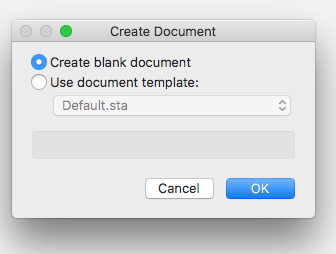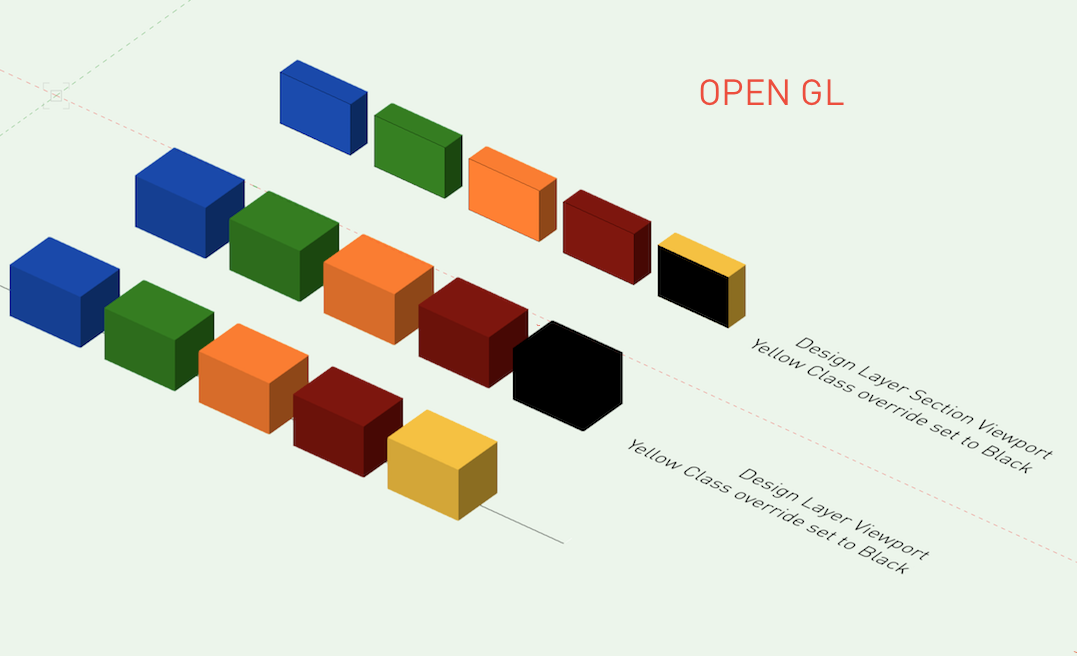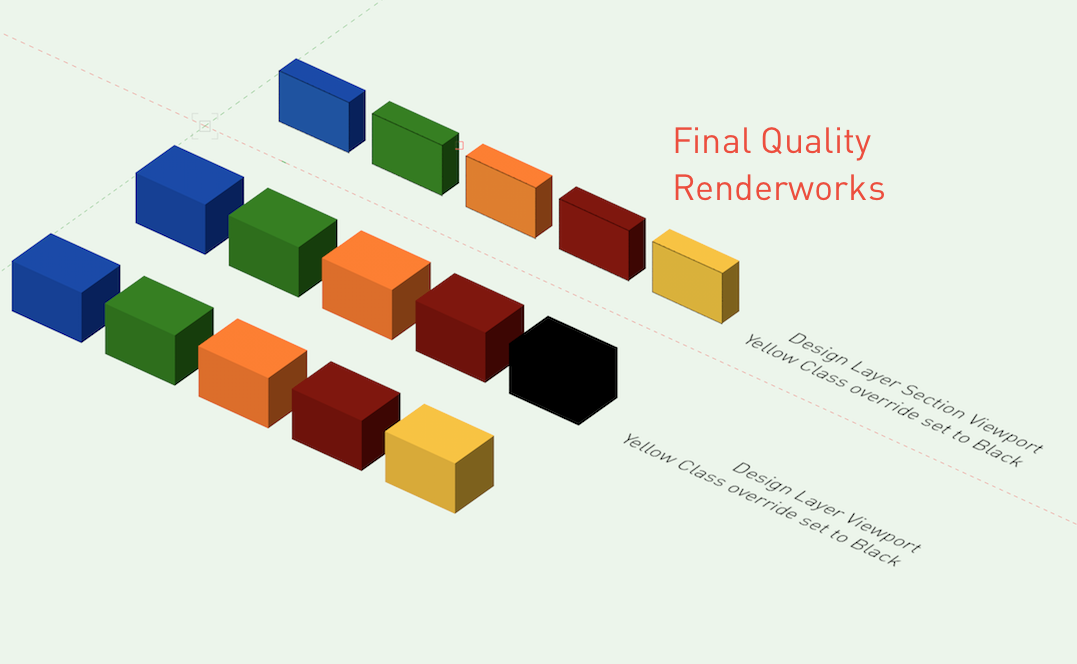markdd
Member-
Posts
3,424 -
Joined
-
Last visited
Content Type
Profiles
Forums
Events
Articles
Marionette
Store
Everything posted by markdd
-
Sorry Mike, that's not the problem. It's the File/New.../Create Blank Document. That is now always imperial! Sorry if I'm being unclear.
-
Mike. It doesn't solve the Create Blank Document opening in imperial, but is a good workaround for now. I reset my preferences yesterday after some experimentation with the interactive appearance colours. and there was also a crash yesterday. I updated to the new service pack a while ago now so that seems unrelated. Many thanks
-
Thanks Mike. I understand the template concept but can't understand why when I press "Create blank document" it now opens an Imperial version where once it was Metric. Mark
-
For some reason Vectorworks opens a new blank document with imperial units where previously it was always metric. Is there a way to change it back to always opening in metric. Many thanks
-
There is this very good Knowledgebase article that may help.
-
That does the trick, thanks. Mark
-
I would like to add a custom door leaf to a door plug-in object. Where do I need to store the custom door leaves that I have made. I can navigate fine to the default content but would like to know where else the PIO can look to find custom door leaves. Many thanks
-
The door plug-in is quite extensive and will be able to build you a frame and door to most requirements that you can then convert and embellish with custom mouldings etc. If you are not clear about the actual plug-in itself then the help section is pretty good. There is not much in the way of a youtube video that I know of and I am afraid you will need to experiment alongside the help file. Other users here may be able to help further. This website http://learn.archoncad.com/about/ is a really good place to go for tips but more detailed content needs to be paid for. This Vectorworks video may help you understand the concept of the plug-in a little more but its more about how doors work with walls.
-
If you want to make a custom door and frame then it might be better to start by building what you can with the door plug-in and when you have got as far as you can, then convert it to a group. (Because the plugin object is a hybrid tool you will loose either the 2D or 3D entity depending on what view you are looking at at the time you convert. If you want both the Top/Plan and the 3D entities then copy the plugin and convert twice from each view.) Thereafter you can edit and model as you wish. It will no longer be a plug-in object but you will have the basics set out that you can add to. Convert the finished door frame to a symbol. In order for the resulting symbol to sit within a wall object you will need to edit the symbol options (right click on a symbol in a resource browser). Check the Insert in Walls option and then experiment with the dropdown menu below to get the results you require. See how it works out and come back if you need any more info.
-
If you add a FRAME and set it to 0 values then it should give you a blanked out rear. Hope that works for you.
-
Are you trying to build the door opening, or the door leaf itself?
-
I have noticed a strange inconsistency with Section Viewports on design layers when rendered with different settings. Is this intended? I'll leave the pictures below to demonstrate the inconsistencies.
-
Class override not affecting instance of slab style
markdd replied to Josh NZ's topic in General Discussion
It seems you are right. Only the "New Slab" style seems to behave correctly. Or is that one behaving odd and the rest are behaving correctly? Frustrating. -
You can edit lighting positions. Double-click and if they have not been converted into symbols during the "Convert to Lighting Position" process, then you can edit the geometry as described above. If they have been converted to symbols, then just locate the symbol name in the OIP of the Lighting Position and edit in the way you would edit any other symbol.
-
In the OIP there is a field named Total Pipe Length. (This will be greyed out if you have anything other than a straight line) Otherwise, double-click it and reshape in the same way you would a polyline. That should do it. Mark
-
X 100
-
There is some new functionality in later version of Spotlight which means there is now a Spotlight Preferences Dialogue. You can find this under the edit tab ( I think, I'm away from the computer at the moment) Here you can adjust some class related parameters which may be causing unexpected results. (Just a thought) Also, try editing one of the instrument symbols. That might make a difference?
-
Make sure that your lighting pipe has double lines selected in the OIP (object info palette) . also make sure that the class settings for the object give the pipe a solid fill. you may also have the auto class functionality of the object set to something strange and the resulting classes are not displaying what you expect.
-
This doesn't directly answer your question but there is a button on the toolbar that toggles the preference. That might be the route of your problem.
-
Vectorworks: PC to MAC, MAC to PC
markdd replied to MRD Mark Ridgewell's topic in General Discussion
My experience with this is YES. -
Do you have environmental lighting enabled in your renderworks background?
-
Odd duplicate fixture issue with Design Layer Viewports
markdd replied to scottmoore's topic in Entertainment
Yes but not in a viewport. I have had instrument symbols ghosting inside other instrument symbols when editing. Reopening the drawing always sorts it out. Annoying but not disastrous!! The viewport issue is new to me though. -
Have you tried changing to a different workspace?
- 3 replies
-
- spotlight
- navigation pallet
-
(and 2 more)
Tagged with:
-
There was an earlier post about this and @Pat Stanford wrote a couple of short scripts that work well. I have changed the TRUE value to FALSE and it now hides all the objects that are not selected. I have made these into menu commands and added them to my object context menu and the SHOW ALL command to my document context menu. Works really well although you get some slightly weird behaviour within groups and symbols. Very useful though.
-
Alan, are you referring to animation using the Animation Works plug-in or is this all available with stand alone VectorWorks?