-
Posts
693 -
Joined
-
Last visited
Reputation
151 SpectacularPersonal Information
-
Occupation
Events / Conferences Project Manager
-
Homepage
www.flair.ltd.uk
-
Hobbies
Football (Middlesbrough FC!), Photography, CAD, 3D Visualising, Technology
-
Location
London, UK
Contact Info
-
Skype
andrew-davies
Recent Profile Visitors
5,132 profile views
-
VWX 2021 Love Smart Options Display, but....
Andrew Davies replied to Andrew Davies's topic in General Discussion
I am so sorry for wasting your time! I could have sworn that in 2020 - holding the spacebar and moving the mouse panned. but of course not - you need to click and hold the mouse button. That would have been crazy. I have done that for 10 years + so don't know why I suddenly thought it was different. Please ignore me. 😳😳😳😳😳 I was so convinced I even fired up 2020 to check 😳 -
VWX 2021 Love Smart Options Display, but....
Andrew Davies replied to Andrew Davies's topic in General Discussion
Thanks Mark That's the behaviour I am getting. I have turned off spacebar usage in the SOD preferences too... I quite liked, and am very used to, the old / back in the day style (yesterday - as you say) of the spacebar acting in boomerang mode, I think that is what it is is called. ie - hold down space bar and the mouse cursor pans, no need to go to all that extra effort of holding the left mouse button down. Not quite ready to go back to yesterday yet - still early. If I had a choice mind, given Brexit here in the UK, the virus etc 2017 feels very appealing. -
Smart Options Display will be really useful in 2021. But I am so used to using the spacebar to pan! I have tried re-configuring it using the § key (what is that for anyway?!) for Smart Options, but can't get the spacebar back to the old usage. Anyone know how to do it? I am on a Mac
-
Doors anyone know if VWX 2021 is Big Sur compatible on OS X?
-
Scrub that. Got it! Look forward to trying it out tomorrow.
-
😮 I don’t think I have a serial number yet.
-
I was hoping today would be release day! Perhaps not.
-
Hi I am afraid not - it is one of those tricky problems as it is hard to replicate. Make sure you are on the latest service pack though - that’s the first thing support will say
-
Thanks Nice try but no. It snaps to a rectangle on a design layer but not a rectangle in a referenced viewport on a different design layer
-
Thanks - but that didn't work! All classes are on.
-
Hi I am having trouble snapping in the annotations space of a Sheet Layer Viewport. The two items I want to snap to are on different layers (but the same scale) I can snap to them both when in a design layer Snap to object is on Though irrelevant when in a annotation space of a sheet layer VP - Layer options are set to snap others Any other ideas? Thanks, Andrew
-
I would make a symbol library in a separate file - then reference that into your master drawing. Reports and data records etc still work
-
Hi For me, @PVA - Jim does some superb tutorials. Vectorworks endorsed too. Just look up the official Vectorworks YouTube channel, Are you a VSS subscriber? Good content there too. Which industry are you in? Andrew
-
Hi I am trying to brush up with 3D skills and learn some things that have always puzzled me, but I have never had time to investigate (Yes- 50% of my work has been cancelled!) One of these things is 3D planes. I've noticed that : A rectangle drawn on the layer plane is always at a Z height of 0 - though the object info palette doesn't say this. Moving it up using 3D move command, moves it to the "3D Plane" As it's a 2D object still (I suspect) - I don't get a Z height on the Object Info palette (not sure why not). ie - draw two identical rectangles on the layer plane over each other, then move one up the Z axis 1m or whatever. Nothing indicates in the Object Info the big difference in location in your drawing - other than one is on the 3D plane and one isn't. I think it would be useful to show the Z height of a 2D object as it makes it easy to reference / move Changing 3D plane in the Object Info palette to working plane seems to rotate the rectangle along the X axis ( but then the drop down box reverts to 3D plane, even though I just changed it to working plane Does 3D plane just indicated that a 2d object is on the layer plane - but not at a height of z=0? Finally - what's the difference between pressing Command+\ to set the working plane, and "Shift+1" to set the working plane? Don't they do the same thing, but Shift+1 gives you more options? Thanks, Andrew
-
GPU Card recommendations for an eGPU
Andrew Davies replied to Andrew Davies's topic in General Discussion
Thanks again both! Fantastically useful. Need to read and digest - a lot of this is over my head (Particularly the Apple forum post) . I just want it to work and give me good performance. Thanks again - much appreciated. Andrew


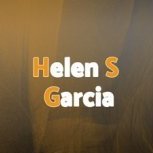

.thumb.jpeg.48a6fdc44e48c98b8e1b507e86e57e95.jpeg)

