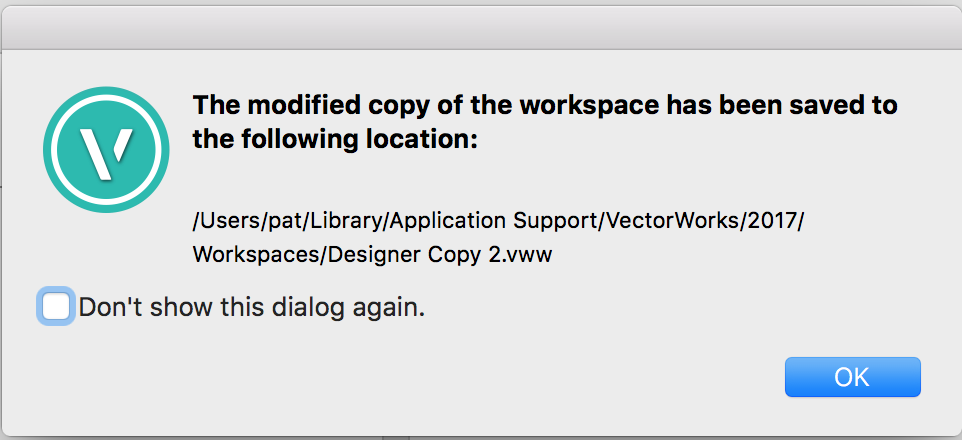-
Posts
12,675 -
Joined
-
Last visited
Content Type
Profiles
Forums
Events
Articles
Marionette
Store
Everything posted by Pat Stanford
-
VWW Door Schedule - Summarize Quantity but NOT Dimensions
Pat Stanford replied to decayny96's topic in Architecture
To edit the default schedule you need to do a couple of steps. 1. Open the worksheet for editing. 2. Select a line in the database section of the worksheet (say 4.1) 3. Choose Database Headers from the Worksheet View Menu 4. Select the Schedule header row (e.g. 4, not 4.1, 4.2, etc.) 5. Right click in the row header 6. Choose Edit Criteria 7. Click the PIO and Symbol check boxes. 8. Click OK. 9. Unselect Database Headers from the worksheet View menu. -
VWW Door Schedule - Summarize Quantity but NOT Dimensions
Pat Stanford replied to decayny96's topic in Architecture
Drag a second SUM tile (icon) to the columns that you don't want summed. That will then give you the average for those rows. It is up to you to make sure you are only summarizing doors with the same dimensions. -
Why are you looking to put your files on the Net. Remember, there is no such thing as the Cloud, only someone else computer somewhere else that you have less control over. If you are a single office, you are better off finding someone who can either replace the local server with one that works or fixing the current one. Cloud backup is great, but unless you have Fiber internet server (like 1 gigabit/second or higher), you are likely to saturate the connection and have slow access if you have more that a couple of people needing access at the same time. Cloud backup is great. Storage of large discrete files like VW is not so good. If you really need to have people in multiple locations having access to shared files a the same then cloud could make sense. But even then something like DropBox or Box that would simply mirror changes could be a better option. And no matter what you do, either you or someone you trust needs to understand the details of how the system works. And you need to have backups on a different system. AWS might be 99.999% reliable, but if you don't have copies somewhere else (any make sure it is not with a service that uses AWS), you are risking losing your data. Nothing is truly saved until it is stored in at least three locations on at least two different types of media.
-
Applying and editing a texture map in marionette
Pat Stanford replied to Kieran's question in Troubleshooting
Nice try Michael, but I think he wants to do it inside a Marionette network. ;-) -
You can't edit the name in the worksheet (probably because it does not have the proper checking to make sure that names are not duplicated), But you can Right Click in the row header (i.e. 2.7) and choose Select Item and then click into the OIP to change the name. You do have to recalc the worksheet to show the changes.
-
And best of all to every pane of the OIP, Shape, Data and Render. No more switching panes just to see the name!
-
My Mac Still Won't Auto Sleep Now With Vectorworks 2017
Pat Stanford replied to Bruce Kieffer's question in Troubleshooting
Are you sure that the machine goes to sleep when VW is not running? Could you have something else that is causing the problem and just thinking it is VW? Have you tried quitting everything else except VW and seeing if it sleeps then? If this has all been discussed earlier in the thread I apologize. -
For me on Mac OS 10.11 Command- Up Arrow works as Home Option - Up Arrow works as Page Up Command - Down Arrow works as End Option - Down Arrow works as Page Down
-
Copy Workspace to Another Computer
Pat Stanford replied to Bruce Kieffer's question in Wishlist - Feature and Content Requests
Workspaces are saved as .vww files. The "defaults" factory workspaces are saved in the application folder:workspaces. When you make a custom workspace it is saved in the user folder in the Workspaces folder. On the Mac, the default location for this is: User Name:Library:Application Support:Vectorworks:2017:Workspaces User Name is replaced with your login name. 2017 is the version you are working on. By default, the Library folder is hidden by the Mac OS. Easiest way to get there is through the Finder. Click on the GO menu and hold down the Option key and Library will appear. You can then navigate normally the rest of the way. There is a dialog box that pops up the first time you save a custom workspace. You probably clicked the Don't Show This Again button so you don't see that. -
2D Fill in open Elements
Pat Stanford replied to zoomer's question in Wishlist - Feature and Content Requests
Am I missing something here but isn't this simply a matter of having the class set to no fill?? No, you have not missed anything except that Zoomer wants to work in a way that VW does not work. He want a type of object that NEVER has a fill if it is an open polygon and ALWAYS has a fill if it is closed AND if he does a global reset of all objects to ByClass AND that class has a fill set, then that fill will not be reset to ByClass but will remain NoFill for open objects. I actually think this might be achievable with a little more work that the 10 minute script I posted yesterday. If I ever have time I might see what I can do. -
Obtain the volume for a concrete Stair
Pat Stanford replied to Diego - Resuelvector's topic in Architecture
I don't think there is going to be an easy way to get the volume. The Stair object does not have a record that can be easily accessed giving the dimensions, so it will even be difficult to calculate it yourself. The worksheet Volume command seems to give very strange answers. Or perhaps I don't understand the units. I created a stair 4'0" wide x 10'0" floor to floor with a walk line of 15'0" and get a volume of 7300.91. This is reasonably close to the number I get in a cube with those dimensions in Cubic Inches (7200). Hopefully someone else can give you a better answer. -
2D Fill in open Elements
Pat Stanford replied to zoomer's question in Wishlist - Feature and Content Requests
I have absolutely no idea what the above means. Can you Rephrase it? -
Constrain Distance (and other Constrain Tools)
Pat Stanford replied to Bruce Kieffer's topic in General Discussion
They are very old. From the MiniCAD days. Basically you use them by clicking two points on the objects you want to constrain. They objects then behave "kind of" like they are a group. If you have two objects with a constrained point, those points on the two objects will remain together. If you move one, the other will move also to keep the constrained point together. If you have two objects constrained parallel, if you rotate one object, the other object rotates also. I just played with them for a couple of minutes and they appear easier to use than I remember. Mostly, I think they are used with Constrained Dimensions" to provide the ability to change and object and have the dimension automatically change or to change a dimension and have the object automatically change. Never been able to use them successfully in a real workflow. -
2D Fill in open Elements
Pat Stanford replied to zoomer's question in Wishlist - Feature and Content Requests
It shouldn't, but it will change the setting on the polygon Fill from ByClass to None. Class settings won't be effected at all. -
2D Fill in open Elements
Pat Stanford replied to zoomer's question in Wishlist - Feature and Content Requests
Nearly always better to add than to subtract. Copy the following script. Go to Tools:Plug-in:Plug-in Manager. Create a New Tool. Name it what you like. Select the new Tool. Click the Edit Script button. Paste the following script into the edit box and hit OK Hit OK. Hit Close. Edit your workspace and add the new Tool to a palette. Select the tool. Draw a closed polygon. It should be filled with your default fill. Draw and open polygon. It should have no fill. -
2D Fill in open Elements
Pat Stanford replied to zoomer's question in Wishlist - Feature and Content Requests
No. Using the Hide Edge mode of the Reshape tool allows you to hide or show multiple edges of a polygon. As soon as you make one edge invisible the object is no longer a closed polygon. As you say, if we had all grown up without the ability we would have found other ways to do things. And IF there were a valid technical reason that the ability needed to be removed I would go along with it. But for a single person (or 10, 100, 1000, 10,000) out of the 500,000+ users to say that an ability should be taken away because it is not the way they want it to work, I will always vote that change down. I probably see more different uses of VW than most people as we have nearly every speciality coming to the VW users group. People are inventive with how they use the software. As I have said elsewhere, more flexibility is always better until it is so flexible that it is not better. -
2D Fill in open Elements
Pat Stanford replied to zoomer's question in Wishlist - Feature and Content Requests
I vote against anything that removes capabilities from user control. While you might never want to have a filled open 2D object, I have seem any instances where this has been useful in some workflows. One example is using a 2D polygon to represent a floor in a room that you don't care about the walls and just need to show the doors. By turning off those segments of the poly that represent the doors you can have a single poly that has a fill and gives the desired representation. Taking this away would make this workflow much worse. If you want, I can give you a script that will set the fill of all open polys to None. -
Select Similar tool not recognizing color of light object
Pat Stanford replied to Andy Broomell's question in Troubleshooting
I just duplicated this here. I think it is a bug. It seems that it should work. The color is shown in the Attributes palette as being different. I even changed the settings to ONLY work based on color and it still selected all of the lights. If you have a combination of lights and rectangles, even with only Background Fill selected, it will not select the other object type. 8 objects in drawing. 2 red rects, 2 blue rects, 2 red lights, 2 blue lights. Red and Blue are the same for all objects. Select Similar with ONLY Background Color selects. Click on Red Rect, 2 red rects select Click on Blue Rect, 2 blue rects select Click on Red Light, all 4 lights select Click on Blue Light, all 4 lights select.- 1 reply
-
- 1
-

-
I just submitted a Bug report, that will be converted to a wish if they come back Working As Designed that the Autofit Row Height option understand multiline text in a cell. For now, you have to manually adjust the row height to fit the multiple rows.
-
The Export function from the Resouce Browser (pre 2017) or Resource Manager (2017) makes it relatively easy to create a library. Create a new VW file to be your Library file (multiple files if you want for different kinds of object). When you create a new object that would be reusable, select it and make a symbol out of it. Select the symbol in the Resource Manager/Resource Browser and right click on it. Select Export. Select the appropriate library file so you can find it again. If you make the library file(s) favorites, it will be easy to find them and select the objects you want to reuse.
-
3. In VW2017 you can use Option (alt) Return to add a carriage return into a cell. You will have to manually change the Row Height to get all three rows to display. I don't think this works back to 2013. I don't even think it works back to 2016.
-
Right now, Classes are used for too many things. What type of object it is What kind of attributes the object has What the visibility of the object is Viewport Overrides of visibility and attributes Some of those "things" need to be broken out separately so you don't end up with redundant classes that have the same attributes but to allow separate visibility. Actually, it would be really great to make this "infinitely" expandable. Rather than have a single "material" that is applied to an object, what about the ability to "attach" multiple "properties" to an object. Sort of like Records are now, but with the ability to use them to "easily" control both visibility and display attributes. So you could have a wall object that could have a composite "Material" that would be the summary of all the components that make up the wall. Then later in the design you could replace the generic wall type with a detail wall type that would include all the components, each having individual materials (and perhaps labor hours are well) that would then sum up to be used for the overall wall. So perhaps instead of thinking of this as Materials, we should think of this as Properties. Properties of different components would sum to get costs, insulation values, fire resistance, etc. I'm glad I'm not the one who has to implement this, but I think that limiting individual Objects or individual Components to a single "Material" rather than having the ability to attach multiple "Properties" may not be the right way to go. More flexibility is always better than less. Except when it adds so much complexity that it is not better.
-
I'm not doing a great job of coming up with a better explanation in my head, so I am just going to write this as a starting point: Objects need AT LEAST three types of information to allow a user to specify Layers are WHERE objects are: (position in space, different scale needed, etc) Classes are WHAT an object is: (Wall, furniture, fixture, truss, lighting device, etc) Materials are the PROPERTIES of an object (Material, density, fire resistance, cost, etc). These properties need to be unit smart, so if you have some prices in $ and some in € you can set up a worksheet and have them automagically converted to the unit you want them in with a user specified or static (for units of measure) conversion rate. We need to be able to set visibilities of object by any combination of the three. For bonus points visibility by the individual FIELDS of Materials would be great. And the ability to use any of the above as a kind of temporary GROUP/SELECTION to be able to easily modify multiple objects at once. And the ability to select a subset and change the information for that subgroup without changing all of the other objects in the drawing. The ability to set the display attributes of an object by whichever type of information (Like By Class, but also for By Layer and By Material). Materials need to be extensible. If I decide that I need an extra field I should be able to add it at any time. And easily transfer that field to other materials if needed. But not have it show on Materials where it makes no sense. I might want to know the coverage (Square feet / gallon) of paint, but I certainly don't want to see that field in lighting fixtures and roof shingles. Material Properties need to be easily accessing in worksheets. They should not require special functions (like the current Wall, Roof, Curtain Wall and Component functions). Materials COULD take the place most of the custom data field in objects like Door and Window. The trick there would be to keep the information that should not be changed but that is not an intrinsic part of the object geometry from being accidentally changed. It would be bad to have a material for a steel door that included a price for that door and have someone accidentally apply that material to a door that was twice as expensive or half as expensive. Maybe a starting point for discussion.