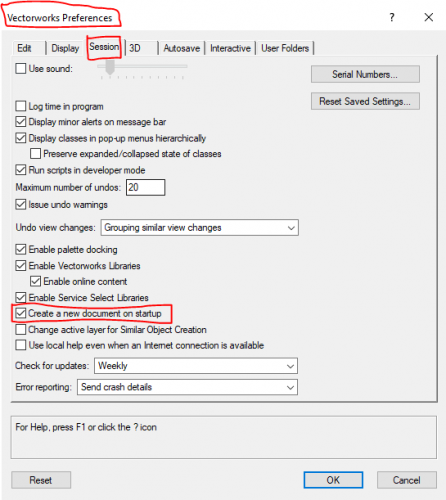Nikolay Zhelyazkov
Vectorworks, Inc Employee-
Posts
1,913 -
Joined
-
Last visited
Content Type
Profiles
Forums
Events
Articles
Marionette
Store
Everything posted by Nikolay Zhelyazkov
-
Hello @Mikedk64, You could check out the answers in this thread: Let me know if you still have troubles making this work. Best Regards, Nikolay Zhelyazkov
-
Sheet Layer requires editing when another user prints
Nikolay Zhelyazkov replied to Ryan Seybert's question in Troubleshooting
Hello @rseybert, Is your Title Block Border using Fit To Page Sheet Size? Also, when printing, do you have the option to reset all plug-in objects that require reset? If this is not the case, could you send me a test file? Best Regards, Nikolay Zhelyazkov -
Hello @KroVex, I have made the same Marionette network as you in VW 2019 SP-3 and it is working fine for me. Test file attached. What is it that is not working for you? TBB Marionette.vwx Best Regards, Nikolay Zhelyazkov
-
Hello @martinfdc, Make sure you update the Start at Row field in Sheet Revision Log pane in the Title Block Manager. In your case it should be set to 3. However, this will not fix the writing of the "1 de 1" which will always be written on the column 2, row 8. I will fill in a bug about that and make sure this is editable as well and not constantly set to 2/8. Best Regards, Nikolay Zhelyazkov
- 7 replies
-
- title block
- reports
-
(and 3 more)
Tagged with:
-
Hello @martinfdc, You could edit any of the normal static texts in these reports without any issues. However, the changes will apply to all created reports after that. As for the formulas, it is recommended not to edit the ones containing 'Title Block Issue Data' in them, as this might lead to undesired results. You could try deleting the company info from the already created worksheets. After that, when recreating the same reports in the same file, your edits should not be overriden. Best Regards, Nikolay Zhelyazkov
- 7 replies
-
- title block
- reports
-
(and 3 more)
Tagged with:
-
"Layers from selection not found" Error
Nikolay Zhelyazkov replied to Chris L's question in Troubleshooting
- merge is recommended - This should not be the case. If I manage to reproduce this I will be able to see what is causing this, but without being able to reproduce it, I am not sure what could be causing it. -
"Layers from selection not found" Error
Nikolay Zhelyazkov replied to Chris L's question in Troubleshooting
I am not able to reproduce this in VW2019 Service Pack 3. Which service pack of VW2019 are you using? -
"Layers from selection not found" Error
Nikolay Zhelyazkov replied to Chris L's question in Troubleshooting
@_James, Maybe you do not have the desired layers selected? Try this: 1) Open Title Block Manager 2) Open Select Sheets to Use and select the files and layers you wish to work with from the TBManager 3) Close the Manager with OK to save the selection change 4) Open the Manager again and you should not see this dialog unless you have renamed/deleted any of the layers/files from the selection -
"Layers from selection not found" Error
Nikolay Zhelyazkov replied to Chris L's question in Troubleshooting
Hello @_James, - This was specifically for Svinder. I do not see this in the file you have attached. As for the losing of Sheet Titles, could you attach the initial v2016 file that you started with so that I could try to reproduce the losing of Sheet Titles and see what has caused it? I see nothing wrong in your Title Block and that is why I am not sure what could have caused the losing of Sheet Titles. Best Regards, Nikolay Zhelyazkov -
Hello @Markvl, You could check out the demo videos in youtube here - Also, there are videos from @Jonathan Pickup somewhere in the forum, that you could check out too. Best Regards, Nikolay Zhelyazkov
-
Hello Paul, I was able to open your file and was about to send you the file exported to VW2018, so that you could try to open it. Anyway, glad to hear that you found a solution to your issue. 🙂 Best Regards, Nikolay Zhelyazkov
-
Hello @paulg, I could try to open your file, if you send it to me. Best Regards, Nikolay Zhelyazkov
-
Project Issue History - issue order problem
Nikolay Zhelyazkov replied to _James's topic in General Discussion
@_James You could import the worksheets used for Project Issue/Revision History located in the default content - "Libraries\Defaults\Reports_Schedules\Title Block Records.vwx" and edit them. IMPORTANT - you should not edit any of the cells with formulas in them and if you change their position you will have to change this in the TBManager too in the respective fields. Anyway, you could change the static texts and add new rows/columns. After that, when creating the reports from the TBManager, the worksheet from the file would be used with your changes included. If this is not what you are expecting, please fill in wishes with your requests. Best Regards, Nikolay Zhelyazkov -
Project Issue History - issue order problem
Nikolay Zhelyazkov replied to _James's topic in General Discussion
- Thanks 🙂 - I suppose that the help was created in an earlier phase of the implementation of the task, when the report was created in this order, but this logic was changed later on. -
Project Issue History - issue order problem
Nikolay Zhelyazkov replied to _James's topic in General Discussion
Hello @_James, In the Project Issue/Revision History the Issues are listed from the latest issue to the oldest and at this time it is not able to change this. You could fill in a wish about it. If you want to have your worksheet look the way you want it, you could manually edit it and reverse the issue numbers in the formulas that have "Title Block Issue Data-'x'" in them, but you will have to update your worksheets manually from this point forward, as the TBManager will overwrite the formulas. - You could change this with the Direction popup. However, this will not solve your problem in the worksheets. Best Regards, Nikolay Zhelyazkov -
length of record fields in custom title blocks
Nikolay Zhelyazkov replied to Cris with no H's topic in Workflows
Hello Cris, This is not possible at this time. However, there are already other wishes about that and we will look into it for future versions. Best Regards, Nikolay Zhelyazkov -
importing title blocks from 2016
Nikolay Zhelyazkov replied to jeremyb's topic in General Discussion
Hello @jeremyb, If you are using Sheet Borders or VAA Title Blocks you should be able to update them to Title Block borders in VW 2018 and above. If you are using symbols, you will have to create TBB object and click on "Import Graphics" button in the Settings dialog and select that symbol, in order to be able to use that symbol with the TBManager. If you need any further help, you could send me a test file. Best Regards, Nikolay Zhelyazkov -
Hello @David Ormsby, The concept of global Project Data and local Sheet Data is still the same. However, the TBManager main purpose is to edit multiple TBBs at once. If you want to do single TBB edit, you could toggle the selection mode from the top right corner of the TBManager, it is represented with a button with 3 dots in it. After that, you have to make sure you are editing the desired TBB and not another one. Another way to edit single TBB is to do this from the Settings dialog. Let me know if you need any more info. Best Regards, Nikolay Zhelyazkov
-
Can I add a drawing stamp to multiple sheets?
Nikolay Zhelyazkov replied to line-weight's question in Troubleshooting
@line-weight Could you send me a test file with the exact steps to reproduce this issue? -
Custom Title Block - Scale Text
Nikolay Zhelyazkov replied to GW Rodriguez's topic in General Discussion
Hello @GW Rodriguez, If you are using Title Block Border object you could edit its layout, select the text object and make sure "Wrap Text" is clicked in its OIP. Also, you should resize the text to set its maximum width and it will not become wider than that. Best Regards, Nikolay Zhelyazkov -
- The Auto Drawing Coordination from Document preferences is responsible for uptading of TBBs, when the Sheet Number/Title of the Sheet Layers containing them were changed. The Auto Drawing Coordination in the TBB settings is responsible for updating the Sheet Layer's Number/Title, when they have been edited in the TBB. It sounds to me that you could get a better use of the Sheet Data field Page Number, instead of using Sheet Number. The Page Number is displaying the Stacking Order of the TBBs that have "This Title Block is Active" checked, if "Auto Generate Page Number" is checked. You could also manually edit this field from the Manager if "Auto Generate Page Number" is not checked. Let me know if this gets the job done for you. - Yes. You simply have to uncheck "Create a new document on startup" in the Session pane of Vectorworks Preferences dialog. - If you work only in the active file, the TBManager will have all the information it needs and you should be able to distinguish the different TBBs in the dialog easily by the "Editing sheet" static text located in the top, if you are in single selection mode, as you have just 1 TBB in each sheet.
-
Hello @Mik, - Could you send me an example simple file of what is going wrong here and maybe an image showing what do you want to happen? - What exactly is your issue with the Sheet Number? - You see that window when you have multiple files opened and you are opening the TBManager from your active file. The TBManager is designed to work with multiple TBBs at the same time and not only with the active file but with other opened or not opened files. That is why you get that question. If you are going to use the Manager for the active file only, you could simply select the checkbox to always do the selected action and press "Load active file only". - We have all the information about the active file all the time. If you want to load the information in the TBManager about other files, that are currently opened in the VW session, VW will have to switch back and forth to these files in order to load this information in the TBManager. The "currently opened files" are like the tabs in your web browser that you have opened. You could have multiple tabs opened but only one is active and visible to you - the active one. The same goes for the files in VW. - As the TBManager could be editing files that are not opened and not loaded for it, it could not know how many TBBs are there in a single layer. That is why we use the term "sheet" for the selection in the TBManager, as you could be editing one sheet but it could have many TBBs in it so you are actually editing multiple TBBs at the same time. If you want to change the sheets, which the TBManager is editing, you could do this by clicking the button "Select sheets to use" and from there select the desired layers with TBBs in them. You could also check out the help site for more information about new functionality and workflows - http://app-help.vectorworks.net/2019/eng/index.htm#t=VW2019_Guide%2FSetup%2FTitle_Block_Manager.htm%23XREF_51932_Title_Block_Manager Let me know if you have any more issues or questions and I will do my best to help with what I can. 🙂 Best Regards, Nikolay Zhelyazkov
-
Hello @UncleNonny, Could you send me the file that is causing this issue so that I could look into it? Also, is this happening when you work on a new file? Best Regards, Nikolay Zhelyazkov
-
Sheet Layer Names Won't Stick
Nikolay Zhelyazkov replied to Dan Hoffman's question in Troubleshooting
It is recommended to keep both Auto Drawing Coordinations in the same state to avoid such confusions. The document auto drawing coordination is responsible for the synchronization from the layer to the TBB and the TBB auto drawing coordination for the synchronization from the TBB to the layer. Let me know if you have any other issues. Best Regards, Nikolay Zhelyazkov -
Custom Title Block not appearing in import title block tool
Nikolay Zhelyazkov replied to JCW718's question in Troubleshooting
Hello @JCW718, There are 2 types of symbols used by the Title Block that are colored red and black. The black symbols, as the one you have created, are regular symbols and are used with the Import TItle Block Graphics... button in TBB Settings dialog, Title Block Pane. The red symbols, displayed in the first image that you have attached, are style symbols. They could be used from the TBB Tool, OIP, or Use Style popups in the dialogs. If you want to see your symbol, you will have to look for it in TBB Settings->Import TB Graphics. Best Regards, Nikolay Zhelyazkov