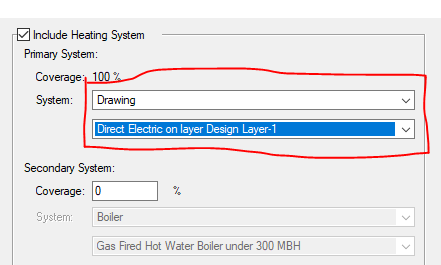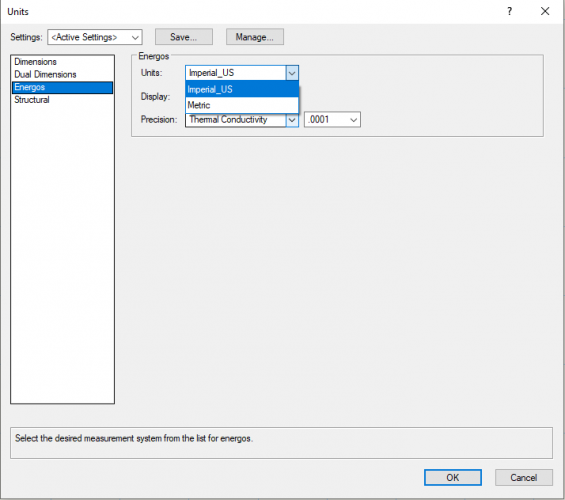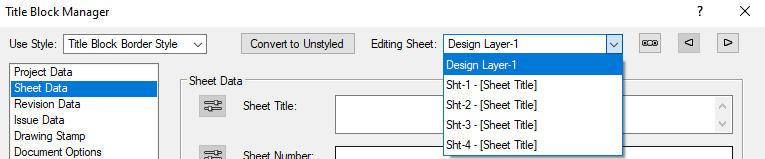Nikolay Zhelyazkov
Vectorworks, Inc Employee-
Posts
1,921 -
Joined
-
Last visited
Content Type
Profiles
Forums
Events
Articles
Marionette
Store
Everything posted by Nikolay Zhelyazkov
-
Hello @drelARCH, Not sure why there is no direct electric in the default heating systems. Anyway, you can easily add custom systems to your system lists by selecting the Edit List... option in the list of systems. The new system will be saved in your user folder. Another way to go for this is to attach the required energos system record to an object in your drawing, edit its values to be correct and use it in the project settings (it will be listed in the Drawing category) as shown in the image below. This way your system will be saved in the document and not in your user folder. Let me know if this gets the job done. Best Regards, Nikolay Zhelyazkov
-
Hello @TomKen, This is coming from your printer page settings. This is different for each printer so you will have to check your printer settings from Page Setup. You can also set your title block to be fitting not to the Printable Area but to the Page Area, but then, if you print it, it will be cropped, as the gray boundary is not part of the print result. Best Regards, Nikolay Zhelyazkov
-
Hello @Markus Barrera-Kolb, Yes, you can use the Title Block Manager to edit multiple title blocks across multiple files. You will have to make sure you make any edits from the manager with the correct selection, though, so that you keep your project data in sync. Best Regards, Nikolay Zhelyazkov
-
- Yes, okay so the default report is not changing issue cells, yours does. This is because the latest issue is always in the record Issue Data-1. This means that whenever you create new issue, it offsets all of the rest issues by 1 number, which leads to the cell change in your worksheet. Unfortunately, I do not think that this could be fixed automatically, you will have to make these changes manually if you do not want your issue cells to change.
-
If you are using a limit to the displayed issues, the formulas will be created from this limit down to 1 starting from right to left, so that Issue Data-1 is in the right most cell. The last created issue is always saved as Issue Data-1 and this is causing the cell position change. If you turn off the Limit option in the TBManager, you will always get the oldest issue in the first column and the issues will not change cell position. - Any feedback on what is expected from the worksheet reports is welcome and considered. 🙂
-
Hello @ryanww, Try removing the terminator tool from your workspace and then readding it back again. Let me know if this helps. Best Regards, Nikolay Zhelyazkov
-
Hello @Boh, The only difference I see is the circle you are using in your custom formula and the order in which issues are filled. Could you give me some more information on what exactly do you want to get? Thanks, Nikolay Zhelyazkov
-
Connections between schematic page - issues
Nikolay Zhelyazkov replied to ryanww's topic in ConnectCAD
Hello @ryanww, If I understand correctly you are working with 2 separate VW files and use ConnectCAD Links? Or are you in 1 VW file and use arrow connections? In any case, could you send me a test file with steps how to reproduce your issue? Best Regards, Nikolay Zhelyazkov -
Hello @Daniel Dickman, You should not change the class structure as the classes are being automatically created from ConnectCAD. This might lead to issues or just to ConnectCAD recreating the old classes. Best Regards, Nikolay Zhelyazkov
-
Hello @Boh, I suppose this is because of different OS locales. Try changing every semicolon in the formula with comma and it should work if this is the problem( ';' -> ',' ). Every time you create the worksheet report from the TBManager the changes you made to the formulas will be replaced by the original formula. So, I advice you to rename the worksheet to something else after you make the formula changes to make sure it is not overwritten by the Manager and then you can add additional columns with "Issue Data-2", etc. Let me know if you have any other questions. Best Regards, Nikolay Zhelyazkov
-
Oops, did not think of that. Here is an extended formula with one more if statement that gets the job done: =IF('Title Block Issue Data-1'.'Current Revision'<>''; 'Title Block Issue Data-1'.'Current Revision'; IF((R IN ['Title Block Issue Data-1']); 'X'; '')) Replace the 'X' with the checkmark or any other string you want visualized. 🙂
-
- Actually, the currently created database Revision History has an if statement in its formula and it looks like this: =IF('Title Block Issue Data-1'.'Current Revision'<>''; 'Title Block Issue Data-1'.'Current Revision'; '') You can simply add whatever you want in the last '' and you will get this if the issue was not revised. For a checkmark, you will have to copy a checkmark symbol from somewhere and paste it there. Best Regards, Nikolay Zhelyazkov
-
Hello @Boh, Seems like the TBB reports could not be imported from workgroups. So for now, you can go with the templates. If you want to, you can fill in a wish for that. As for the order in the reports, it should be the same as in the TBManager and grouped by files. Finally, here are the main improvements of the TBB object for VW2020 - http://app-help.vectorworks.net/2020/eng/index.htm#t=VW2020_Guide%2FLandingPage%2FNew_features.htm&rhsearch=Title block border improvements&rhhlterm=Title block border improvements&rhsyns= Best Regards, Nikolay Zhelyazkov
-
Hello @Boh, - Correct. You can create Sheet Revision Log report if you want a report with revision data only. - Yes, but Issues are document wide and editing an issue from one TBB can affect the others too. Anyway, if it suits you best, you can use issues instead of revisions. - Could you give me more information on this one? Are you trying to create new report from the manager in an empty document and you want it imported from a workgroup? If so, I will have to test it to make sure. You can always import the worksheet in your active document that you want to be used and proceed from there with the TBManager and the worksheet from the active document should be used. - No, the data in the Sheet Revision Log is always the same. You can try creating your own worksheet with database row for revision data extracting it as you would extract any other record information, as from VW2020. Check http://app-help.vectorworks.net/2020/eng/index.htm#t=VW2020_Guide%2FSetup%2FProject_revision_and_issue_history_worksheets.htm&rhsearch=revision&rhhlterm=revision&rhsyns= for more information about the new revision data extracting, in the bottom of the page. - Yes, this is possible from the TBManager. You must have all sheets that you want in the report in the manager selection, done from Select Sheets to Use. Then, when creating the report you have to check Create Pages/Multiple Worksheets, which will make the same worksheet report in all files from the selection. - Yes, using the same steps from above and selecting only the sheets you need. Let me know if you need any further information or help. Best Regards, Nikolay Zhelyazkov
-
- When you switch the energos units you switch them for all data used in energos. The idea behind this is that when you work on a project usually you use the same units and not a mix of imperial and metric. So currently it is not possible to have such a mix.
-
Hello @Aaron59, The Scale field with the Update button is predefined field that will always be in the Sheet Data and cannot be deleted, only hidden. If you press the Update button it will get the scale of the layer, in which the TBB is placed in. If the layer is Sheet Layer, it will take the scale of the viewport in that sheet layer, if there is a viewport in it. The Sheet Scale field probably came from old title block and could be deleted or modified. If you do not want to have 2 scale fields, you can delete the Sheet Scale that does not have the update button. For more information about the Title Block fields, check the help site here - https://app-help.vectorworks.net/2020/eng/index.htm#t=VW2020_Guide%2FSetup%2FTitle_block_border_settings.htm&rhsearch=title block&rhhlterm=title block&rhsyns= Best Regards, Nikolay Zhelyazkov
-
Could you fill in an enhancement request about that? Thanks.
-
Hello @Jessica Maw, You have to change your Energos document units from File->Document Settings->Units... to Metric, as shown in the image below. Best Regards, Nikolay Zhelyazkov
-
- The cause of this is from a previous opening of the Manager either in this file or in different file in the same session. Do you remember what did you do before with this file? One thing that might help, try having more than 1 file opened in VW. Then, when you open the TBManager from your file you should be asked if you want to load all opened files or only the active file. If you click to load only the active file the Manager should not look for sheets in folders I think.
-
Hello @_James, This should not happen if you have not opened the Select Sheets To Use from the TBManager. If it appears even if you have not opened Select sheets to use, could you tell me the exact steps you did before it appeared? Anyway, we have seen this before and there should be a progress dialog displayed with option for cancelling when the manager looks for files in a selected folder (In VW2019 SP2). Best Regards, Nikolay Zhelyazkov
-
- Yes, the changes made in this dialog are not applied in the records that you have attached and when you reopen the dialog the changes you made to them will be gone. If you do not want a record in your calculations you have to delete it.
- 9 replies
-
- 1
-

-
- energos
- record format
-
(and 1 more)
Tagged with:
-
- It should show up in the building element list. Make sure to attach the record to the object with the glass texture that is placed in the same layer as the slab object. The object should not be in a group or in any other container. If you still cannot see it in the list, you can send me a test file and I will see what is wrong.
- 9 replies
-
- energos
- record format
-
(and 1 more)
Tagged with:
-
Hello @drelARCH, If you have objects that represent these skylights you can select them, go to the Data pane of their OIP, then Attach Record and select any of the Energos object records that suits your needs, I would suggest Energos Other. Then, you can set values for area and U value in this record and it will be taken in account in the Energos calculations. This is creating one way connection, Energos Object record -> Energos calculations. This means that you cannot modify this record from the Energos Project Settings dialog and you cannot exclude it from the calculations, unless you delete the record or the object it is attached to. Let me know if this gets the job done for you or if you have any further questions. Best Regards, Nikolay Zhelyazkov
- 9 replies
-
- 1
-

-
- energos
- record format
-
(and 1 more)
Tagged with:
-
Title Block Manager - Layer Dropdown
Nikolay Zhelyazkov replied to Charlie Winter's question in Wishlist - Feature and Content Requests
Hello @Charlie Winter, In VW2020 we have a popup in the TBManager dialog for faster navigation between sheets. Best Regards, Nikolay Zhelyazkov