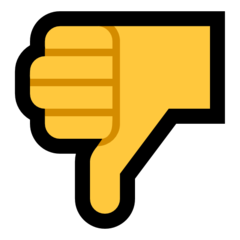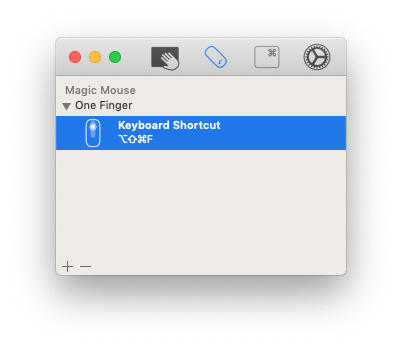-
Posts
625 -
Joined
-
Last visited
Content Type
Profiles
Forums
Events
Articles
Marionette
Store
Everything posted by Jeremy Best
-

VW2018 - Architect borderline unusable (slow/crashes)
Jeremy Best replied to ckudi's question in Troubleshooting
Hi @Innes, this level of performance is not typical, therefore a cause or causes should be able to be determined and rectified. Please contact your local distributor for support. Here's a quick (incomplete) list of variables that could be cause or contribute to your symptoms: Hardware resources are being pushed to their limit. (2D objects only or not). In order of likelihood: Insufficient Memory available or the rate of 'swap' is higher than your computer can keep up with. 'Memory pressure,' too high. (Common). Hard drive getting full. (Fairly common). This can compound the above problem. Hard drive getting old/slow. (Rare, so unlikely cause). This can compound the aforementioned memory problems. Given the nature and pattern of your symptoms, I think hardware burdens (above) are the most likely cause for you. I suggest: Open Activity Monitor and keep it visible while you work. Use the Help menu to learn how to appreciate the readouts, but in the Memory tab, Memory Pressure will probably be the most important readout. Other potential causes: Far Out Objects could be present in your drawing/s. (Highly common and affects all CAD programs). - See this post which includes a guide on correcting this condition. One or more corrupt objects. Vectorworks not up-to-date. - If you're not already on Service Pack 6, then that should be your first objective. One or more corrupt resources. Graphics card drivers (macOS) needs to be reinstalled. (I've never had need to prescribe this to-date). -

How do I control the Default Dashed Line?
Jeremy Best replied to Andrew Pollock's question in Wishlist - Feature and Content Requests
Hi @Andrew Pollock, This page from the Vectorworks Help website explains how to do this. https://app-help.vectorworks.net/2020/eng/index.htm#t=VW2020_Guide%2FSetup%2FSetting_default_object_attributes.htm You can also customise what options are available within the Attributes palette. This is achieved by putting a modified copy of the pertinent Vectorworks resource file into the correlating folder within your Vectorworks User Data and Preferences Folder. The following Vectorworks Help page provides more details: https://app-help.vectorworks.net/2020/eng/index.htm#t=VW2020_Guide%2FResourceManager%2FCreating_custom_resource_libraries.htm -

Pre-select -highlight color change
Jeremy Best replied to SeanOSkea's question in Wishlist - Feature and Content Requests
All the considerations, variables and possibilities involved with UX and UI design makes it easy to appreciate why there are designers who specialise in this field! -

Pre-select -highlight color change
Jeremy Best replied to SeanOSkea's question in Wishlist - Feature and Content Requests
I don't think so because I know that when I have a collection of objects selected, I want to be able to tell what I'm about to de-select. Especially important when they're overlapping and have similar profiles. I can also see how having no-preselection highlighting would create uncertainty about the selectability of objects that are visible but aren't selectable when Layer or Class Options are set to any option other than Show/Snap/Modify. -
@RonMan and @RafaelPernia, Seeing as this PDF hatch-colour issue has occurred before Catalina it's probably not particular to Catalina and the discussion should be moved to it's own thread in the Troubleshooting forum. Given that this issue isn't affecting everyone it's less likely to be a VW bug and more likely to be caused by: Corrupt resources (hatches etc) or Classes brought forward over the years. Something particular to your Vectorworks installations, or [Operating] system setup. The following post might hold the key for your issue, but if not it at least highlights how this kind of result could be caused by something other than Vectorworks: If this matter warrants further collaboration please restart it in the Troubleshooting Forum or submit it to the Vectorworks Tech Support provider for your region or submit a bug report. (See 'BUG SUBMIT' at the bottom of this page).
-
In our market at least, waiting for SP2 has been the preferred choice of users for whom fewer bugs in the latest versions of Vectorworks is more important than the immediate benefits offered by new features. - 2018 was the first year in many years that the operating system became the primary reason to wait for subsequent updates, due to the lateness and significance of changes introduced in Mojave. I agree it would be great if the release dates could be at polar opposites in the calendar, but as @Pat Stanford pointed out, if Vectorworks, Inc changed their release cycle, they'd be in a difficult situation should Apple change their own release date again. It seems pretty certain that their long, close and interdependent relationship with Apple affords them the early-insight needed to adjust to changes earlier than others. Or maybe it's their massive coffers! 😉 While the proximity of the VW and macOS release dates is a factor in how quickly compatibility can be achieved, the biggest factor for Mojave was the lateness and significance of the changes that developers had to respond to. - Trends indicate this is not something that will occur every year and even if they do, I think Vectorworks, Inc have proven their ability to adjust accordingly to such circumstances, evidenced by the comparatively quick and smooth compatibility achieved with Catalina.
-

Pre-select -highlight color change
Jeremy Best replied to SeanOSkea's question in Wishlist - Feature and Content Requests
By reducing the opacity of the respective colours, enabling them to combine [when overlapping]. - The Pre-Selection Highlighting one primarily - because it's on top - but making both Selection Highlighting and Pre-Selection Highlighting translucent enables a wider variety of display possibilities, including if you have multiple objects with overlapping edges. Notice the deepening shades of the selection colour of overlapping edges of selected objects in the video. -

Pre-select -highlight color change
Jeremy Best replied to SeanOSkea's question in Wishlist - Feature and Content Requests
But what about the following scenario. While I agree with the need for a better implementation I see a problem that would need to be handled at the same time: When you have multiple objects selected (highlighted orange) and you want to deselect one of the two objects… If your proposal is implemented, when passing your cursor over the object you're about to Shift-click to deselect, there would be no preselection highlighting because the object will be showing the 'selected' highlighting colour. There would need to be a third mode of display to differentiate this scenario and I think it might be possible using current settings. I've started experimenting with contrasting colours and opacities and figure contrasting widths, which - alone or combined - might be an appropriate solution. When the two differing-but-translucent colours of 'pre-selection' and 'selected' overlay, they produce a mixed colour indicating an object is already selected. What I haven't found is a set of colours I like. Testing Colour Contrasts & Opacity.mov -
I think this is a great idea however I believe it will need to be limited to affecting text only in certain areas to avoid some complications. Because palettes and control windows rely on a somewhat fixed layout in order to make visual sense and maintain relationships between associated controls, increasing the size of text in certain places would shunt all GUI features to the right and/or down, making for some rather troublesome results for some windows. Some places would definitely benefit from this at no risk though, such as the Callout text editor window. You can already adjust the text size for the Smart Cursor text in the Interactive Appearance Settings in Vectorworks Preferences, so perhaps more controls could be added there to enable this capacity for elements that can accommodate these adjustments. You can still get some of the benefits offered by high-resolution screens without ever-diminishing text sizes by either: Altering the (projected) resolution of the display in your operating system preferences/settings. - I recommend this method so long as you don't set the screen resolution lower than that prescribed by the System Requirements for Vectorworks. Or Adjusting 'Ease Of Access' 'Scale and Layout' percent in Display settings on Windows. I have tested and recommend this method. The second of the above options (in particular) might adequately serve the functionality requested here. What do you think @Martin Forsby?
- 2 replies
-
- textsize
- message bar
-
(and 1 more)
Tagged with:
-
@zorkonius, @B Cox, May I offer you an alternative perspective of the situation with regard to support for prior versions of Vectorworks. This is my personal view based on my 35 year history with Macs and being in the world of Vectorworks in varying degrees since 1997. Vectorworks have not changed how long they deliver support for versions of Vectorworks. Certainly not at least since 2014. Good fortune is the only reason prior versions of Vectorworks and other applications have continued to work on subsequent releases of Mac OS X and macOS, as prior versions didn't receive updates to ensure compatibility beyond ~1 year (same as now). You can see evidence of compatibility issues: In VW2016 (2015 - 2016) on macOS High Sierra (2017): If the 'File > Open' dialogue window is resized it displays solid grey in the new/expanded area). This trend of good-fortune stopped when Apple released macOS Mojave which included major caveats for software developers. Further significant changes have been introduced with Catalina. This situation is similar to other big changes Apple has made in the past all of which warranted adjustments by developers: Moving to move to 32-bit in 'System 7' in 1991. When they changed from PowerPC processors to Intel CPUs in 1994. Replacing their Classic 'System' operating systems with the Unix-based Mac OS X in 2001. Updating the legacy versions of Vectorworks to accommodate these big changes would be costly. Investing resources to enable compatibility would drive up the price of subsequent versions of Vectorworks. For 7 of the last 8 versions Apple has provided updates to their operating system for no more than 1 year after release. You can always remain on prior versions of macOS at no cost - except the cost of missing out on helpful new features and contemporary bug fixes. 'Backwards compatibility' is a seperate matter. It refers to the capability to open files made by prior versions of the software concerned. This capability persists in the current version. Vectorworks 2020 (2019) can open files from the first version carrying this name, Vectorworks 8 (1999).
-
@gbland, the answer to your original query can be found on page 38-39 of the aforementioned Project Sharing Workflow Document
-
Vectorworks strongly recommend users have '5 most recent backups' or more. Autosave interrupts workflow - especially so for users with larger files or slower/older hard drives or when working on files stored on a server, so saving frequently might be an imposition. I would also suggest changing to trigger autosave by 'number of operations' to capture work done instead of time lapsed. This will avoid overwriting backup files when (for example) you've only done one operation since the last backup and then gone to lunch.
-

Import Changes to Spell Check
Jeremy Best replied to Jim Smith's question in Wishlist - Feature and Content Requests
Hi Jim, I would have thought the answer to your situation would be to either: Use Migration Manager to import all your customisations in your 'User Data and Preferences' from a prior version of Vectorworks which will include any customisations you've made to the user dictionary file. Or - because I often recommend that people don't migrate data except for Libraries, Templates and Favourites - and because the user dictionary file is just a .txt file, you could manually move it into the User Data and Preferences folder of the new version. You can also manually edit it in other text editors if that was more convenient for certain operations, such as adding new terms en masse. See 'Adding and Editing Dictionaries' in Vectorworks Help. -
Hi @gbland, I presume you mean if Vectorworks crashes in such a way that the Working File becomes corrupt. (If not, presumably you can just reopen Vectorworks and the Working File and carry on. Backup files are used when the original is corrupt or if you've made changes that Undo can't reverse). Vectorworks produced a comprehensive publication on Project Sharing referred to as the 'Workflow Document' on this page, which I know covers what to do if your Working File becomes corrupt, but this is also answered in the Project Sharing - FAQ forum.
-

Downloadable PDFs of VW Online Guides
Jeremy Best replied to E|FA's question in Wishlist - Feature and Content Requests
If it helps, you can save the webpage of the guide to your local drive. If you save it as an HTML format you can send/share it so any desktop web browser can open it. -

2D symbol use in "extrude along path"
Jeremy Best replied to domer1322's question in Wishlist - Feature and Content Requests
Hi @Bas Vellekoop, I've just re-tested Allan's original v2017 file in Vectorworks 2020 SP1 and the issue seems to have been fixed. I found: The marionette object didn't jump to a different location when moving it in orthogonal 3D view (the way I did in my 'Shifty Marionette' video posted above). The profile's position relative to the path also remained as it was, after specifying my own symbol/profile in the OIP - which I believe is due to the customised code Allan put in the 'Path Extrude' node. -

VW 2019 converted filleted object can't be history mode edited in VW 2020
Jeremy Best replied to Bruce Kieffer's question in Troubleshooting
Submitted to engineering for review. VB-166596 -

VW 2019 converted filleted object can't be history mode edited in VW 2020
Jeremy Best replied to Bruce Kieffer's question in Troubleshooting
I've confirmed your finding through testing. I suspect this is something that can't be implemented, because in all prior versions of Vectorworks, to edit any other operations applied in the creation of a 3D object, fillets and chamfers had to be removed before prior operations could be accessed… But it's worth asking. I'll submit this to engineering. . -
It is very strange that a clean installation doesn't deliver the Basic Tools palette, although your installation is SP4, when the current Service Pack for Vectorworks is SP5.3. Ideally, you'd be on the latest Service Pack before starting troubleshooting. If you haven't already done so, restart your computer. Regardless of whether this resolves the issue: Run the dedicated Vectorworks 2019 Updater app in the Vectorworks 2019 application folder. If that doesn't resolve this issue, proceed as follows: If you want to devote 5 to 20 minutes to determine if other software is causing inference with Vectorworks: Restart your Mac in 'Safe Mode': Restart your computer and hold down the Shift key before you see the Apple logo. (It will take longer to boot up than normal). Ensure no other programs are open when you open Vectorworks and see if the palette now appears. If the palette now displays you'll have to deduce what app is causing the conflict. Contact your local Vectorworks distributor if you need assistance. If Safe Mode doesn't enable Vectorworks to display the Basic Tool palette OR if you skip doing it, proceed as follows: Restart your Mac. If you have antivirus software I would disable that and keep it disabled until you have completed the following: Re-downloaded the installer from Vectorworks Service Select. (Perhaps you current download/installer has been corrupted). Uninstall Vectorworks (again). Close all other apps. Run through the installation. If asked, don't migrate data from prior version. If you've noticed other oddities in the behaviour of your Mac outside of Vectorworks I'd consider something else is likely responsible.
-
I think being able to seperate the Layers and Classes Navigation tabs into their distinct palettes would greatly help the efficiency of user's with workflows such as the above. It would be good to hear from other users to gauge how beneficial this would be for how many. @kyleinvert720, I have one small contribution that will half the number of clicks to effect 'Force Select' and hopefully hasten your workflow. I just tested this myself and was able to make a Forced Selection using a single (Middle) click on my Magic Mouse although there are plenty of other ways and mice that can effect the same result: In Vectorworks, use the Workspace Editor to add the 'Force Select' command to a menu bar menu. (I chose the 'Edit' menu). Apply a unique keyboard command to the command. (I chose, '⇧⌥⌘F') Set up the 'Middle Click' function of your mouse to activate that command: Depending on the method/software you use to do this, you might be able to isolate this to only occur when Vectorworks is active. I used the app Multitouch for macOS and set up the Middle click option to execute this command. Now with a single (middle) click, I can Force Select any greyed/visible object in another Class or Design Layer.
- 2 replies
-
- navigation
- quality of life
-
(and 3 more)
Tagged with:
-
I'd like to know whether you mean you just clicked the 'Reset Preferences' button on the Vectorworks Preferences window, or if you executed the process referred to as, 'Resetting Vectorworks Preferences.' - If you did the latter, then my post to you on the other discussion about removing a migrated Workspace folder would be moot because the Resetting Vectorworks Preferences process accounts for this.
-
Hi @Julia79, the full prescription delivered by @Adam Robinson above is also what I recommend. I've noticed what seems to be a trend of issues for users of Vectorworks 2019 who have opted to migrate Workspaces from a previous version of Vectorworks and I suspect this will be the case for you also. I'd be interested to hear if this works for you.
-
Seeing as you're (also) getting functional issues unrelated to files ("settings are reverting without being manually input") then I'd consider the following likely contenders, in order of likelihood: You've migrated your Workspace and/or Settings from a prior version of Vectorworks. (Usually okay, but I've encountered a few users for whom this has caused issues). Your installation is compromised. If this is the case: If you have antivirus installed and if it was active during installation this could be cause. Conflicting software (when concurrently open). Historically Sketchup has caused interference with keyboard hotkeys and commands but I've encountered one or two others that do this as well. 💊 If you want an almost certain fix for this, skip to the third option. If you want to try the easier ones first I've listed them in order of ease. Try using an alternate workspace - preferably a default one (Tools > Workspaces). If you can't discern if it's a default one or not, quit Vectorworks and delete the Workspace folder. If this doesn't resolve the issues; Quit Vectorworks, delete the entire Vectorworks User Folder, reopen Vectorworks. If that doesn't work, perform the Resetting Vectorworks Preferences process.
-

VW 2017 SP 5 text tool is super slow
Jeremy Best replied to adrianmuir's question in Troubleshooting
Vectorworks 2017 was no longer supported when macOS Mojave was released, hence it has not been updated to work on subsequent operating systems. This is almost certainly the cause of this behaviour, especially because it occurs on all other Mac in the lab. Contact your local distributor to instigate receiving the latest version of Vectorworks which will circumvent this issue and likely include free technical support. (The conditions may differ between markets/distributorships). I realise this is a very late reply, but I'm posting also for the benefit of other users researching this symptom. -
Vectorworks was loaded (ready to respond to my input) at about 22 seconds. (I have nothing in my Resource Manager and no default file loading) and Vectorworks-related CPU activity died right down at about 25 seconds. I despise activities that needlessly consume time or effort. If they can be eliminated by better/alternative workflows by utilising capabilities on offer, then that's what I do. If you know the even part of the name of the resource you seek using just the search function the resource you seek is just a single click-and-type away. This brings everything from 'Everywhere' for you to browse in one place instead of going in and out of multiple folders or files. If you don't know the name and have just one library file (and it's currently selected) using the resource-type menu can be used to show only the type you want to choose from. Add a search term to further narrow the search results. Creating and sticking to naming conventions could also save a lot of time, over time.




.thumb.png.a75e30e537ad8437570fdb57dfe43981.png)