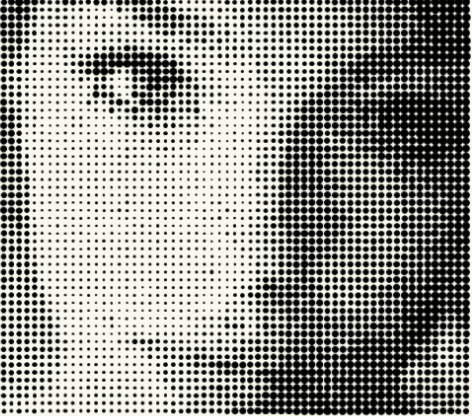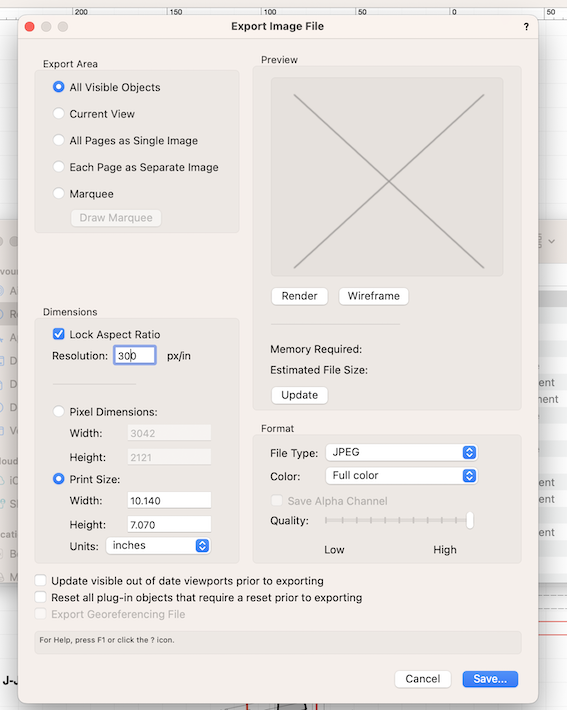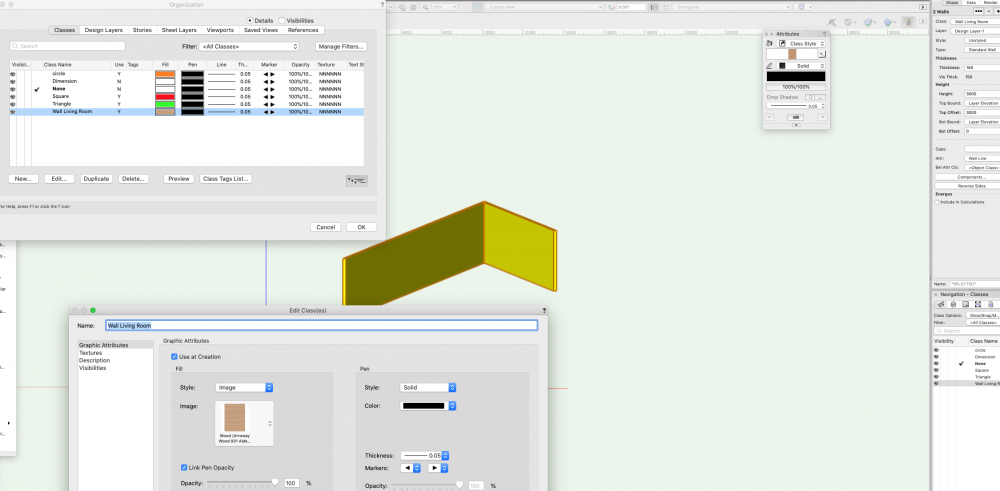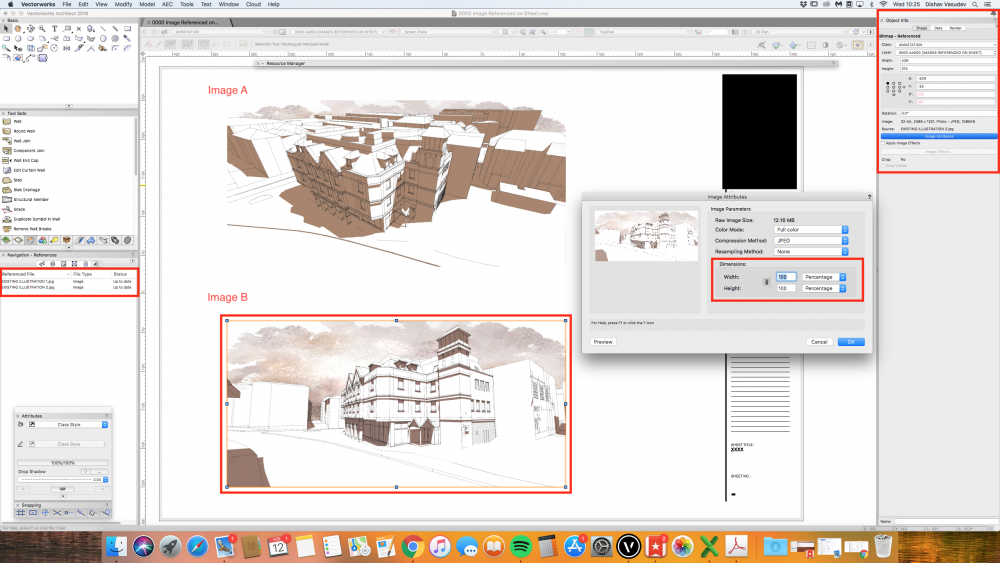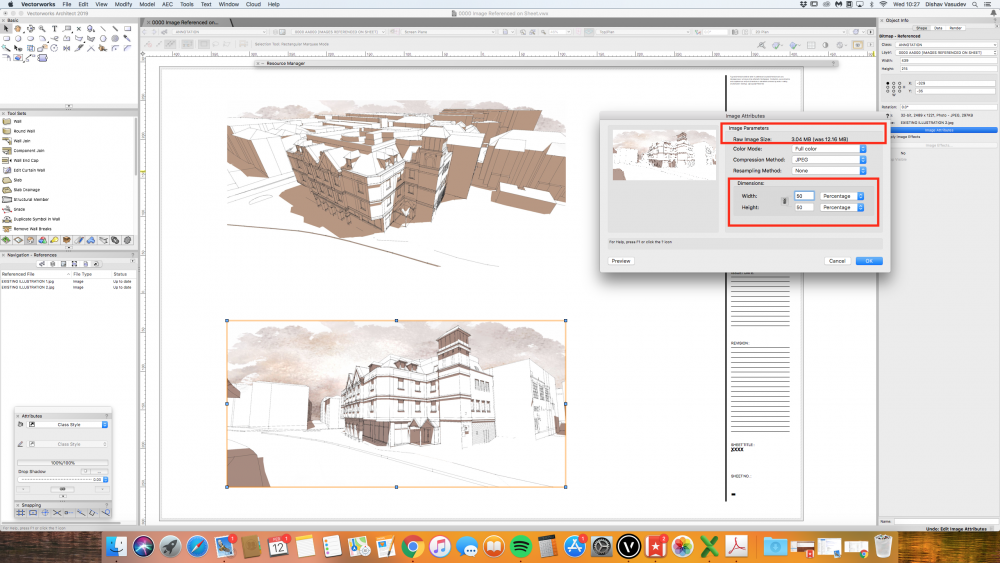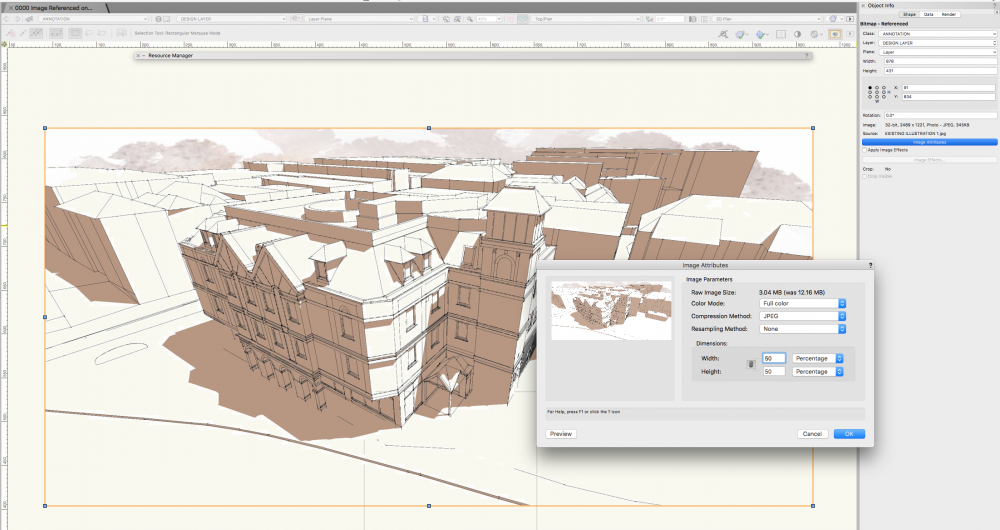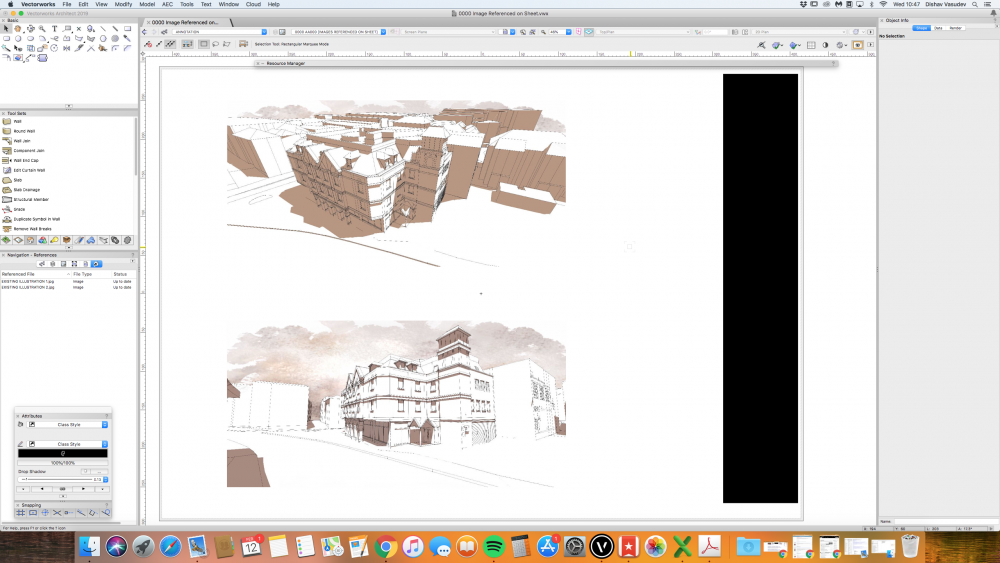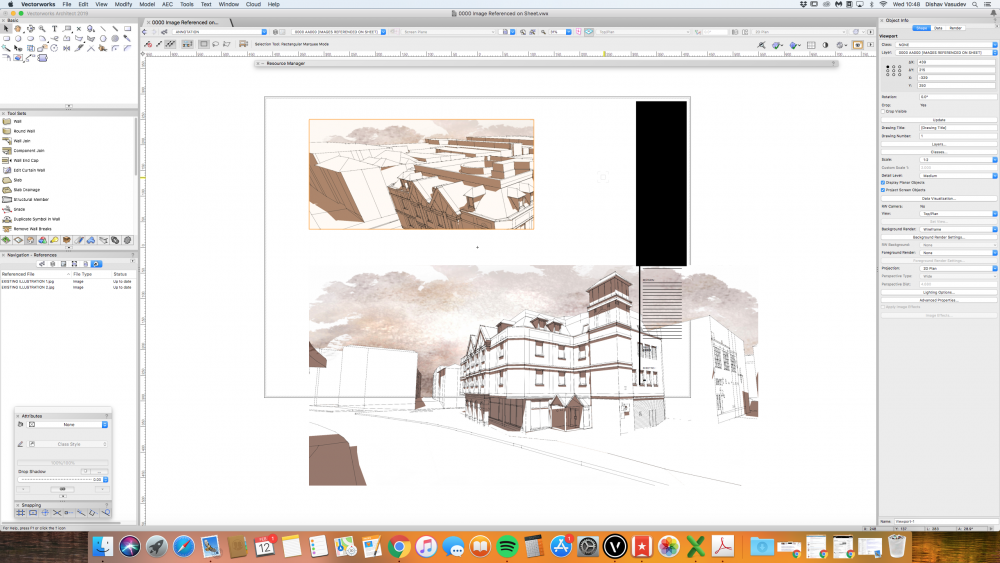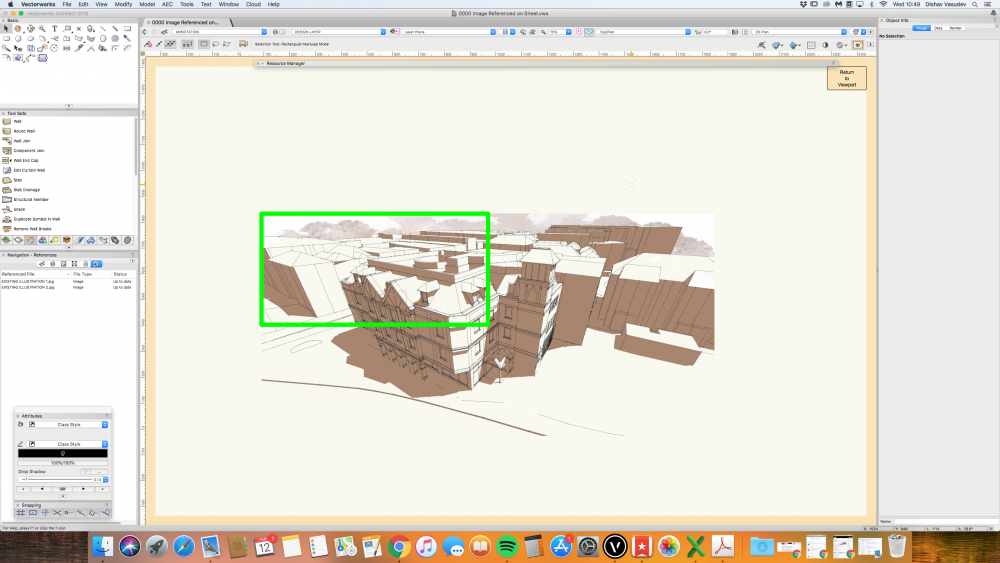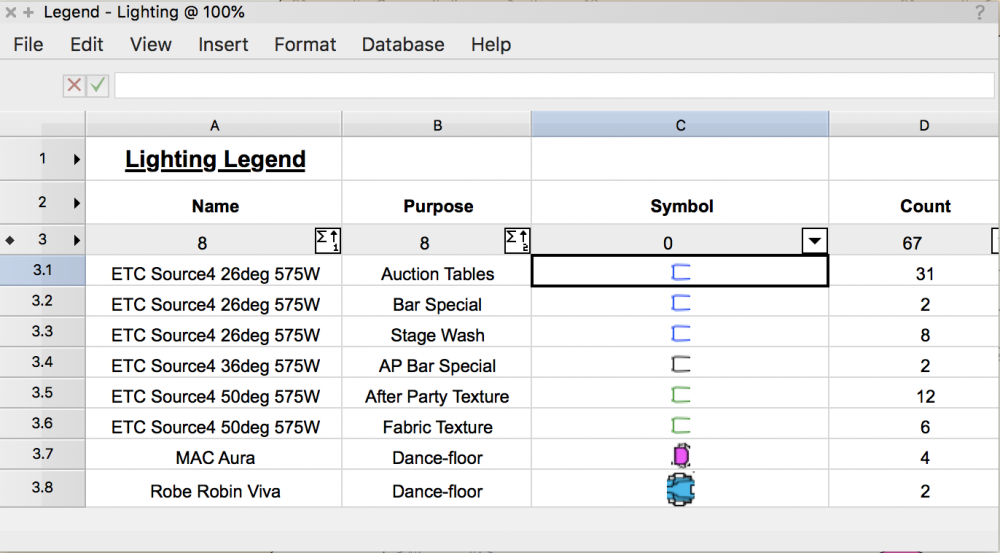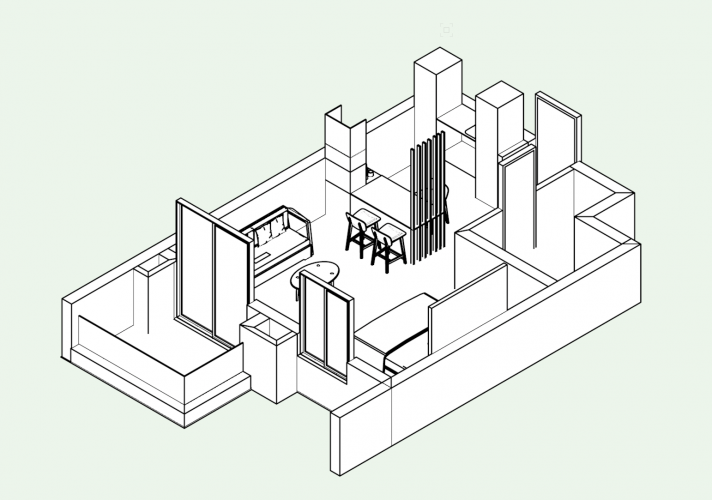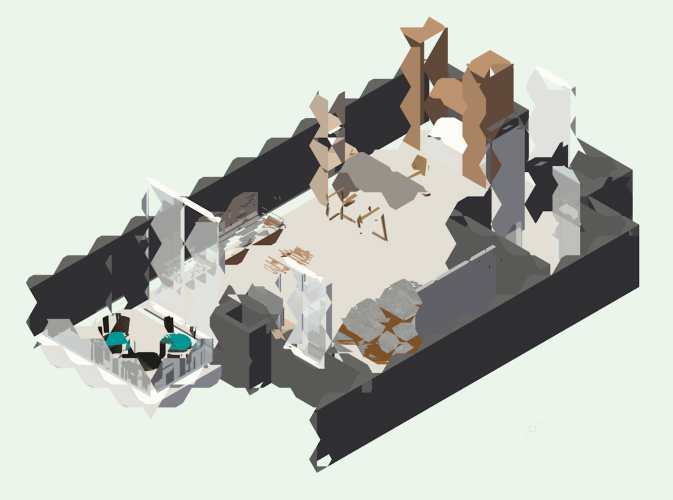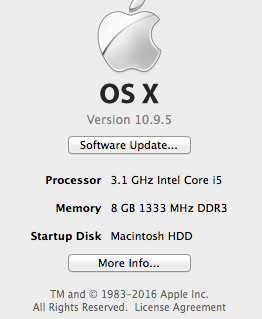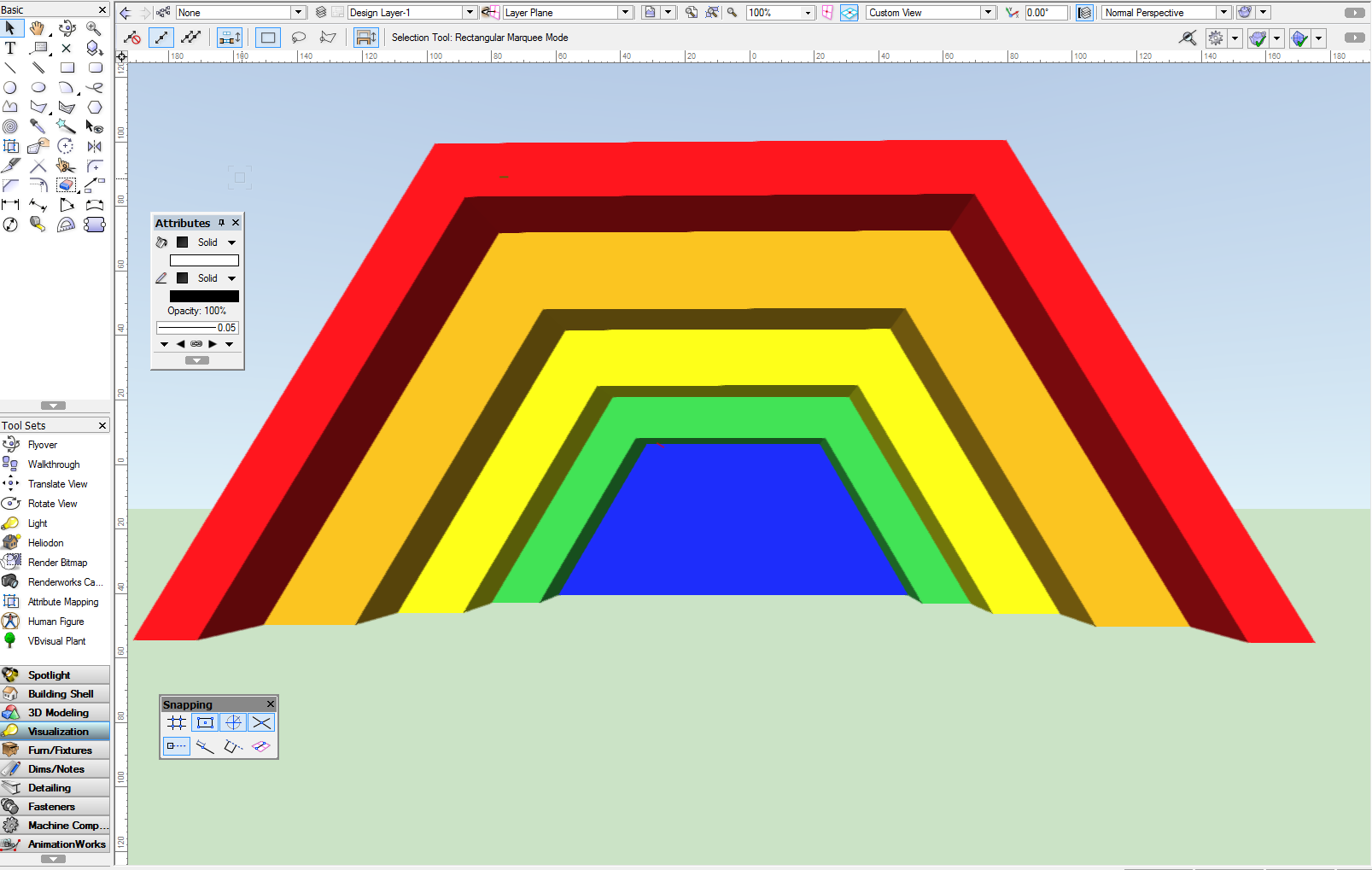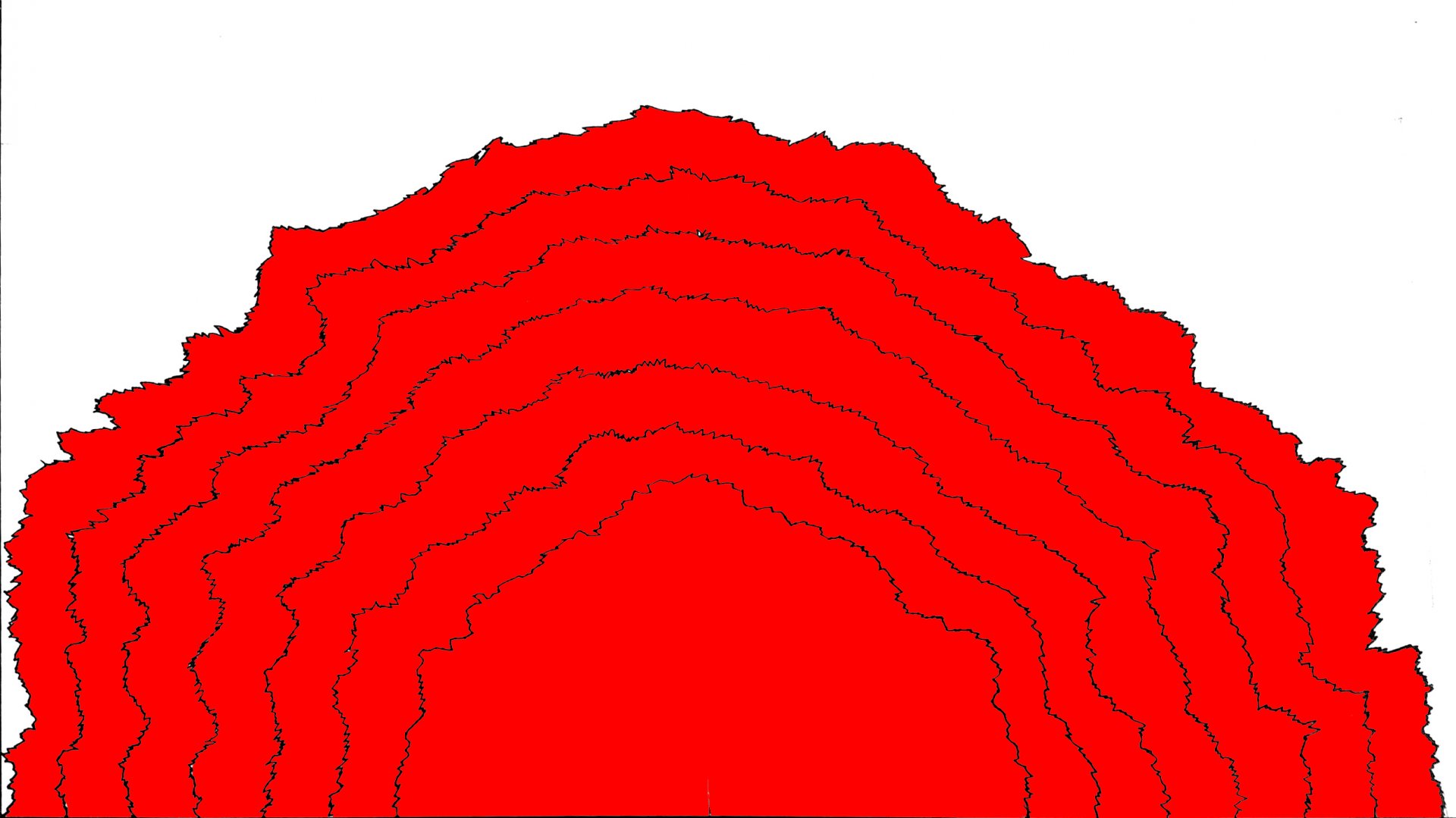Search the Community
Showing results for tags 'image'.
-
I was wondering if anyone has created a plant schedule that will also include an image of the species. I've been trying to attach an image to the plant data under 'Image Detail'. With both the functions 'Import an External File' or 'Image Resource'(after importing the image into the working VW file. Then I tried inserting column into the schedule with the database header >> ='Plant record'.'Image Detail' << However the result that comes up is <image> and doesn't actually show the image that is attached to that specific plant data set. I've even tried inserting the following functions without any success =IMAGE(='Plant record'.'Image Detail') >> RESULTS: =IMAGE(='Plant record'.'Image Detail') =IMAGE(S='Plant record'.'Image Detail') >> RESULTS: False =IMAGE('Image Detail') >> RESULTS: Custom Image ='Image Detail'
-
Version 1.0.0
222 downloads
This is my first marionette and it's based on @Marissa Farrell's image processing! It takes an image and creates a Halftone object of it with black circles: IMPROVEMENTS: Final objective is that I'll add cnc DXF milling information to this marionette so that it can be milled on a CNC machine. (We've milled Halftone parts in the past using Jason Dorie's Halftone program http://jasondorie.com/page_cnc.html) Result: Detail: Maybe add a line milling. The image below is milled by us in the past with Jason's program. Be able to change the dimensions of the final halftone image. Now it takes the pixel width and height of the image, but I would like this to be some adjustable parameters. Changing the height and width with Set Height and Set Width has no effect. Somebody has a suggestion on how to do this? Now the marionette looks at the color of each pixel on a grid with step "Distance between Circle Centers". Related to that color, it creates a circle with according radius on the position of that pixel: The problem with this method is that that single pixel on the grid has total control on the radius and the one pixel just next to the chosen one has no relevance. A better mechanisme would be that the size of the circle is related to the average color of all the pixels in the area of the square "Distance between Circle Centers"x"Distance between Circle Centers". Anyone with some advice on handeling this? I got some little progress on it: Here we have 2 lists. One with all the pixels. X,Y coordinates of the pixel, Z is the radius of the circle according to the color. The other list has the X,Y values of the centers of where the final circles have to be placed. Following this we need to check the distance of all the image points to the center points. If this is smaller than a condition, then that point's radius had to be taken into account for calculating the average radius of that centerpoint. Any one has a quick hint on how to create this in marionette?- 30 comments
-
- 10
-

-
Currently trying to export images of my line drawings for a Design & Access Statement. Using Apple Pages so exporting as JPG/PNG is my best bet for cropping effectively and getting file sizes down. However, I think I have messed about with the settings previously and my image file exports are always blurry or contain thick lines compared to PDF. Is there something wrong with my settings? Thanks. 2210 - Planning Materials 3.pdf
-
So I'm importing some aerials for a job there's 20 of them, whether I reference or import I have to click Okay for each one, I've been doing this since 2005, surely there's a way using e.g. Marionette (or a script) to avoid this tedium. I get new images for this site quite often so this wastes a lot of time. Has anyone else solved this, coz I know I'm not the only one doing large sites.
-

Importing PNG with Alpha Channel vw2012 - result black background
unearthed posted a question in Troubleshooting
Hi all, I've just got a script working to crop a square jpg to a circle , so resulting file is .png, and outside the circle is 100% transparent / alpha. Image encl. But when I import into vw, no matter what I do the outside shows as black, and prints as black. Is there a solution? -
It would be nice if the eyedropper tool could be used to sample/select colours from imported images so that I can use the same colour as outline and/or fill for Vectorwork objects instead of having to fiddle with the colour wheel to match the colour in the image. Yes, I could load the image into an image editor (photoshop or alternatives) to read the colour values but that becomes a bit tedious in the long run, especially if there are multiple colours to be sampled over time.
- 7 replies
-
- 2
-

-
- eyedropper tool
- colour selection
-
(and 1 more)
Tagged with:
-
HI, I can't seem to apply a class (image) to a wall. I have no issue applying a solid colour but for some reason If I need to apply an image this does not work and defaults back to a colour. The wall is classed but I have no idea where the yellow comes from. I can render a wall with whatever image but when I apply class texture this does not work, even though the class is set (as it works with any color fills but not image fills). Photo attached. Anyone has any idea as this must be a simple thing which I did not grasp! Thank you,
-
Has anyone noticed; - when referencing an image into Vectorworks (either Design Layer or Sheets) and changing the 'Image Attributes' - 'Dimensions' from 100% to 50% to reduce the file size (note Raw Image size of Image B becomes 3MB from 12Mb). - then I go an export the PDF (attached) and there seems nothing wrong....at first! The problem / glitch happens when I close the Vectorworks file after saving and re-open the file (at another time) to find the images that were referenced in to have suddenly changed scale. One of the screenshots below shows a green bounding box on the Design Layer, and this indicates to me the images has gotten bigger. Twice as big. After a few testing, I noticed, what ever percentage I changed the Image Attribute to, it won't save the attribute I have set when I open the file. I have tried to lock the image and it would not work. I have many options I could think of, but somehow this feature of reference image only works if the 'Image Attribute-Dimensions' is untouched, which seems odd. The only reason I have to change the size is to reduce the image size, file size, PDF size when exporting to clients. I find it very odd that this is the mechanics for referenced image. Many Thanks for your time reading this topic. 0000 Image Referenced on Sheet.pdf
-
- image
- attributes
-
(and 2 more)
Tagged with:
-
All of a sudden my worksheet images are being cropped. Settings for Image are custom scale 1:48, Top/Plan Anyone know how to fix this?
-
Hiya & Happy Pre-X-MAS season, I was wondering where the 'Vectorworks Image Gallery' has been? It was not posted on the new Vectorworks website up until about 4 weeks ago when it briefly popped up and then dissapeared again. I even posted the question to technical support but even when following it up never received any feedback. See some of the images of projects Vectorworks users posted. I'd love for this page to be up and running again if that would be possible.
- 3 replies
-
- 3
-

-
- vectorworks
- renderworks
-
(and 2 more)
Tagged with:
-
Final Quality renders as Jagged Polygons instead of true surface
Hozie posted a question in Troubleshooting
Hey everyone, thanks in advance for your consideration. I have been using VectorWorks for about 2.5 years (Im using VectorWorks 2016 SP6 for Mac) (I have attached a specs list of my Mac in the attachments ) I am trying to do a 3d Perspective View of a room, it has Wall, Door and Window objects along with some furniture items imported as sketch-up objects. It works all-right if i view it in wire-frame mode, but when i go to OpenGl (occasionally) or Final quality (always) it gets garbled and doesn't produce a correct image. For some reason, shaded and other polygons modes are working fine as well. Im only facing issues with Final Quality and Open Gl modes. Please let me know if i am doing something wrong or should check some setting, (My 3d visualising setting is set to maximum : VectorWorks>Preferences>3d Rotation>Detailed) I have worked on a similar project last month with lots of sketch-up objects and not faced any issues. (I am adding an image of this file as well) Thanks for helping ! 3d-Rahul_sir.vwx -
Forum, It's been a while since my last posts, hopefully you're all well! In among other things I'm tutoring a series of very creative Post-Graduate students with theatrical backgrounds. One of them came to me with an idea that currently I can't solve, perhaps some of you out there might. Without a serious amount of tracing we wish to create a structure that looks like this: ... however has the outlines of this: I've tried several things here - Trace Bitmap Commands Layered Photoshop Files in Broken Layers Exporting Paths created in Photoshop to Illustrator to then save as .dwg and open in VW. (Self intersecting geometry during extrusion got me but it's the closest yet!) Now I'm asking for input. How would you approach this and create this series of extrusions? I've included reference files and a .zip containing the PSD with individual layers available. Any input welcome! Stay safe otherwise all. - J Stacked_Layers_Examples_-_PSD_and_JPGs.zip