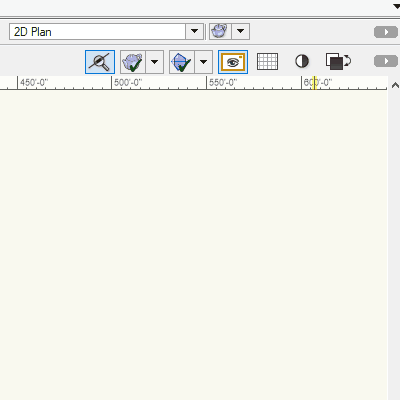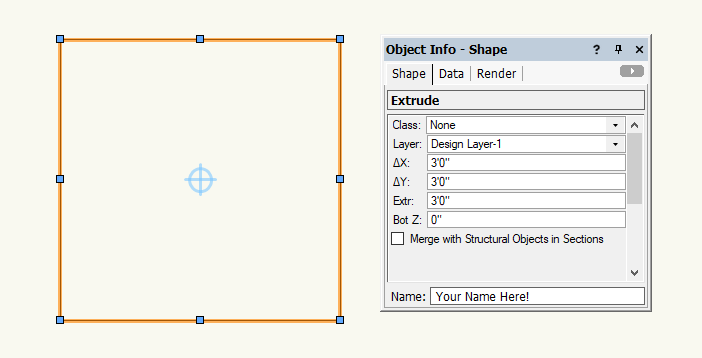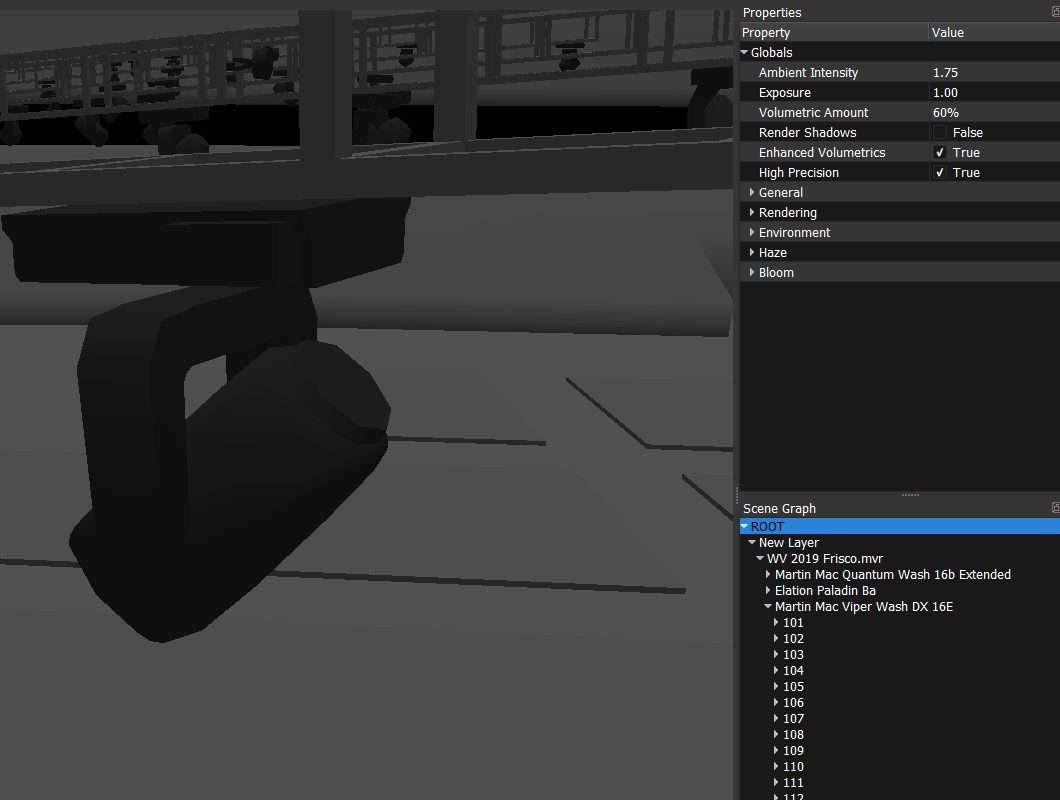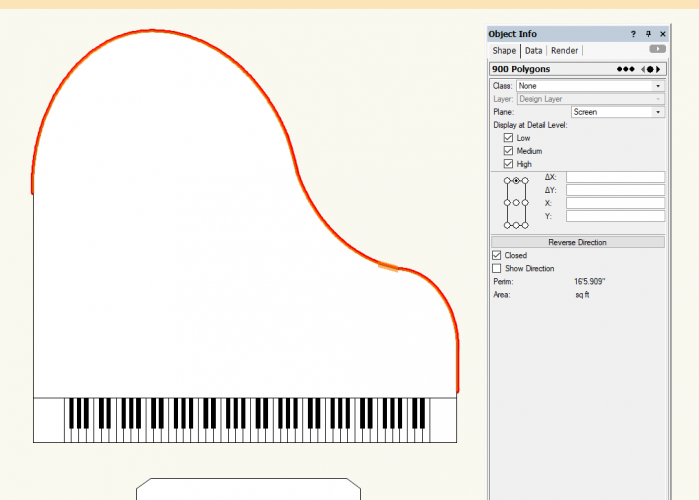-
Posts
178 -
Joined
Reputation
69 ExcellentPersonal Information
-
Occupation
Drafting / Visualization / IT
-
Homepage
tmsomaha.com
-
Location
United States
Recent Profile Visitors
1,886 profile views
-
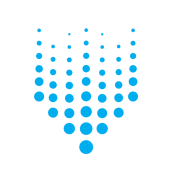
No 'grandMA' option in DMX Provider List
LJ TMS replied to Phsion1's topic in Vision and Previsualization
I've run into this when setting up a new Vision computer but never had a chance to work back on it to file a bug report. I believe if you install Vision before installing the MA connectivity driver, grandma is removed from the provider list. If you install connectivity driver before Vision, no problems. The fix as Mark pointed out is to reinstall Vision again. I assume something has changed with Vision over the years and the connectivity driver hasn't been updated by MA to reflect it. The driver hasn't been updated in a long time (5 years?) and is still called ESP Vision connection. The driver is available on MA Lighting website, click Software + Release Notes, scroll to the bottom and find "grandMA ESP Vision connection 1.220" -
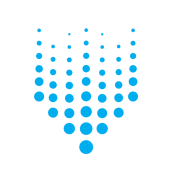
Designer + Spotlight Workspace
LJ TMS replied to LJ TMS's question in Wishlist - Feature and Content Requests
Awesome, thank you very much! Updated OP attachment to include Rigging & Event Design toolset icons. -
Yearly thread to please add the Spotlight menu items & toolsets to the Designer workspace. Or create an 'Everything' workspace. This doesn't require any engineering since users can create it themselves (but shouldn't have to). Previous threads... 2019, 2018, 2017, 2015, 2014, 2010 Also bumping last years JIRA Enhancement Requests... VE-99189 - Add Spotlight menus & tools to Designer workspace VE-99190 - Allow selecting built-in Tool Set icons for custom Tool Sets in the Workspace Editor How to build a Designer + Spotlight workspace in VW 2020 1. Create a duplicate of the default Designer workspace and name it. 2. Add the Spotlight menus & commands. Here is a compare of the Designer vs Spotlight workspaces in VW2020. Add the green highlighted commands on the right side of the compare window to your workspace (except the Architectural submenu in Spotlight is already included under AEC in Designer). 3. Go to the Tools>Palettes and add the Dimension tools to your Basic toolset. The list of tools to add are on lines 941-947. 4. Add new tool sets for Lighting, Rigging, & Event Design. The list of tools to add are on lines 951-997. 5. Download the Lighting toolset icon here. Download the Rigging & Event Design icons here. Attached is a Designer+Spotlight_2020.vww workspace with all the above changes. Windows users, navigate to and place the file in C:\Users\YOUR_USERNAME\AppData\Roaming\Nemetschek\Vectorworks\2020\Workspaces. Re-open VW and select it under Tools>Workspaces. Designer+Spotlight_2020.vww
-
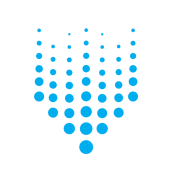
Why are there only rock musicians in vision?
LJ TMS replied to JakeSliv's topic in Vision and Previsualization
Prior to Vision being owned by Vectorworks, ESP Vision was it's own thing from a company based in Vegas. If I were to guess the reason for the rock musicians, it was mainly marketed more to that side of the entertainment industry. People are about the only objects I don't import from VW and manually add on the Vision side. Since they are low-polygon, they won't slow rendering to a crawl like that old VW human figure tool that used about a billion polygons. I definitely agree, VW+Vision should have a better selection of people to drop in. -
Yep, deleting the textures folder will remove all textures from the geometry (obviously backup the vwx first so you can always get back the original library w/ textures). After viewing the 3D components of some of the symbols after removing textures, it looks like many of them have colors set (amps dark gray, cymbals yellow, etc). This script by Pat Stanford (Convert Objects in Symbol to ByClass) would help you achieve your all white look. Since everything is on the "None" class, running that would convert the symbol contents to "By Class" with a white fill. You would just need to place an instance of each symbol on the Design Layer to run the script against (still much faster than editing each symbol individually).
-
-
There's a field at the bottom of the Object Info palette where you can type a name in for any object.
-
No problem, glad to help!
-
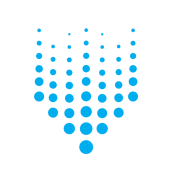
No Fixtures in MVR but are in ESC
LJ TMS replied to theatre4jc's topic in Vision and Previsualization
I actually recently encountered the same issue with a lighting plot originally drawn in VW2017 and exported to Vision via MVR in VW2019. Exporting MVR showed all the fixtures in the MVR export dialog, but only the geometry came through on Vision import (and ESC worked as expected). I stumbled on a solution while prepping to file a bug report... copy/paste everything to a new file. Turn on all your classes (if you have multiple layers, you'll need to do each individually), Select All (Ctrl+A), Copy (Ctrl+C), start a new file in 2019, and Paste in Place (Ctrl+Alt+V). Export MVR and everything came through for me. -
Individual fixture geometry can be turned off without doing so globally. In the Scene Graph, if you expand the dropdown of the fixture one level below it's name (called "base"), select it, then uncheck "Visible" in the Properties window, the fixture geometry will no longer appear.
-
So if I understand correctly, you could use whatever controls you wanted to map the main texture properly to the object in VW (map type, scale, H offset, V offset, rotation), send to Vision, then replace out the bump/reflectivity/alpha/normal textures and they will match up to however the main texture is mapped?
-
Can you explain the process to do this? I can give this a shot if @scottmoore wants to send me a few of the images used? @bbudzon I see where to assign textures in the Materials dropdown of Properties but how would you go about mapping correctly on the object (map type, scale, H offset, V offset, rotation) that you have in the VW Render tab?
-
Just dropped a few random symbols into a VW file and sent to Vision via MVR and everything looks great!
-
@scottmoore Hey Scott, one item for clean up I noticed. In the 2D component of your 5' Grand Piano (Glossy & Matte) symbols, there are 900 polygons that can be removed from the curved portion of the frame.
-
@scottmoore These are awesome symbols Scott! The modeling strikes a nice balance of complex enough to look good while simple enough to maintain speed and the textures look great!