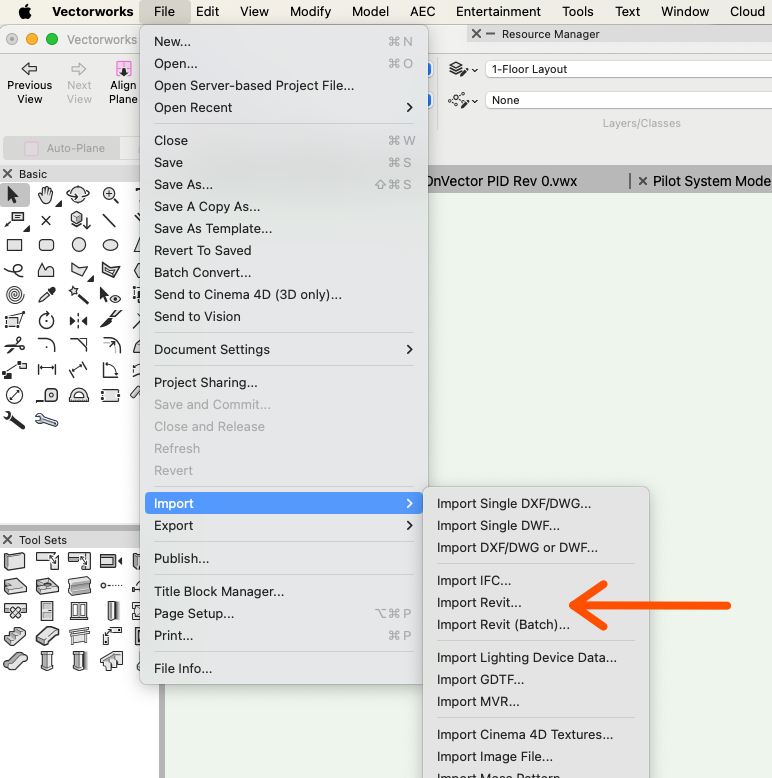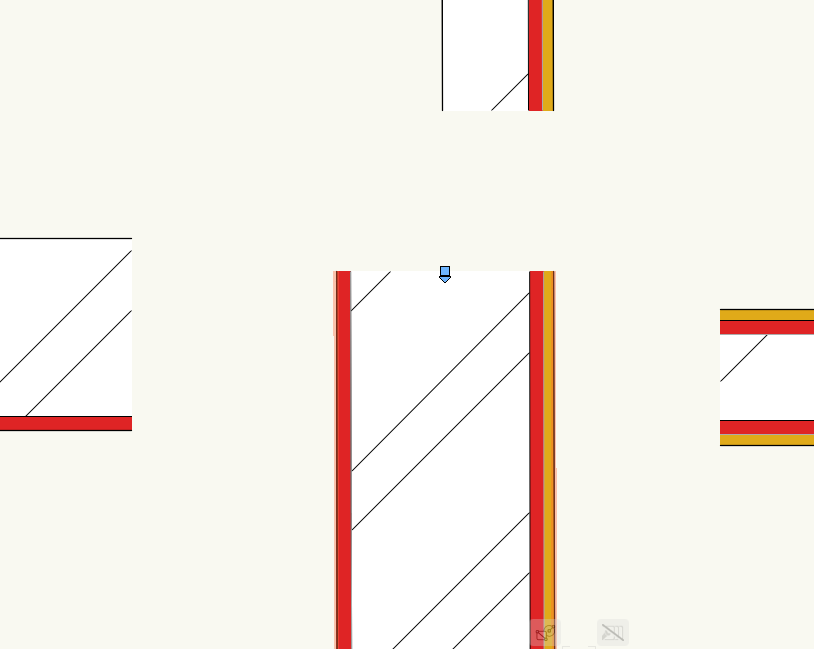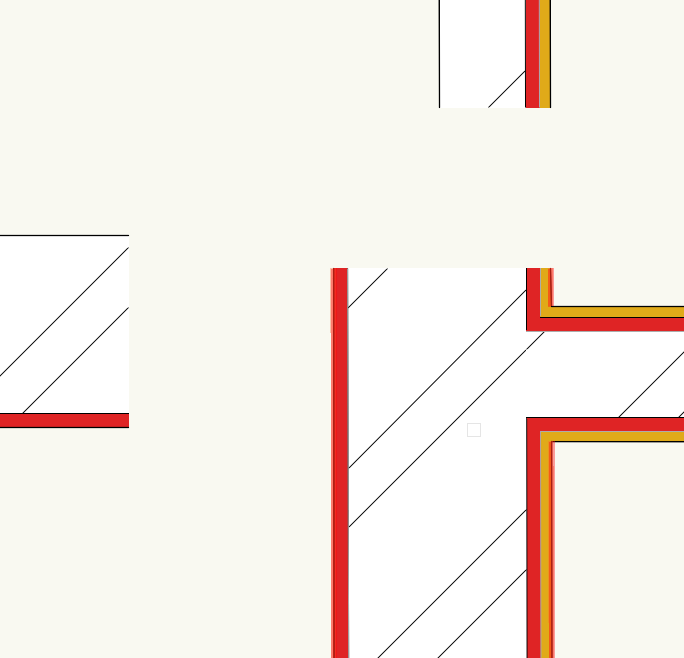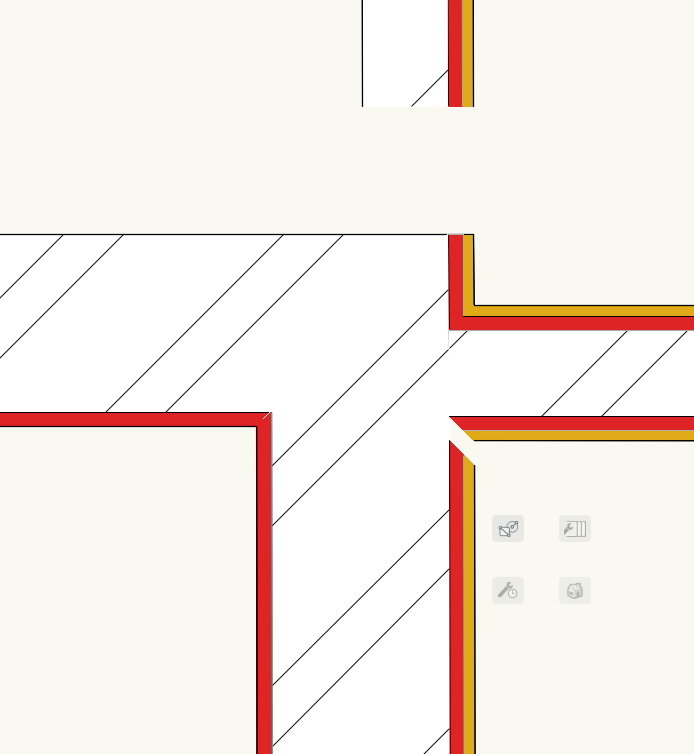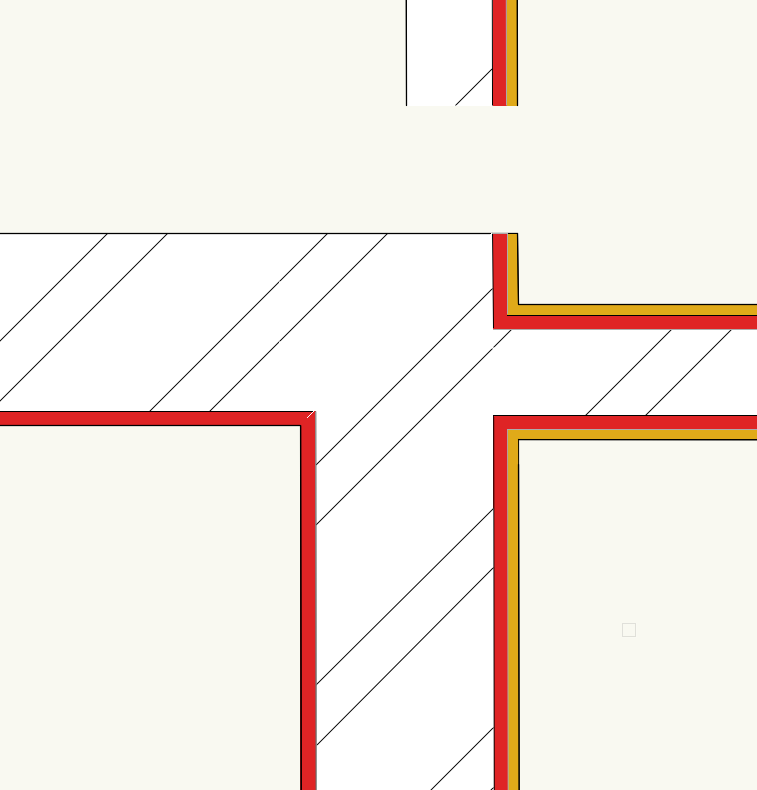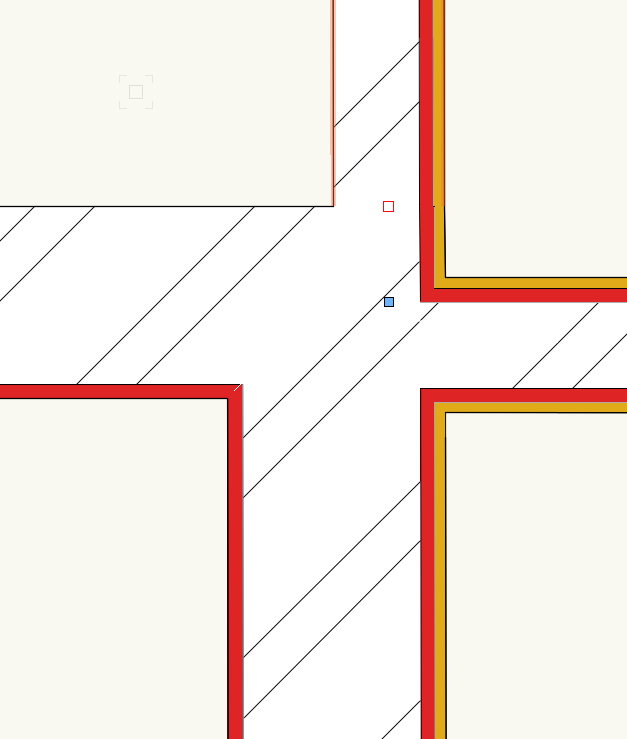-
Posts
12,636 -
Joined
-
Last visited
Content Type
Profiles
Forums
Events
Articles
Marionette
Store
Everything posted by Pat Stanford
-
I don't think it will work with Viewports either. In either a Symbol Definition or a Viewport, there is only one "Real" Space object. You can't assign different data to that single object in different "views" If you need Spaces to have different data then you have to have different Space objects.
-
Try the Designer workspace. In the trial version you should have access to everything. You can change the active workspace from the Tools:Workspaces menu item. Fundamentals is the base version and I don't believe it is capable of Revit import. If you decide to buy VW, you will need to get either the Architect or Designer version to have that capability.
-
-
Not fully joined but pretty close to what you want. Drag all four walls back, but then extend the bottom wall to be beyond the top of the right wall. Tee join the Right and bottom walls. L Join the Left and Bottom walls Use the Component Join tool in L mode to fix the outer components Drag the top wall down to the edge of the Right wall and make sure it is on top of the stacking order. The top wall is not actually joined, so you may end up with an extra line where the components join. But with your black brick texture, it is barely visible. Hopefully someone else will tell us how to actually do it.
-
Can you post a file with that wall combination and joint. I think that come combination of L and T joints using the Component Join tool will get you what you want.
-
For me it only shows 2 handles until you double click on the wall. If you are not getting more handles when you double click it, then I don't know what the problem is. I am not trying to be pedantic, but without knowing your skill level, I have found it better to over explain than for you to have to come back with a "how do I do that." Sorry if I underestimated you.
-
In an elevation view, double click the wall and you should enter the edit mode and get 6 selection points. Or just the 4 end points if you have the Add 3D Wall Peaks mode enabled. You have to click on a selection point and drag from there to add an additional wall point. When you click on hover over the selection point the segment where the new point will be added highlights in red. If you want the segment on the other side of the point you need to move to the "previous" selection point. I believe the new point is alway to the right of the selection point relative to the direction the wall was drawn. Another way of saying this might be that the new point is added after the point in the direction the wall was drawn. The convention in VW is to draw clockwise so the left side of the wall is "exterior" Or am I misunderstanding your questions?
-
Polylines refuse to join / combine / "compose' whatever
Pat Stanford replied to DSmith2300's question in Troubleshooting
Join only works with two objects and they can't be parallel. It will extend or shorten the lines to the point where they meet. The Join No Trim version will extend one line to meet the other without shorting the second line. Compose is the option you want to convert two lines into segments of a polygon or polyline. But the end points have to be coincident. -
Incompatible Plug-ins Report: MaxonDocument Builder // MaxonRenderDevice
Pat Stanford replied to High_Viz's question in Troubleshooting
I think the answer on your hardware will have to come from VW or Maxon.- 20 replies
-
- vectworkworks
- graphics
-
(and 2 more)
Tagged with:
-
I was going to wait for your response that this is what you want, but my brain insisted on doing this project before any of the other things I am supposed to be doing. So here is the version that checks and selects text in the drawing that matches any cell in the selected range of the worksheet. It seems to work fine with a single selected cell or selected cells in a column. I have not tested (though I wrote it to handle) a range of multiple columns. Procedure SelectTextByWorksheetCell; {©2024 Pat Stanford - pat@coviana.com} {licensed under the Boost Software License 1.0} {https://github.com/boostorg/boost/blob/master/LICENSE_1_0.txt} {TL/DR Use as you want, attribution for source, No warranty} {This script takes the values in the range of selected cells in the top visible worksheet (open for editing)} {and then searches for text blocks in the drawing that have those values.} {In a file with many text block this could be a very slow operation.} {The script has three modes that can be set by changing which line is uncommented.} {Comment a line by placing braces (the characters at the beginning and end of this Line)} {at the beginning and end of the line. Uncomment a line by removing the braces.} {Only one of the three lines can be uncommmented at a time.} {If the first line is uncommented, the script will select items that are an EXACT MATCH} {for the value in the currently selected worksheet cell.} {If the secon line is uncommented, the script will select text items that BEGIN with} {the string in the currently selected worksheet cell.} {If the third line is uncommented, the script will select items that CONTAIN the string} {in the currenlty selected worksheet cell.} {This script can be slighty dangerous as it will select text items that match the Criteria} {but that are not currenlty visible, including text blocks on other layers or invisible} {classes. Be careful if you are using this to select items to modify or delete.} VAR WSHand, TextHand :Handle; Row1, Col1, N1 :Integer; TopRow, BotRow, LeftCol,RightCol, TopSubRow, BotSubRow :Integer; RowCnt, ColCnt :Integer; WSString, TextString :DynArray of Char; Procedure Execute(Hd1:Handle); BEGIN If GetType(Hd1)=10 THEN BEGIN TextString:=GetText(Hd1); If TextString=WSString THEN (*Uncomment this line for exact match *) { If Pos(WSString, TextString)=1 THEN (*Uncomment this line for Begins With *) } { If POS(WSString, TextString)>0 THEN (*Uncomment this line for Contains *) } BEGIN SetSelect(Hd1); End; End; End; BEGIN DSelectAll; WSHand:=GetTopVisibleWS; GetWSSelection(WSHand, Row1, Col1, TopRow, LeftCol, TopSubRow, BotRow,RightCol, BotSubRow); For RowCnt := TopRow To BotRow DO BEGIN For ColCnt := LeftCol to RightCol DO BEGIN GetWSCellStringN(WSHand, RowCnt, ColCnt, WSString); ForEachObject(Execute, ((T=TEXT))); End; End; End; Run(SelectTextByWorksheetCell);
-
I don't think it is going to work. There is not a different Space inside each symbol instance. There is only the Space in the Symbol Definition. You are not going to be able to apply information from the Symbol instance to an object inside the Symbol Definition for just that one instance. Any changes you make to the Space (which is in the Sym Def) will be applied to all of the Symbol Instances. If you need to have different data on different Spaces, then you are not going to be able to have them be part of a Symbol. Sorry.
-
I have a slightly different take on why there are different types of symbol folders. Perhaps if we offer enough theories, someone from VW will stop in and tell us which is closest to the truth 😉 A long long time ago (I can still remember when), VW had a concept they called "Default Content". That name has been basically dropped, but the idea still exists in the program. When you use the Wall Tool (or many other tools), you can pick the Wall Style that you want to use from the mode bar. In order to not have to look at every resource in every file, I believe that VW only looks at items in the appropriate folder type in open files to provide the selectable styles. I know that for items in the Application, Workgroup, and User folder you have to store the VWX file containing those resources in the correct folder path. I believe that Resource Manger folders are kind of an extension of that file finding requirement. Let's see if we get any response to our theories.
-
I have filed a bug report on Worksheets not being clickable when on my MBP screen when VW is on my external monitor. I had not noticed that the same applied to Palettes. System information in your signature is not current. What hardware and OS are you actually running? I will add this thread to my bug.
-
read out the class description in a worksheet
Pat Stanford replied to Matteo New's topic in General Discussion
Did you copy everything out of the code block in my post and paste it into a Vectorscript named 'ClassDescrip'? Are the script name and the name you are using in the RunScript call identical? No extra spaces even at the beginning or end? Did you create a worksheet database of Classes first to use the RunScript function in? If the above doesn't solve the problem, can you post the file so I can take a look? -
So you would like to select a range of cells in the worksheet and then select all the text items in the drawing that match ANY of those items? It is certainly possible to do this if that is what you want. In the meantime, if you comment out the DSelectAll; line, you could manually do the deselect and then the script would continue to add to the selection when you manually run it on different worksheet cells.
-
Incompatible Plug-ins Report: MaxonDocument Builder // MaxonRenderDevice
Pat Stanford replied to High_Viz's question in Troubleshooting
Re-download the installer?- 20 replies
-
- vectworkworks
- graphics
-
(and 2 more)
Tagged with:
-
Create Mesh Fencing - Any Help would be appreciated.
Pat Stanford replied to Michael Siggers's topic in General Discussion
See that arrow thing at the front of each line? That means that that parameter is defined by the Style rather than my the object. You can edit the Style and set the ones that you want to be editable for an individual object to be by Object (the icon will look like some horizontal sliders.) Click on the arrow or the sliders to toggle between the settings. Or you can change the fence to be Unstyled so that you can change all the parameters. This is in the pulldown where you set/choose the Style for the object in the OIP (Object Info Palette) After you get it set the way you want you can then create a style from the unsettled object to make it easier to transfer the settings to other objects. The above applies to all Styled objects, not just fences. -
VW24 + Sonoma equals invisible mouse
Pat Stanford replied to MartinBlomberg's question in Troubleshooting
Apple Menu:About this Mac. From the dialog box click the More Info... button. Scroll to the bottom and click the System Report... button File Menu: Save. -
Change the wall to a different Style and then change it back?
-
Panning with spacebar not working
Pat Stanford replied to Helen Palmer's question in Troubleshooting
Sent via Direct Message. -
Graphic Legend needs to show unique objects
Pat Stanford replied to Dick Jenkins's topic in Architecture
They can't afford me. 😉 -
Panning with spacebar not working
Pat Stanford replied to Helen Palmer's question in Troubleshooting
Actually I am seeing it also. I guess I have just gotten used to having to move the mouse to get the cursor to change. 🤷♂️🤦♂️ -
Panning with spacebar not working
Pat Stanford replied to Helen Palmer's question in Troubleshooting
I think there was a conflict between MacOS 14.1 and VW that was causing the pan icon to not show until the mouse was moved. I have not notices this since upgrading the Mac OS 14.2.1 and VW 2024 Update 3.1 -
I don't think you can do what you are trying to do. The Space is not part of the Symbol Instance that you have the record attached to, It is part of the Symbol Definition. As far as I know, there is no way to go back from a Symbol Def to the Symbol Instance to get the record attached to the instance. You MIGHT be able to work up something that would work the other way around and make the worksheet of Symbols instead of Spaces and then dig into the Symbol Def to pull out the space information. I will think about this some more, but I don't know that there is a solution for the way you have information setup.