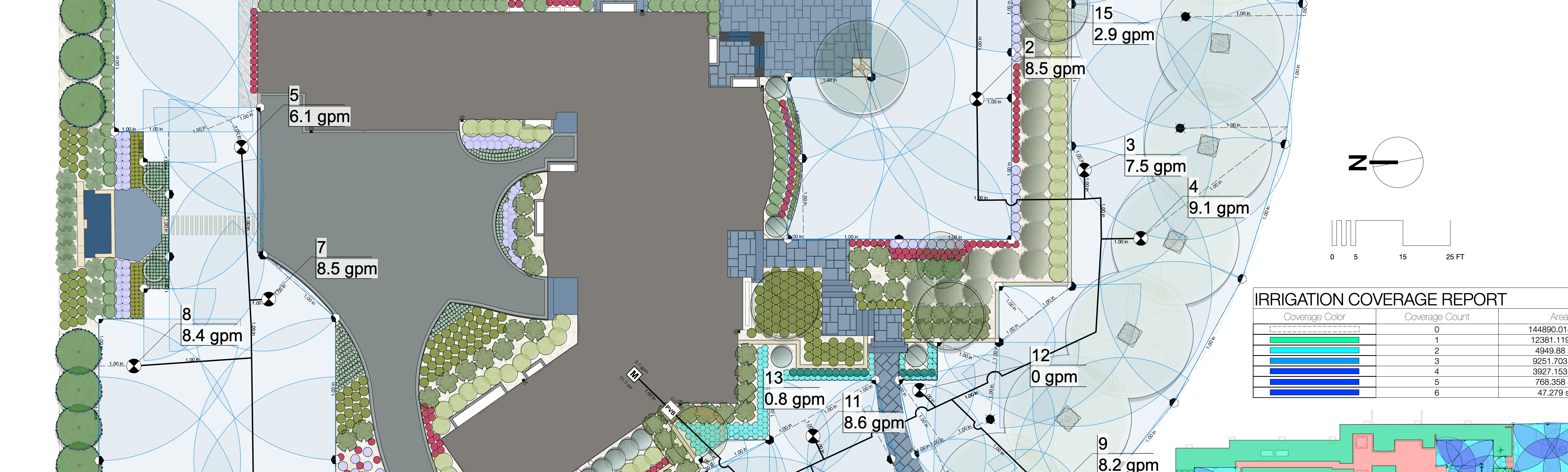To import a georeferenced image:
1. Select File > Document Settings > Units and set the document units to match the units of the image to be imported. For example, if the image’s units are meters, set the Vectorworks document units to meters.
2. Select the command and then the image file for import.
If a world file is associated with the image file, the image is automatically imported, translated, and scaled according to the document units you set in Step 1. The current view changes to Fit to Objects, so the imported image is visible.
To import an image without its associated world file scaling and translation, either rename the associated world file, or move it to a different folder.