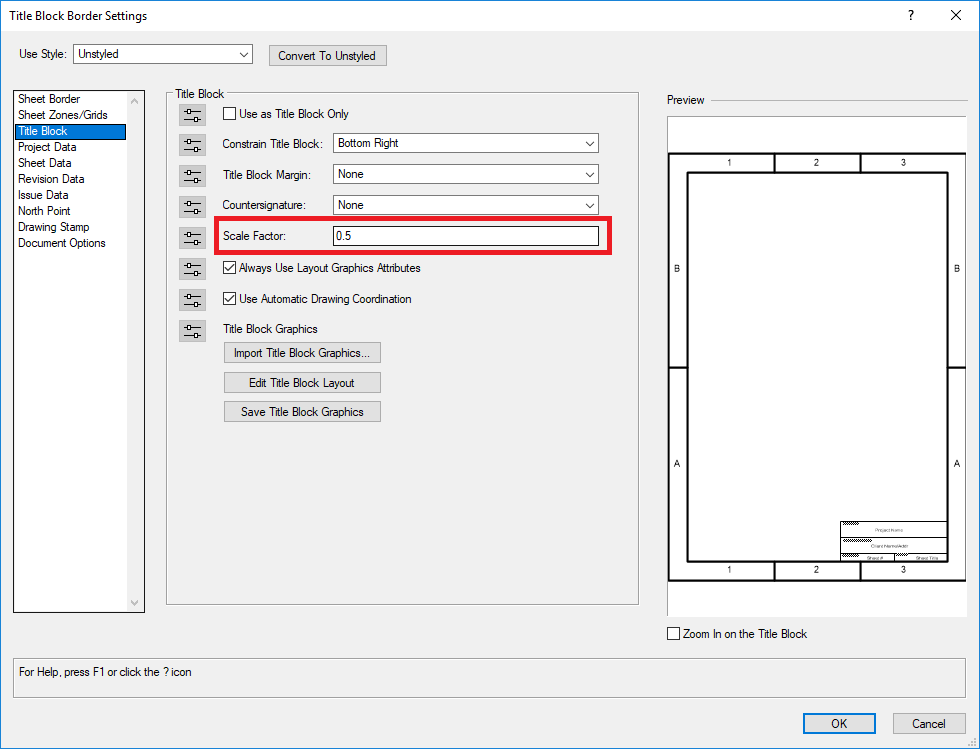Nikolay Zhelyazkov
Vectorworks, Inc Employee-
Posts
1,913 -
Joined
-
Last visited
Content Type
Profiles
Forums
Events
Articles
Marionette
Store
Everything posted by Nikolay Zhelyazkov
-
2018 Title Block Manager, Issue Sheets, Revision Sheets
Nikolay Zhelyazkov replied to Asemblance's question in Troubleshooting
Could you fill in a bug report with steps how to reproduce this and screen recording, if possible? Thanks, Nikolay Zhelyazkov -
2018 Title Block Manager, Issue Sheets, Revision Sheets
Nikolay Zhelyazkov replied to Asemblance's question in Troubleshooting
Hello Asemblance, The 'This Title Block is Active' check is specific for Title Block Border objects only and is not part of the Sheet Layer information. If you want to easily edit which Title Block Borders are active, you could check out the worksheet in the attached file. Best Regards, Nikolay Zhelyazkov ActivateTBBs.vwx -
2018 Title Block Manager, Issue Sheets, Revision Sheets
Nikolay Zhelyazkov replied to Asemblance's question in Troubleshooting
Hello Asemblance, - Active sheets are these sheets, that have Title Block Border object on them with 'This Title Block is Active' option checked. - In order to apply issue/revision data to several Sheet Layers you could select 'Selected Files' from 'Apply Issue/Revision Data to' popup and from there select the Sheet Layers in the current file, which you want to receive the Issue/Revision data. - For the Title Block Border objects Issue Data is the same for the whole document and that is why the default value is set to 'All Sheets'. - As for this, could you fill in a bug report, so that we can investigate the issue? Best Regards, Nikolay Zhelyazkov -
Drawing Label Text Not Properly Aligning
Nikolay Zhelyazkov replied to nwfonseca's question in Troubleshooting
Hello nwfonseca, Could you attach the file with which you are reproducing this issue or fill in a bug report and attach the file there? Best Regards, Nikolay Zhelyazkov -
Hello Dan, I don't know of a way to do that in VW2017 with Sheet Border objects. However, in VW2018, you could make this easily with the new Title Block Border object. Best Regards, Nikolay Zhelyazkov
-
Title Block double click function
Nikolay Zhelyazkov replied to Cmb109's topic in General Discussion
Hello Catie, If you have selected any of the options in the popup, different from 'Display this dialog', this option will be saved in your user folder and will be automatically chosen every time you double click on Title Block Border. You could delete your Vectorworks user folder or just the file SavedSettingsUser.xml from there and you will be able to see the dialog and the popup again. Best Regards, Nikolay Zhelyazkov -
Drawing Stamp Text Style Location
Nikolay Zhelyazkov replied to Ben Wingrove's question in Troubleshooting
Hello Ben, Could you fill in a bug report for this? Thanks, Nikolay Zhelyazkov -
Try deleting your user folder. Also, could you check if you have crash report from this and attach it here? Crash reports are located in the user folder.
-
2017 - Issue manager and Title Block
Nikolay Zhelyazkov replied to RussU's question in Troubleshooting
The Title Block Border object is new for Vectorworks 2018 and is not present in Vectorworks 2017. So, it cannot be rolled out. -
2017 - Issue manager and Title Block
Nikolay Zhelyazkov replied to RussU's question in Troubleshooting
Hello RussU, This is working properly with the new Title Block Border object in Vectorworks 2018. Best Regards, Nikolay Zhelyazkov -
Could you fill in a bug report with the file with which you are reproducing this or simply attach the file here?
-
2018 Titleblock issue
Nikolay Zhelyazkov replied to ptoner's topic in Wishes Granted / Issues Resolved
Kevin, There are 2 cases to work with, using Symbol objects or Title Block Border Style objects. 1) Using Symbol objects If you want to use symbol objects as title blocks you will have to put these symbols in "autobuild folder\Libraries\Defaults\Sheet Border - Title Blocks" or in "VW 2018 user folder\Libraries\Defaults\Sheet Border - Title Blocks". After that, you have to "Refresh Libraries" from Resource Manager and then you could use these symbols from Title Block Border Settings -> Title Block pane -> Import Title Block Graphics button. 2) Using Title Block Border styles If you want to work with Title Block Border styles, you have to put them in one of the paths mentioned in my previous comments, again "Refresh Libraries" from Resource Manager and then replace styles from Title Block Border tool mode bar, Object Info Palette, Title Block Manager menu command or Settings dialog. If you want to use symbol, the following workflow should work: 1. Place the files on the server, but preserve the folder hierarchy mentioned above. For example, if you are using styles, the files should be placed in "server folder\Libraries\Object Styles\Title Block Border". 2. Open Vectorworks -> Vecotrworks Preferences -> User Folders pane -> Add.. in Workgroup and Project folders -> select the server folder where is located the Libraries folder. 3. "Refresh Libraries" from Resource Manager. 4. Title Blocks should be visible in the respecting locations, whether you are using symbols or styles as mentioned above. For example styles should be visible from OIP -> replace style under workgroup libraries. P.S. When using styles, files will be visible if they are VW 2018 files. So, VW2017 files will have to be first opened in VW2018 and saved as VW2018 files in order to be visible in the Resource Manager.- 88 replies
-
- titleblock
- 2018
-
(and 1 more)
Tagged with:
-
2018 Titleblock issue
Nikolay Zhelyazkov replied to ptoner's topic in Wishes Granted / Issues Resolved
Hello Kevin, As for revisions not ordering the way you want, could you create a bug report with the file that is having this issue or attach the file here? The default Title Block Border styles are located in "autobuild folder\Libraries\Object Styles\Title Block Border". One way to add your title blocks to the VW library is to edit the files in "autobuild folder\Libraries\Object Styles\Title Block Border" and in there create your own Title Block Border Styles that you want to use. Another way is to update your 2017 title blocks, which will make title block border styles, edit them further more if needed and save the file. After that put the file in "VW 2018 user folder\Libraries\Object Styles\Title Block Border", refresh libraries from resource manager and you will be able to see and use the styles from these files. About the sharing of custom title blocks, could you tell me how did you do that in VW 2017? Best Regards, Nikolay Zhelyazkov- 88 replies
-
- titleblock
- 2018
-
(and 1 more)
Tagged with:
-
2018 Titleblock issue
Nikolay Zhelyazkov replied to ptoner's topic in Wishes Granted / Issues Resolved
Hello Andy and Kevin, The initial value for Scale Factor is set to 1 and it is really strange that it defaults to 0 for you. Could you give me link to the submitted bug, or attach the files, that have this issue, here, so that I could investigate the problem further more? Steps to reproduce the bug or screen recording showing it will be helpful too. Thanks, Nikolay Zhelyazkov- 88 replies
-
- titleblock
- 2018
-
(and 1 more)
Tagged with:
-
Hello EMfab, Could you give me more information about this, such as are you reproducing it with blank file or you are opening old file? Also in which build exactly is this happening? Thanks, Nikolay Zhelyazkov
-
2018 Titleblock issue
Nikolay Zhelyazkov replied to ptoner's topic in Wishes Granted / Issues Resolved
I have attached a video showing how it is working for me in the SP1 build I have mentioned in the previous post. The scale is taking effect after you change the focus of the dialog control or click the OK button. ScaleLessThan1.mov- 88 replies
-
- 1
-

-
- titleblock
- 2018
-
(and 1 more)
Tagged with:
-
2018 Titleblock issue
Nikolay Zhelyazkov replied to ptoner's topic in Wishes Granted / Issues Resolved
I am testing it in SP1, build 390873, and it is working. If it is not working for you, please fill in a bug report. Thanks,- 88 replies
-
- titleblock
- 2018
-
(and 1 more)
Tagged with:
-
2018 Titleblock issue
Nikolay Zhelyazkov replied to ptoner's topic in Wishes Granted / Issues Resolved
Hello ptoner, This is possible through the Scale Factor control in Title Block Settings dialog -> Title Block pane from SP-1. Best Regards, Nikolay Zhelyazkov- 88 replies
-
- titleblock
- 2018
-
(and 1 more)
Tagged with:
-
Text Blocks in new titleblocks go to single line of text
Nikolay Zhelyazkov replied to grant_PD's question in Troubleshooting
I could not reproduce this is SP-1. Could you attach a screen recording showing how to reproduce it? -
2018 Titleblock issue
Nikolay Zhelyazkov replied to ptoner's topic in Wishes Granted / Issues Resolved
Hello Haydenovative, Sheet Number/Title are auto populated in Title Block Border objects that are in Sheet Layers and have "Use Auto Drawing Coordination" checked. Best Regards, Nikolay Zhelyazkov- 88 replies
-
- 1
-

-
- titleblock
- 2018
-
(and 1 more)
Tagged with:
-
2018 Titleblock issue
Nikolay Zhelyazkov replied to ptoner's topic in Wishes Granted / Issues Resolved
Hello Kevin, You could choose the direction, in which Issues/Revisions are displayed, from the Direction popup in Title Block Settings... dialog -> Issue/Revision Data panes. Best Regards, Nikolay Zhelyazkov- 88 replies
-
- titleblock
- 2018
-
(and 1 more)
Tagged with:
-
Text Blocks in new titleblocks go to single line of text
Nikolay Zhelyazkov replied to grant_PD's question in Troubleshooting
Hello Grant, When you unstyle the title block and edit it, you make changes to the unstyled title block and not to the style. That is why, when you select the style again, your changes are not applied there. You could edit the style graphics or create new style after you have edited the unstyled graphics and the changes will remain. Best Regards, Nikolay Zhelyazkov -
2018 Title Block Text Ghosting During Edit. Bug?
Nikolay Zhelyazkov replied to Wesley Burrows's question in Troubleshooting
Hello Wesley, What you see there is the Title Block Border object that you are currently editing. The text is different, because changes that you make during this edit are applied after you exit the layout group. If you do not want to see this, you could turn of the "Show other objects while in editing modes" option from Preferences->Display. Best Regards, Nikolay Zhelyazkov -
more sheets more problems.
Nikolay Zhelyazkov replied to wingchudesign's topic in General Discussion
Hello, These functionalities are implemented in the new Title Block Border object in Vectorworks 2018. Best Regards, Nikolay Zhelyazkov -
Data Stamp & Title Block Border
Nikolay Zhelyazkov replied to John Meunier's topic in General Discussion
Hello John, This is planned to be done for VW 2019. Best Regards, Nikolay Zhelyazkov