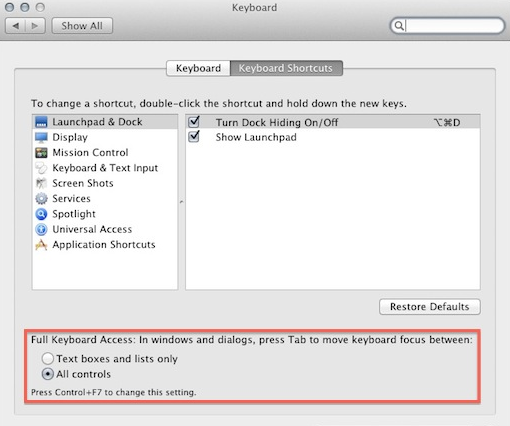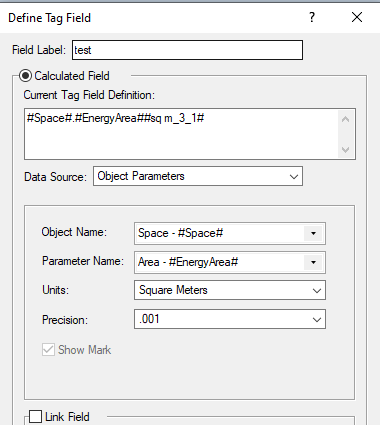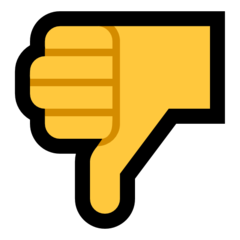Nikolay Zhelyazkov
Vectorworks, Inc Employee-
Posts
1,913 -
Joined
-
Last visited
Content Type
Profiles
Forums
Events
Articles
Marionette
Store
Everything posted by Nikolay Zhelyazkov
-
I think that you should use the Title Block Border field Current Revision Number in your formula. It will show you only the most current revision number. The result you are seeing is because you are using Issue Data formula and it is automatically trying to make a table by displaying the information of the x most recent issues as with revisions. However, if you want to use the issue formula, you could make it into a custom formula and then it will not expand like that with other values.
-
Hello @Michal Zarzecki, The default spacing between the Issue/Revision data displayed in the TBB layout is taken from the text size of the text object that is with the Issue/Revision formula. The spacing factor is setting a multiplier for this value in percents. Meaning, if you have text size set to 24pt = 8mm if you are using 100% spacing factor you will end up with 8 * 100% = 8mm distance between the revisions. If you set the spacing factor to 200% you will end up with 8 * 200% = 16 mm, etc. If this is not working for you, could you send me a test file showing your issue? As for the number of revisions, you could specify how many revisions are shown in the layout with the "Show the X Most Current Revisions on the Drawing" option. However, I do not think that there is any way to get the total number of revisions displayed. If this is not what you were asking for, could you elaborate and maybe send an example file or screen recording? Best Regards, Nikolay Zhelyazkov
-
Hello @Markus Barrera-Kolb, I accidently saw this thread and that it does not have the latest update in it. From VW 2020 Revision Data could be extracted in worksheets like regular records, as there is separate record for each revision, so it should be working better for you now. 🙂 Let me know if you have any questions about the new functionality. Best Regards, Nikolay Zhelyazkov
-
Hello @antonf26, In VW 2020 you should be able to set units and precision for real field values. If this is not working, could you send me a sample file? Best Regards, Nikolay Zhelyazkov
-
Hello @LauraCB, Okay, I think you are not very familiar with the new TBB and its workflow. To begin with, custom records are no longer used. Text objects in the TBB are linked only to predefined TBB records that are editable only from the TBB dialogs (Manager, Settings), so the record you are editing in the resource manager is not connected to the TBB in any way. Now about the Sheet Size, you have this field hidden (its Display property is set to false) so it is not showing in your TBB dialogs. In order to see it, you have to edit the style (if the TBB has a style, otherwise edit the TBB itself) open Manage Sheet Data dialog and make sure that the Display column is checked for this field. Then you will see the field in the TBB dialogs and you will be able to edit it. Editing Sheet Data from the Manage Sheet Data dialog is only editing the default values of the fields and not the values that are currently being used. Finally, the Scale field, if you are able to reproduce this with a file and steps or capture it on a screen recording I will be able to investigate what is going wrong. Otherwise, as I am not reproducing it, I do not know what might be the cause. Best Regards, Nikolay Zhelyazkov
-
I am still not seeing that behavior. Could you make a screen recording showing the difference with closing and then opening the file?
-
Thanks @LauraCB, I see that the Scale is set to Manual Entry both in the TBB and in the style, but when I update it to be accurate it works fine. Do you have any steps to reproduce this with the attached file?
-
Change Text Color Of Data Term & Conn Panel Outputs
Nikolay Zhelyazkov replied to Daniel Dickman's topic in ConnectCAD
Hello @Daniel Dickman, Try modifying the dev_label symbols and then change the Device's symbol and then restore it to the previous one. This should force the application of the class and symbol changes. Let me know if this does not work. Best Regards, Nikolay Zhelyazkov -
- Yes, this is VW2020. As I mentioned, the HVAC fields might not be real on the inside, but texts. Then this will not work.
-
@MultipleWays, I think it is different for the different OS versions, but it is always in the settings. You should look for something like this:
-
VW2020 - Data tag flipped horizontally
Nikolay Zhelyazkov replied to livespace josha's question in Troubleshooting
@RGyori, @livespace josha This is the result that you get with Data Tag's Horizontal Position set to Auto. If you change this to be Left or Right, you will be able to adjust the Data Tags the way you want to using the control points. Best Regards, Nikolay Zhelyazkov -
Hello @_c_, If you are using real field value in the Data Tag formula you should be able to select the units and precision you want it to be displayed with. Keep in mind that the field of the object should be real. There are some objects that have for example length that is a text field. Best Regards, Nikolay Zhelyazkov
-
Hello @LauraCB, Could you send me a sample test file that shows the issue? Thanks, Nikolay Zhelyazkov
-
VW2020 - Data tag flipped horizontally
Nikolay Zhelyazkov replied to livespace josha's question in Troubleshooting
Hello @livespace josha, This is working as designed. The Data Tag contents flip according to the direction, in order to avoid overlapping geometry. Best Regards, Nikolay Zhelyazkov -
Hello @MultipleWays, Tabbing is still possible on Win. For Mac there is a bug that multiline text fields break tabbing. One way to fix that is to turn on tabbing for all controls in your Mac settings and the other is to have the multiline fields to be single line, which is possible from VW 2020. Best Regards, Nikolay Zhelyazkov
-
- It seems like this was added in VW2016. - Apart from the steps you described above, I do not know of any other way.
-
Hello @domer1322, You could use the command AEC->Delete Wall Peaks... Best Regards, Nikolay Zhelyazkov
-
Hello @marioqi, When using the Update Scale button you will always get metric units, as this is getting the Paper Scale value. If you want to have imperial scale units you will have to manually write them. You could make a wish about that and we will consider it. Best Regards, Nikolay Zhelyazkov
-
Adding additions Signal and Conn(on cable) to Device Builder
Nikolay Zhelyazkov replied to sbarnesvta's topic in ConnectCAD
Hello @sbarnesvta, If I understand you correctly you are willing to add custom params to Device objects? Or, you are trying to add additional Signals/Connectors to the already existing lists? Best Regards, Nikolay Zhelyazkov -
Revisions not showing on Project Revision History
Nikolay Zhelyazkov replied to DaleW's question in Troubleshooting
Project Revision History is just another name for the Transmittal worksheet used in the VAA Title Block and this is just the way it has worked there. We have Revision and Issue data inherited from the Sheet Border and VAA Title Block. For the TBB the difference is that the Issue Data is document wide and the Revision Data is TBB specific. -
Revisions not showing on Project Revision History
Nikolay Zhelyazkov replied to DaleW's question in Troubleshooting
You have to create Issue Data. Keep in mind that creating of Issue Data creates new issue in the whole document, and if it is created from the TBB Settings it gets added to the active TBB. So, it is recommended to add Issue Data from the TBManager to have control to which TBBs it will be applied. -
Project Sharing vs Title Block Border tug of war
Nikolay Zhelyazkov replied to Christiaan's question in Troubleshooting
Hello @Christiaan, As of now, the TBManager has to check out every file in the edited document, as it uses the actual records to display the data and they have to be modified to be restored to their up-to-date state. This is causing all objects having these records to be checked out - all TBBs. We will see if it is possible to optimize this and make it work better with PS. Anyway, for now the only solution is to add the revisions one by one using the TBB Settings dialog. Best Regards, Nikolay Zhelyazkov