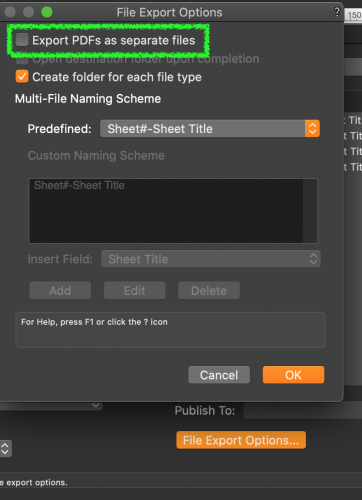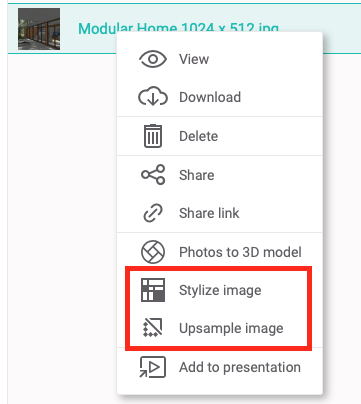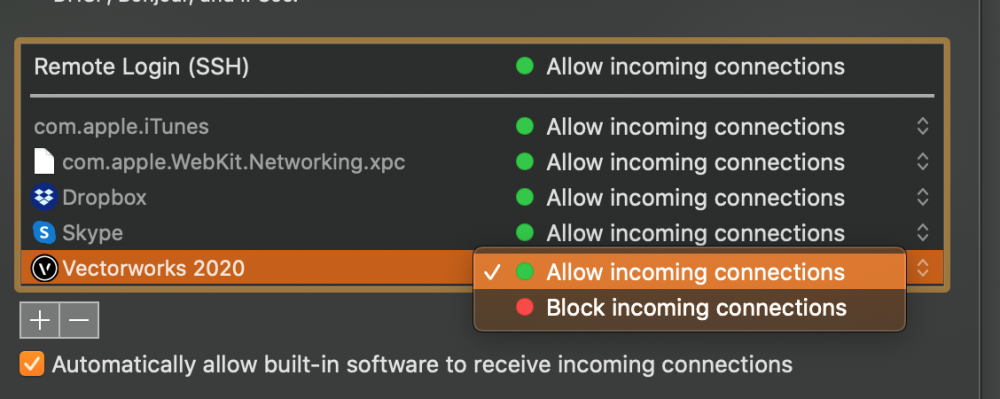-
Posts
747 -
Joined
-
Last visited
Content Type
Profiles
Forums
Events
Articles
Marionette
Store
Everything posted by inikolova
-

VW Cloud Publish Not rendering lighting
inikolova replied to Matthew Byrne's question in Troubleshooting
Hi @SebasVidales, I tested the light issue again today and it seems to be working for me when I have the file stored on Vectorworks Cloud Services. My guess is that your job may have been processed by a server that hasn't received the updates yet. I am verifying with our engineer to make sure all servers have been updated with the fix. Regarding the status update... For Cloud Publish jobs, the progress is based on the number of items being published, not the time that remains for the publishing to be completed. For example, if your publish job contains ten sheets, when the cloud renders the fifth sheet, the status bar will display about halfway done. Since this does not account for the number and complexity of the viewports on each sheet layer, you may see the status slow down as it starts to render a more complex viewport or a sheet layer with many viewports. The name of the item currently being rendered also displays. Since you only have one sheet layer, the progress can be either not yet started, half done while rendering the sheet layer and fully done when the rendering is finished. You would not be able to see detailed progress of the actual rendering, this is expected. I agree with you that it is strange that the progress reported as 100% done while it is still doing the rendering. While rendering a publish, consisting of a single sheet, it would be better to display half way done. I filed a bug report to our engineers. This is an issue only with the progress reporting, not with the actual server processing. Regarding your job that has run for 7 hours, it sounds possible, depending on your render and DPI settings. If you don't mind sharing your file with me at inikolova@vectorworks.net, I can investigate this in more depth. Best regards, Iskra Nikolova- 13 replies
-
- cloud services
- renders
-
(and 1 more)
Tagged with:
-
Hi @toby4571, Do you have this setting turned on? If this setting is not turned on, the Cloud will just export the out of date viewports without updating them. Please let me know if I can help with anything else. Best regards, Iskra Nikolova
-

VW Cloud Publish Not rendering lighting
inikolova replied to Matthew Byrne's question in Troubleshooting
@Matthew Byrne, We are currently in a process of updating our production cloud servers to contain the fix about the Export PDFs as separate files setting and other rendering fixes, including the one with the lights not being rendered. If you try tomorrow, I would expect things to work much better for you, The issue with the camera object not being included in the rendered panorama will be released in September, along with the Vectorworks 2021 release. Please let me know if there is anything else that I can help you with. And thank you for using Vectorworks Cloud Services. Best regards, Iskra Nikolova- 13 replies
-
- cloud services
- renders
-
(and 1 more)
Tagged with:
-

VW Cloud Publish Not rendering lighting
inikolova replied to Matthew Byrne's question in Troubleshooting
I narrowed it down to being an issue with Vectorworks, so I submitted an issue to our rendering team and they are currently looking into it. We have a fix for the lights in the upcoming version. I will let you know when it gets released. I am not familiar in depth as to which lights the issue was related to, but my guess is that not all types of light objects were affected. There is no workaround for this at the moment, but we are doing our best to release the fixes as soon as possible. I apologize for the inconvenience. Best regards, Iskra Nikolova- 13 replies
-
- cloud services
- renders
-
(and 1 more)
Tagged with:
-

VW Cloud Publish Not rendering lighting
inikolova replied to Matthew Byrne's question in Troubleshooting
@Matthew Byrne, I found out that there is an issue with the Publish job when the option to Export PDF as separate files is turned on. This issue will also be fixed with our next planned deployment. In the meantime, you can try turning off this option in order to get the results in your Dropbox folder. If you necessarily need a separate file for each sheet, you can submit an individual job for each of your sheets. I know this can be a bit tedious, but I hope you won't have to use this for a long time. I am continuing to investigate the remaining issues that you reported and will let you know my findings as they become available. Best regards, Iskra Nikolova- 13 replies
-
- cloud services
- renders
-
(and 1 more)
Tagged with:
-

VW Cloud Publish Not rendering lighting
inikolova replied to Matthew Byrne's question in Troubleshooting
Hi @Matthew Byrne, I may need to get your file in order to investigate the Panorama issue. It sounds like something I may not be able to easily replicate with my test files. If you are willing to share your file with me at inikolova@vectorworks.net, that would help me a lot with the investigation of the issue. Regarding the Publish issue, I will test with my test files to see if I can reproduce. I will do this tomorrow Regarding the rendering without lights, we have a fix that we will release with the next planned deployment, in about 2 weeks or so. Best regards, Iskra Nikolova- 13 replies
-
- cloud services
- renders
-
(and 1 more)
Tagged with:
-

VW Cloud Publish Not rendering lighting
inikolova replied to Matthew Byrne's question in Troubleshooting
Hi @Matthew Byrne, Upon opening the file in Vectorworks, does a full lit scene render as expected? We have a currently unresolved bug about Vectorworks that the lights will not render unless all of them are turned off, then on again, in the Visualization palette on a Design Layer (doing so on the Viewport itself has no effect). When processing on the cloud, since no manual turning on/off of lights is performed, this results in no lights being rendered. Please let me know if you believe this is not what is happening in your case and we can work together to investigate the issue further. Best regards, Iskra Nikolova- 13 replies
-
- cloud services
- renders
-
(and 1 more)
Tagged with:
-

VW Cloud presentations - panorama tour not working in VR mode
inikolova replied to StefanoT's question in Troubleshooting
Hello @str, No need to report this as a bug, we are aware of the issue. With iOS 13, Apple have removed the ability of the user to allow safari Motion & Orientation access to all websites in favor of relying on the webpage creator prompting the user to allow access on a page by page basis. This puts the fix entirely back on Vectorworks. We are looking into addressing this problem. I apologize for the inconvenience this is causing you. Best regards, Iskra Nikolova- 1 reply
-
- 2
-

-
- cloud services
- presentation
-
(and 2 more)
Tagged with:
-
Thank you, @khumenny for the additional clarification! The performance improvements that we are working on currently will open up the door to many possibilities for AR. I will consult with you once we are ready to tackle further AR improvements.
-
Hi @khumenny, Thank you for your post! We are currently working on addressing the file size limitation and it is our top priority. Once we have overcome this struggle, we can consider different improvements like location awareness or positioning of models by using image markers. We have talked a lot about using image markers, and we even had a working prototype, but we realized that the technology that allowed us to do this was very restrictive in a way that these image markers had to be built into the app. So, it didn't quite work for our needs. Also, we thought that image markers have a downside that you have to have a printer and print them. What do you think would be the benefit of using an image-based marker vs touch with your finger on any surface to pinpoint where the AR must start? Do you think scanning a QR code could be used to serve the same purpose? Proper scaling and the orientation of the model at the launch of the AR sessions are problems that could probably be approached differently as well. We do show a model scale currently. 100% gives you the model on a real-world scale. We scale the model down so that you can see the whole model on your screen and better orient yourself. What could be a different behavior that would serve you better than scaling/positioning "by eye", if we take the image markers out of the picture? Best regards, Iskra Nikolova
-
Hi @mattleaf, We recommend that the Vectorworks Cloud Services folder is on the local computer - any physically connected hard drive, not necessarily the C drive where the OS is installed. While it may seem to sync and work properly, there may be cases that the app is not handling, such as the Publish issue you are seeing and many more. The reason why you get a file that cannot be opened is because you are submitting a job that has the items in red, which means that they cannot be found. It is a known bug that we allow the job to proceed in this case, while in fact it should not allow you to proceed, because there is no way the job can produce results when the items can't be found. I hope this helps! Best regards, Iskra Nikolova
-
Hi @mattleaf, If you see the issue after re-opening the document, that is most likely the reason why the rendering on the cloud produces incorrect result, not the cloud rendering itself. There is a Vectorworks on the Cloud that opens the file you submitted and does the Publish the same way that you would do manually on your local computer. If you could email me (inikolova@vectorworks.net) a simple test file that can demonstrate the problem, I can submit it to our rendering team to investigate further. Best regards, Iskra Nikolova
-
Hi @mattleaf, That's correct - in order to Publish using the Cloud, the file must be saved to your Vectorworks Cloud Services folder on your desktop. The only requirement is that the file needs to be in the folder at the time the cloud server actually starts working on the job. After that it is up to you whether you want to keep working in the same folder or not. Best regards, Iskra Nikolova
-
@Elite Exhibits Regarding the center of rotation in Orbit mode, I believe it is based on the internal origin of the .vwx file. Here is an article that explains the difference between the internal origin and the user origin (0,0). http://app-help.vectorworks.net/2020/eng/index.htm#t=VW2020_Guide%2FSetup%2FConcept__Internal_origin_and_user_origin.htm&rhsearch=internal origin&rhhlterm=internal origin&rhsyns= @E|FA, Glad to hear that you are exploring the possibilities with Vectorworks Cloud Services. Cloud Presentations are a great alternative to Web views and provide an easy way for your client to control the view. Here is the Help article about this feature: https://cloud.vectorworks.net/portal/help/pages/create-presentations/?app=WEB Viewing of a shared presentation doesn't require an account, so that makes it very easy for your client as well. Viewing of other shared files from Vectorworks Cloud Services may or may not require an account, depending on how you have shared the file and whether you would like them to see it in Nomad, or in a mobile or desktop browser. Anyone can register for a free Vectorworks account. This account type doesn't have access to the cloud processing features and has less storage limit. Here is a comparison table that can give you more details: https://cloud.vectorworks.net/portal/help/faq/purchasing-licensing/#what-is-the-difference-between-the-free-vectorworks-cloud-services-account-and-the-vectorworks-service-select-maintenance-program Please let me know if you need any additional help with Presentations. I'd love to hear your feedback for potential areas for improvements. Best regards, Iskra Nikolova
-
Hi Peter, Here is the latest help article about exporting the web view from Vectorworks: http://app-help.vectorworks.net/2020/eng/index.htm#t=VW2020_Guide%2FExport%2FExporting_web_views.htm&rhsearch=export web view&rhhlterm=export web view&rhsyns= I am not sure which YouTube video you are referring to. When you use the Orbit viewing mode, you can view the model from all sides. First-person mode allows you to "Walk" through the model. I hope this information helps you. Best regards, Iskra Nikolova
-
Currently Vectorworks doesn't support Google drive for any of the dialogs that have Cloud storage/processing (Publish, Panorama, Animations, Web view). We will consider implementing this as we are planning for our future releases.
-
Hi everyone, The Vectorworks Cloud Services team is very excited to announce two Machine Learning-based features: Stylize images: Vectorworks Service Select members can use Vectorworks Cloud Services to create an artistic design from plain renderings, making them more interesting with almost no effort or time. Upsample images: Vectorworks Service Select members can create a low resolution rendering in Vectorworks, and then use Vectorworks Cloud Services to upsample the rendering, to get a good-quality rendering in less time. Here are the simple steps you can take to try these features: Step 1: Sign in to https://cloud.vectorworks.net. Step 2: Right click on an image file that is uploaded to your Vectorworks Cloud Services account, or drag and drop into the window to upload, and select Stylize image or Upsample image. Works for panorama images as well! . Step 3: In the dialog box, select how and where to save the output image, choose one of the predefined styles to apply to your image (for Stylize image), or the scale (for Upsample image) and then select Done to get the cloud job submitted. Step 4: To see a detailed status, select the Status button at the top right of the page. Please try them out and let us know if you like them or how we can improve them. Have fun! The Vectorworks Cloud Services team
-
Hello Mike, Here is some more information about Vectorworks Service Select: https://www.vectorworks.net/service-select This table describes the differences between the free Vectorworks Cloud Services account and the one you get with Service Select: https://cloud.vectorworks.net/portal/help/faq/purchasing-licensing/#what-is-the-difference-between-the-free-vectorworks-cloud-services-account-and-the-vectorworks-service-select-maintenance-program There is a bug in Vectorworks 2020 that it doesn't show a dialog when you try to submit an Animation job with a non-VSS account. This will be fixed in Vectorworks 2021. Please let me know if you have any other questions. Regards, Iskra Nikolova
-
@Art V, Here is a page that can give you an idea what Vectorworks Remote is: https://cloud.vectorworks.net/products/remote/faq/ Regards, Iskra Nikolova
-
Hi @rodolphesta, As long as you have the main Vectorworks application set to accept incoming connections, everything should be working properly. If you are still having trouble connecting the Vectorworks Remote mobile app to Vectorworks, can you post a screenshot of the error that you are seeing? You can also email the screenshot directly to my email, if you prefer (inikolova@vectorworks.net). Best regards, Iskra Nikolova
-

Problem with VW Cloud My Presentations and panorama
inikolova replied to twaikin's question in Troubleshooting
Hello everyone, There was a problem with uploading panorama images to presentations. We have fixed it a few days ago and now everything should be back to normal. We apologize for the inconvenience. Best regards, Iskra Nikolova -

Vectorworks Cloud - Folder Sync Issues
inikolova replied to Stu Wilson's topic in General Discussion
I wanted to post a reply here just for the record. It seems like the issue reported by Stu was related to the way folder deletions are currently handled. If you delete a folder from one place, it only deletes the files in it in the other places, but keeps the folder around as empty. This is a legacy functionality that no longer makes sense and we hope to be able to change it soon. -

Vectorworks Cloud - Folder Sync Issues
inikolova replied to Stu Wilson's topic in General Discussion
Hi Stu, Can you send a screenshot pointing out the differences between your cloud and local files? Feel free to send this to my email directly, if you prefer. inikolova@vectorworks.net Thanks, Iskra -

Vectorworks Cloud - Folder Sync Issues
inikolova replied to Stu Wilson's topic in General Discussion
Hi Stu, That's great! This is the folder that the app syncs to. Please let me know if you need help with anything else. Best regards, Iskra Nikolova -

Vectorworks Cloud - Folder Sync Issues
inikolova replied to Stu Wilson's topic in General Discussion
The file shown contains ~, which is an unsupported character for Vectorworks Cloud Services. If you rename the file, it should sync. However this error should not be preventing other files from syncing properly. So, now try clicking the middle icon from the same menu (The one that looks like a folder and has the logo on it). Do you see all of your files in the location that opens?