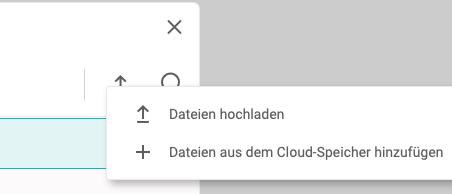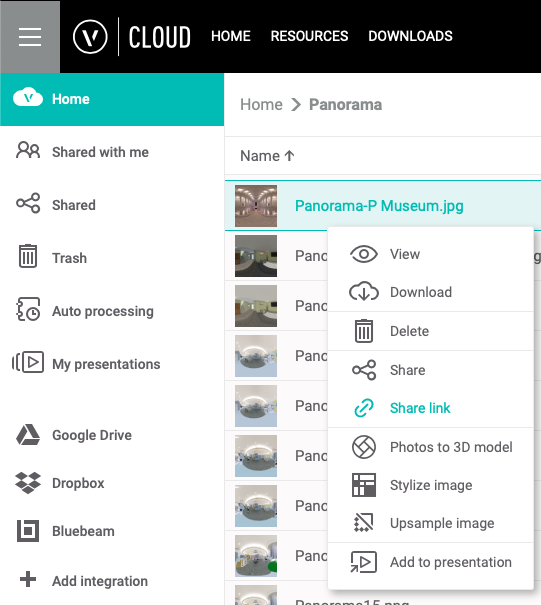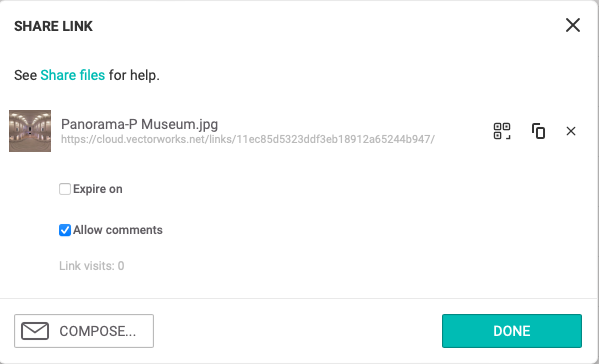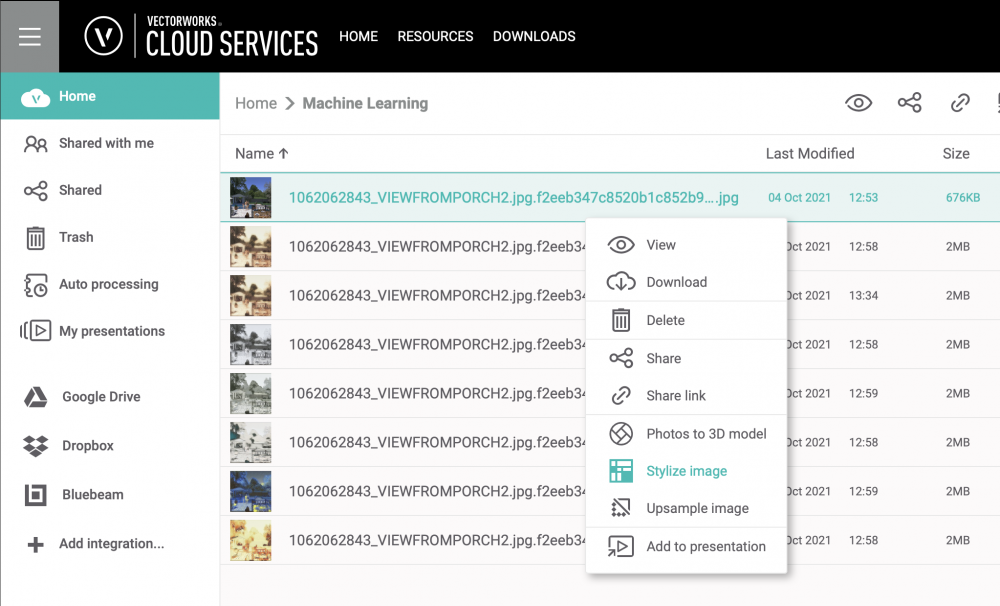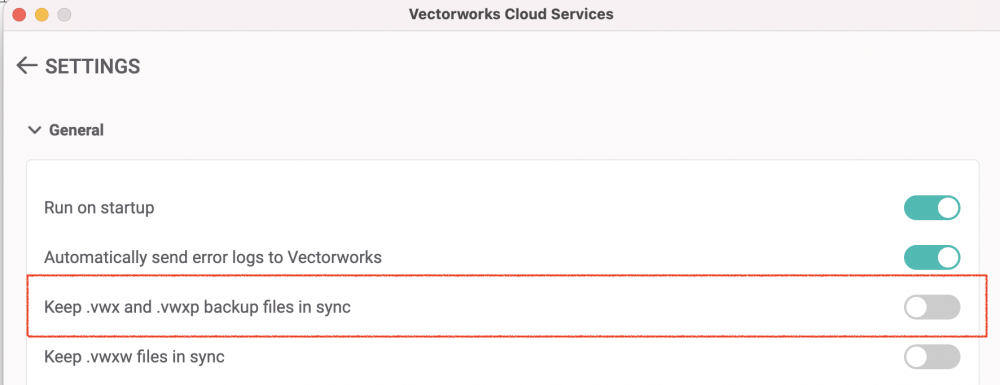-
Posts
696 -
Joined
-
Last visited
Content Type
Profiles
Forums
Events
Articles
Marionette
Store
Everything posted by inikolova
-

Is the 'Nomad' app still alive and does anyone use it?
inikolova replied to line-weight's topic in General Discussion
Panoramas have a fixed orientation due to numerous technical issues associated with handling device orientation changes. Try rotating your device to display the panorama in the correct orientation. We have plans to have Unity-based desktop 3D model viewer that you can use to view .vgx file on the desktop. I think this will satisfy your need. -

Is the 'Nomad' app still alive and does anyone use it?
inikolova replied to line-weight's topic in General Discussion
Thank you for the continued discussion on saved views and the different cases where they may be useful. As far as I know from speaking to the developers, dealing with saved views and their class/layer visibilities, is not trivial. That is the reason why they were not included in the initial release. We will be having team discussions, considering your input, and we will see what's feasible for the short-term, and what would be more of a long-term goal. -
Exactly!
-
If you are using iCloud, and don't want to use Nomad, that is totally fine. You need to use Nomad only if you want your file to be saved on the Vectorworks Cloud Services storage. For example, if all your other project files are stored there and you want to store the Morpholio files at the same place. If you prefer iCloud, it is an equivalent alternative. No Nomad is needed in this case.
-
This is not an error exactly. It happens when we can't redirect you to the app after you sign in. Using face ID or other auto-fill mechanisms may result in this page. We implemented this page as part of the login workflow, to catch these scenarios. There is a button that takes you back to Nomad for your convenience since we were not able to do this automatically. You don't have to type in your credentials manually, you just have to tap the Go to Nomad button when you see this page. This should not be a reason for concern.
-

Is the 'Nomad' app still alive and does anyone use it?
inikolova replied to line-weight's topic in General Discussion
You are referring to the ability to define the initial view upon loading in the viewer, right? The old web view export was using the current position of the camera upon export for the initial view, but that hasn't been re-implemented for the new export and viewer. This is one of those things that we will work on for subsequent releases. I think there may be different ways to go about this. This might get connected to the wish for saved views, as the initial view is a flavor of a saved view the way I see it. Yep, I already have your other wishes on our list. Thanks! Iskra Nikolova -

Is the 'Nomad' app still alive and does anyone use it?
inikolova replied to line-weight's topic in General Discussion
- Edges are under consideration alongisde with many other visual improvements, such as ambient occlusion, for example. In the old viewer, the center of rotation was fixed and was based on the origin of the .vwx file. The center of rotation in the new viewer is determined dynamically, aiming to never be outside the current view. If the tap is over the model, the center of rotation is determined by a ray cast to the nearest object surface. If the click is on an empty region of the scene, the center of rotation is set to the center of the screen at the depth of the last rotation. We can add an setting to rotate the view with the joystick. This is on our list of features to carry over from the old viewer to the new. Thanks for the discussion about saved view. This is also on our list of future improvements. We think that saving a view within the viewer could also be helpful, and also a way to "play" these views, like an animation, would allow you to just hand over the model to your customer. They would be able to see exactly what you define for them and they wouldn't need to learn how to navigate. Please keep your suggestions coming! Best regards, Iskra Nikolova -

Is the 'Nomad' app still alive and does anyone use it?
inikolova replied to line-weight's topic in General Discussion
I passed your praise on to the team who worked on this. This was a long project and we are so happy to finally deliver it to you! We hope you enjoy it. This is just version 1 of the new viewer. We will continue to improve it and add more features to it going forward. Please let us know what you wish to see in it next. -

Is the 'Nomad' app still alive and does anyone use it?
inikolova replied to line-weight's topic in General Discussion
We are in a process of updating the sample files. They should be there in a day or two. -

More features for the cloud presentation tool
inikolova replied to elepp's question in Wishlist - Feature and Content Requests
I didn't realize it was so bad. Would you be able to capture a screen recording when this happens so we understand the issue better? We won't know how to fix it if we don't know how to reproduce :-). I logged an issue in our bug tracker. I think the text just gets cut off when it reaches the end of the row, which length is determined by the size of the thumbnail preview. I asked if this limit can be increased, so longer words can fit in it. What do you think would be a good character limit? Thanks, I saw the issue and reported it to the team. It happens on Safari, and only for Board slides. I added this to our list of improvement requests to address this year. A pin in a Tour slide can have two saved camera positions, to allow you to fine-tune its view depending on how the viewer accesses it. Pin opened from a panorama view: Set the camera position when you create the pin; you can modify it later by using the pin edit controls. You may have more than one pin that opens a particular panorama image. Pin opened from the Tour map or the side navigation pane: Set the camera position from the image’s context menu n the Resource panel of the Tour editor or Tour map editor, or from the Tour map pin edit controls. Note that the tour will start with the camera position set for the first image in the Resource panel that has the home icon. I believe the camera's default initial loading position was determined by the view set on export as well. I am checking with an engineer for more information. Best regards, Iskra Nikolova -

More features for the cloud presentation tool
inikolova replied to elepp's question in Wishlist - Feature and Content Requests
I like the idea. I submitted it to our list of improvements to consider. We have received a lot of feedback about this. We are planning to tackle this soon (definitely this year, but we don't have an exact timeline set) I am aware of this issue. With the flexible layout implementation, I am sure the way pins are implemented will have to be changed. This is another improvement we are planing to start working on soon. I am not seeing this issue currently. It would be appreciated if you could provide more details around the circumstances under which this is happening. Nice finding. I filed a bug to the team to look into it. I am aware of this as well. Since there is a workaround, we have not considered as a high priority item, so it still unresolved. I informed the team about your report, to raise awareness of the issue. I hope it can be fixed soon. Thanks for the time you took to share these items with us! -
Hi @joestewart4669, Non VSS users can upload panoramic images to the Vectorworks Cloud Services and a shareable link can be generated from there. Right-click and select Share link. Create the link and configure it from the SHARE LINK dialog. Here is one link for a panorama that I have to see what the experience will be for you recipient. https://cloud.vectorworks.net/links/11ec85d5323ddf3eb18912a65244b947/ Would this work for you? Best regards, Iskra Nikolova
-

More features for the cloud presentation tool
inikolova replied to elepp's question in Wishlist - Feature and Content Requests
Hi @elepp, I am glad to hear you are using the presentations. I am not aware of the problem you describe. If you could send me a link to a presentation that you had this problem with, and let me know what changes you have made, but didn't get saved, I would be able to pass that info to the engineers to investigate further. You can email me at inikolova@vectorworks.net. I look forward to helping you further. Thanks, Iskra -

VW Cloud Services and Google Drive
inikolova replied to tpenna's topic in 3rd Party Services, Products and Events
Hi @_James, That's correct about Google Drive and delta sync. Project Sharing would still work with Google Drive, but your experience with Dropbox would be better because it syncs changes to the Project file much faster, so the time periods in which others are blocked from working with the project file are smaller. I asked if you have tried it, because there is still a chance that it might work satisfactory for your needs, if you are mindful of this limitation. I suggest you give it a try before giving up on that option, because that would be the only way for you to keep all of your files on Google Drive and use Vectorworks Project Sharing. All other options would require you to store your project files elsewhere. I hope this helps. Best regards, Iskra Nikolova -

More features for the cloud presentation tool
inikolova replied to elepp's question in Wishlist - Feature and Content Requests
Hi Eduard, Thank you for your feedback! I already had these wishes recorded in our tracking tool, so I went ahead and added your votes for them. We have a long list of wishes for nice usability improvements for the Presentations. I am happy to see that more and more users are trying to use them. I hope we would be able to tackle these improvements soon. I don't have a set target date right now, but these are definitely on our radar, along with many others. Please keep your wishes coming. We want to hear what you think is working great and what needs improvement, so we can make the Presentations tool better. Best regards, Iskra Nikolova -

VW Cloud Services and Google Drive
inikolova replied to tpenna's topic in 3rd Party Services, Products and Events
Hi All, I have some good news for you! We are currently developing support for Shared Drives on Google Drive. I don't have an exact estimate of completion. Unless we run into any major issue, it could be released before the end of this year. Even if you integrate Vectorworks Cloud Services with Google Drive Shared Drives, those will not sync to your desktop via the Vectorworks Cloud Services desktop app. So, you wouldn't be able to do project sharing this way. The SharedDrives would only be accessible via the Vectorworks Cloud Services web portal, so you could use the cloud processing, as well as the viewing capabilities of Vectorworks Cloud Services web portal. Have you tried doing Project sharing with the files stored directly on the Shared Google Drives? Best regards, Iskra Nikolova -
Hi Peter, Thanks for sharing your results! Yes, it is possible to add more styles and we are planning to do that, but I don't have an exact date right now. Best regards, Iskra
-
Hi @Sky, Thank you so much for your feedback! We are actively working to improve Nomad's viewing capabilities - currently in the 3D viewing space, but the 2D is on our radar as well. 1. Measuring and snapping were one of the first features we added to Nomad. At that time we only had Generate PDF. Later, when we implemented Cloud Publish, the measuring and snapping was not added. 2. Generally, we do not recommend placing the local Vectorworks Cloud Services folder within a folder of another cloud storage provider. Our engineers looked at the logs and did not find any signs of conflict file created by Vectorworks Cloud Services. We believe the conflict was generated by another cloud storage provider. I am sorry that you have to use a workaround instead of your preferred way to setting up your file structure. I don't think you should be uncomfortable saving the master copies of your Vectorworks files on Vectorworks Cloud Services though. We have protection mechanisms in place in the event the file gets unintentionally modified or deleted. Each file has version history from where you can restore prior versions. We also have Cloud Trash where all deleted files go. They can be restored to their original location from there. 3. Supporting Dropbox and Google Drive integrations were features we had to implement. It is absolutely possible to add other storage providers to this list. We have had many other requests to expand in this area. Currently, we are working on providing support for Shared Drives with Google Drive. iCloud is on our list for other storage providers to add as well. If we had the integration, you would't have tried to add your Vectorworks Cloud Services folder within your iCloud Drive. I hope we can have that in the near future, but I can't offer any solid plans at the moment. 4. Yes, if you rename the file, you are breaking the connection between the generated pdf and the metadata file where the snap and measure info is stored, because they are associated by name. That is the main reason why we don't have move/rename feature on our web portal yet. We had efforts to add this feature in the past, but it hasn't materialized yet due to issues that were found during testing. With the re-engineering effort for the 3D model viewer, we may be able to re-imagine how we do measuring on the mobile devices. At the end, the implementation may look totally different and all of the existing issues could become obsolete. So, at this point we are holding off on improving these areas, until we know what the full possibilities are with the newer technologies. I hope this information is helpful. Best regards, Iskra Nikolova
-
Hello @Sky, Measurement data and snap points in PDFs are generated by the cloud server when a .vwx file is submitted for PDF generation using the Generate PDF feature on the Vectorworks Cloud Services web portal, desktop app, or Vectorworks Nomad. For example, right click on a .vwx file on cloud.vectorworks.net to see the Generate PDF menu command. The snap points are available only for Top/Plan viewports and can be used only by the measuring tools in Vectorworks Nomad. Measurements are based on the scale set for the viewport on the sheet layer from which the .pdf page was created. Unfortunately, PDFs produced by the Publish command do not contain this data. We will investigate the conflict issue you reported and will get back to you. Are you using the Vectorworks Cloud Services desktop app on more than one computer? Typically, a conflict would occur when you make changes to the files/folder structure on one of the machines while one or more files are opened in Vectorworks on the other computer. The conflict file would be available only on the machine that had the file opened. The other files, including the different (older) version of the conflict file, should be available in their new location on both computers, if that location is selected for syncing in the selective sync settings. I hope that helps a little bit while we investigate your issue. Best regards, Iskra Nikolova
-
Hi Kenny, I work with the team that develops the Nomad app. It seems like the account that you are using to sign into Nomad doesn't have a Service Select membership associated with it. Sign into https://customers.vectorworks.net/dashboard and check your Service Select benefits status. If something doesn't look the way you think it should, please reach me at inikolova@vectorworks.net and I can connect you with someone who would be able to help. Best regards, Iskra Nikolova
-
I'd like to provide a few clarification points here. The mobile app used for the image editing needs to have the capability to communicate (import/export files) with the iOS Files App. Some apps can only access files from the iOS Photos app, so this workflow wouldn't work with them. If the app can access the Files app, then the workflow requirements are as follows: - Store the referenced image file into the Vectorworks Cloud Services folder. - Run the Vectorworks Cloud Services app, so that the file is synced to the Cloud - Install the latest iOS Nomad app and sign in - Open the iOS Files all and enable Vectorworks Nomad as a "Location". From now on, any file stored in Nomad that is modified by any app on the mobile device will sync back to your Vectorworks Cloud Services folder. So, to get the updated file into Vectorworks only requires an update of the reference. Also, I wanted to remind you that the Cloud Services web portal has al Machine Learning-based job called "Stylize image" (available to Service Select members only). Give that a try and let me know your thoughts. Here is a screenshots on how to find it.
-

Setting Cloud services to run in the background
inikolova replied to apswoodwork's question in Troubleshooting
Hi Everyone, Yes, it is true that The Vectorworks Cloud Services app did not have a dock icon until earlier this year. We will investigate the reasons why this happened, because we have not made any intentional changes in this regard. It is possible that it could have been caused by upgrading the version of one of the libraries that we use. I submitted a request to the Cloud team to investigate and try to remove the dock icon. Best regards, Iskra Nikolova -
Here are the system requirements by Maxon: https://www.redshift3d.com/product/system-requirements Also, I'd like to add that Vectorworks Cloud Services now has servers that meet the Redshift requirements. So, even if your hardware doesn't meet the system requirements you can submit jobs with Redshift render mode to be processed on the cloud. Redshift only currently works for Export Panorama and 360 path animation movies, but we are working to make it available for the other job types as well. I hope this helps. Best regards, Iskra Nikolova
-

cloud publish sends back un-updated viewports
inikolova replied to grant_PD's question in Troubleshooting
Hi @grant_PD, I am not aware of a known issue with this functionality at this time. I would be happy to help you find out what is going on. Would you mind sending me the .vwx file that you experienced the issue with, so I can try to reproduce the issue and investigate further? You can email it to me at inikolova@vectorworks.net. I see that you have submitted 2 Publish jobs on September 2-nd and 1 Publish job on September 3-rd. I see the first job finished very quickly (2 mins), and the other two ran for 22 and 25 mins. Did all of these return results from un-updated viewports? Your help with troubleshooting this issue will be greatly appreciated. Best regards, Iskra Nikolova -

Do the backup files for Vectorworks sync?
inikolova replied to IEShaun's topic in General Discussion
I'd like to chime in with what the Vectorworks Cloud Services desktop app offers. Perhaps it can be used instead of the third party cloud storage app? It has a setting for excluding backup files from syncing, no matter which folder (within the Vectorworks Cloud Services folder) they are in. The Vectorworks Cloud Serviced desktop app also uses delta sync (for files larger than 200 MBs).