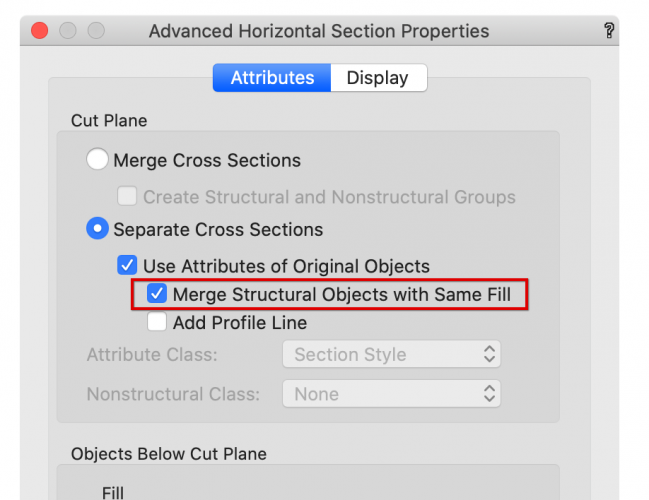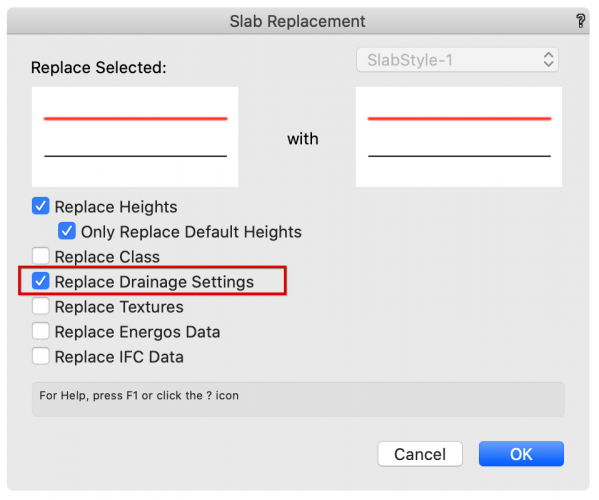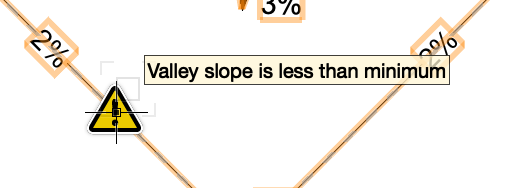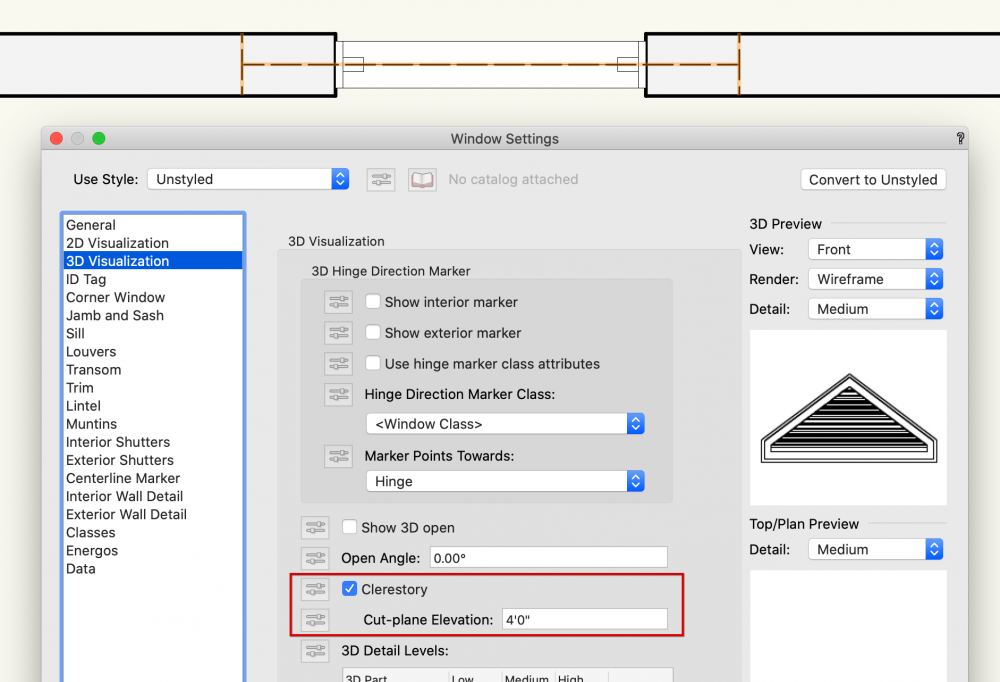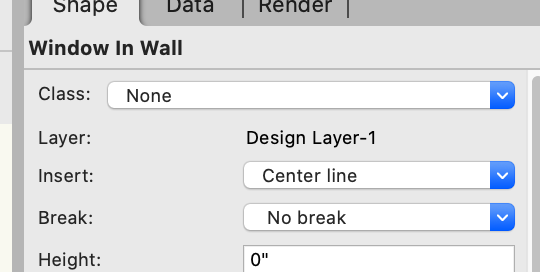-
Posts
3,336 -
Joined
-
Last visited
Content Type
Profiles
Forums
Events
Articles
Marionette
Store
Everything posted by Matt Panzer
-
Good to hear! Thanks for reporting back! 🙂
-

2D Plan view not showing high window details
Matt Panzer replied to Alessio De Stefani's topic in Architecture
Hello @Alessio De Stefani , Can you attach a simple Vectorworks file showing the problem? -
At each update, I am always a bit afraid that I will get even more issues 🙂. But I will give it a shot. Generally, SP1 versions contain mostly fixes related to localization issues. Later SP versions have more significant fixes throughout the application. Please do give it a shot. Little by little, I start to be a firm believer of this strategy... Most of the text I have them in the annotation space anyway because they are only related to one layout. I still believe that some very general texts (like levels or room names), typically texts you can use for more than one layout, are better in the design space because this way you don't need to copy them in different layouts (and update them multiple times). I could however imagine changing my habits... I definitely get it and understand the current limitations of putting everything in annotation groups. Objects like Data Tags, Structural Grids, and Smart Markers are helping with some of the issues, but more still needs to be done. Glad to help! have a good weekend!
-
Is there a reason you haven't updated to 2021 SP2? That version should fix the vanishing line issues. As for the text: Annotations like text and Data Tags can be problematic when displayed in a sheet layer viewport not set to Top/Plan view. We typically recommend placing these objects in the viewport annotation space (but I do understand why you might want them directly in the design layer). While we are working to improve this, the best I can say is to try to keep annotations in the viewport annotation space for these types of viewports.
-
Are you using Vectorworks 2021 SP2? Is it possible for you to send me the file privately?
-
You're welcome! Thanks for pushing! I know how these "little annoyances" can be very frustrating. 😉
-
@Mik , My apologies! I read your post too fast and should've watched you video. I was testing in the Object Info and not in the Settings dialog. I DO see the issue you're having. I just submitted a bug report for this: VB-176519 Here are all of the problem fields I could find in the Door and Window Settings dialogs in Windows 10 OS: Window PIO: General Pane: Width Height Jamb and Sash Pane: Shim Gap Masonry Module Louvers Pane: Blade Angle Transom Pane: Sash Offset Mullion Depth Lintel Pane: Drop Door PIO: General Pane: Offset in Wall Configuration: Barn Door Pane: Rail Depth Jamb Pane: Depth Jamb Extension Width Masonry Module Lights Pane: Bar Offset Transom Pane: Mullion Depth Bar Offset Interior Wall Detail Pane: Number of Components Exterior Wall Detail Pane: Number of Components
-
HI @Mik, I'm not much of a windows user but I cannot reproduce the problem on my Windows 10 machine at the office. I wonder if there's a windows or keyboard setting that may effect this?
-
For the wall joins, try selecting "Merge Structural Object with Same Fill" in the Advanced Properties dialog for the viewport. Regarding the text: Check the z-height of the text objects in the design layer. Keep in mind that the 3D height determines what objects show above others in horizontal sections (not stacking order). If the text is higher than the slab, it will display above it.
-
So, IOW, the resolution setting of the monitor have no effect on the issue? As Pat mentioned, since the problem is in such an old version of Vectorworks, the only thing you can do is try to work around it.
-
Charlie, If you set the display resolution to something lower, will the problem go away? I know... Why have a 4K monitor only to set it to something lower? But it might be something...
-
Are you using a 4K monitor? This looks like an issue that arose in VW 2017 (which I see you're using). I'm not sure if it is related to the OS version but I believe it does have to do with using a 4K monitor.
-
No problem, Doug! It does sound like "Replace Drainage Settings" was not checked was the culprit. 🙂
-
I cannot reproduce this. When I turn off the class that the 'drain notes', 'elevations', 'slope arrows' and 'slope values' are set to, they all turn off as expected for me (on Vectorworks 2020 SP5). Do you have a simple file you can attached that demonstrates this? In the Slab Replacement dialog, are you selecting the "Replace Drainage Settings" option? Note: The "Default Slope" and "Minimum Slope" settings will not change anything in the slab object's geometry. The Default Slope is for newly placed drains and the Minimum Slope only determines when to trigger the error alert icons.
-

Rendering directly on the design layer
Matt Panzer replied to scottmoore's question in Troubleshooting
Thanks for the info! Please do let us know if you get a good reproducible case. -

Rendering directly on the design layer
Matt Panzer replied to scottmoore's question in Troubleshooting
@scottmoore, Do you have a file (and steps) that can reproduce these issues? -
BTW: This is a content problem and can be fixed by following these steps: Edit the Style In the style dialog, click the Edit Marker Layout button Select the polyline for the arrow Select the “Rotate to arrow angle” checkbox in the Object Info palette. Once the change is saved to the style, it should work as expected.
-

red 'ears' next to reference markers
Matt Panzer replied to thomas dine's question in Troubleshooting
Thanks Andy! -
Thank you for posting this! No need to report. I just submitted a bug for this (VB-176371).
-

Rendering directly on the design layer
Matt Panzer replied to scottmoore's question in Troubleshooting
Rendering while in design layers is to whatever the resolution of your monitor is. So every pixel in the render corresponds to a pixel on the screen (ie: optimized for screen display). Most monitors back in the 90s had a resolution of 72 DPI and that number seems to stick in our minds (if you've been around as long as I have 😉 ) but they've gotten much higher since. A 15" Macbook Pro with retina is about 220 DPI. So you would have to set your sheet layer DPI to 220 and zoom to 100% to get close to the same quality. -
Now that's just crazy!!! Real buttons even?! 🙂
-
There are no other options for this.
- 6 replies
-
- viewports
- attributes
-
(and 1 more)
Tagged with:
-
The profile line is only applied to the profile of "structural" objects (walls, slabs, roofs, etc.). It works this way because applying it to all cut object (including doors, windows, etc.) can make drawings too muddy.
- 6 replies
-
- viewports
- attributes
-
(and 1 more)
Tagged with:
-

red 'ears' next to reference markers
Matt Panzer replied to thomas dine's question in Troubleshooting
Hi Andy, We have discussed adding a preference for this, but this is another possibility. Another possibility is to display an "alert" icon only when the object is selected similar to Slab Drainage. When the cursor hovers over the icon, tip text could also display. I think this might be the best approach because there are no preferences to toggle and the icons only show when the object's selected. What do you think? Either way, please do submit a VE for this. You could make the VE more general to describe the problem and we can then discuss various solutions in the VE. Please tag me in the VE or send me the VE number if you submit one. Thanks! -
Try selecting the louver window object and select the Clerestory option in the 3D Visualization pane. That will have it show as dashed above without breaking the wall in Top/Plan view. Alternately, you can simply select "No Break" in the Break popup in the Object Info palette: Either way, you can still use classes to turn the visibility of the window off as before..