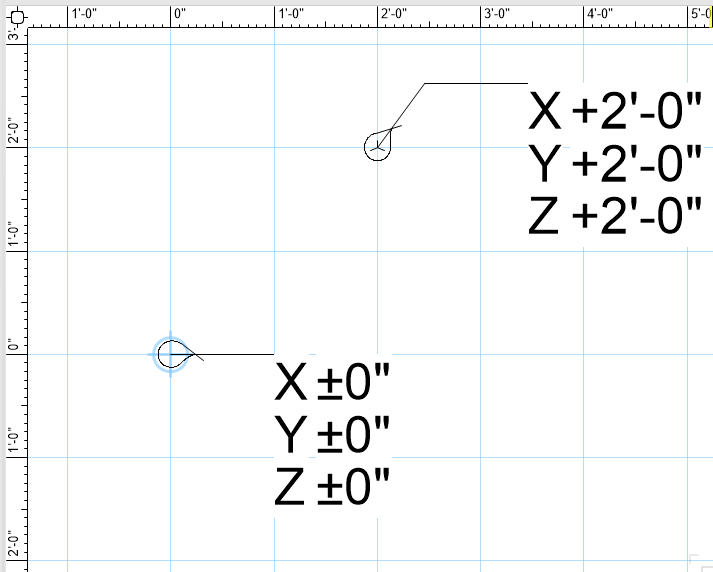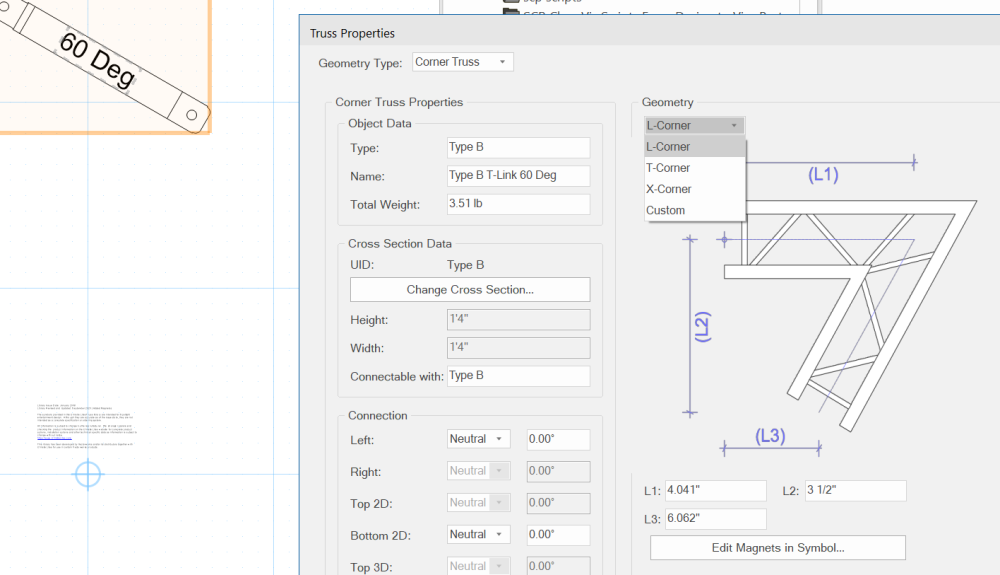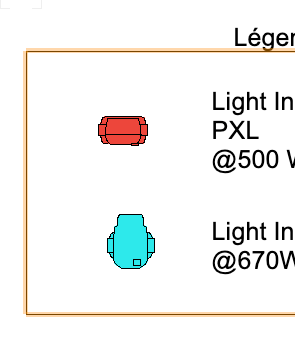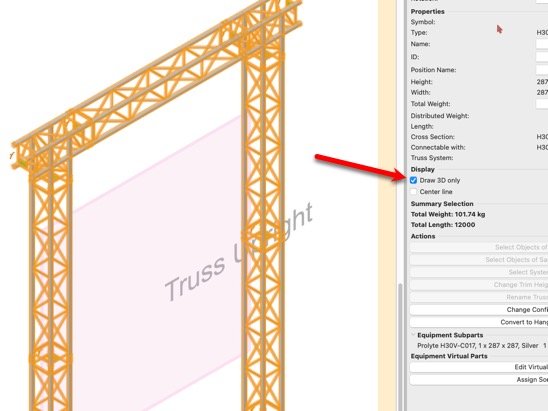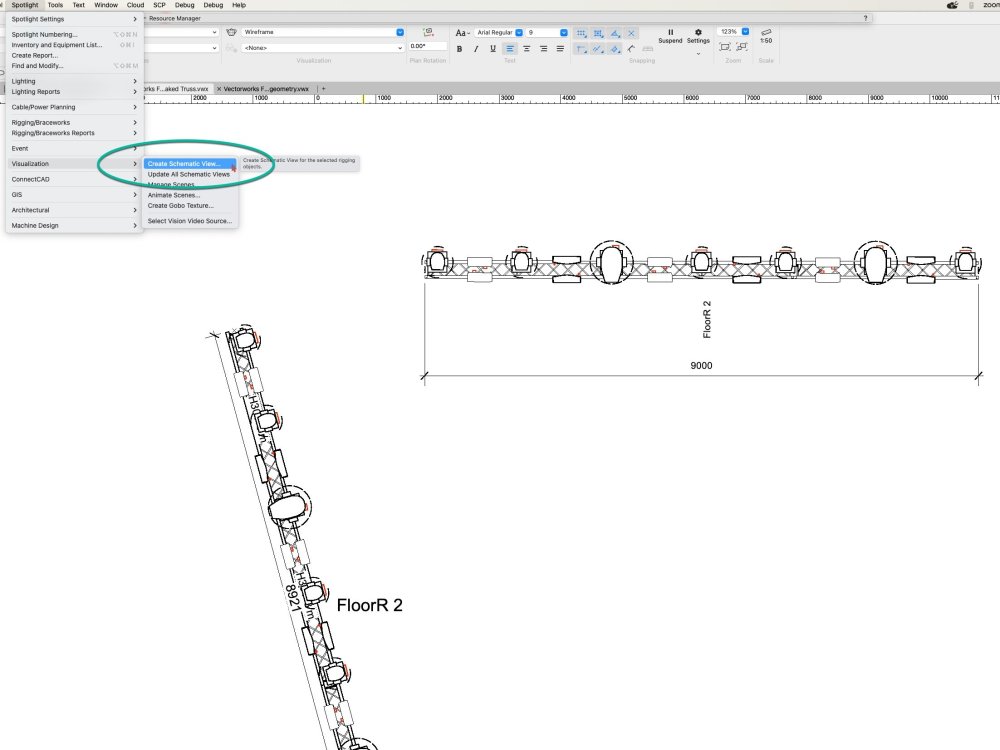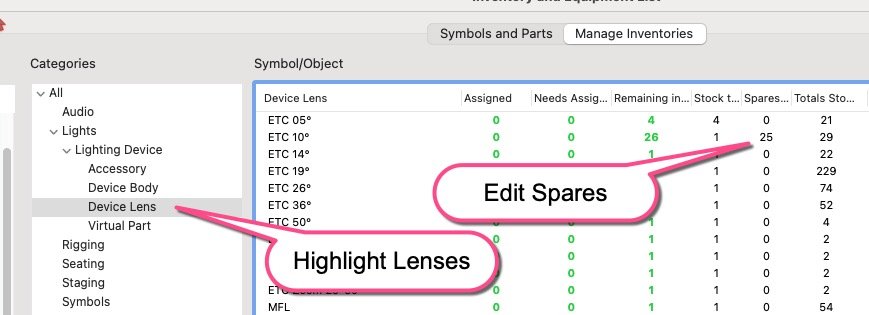-
Posts
426 -
Joined
-
Last visited
Content Type
Profiles
Forums
Events
Articles
Marionette
Store
Everything posted by Scott C. Parker
-
Would you mind posting a sample symbol of what you're working on?
-

Can't add gobo or color in Lighting Device edit menu.
Scott C. Parker replied to BScott's topic in Entertainment
If you could post a couple of sample files, some that are working and another that's not, we can take a look. -
I'm working on a project and needed info for a bunch of 3D Loci. Here's a simple Data Tag for 2D Loci. The insertion point of the tag will report the insertion point location all by itself if not attached to a 3D Loci. Getting the tag to attached to a 3D Loci can be hit or miss depending on your snapping mode. I hope this is helpful to anyone who needs it. 3D Loci Data Tag.vwx
-

Christie Truss Type B 60º Link bars
Scott C. Parker replied to ChrisSterman's topic in Entertainment
@ChrisSterman I would make a copy of the symbol and change it from a 2-way corner into a 3-way T. You'll have to move the geometry inside the symbol to have it align to the cords. You might play with making into a Custom item. I've not tried this. Years ago, I made some custom-angled corners and made a video that might be helpful. It shows info on how the L1, L2... measurements work. -
Did you use a new serial number? It's possible they added braceworks and issued a new S# to trigger the permissions.
-
They should stay in sync. Can you share a sample file? Explore Design Layer Viewports instead. aka, DLVP. You can have any view you wish. If the booms have static sidearms, you could build them as a rigging object and hang lights, etc. The lights would land on the floor first and then you raise them to the appropriate heights to match the sidearms. Have you watched @markdd's YouTube video? He shows both booms with sidearms and a system of multi-level catwalks with balconies as lighting positions shown in schematic views.
-
My favorite response, ever. 🙂
-
Do you have a link to a spec sheet for these items?
-
I think the parts of the array may have come from the libraries, but the symbol is a collection of parts. It's the overall saved array symbol that is causing the copy/paste issue.
-

Viewport Class Color Not Altering Color of Light Source
Scott C. Parker replied to APadget's topic in Entertainment
Can you post a screenshot and a sample file please? What do you mean by "light source?" The lens is usually considered the light source for VW lighting fixtures vs. the actual lamp or LED engine, though the light source point is inside the light. Are you speaking about the beam of light? Or the results of where the light beam is hitting the stage? Or, the beam of light traveling through the air? These are usually controlled by the gel color listed for each light, and that might be overriding your class setting. -
I've played with the file you sent to Juan. The speaker array itself might have issues that is causing VW to freeze. Do you know how the symbol was constructed? The copy/paste works as expected when I build a new one. Do you have an original file in which the speaker array was assembled? Your array symbol is likely from a prior version of VW, and the data records are out of date. I recommend removing them and adding a fresh version using the array tool. Thanks, Scott
-

Dynamic attributs in equipment summary key
Scott C. Parker replied to HLSTR's topic in Entertainment
@HLSTR Ok, it's us, not you. There's a bug in update three, and it has been fixed in the upcoming update 4. After update 4 is released, you'll be able to refresh the summary keys, and you should be good to go. Sorry for the delay. -

Dynamic attributs in equipment summary key
Scott C. Parker replied to HLSTR's topic in Entertainment
I've seen another French user having the same issue. Here are the settings that should work. If they don't, please send me a file for testing. -
Currently, I recommend using the method @markdd shows in his video for schematic views and side arms.
-

Dynamic attributs in equipment summary key
Scott C. Parker replied to HLSTR's topic in Entertainment
Can you post an example of what you’re looking to achieve? in short, I don’t think so. -

Filtering Equipment Summary Key in VW2024
Scott C. Parker replied to cs1114's topic in Entertainment
There is a bug that is preventing the counts from listening to the filters. It's being worked on. Additionally, the full functions of the old filtering workflow didn't fully get implemented into the new summary key for existing keys after they are built. This is on the radar as well. As for counts via viewport, I've not done this myself. Do you have an example file from 2023 that you could share using the old filter method? Do you place more than one hanging position in your viewports? You can use the position summary key found in the Hanging Position OIP. This one filters and counts by position properly. By the way, the old instrument summary key is in the legacy folder in the workspace editor should you wish to revert for your particular needs. -
@Cristiano Alves Double click on the hanging position, select all the truss inside the hanging position, add a check to the Draw 3D only check box. You should be good to go in Top/Plan view. For the raked truss, Schematic views is what you're looking for. Schematic views are a deep rabbit hole to explore and have some specific workflows for building the hanging position. Select the FloorR2 truss in your file and then select the Create Schematic View from the Spotlight/Visualization menu. Choose the Top view in the dialog and check the rigging objects option. You can easily double-check the result by snapping a dimension. Your original is 8921mm in top view, foreshortened due to the angle. The schematic view is 9000mm as measured flat.
-
Three ways I use to duplicate hoists along a truss. Move by points. Duplicate Array. Duplicate along Path. The key is that the points/paths must be along the truss's centerline. Here's a video showing all three. Duplicate Hoists Along Truss 3 Ways-1.mp4
-
It'll be easiest to use the Rigging Load Tool and add a distributed load to the truss with the load set to the weight of the wall. Then move the LED wall as needed to communicate your needs to the crew. If you really want to have everything attached, you could make your top brackets of the wall into a rigging object (truss object) and then use insert drops from the actual truss down 2m to this top bracket truss. Then attach your LED wall to the top bracket truss.
-

Data Manager - Adding additional lighting device parameters
Scott C. Parker replied to Cookie_NZ's topic in Entertainment
Hi Cookie, Often times making a new file using the fresh build of VW fixes many things. When updating old files into more recent builds of VW can create stray or broken relationships. I'm glad you got it working. If you copy/paste the items from the new file into the old one, it may jump-start/fix the issue. Importing all the layers from the old file into a fresh file can also be helpful. -

Data Manager - Adding additional lighting device parameters
Scott C. Parker replied to Cookie_NZ's topic in Entertainment
Cookie, can you post a test file? -

URGENT - Equipment Summary Tool Position Sort Issues
Scott C. Parker replied to HilZ's question in Troubleshooting
Hello HilZ, Would you please share an example file showing your workflow in 2023? It will be helpful to our coders to figure out enhancements for the new version of the tool to match your workflow. If I understand your workflow correctly, the new tool's filtering system will not be helpful at the moment. However, I have a suggestion to hold you over until the filtering will work as you remember. A worksheet report that can be updated (recalculated) as you progress in your design work. I've attached a sample. Import the worksheet into your drawing and recalculate. You should end up with all of your lights shown if you have anything entered in the position field. I work the same way as you but use the Purpose and Channel fields to keep track of my design ideas. As I add lights, my list grows and keeps count for me. Thanks, Scott Count by positions worksheet.vwx -
Hi Cristiano, Sorry, there are a lot of previous questions in this thread. Please copy/paste the question. Can you share a copy of the file so we can try what you are doing?
-

Inventory for lighting device parts - lenses, etc.
Scott C. Parker replied to David Lapham's topic in Entertainment
Add one of each full body/lens symbol. Highlight the lenses category and edit the Spares column. For the full number of bodies, you can divide them between all the units. Or, add the total number of bodies into the Spares of just one unit. Subtract the number of full units from the spare bodies. You should then have a total number of bodies and spare lenses, etc. -
Hi Jeff, Please see this post/thread. You can change the maximum chain lengths and save your hoists to your favorite libraries as needed.