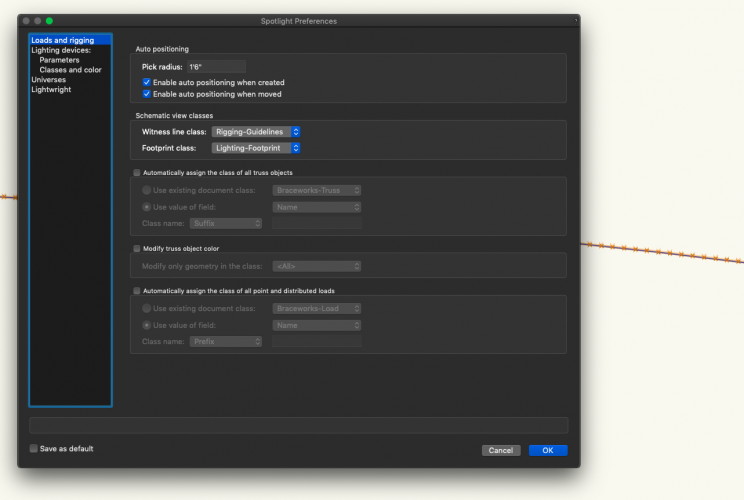LVLDME
Member-
Posts
23 -
Joined
-
Last visited
Reputation
3 NeutralPersonal Information
-
Occupation
Lighting Designer/Master Electrician
-
Location
United States
Recent Profile Visitors
The recent visitors block is disabled and is not being shown to other users.
-
any luck? I am having the same issue
-
turning off the Rigging-Guidelines doesn't make them go away. lighting-footprint does not exist in my document. Checking or unchecking the boxes does not work either. My apologies if I am missing something blatantly obvious. Can you explain what I do in Loads and Rigging to make these annoying loci go away?
-
I am also having this problem. Where do I turn off Braceworks-Point load? I don't have braceworks. I have Designer. It is weird too, the loci arent there when I just draw a data cable but if I use the make data chain tool the loci are there.
-
Working on a file that has gone in and out of 2019 and 2020 by different people. I go back to make a patching adjustment after adding more fixtures to a 2019 version that the TD made the stage larger in a 2020 version and the normal address fields in spotlight numbering are missing. I checked the spotlight settings and all the lighting device parameters are checked. The fixtures show the address field in the OIP. It just is not in Spotlight numbering anymore. Seems to be many issues with dmx patching and address fields when working on files that go back and forth from 2019 and 2020. Is there an official bug that Vectorworks is working on in regards to this behavior?
-
This makes sense as to why drawings made in 2019, opened in 2020 don't retain their patch. Also importing mvr files into vision 2020 that were exported from vectorworks 2019 have very random patch information missing. So what is the correct workflow to take work done in 2019 to 2020 and still have all the tools function correctly? like ma2 export plug in, lightwright and Vision? Or at least a work around until things are fixed? Maybe a script that can copy that info back and forth between both new and old fields depending on which version you are transferring to or from?
-
When opening a file in Designer 2020 that was created in 2019 it re addresses all fixtures in universe 1 to address 1. All other 22 universes remain patched properly. There is no difference in how universe 1 is patched and 2-23. Any ideas as to why this is happening? Also, where can I get information on these new user address and user universe attributes as well? What are their purpose?
-
Any update on this?
- 8 replies
-
- 1
-

-
- cable
- cable tool
-
(and 1 more)
Tagged with:
-
Import SketchUp 2018
LVLDME replied to ericjhberg's question in Wishlist - Feature and Content Requests
Any update on this issue? I am still getting the same error message as the OP. -
I have 19, 26 of both source 4 and Lustr2 that are behaving different. Some are stuck on vertical beam without it checked. Throws are 25 to 45'. Very odd. They will also randomly show the beam angle incorrectly in sections or orthogonal renders as illustrated above.
-
I have had the same thing. Also, I have fixtures that are stuck on "Use vertical beam" whether the box is actually checked or not.
-
@Jeff B You can always add the U Address field to your OIP by going to Spotlight preferences, lighting device and lighting device parameters. You can add or take away most of what you see in your OIP. You can do that without having the automatically assign universe feature enabled. I am having the same issue with lightwright btw. I use the auto number in vectorworks to assign Universe and address at the same time by clicking a chain of units. However when I follow the lightwright instructions it puts a 1 in the universe column on lightwright although there are many different universes displaying correctly in vectorworks. I guess I just have to change the way I address and display patch in vectorworks to get it to communicate to lightwright. Did drawing in vectorworks with the U Address field solve your issue?
-
Title Block Manager crashes VW2019 Sp1
LVLDME replied to Oliver Hauser's topic in General Discussion
I am also having this problem. Even in a file that worked fine up until version 4 and now on my version 5 export I get spinning beachball when I try to go to title block manager to change the version number and the application. I have a deadline so I will go and manually put filled text blocks over where I should be able to change info through the title block manager until this issue gets solved. -
Data Tag Selection / Auto Classing
LVLDME replied to Tom Klaber's question in Wishlist - Feature and Content Requests
@Tom Klaber I am not sure of a way to tag the objects directly. I still use the saved view with everything off trick then only turn on the classes that come up with the filter and then use view option "Active only" and select all. Make a saved view of just those objects incase I need to repeat the action. I bet there is a better way to do this. I just haven't stumbled across it yet. -
Same thing here with moving LED walls any distance. Sometimes its a beachball for 10 minutes before the move happens. 2019 Designer SP1
-
So this is a confirmed bug by several users now. Two on this thread alone. Can this be moved to the known issues forum and assigned a bug number? We really need a solution for this.
- 2 replies
-
- 1
-

-
- instrument summary
- freeze
-
(and 1 more)
Tagged with: