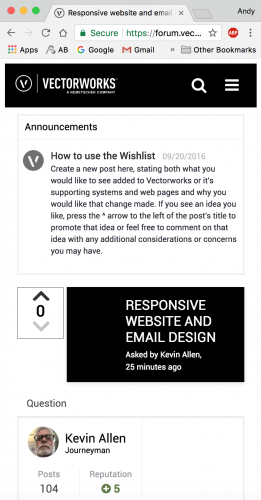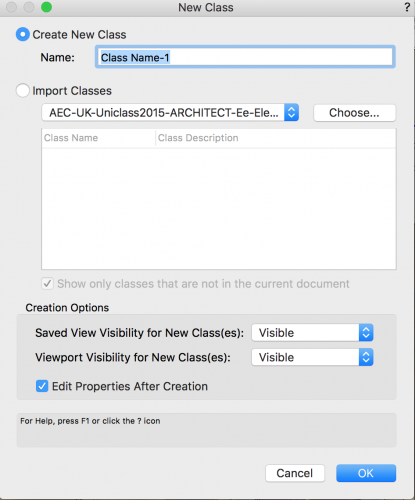-
Posts
3,173 -
Joined
-
Last visited
Content Type
Profiles
Forums
Events
Articles
Marionette
Store
Everything posted by Andy Broomell
-

Layer Duplication Control
Andy Broomell replied to nrkuhl's question in Wishlist - Feature and Content Requests
Also if you right-click a Class or Layer and choose "Visibilities," it'll take you straight to the window where you can quickly set the visibility for all Saved Views and Viewports. Remember you can hold Alt and click a column to quickly switch visibilities to all off or all on. -

Flat transparency, at layer or viewport level, rather than textures
Andy Broomell replied to Christiaan's topic in Rendering
I think the issue Christiaan is talking about is that applying a transparent texture looks different than what he's trying to achieve, which is a "flat" transparency across all the trees. Looking at his image, notice that you don't see through one tree to another tree. Instead, all of the trees together are slightly transparent, almost like an entire layer in Photoshop. I don't think there's any current way to achieve this in Vectorworks, but I'd LOVE to have the ability to set the opacity of a Viewport, for this and other reasons. Currently, opacity in the Attributes Palette is greyed out when a Viewport is selected. -

Responsive website and email design
Andy Broomell replied to Kevin Allen's question in Wishlist - Feature and Content Requests
Does a search icon not appear when the browser width is small? On my machine, the search box goes away but a magnifying glass icon appears, which I can click to bring back the search box. -
I have two elementary questions to begin with: Does it matter where the file you're working in is saved? Does it need to already be in the Vectorworks Cloud Services folder? Is File<Publish the same command as Cloud<Cloud Publish? The dialog box I see seems to be the same in either case.
-
Then I wonder why it's different than (for example) the Edit Viewport pop-up which includes a very similar dropdown list (where you choose if double clicking always edits Annotations, Crop, Displays this Dialog, etc). For example, you can set it to Annotations so that double clicking always takes you to Annotations, but then later you can right click a Viewport and choose "Edit" to once again see the pop-up with all of the options, and perhaps change what double-clicking does. This seems completely different than the "Always do" checkboxes that you can reset with "Reset Saved Settings" as you've mentioned. So I still wonder whether it's a bug, or whether the new Title Block Border pop-up was programmed inconsistently with how one would expect it to be programmed, based on how other things work in Vectorworks. Right-clicking a Title Block Border and choosing "Edit" should always bring back the pop-up.
-
Same behavior here. I have to assume this is a bug, as it's inconsistent with how all other similar tools work in Vectorworks. Although the manual fix above worked, you should be able to right click and choose "Edit" to always bring back the popup. @JimW @Nikolay Zhelyazkov
-
That makes sense - I didn't know there were both in-house and third-party webinars. It was otherwise good except for this one annoying thing
-
Had a few moments of downtime today, so I checked out a webinar I had a link to in my inbox. This is what it looked like whenever the host was working in VW: There seems to be some aspect ratio issues with the presentation. It seemed really weird watching a VW tutorial without being able to see the OIP. Just a note for future webinars...
-
Yes, but: I've already set up various tools as I like them in my template, but only a fraction of the projects I work on begin with my template. Sounds like there's no way to set global defaults, which is disappointing. Thank you all for your help!
-
I think OIP input boxes would remain as they are now without the hyphen (which makes sense because of the ability to do subtraction, as you mention), but places where dimensions are displayed for print need to always have the hyphen (just like the Dimension tool currently does). Otherwise it's poor drafting.
-
But that seems to be file-specific?
-
Oh that's right, I forgot this exists. I remember playing around with the Plug-In Manager a few years ago but none of the changed settings would ever "hold". However, I believe this was somewhat addressed in the last few years. Does it now hypothetically work for all tools, or is it somewhat hit-or-miss? ........ Just now starting to play around with it.... Already I see that I can't seem to edit any of the parameters for the Renderworks Camera. The options are greyed out. Now I'm trying the Stake tool - also greyed out. But I'm able to edit the Drawing Label defaults, so that's good. What's behind the inconsistency? I understand not being able to edit code on VW tools, but changing default parameters should be allowed for everything. No?
-
Is there a way to set defaults for tools in such a way that the settings apply across all files? My current understanding is that all of this is stored on a per-document basis via "special record formats" [which you can see when you Purge], meaning that I should set up default settings in my template file. However, more often than not I'm taking over files that were started by other people rather than beginning with my own template, meaning I have no control over tool defaults. As a simple example, every single time I use the Camera tool I want the Aspect Ratio to be 16:9. I know how to make this be the default in my template, but when I'm in someone else's file it reverts to starting at 4:3. I know how to click the Preferences button to change the default for future cameras in said file, but I have to do this every single time I open a different file. I want to set a global default somehow - is this possible? Out of curiosity, from where do tools pull their default parameters when you're in a completely blank file? Is that hardcoded into the each tool's coding? (An exception being tools like Select Similar and Eyedropper which have their own xml files in order to keep settings the same across all files.)
-
^ this should be true anywhere in VW dimensional data appears. Not sure why we have to ask for it since as far as I know its a standard. Exactly. I specifically remember having this issue with dimensions shown in Worksheets, which seems pretty basic (though I haven't used Worksheets much in the last year or two so perhaps there's been a fix for this).
-
Yes to all of the above. Also: 14. The ability to set unit precision. For example, I work in feet & inches with precision set to 1/8", though I often change printed dimensions to "No Fractions". I wish the stake object also had a "No Fractions" option, without having to change the document units. 15. There needs to be a hyphen between the feet and inches when coordinates are displayed. For example, 2'-5" instead of 2'5".
-
You can assign hotkeys to the 8 different "types" of snaps as seen in the snap palette. The defaults are A, S, D, F, Q, W, E, & R, but this can be customized under Tools<Workspaces<Edit Current Workspace. As mentioned above, if you double click some of the buttons in the Snap Palette (or double-hit the corresponding hotkey), you'll get a pop-up where you can specify additional settings for each type of snap, such as turning on and off things like End Point, Mid Point, Insertion Points, etc. However, you can't add hotkeys to any of these subsettings, only for the 8 different main types of snaps.
-

New Forum Solution - What would you want?
Andy Broomell replied to PVA - Admin's topic in General Discussion
@JimW - is there any way to make it so that when you click on a PDF attached to a post, it opens in the browser as opposed to it downloading to your hard drive? -

Laser cutting from Vectorworks file
Andy Broomell replied to Thor Walter Andersen's question in Troubleshooting
I wonder if it depends on the lasercutter? For the VLS3.50 I used for a few years, setting the thickness in Vectorworks to 1 Mil always seemed to work fine. -
Or if you'd like to assign a custom shortcut, go to Tools<Workspaces<Edit Current Workspace. (I personally make Decompose "Cmd+Shift+D" and Compose "Cmd+Shift+C".)
-

Move by point tool to ignore copy number in move mode
Andy Broomell replied to Art V's question in Wishlist - Feature and Content Requests
[Art V replied as I typed this, but to reiterate...] He's saying it would be nice to not have to remember to change the number of copies to "1" every time you want to use the tool to simply move something. That is, it would be nice for there to be a preference that makes the "number of copies" only applicable when Retain Original is ON. I agree with the request entirely. All too often I want to simply move something, but forget that it's set to 20 copies from some previous operation, then end up with a ton of unintentional objects floating off into space. This change wouldn't make the tool do anything more or less than it already does, per se, but it would just reduce the number of clicks and headaches. -
It seems to have magically stopped doing it this week... Odd, but a good thing
-
I think that only applies when you manually make a new class: there is an option to set its visibility in existing saved views and viewports. We need a similar setting for auto-generated classes and classes brought in via import/copy & paste.
-

Copy tool and move tool
Andy Broomell replied to litesauce's question in Wishlist - Feature and Content Requests
If only Vectorworks allowed that ;-) -

Copy tool and move tool
Andy Broomell replied to litesauce's question in Wishlist - Feature and Content Requests
I definitely encourage that. My custom workspace keyboard shortcuts barely resembles the default shortcuts (which I think are mostly terrible). At some point I should post my workspace on here - my drafting speed has increased exponentially since creating it. For example, my most-used tools from the Basic Toolset are single letters: "M" for Mirror "R" for Rotate "S" for Trim (Scissors) "W" for Select Similar (Wand) "E" for Eyedropper "O" for Offset "F" for Fillet etc... Plus a few other modifications to suit my needs. [Sorry to get off-topic]