Currently, we can use the move by points tool to move objects. It seems natural that we should be able to move vertices of objects using the Move By Points tool too.
We should be able to select vertices of objects (invoke the reshape tool), select the desired vertices, then invoke the move by points tool (vertices still selected) and "stretch" the vertices by points.
In the example below, I want to relocate the two selected vertices so they are 4'-0" away from the black line using a "Stretch by points mode"
With the vertices selected we should be able to initiate the move by points tool to relocate these vertices to the desired location.
Currently, this is not possible. The current work flow to accomplish this is un-necessarily complicated.
Please allow these tools to function together to create a "stretch by points" mode.
You can post now and register later.
If you have an account, sign in now to post with your account.
Note: Your post will require moderator approval before it will be visible.
Question
Bill Treen
Currently, we can use the move by points tool to move objects. It seems natural that we should be able to move vertices of objects using the Move By Points tool too.
We should be able to select vertices of objects (invoke the reshape tool), select the desired vertices, then invoke the move by points tool (vertices still selected) and "stretch" the vertices by points.
In the example below, I want to relocate the two selected vertices so they are 4'-0" away from the black line using a "Stretch by points mode"
With the vertices selected we should be able to initiate the move by points tool to relocate these vertices to the desired location.
Currently, this is not possible. The current work flow to accomplish this is un-necessarily complicated.
Please allow these tools to function together to create a "stretch by points" mode.
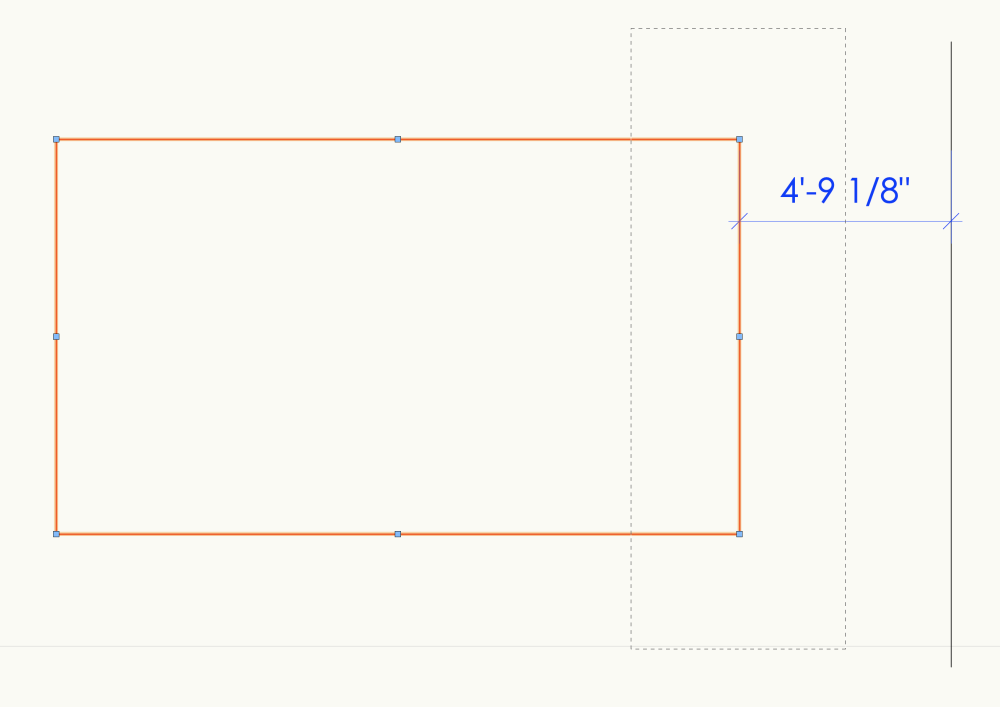
Link to comment
13 answers to this question
Recommended Posts
Join the conversation
You can post now and register later. If you have an account, sign in now to post with your account.
Note: Your post will require moderator approval before it will be visible.