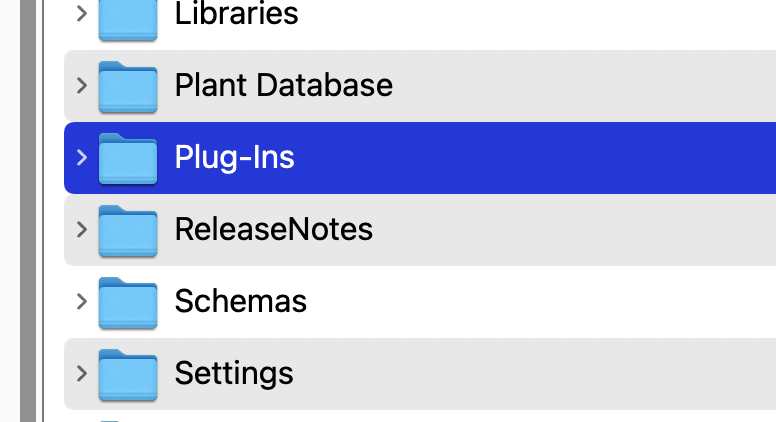-
Posts
653 -
Joined
-
Last visited
Reputation
153 SpectacularPersonal Information
-
Occupation
Exhibit Design
-
Location
Georgia
Recent Profile Visitors
The recent visitors block is disabled and is not being shown to other users.
-

Right-clicking into a viewport looses zoom level
Elite Exhibits replied to Ramon PG's question in Troubleshooting
Try creating SAVED VIEWs and navigate that way ... We tend to have several Design Layer Saved Views that are Classed for easy viewing / editing - I also create Saved Views inside Viewports - some are permanent - others as needed. Simple / quick to go between Design & Sheet Layers with these Saved Views FYI - One Workflow we use is a single design layer and multiple Sheet Layers Peter -

Abort Any Command
Elite Exhibits replied to Tom Klaber's question in Wishlist - Feature and Content Requests
¿ Really ? Would love to see this actually work ... I usually walk away - get another coffee and cross my fingers that VW did not freeze ... Peter -

Pin 'Layer Scale'
Elite Exhibits replied to shorter's question in Wishlist - Feature and Content Requests
¿ As in Trade Shows ? Peter -

Pin 'Layer Scale'
Elite Exhibits replied to shorter's question in Wishlist - Feature and Content Requests
GA ??? Peter -
@aco005 Here is a Mirror Example I have used for training in the (distant...) past - with a notated and updated (...slightly)PDF. VW2021 - I am able to post as an older file if needed I have found the key to reflection is creating something to reflect - often this a is bitmap (Layer Plane) stuck off in the distance, or adjust the scene to some convoluted view that has an angle appropriate for the reflected item... How You Render is how You (...should) Draw - Think of the reflection first, then draw the geometry appropriate for the desired Render Mode / VectorWorks It may be easier to put the reflected image into the Texture as a Shader More on that later... Peter Mirror.pdf Mirror.vwx
-

Drawing gets lost when oving from viewport to design layer
Elite Exhibits replied to naturelover's question in Troubleshooting
@naturelover go to your Viewport - is it visible? - Looks correct ? Don't use the TAB to switch - ...edit the Viewport (right click)- Select the Design Layer Option- (See Attached) This should take you to a a similar looking view on the original Design Layer Once you are where you want to be - Save That View (Save View under the View Menu) then you will be able to select the Save View and return to the Design Layer when ever you need Peter FYI - Your blue handles and zoomed into a blank comment would lead me to turn off Unified View - Unified View has long caused any number of disappearing or invisible aggravating anomalies for our workflow. Your VW version may have a different location to disable Unified View - In the drop down View Menu or maybe in Preferences (Legacy) Edit Viewport_01.pdf -
@Brett K occasionally I experience an unexplained aggravating anomaly in VW - with Title Blocks - this is after they are edited in a specific design: They disappear - playing with class settings will be: beating your head against the virtual wall (!) - it turns out that the Title Block moves hundreds of feet away from where they initially were Attached shows an 11x17 page / sheet layer and the title block in its revised position after editing - do not remember which is which, but you get the gist. Title Block Lost in Space_ARGH.pdf Peter
-

simplifying DWG files to make imports less sluggish
Elite Exhibits replied to Mike_M's topic in General Discussion
@jcogdell Please and thank you - elaborate on this fr the uninitiated ... Or point to the section in VW Help that gives a step by step descrition ...s'il vous plait Peter -

Placing polylines on top surface of an extruded shape
Elite Exhibits replied to Rowboat's topic in General Discussion
@Jesse Cogswell agreed - this is a great workflow ... Peter -

Placing polylines on top surface of an extruded shape
Elite Exhibits replied to Rowboat's topic in General Discussion
@Jesse Cogswell@Rowboat IMHO ... I rarely set working planes - If I create an extrude - Then add some text "on top" (Convert the text to Polylines) The text is also an extrude - Place the 2D text where it is needed on top the original extrude, in Top / Plan view. Extrude the Text (more than zero such as 2mm) then Move it in the Z direction (Move 3D / Cmd+Option+M) the same dimension that the extrude is. The slight thickness of the extruded Text avoids the Z-Fighting - Make the two items a Group or Symbol at this point - It is assumed that the text will be a visible item in 3D or set it to its own class for an easy way to "turn it off" as needed. Remember to set the text Fill Attributes after the Convert to Polyline ... if the text outline and fill are to look the same. Peter -
@kliefhead Plug-Ins folder should be in the same folder as VW - see attached Tested this after I added this to my work space - works great This will be a great addition to our workflow as we often place Symbols at odd angles / then have the request to revise them Big thanks to RM ! Peter Orient.mov
-
Holes image for above post... Peter Holes.pdf
-
@gfyfe FWIW ... If the intent is to manufacture the specific item, details are essential. If the intent is to represent the specific item as part of a larger design / rendering, minutiae are always superfluous. Question: Why are there such holes in the geometry, when the rendering will never show them as distinct in the final image ? (see attached) We "clean up" any inherited / downloaded / Sketch Up / manufacturers CAD file. If done right, without any loss of definition for the final image. There appears to be a generation of CAD operators that assume they need to have each component / sub component drawn in detail. Auto 2D from 3D is interesting in VW. It often makes for added complexity, compared to the simplicity that the 2D in a Hybrid Symbol could be / should be. Peter