
klinzey
-
Posts
2,553 -
Joined
-
Last visited
Content Type
Profiles
Forums
Events
Articles
Marionette
Store
Posts posted by klinzey
-
-
This is probably going to be the situation till MA updates their plug-in to give you the new fields as choices.
I don't have the plug-in loaded but from memory they only listed a few fields in each pop-up so you can't choose the new filed names.
The only possible solution is to make user fields that match the field names that the MA2 export plug-in is expecting.
You can use Find and Modify or a worksheet to copy the values from one field to another before you run the export.
-
@CETLV Let me know if you get in touch with tech support. I'd like to follow up with them on how they resolved the issue or if there are still issues.
-
I haven't seen this problem before.
It looks like you are using a partially localized French version?
The dialog is in English but the parameters are in French in the first dialog.
The second dialog everything shown is in English.
I would contact your local tech support and see if they have seen this issue before.
-
That's very strange. Which version are you using? 2020?
Are you working with the same file in both those screenshots?
Did you modify the lighting device parameters between when you took those screenshots?
-
@CETLV As I said before the information in the crash dialog is incorrect. Vision 2020 is crashing but the text in the dialog is incorrect. Vision 2020 is still identified by Windows as Vision 2019 but will fix that in a service pack to correct the message.
-
@CETLV Which build/version of Windows are you using?
There have been some reports of the graphics card not automatically switching from the integrated card to the dedicated card with Windows 10 (1909?) in some other forums.
-
The MVR export should pick up the name you assign to the object. (The Name field at the bottom of the OIP) If you don't give it a name we assign a generic name.
In your case you would need to give each symbol instance a unique name in the Vectorworks in the Vectorworks document and those names should show in the MVR.
-
-
@sbarnett Can you either post or DM me the file you are having problem with and we will take a look.
If the file is too large to post in the forum you can email it to tech@vectorworks.net and include my name in the subject line.
-
@rseybert I just tried the "Truss Book Hinge Tomcat TC1212-VHB" and it worked exactly the same way as the Eurotruss symbol. Make sure you update your library and did not migrate library files from 2019. The symbols contain new data and have been modified to work properly as a hinge.
-
 1
1
-
-
I would contact tech support directly at this point to make sure your installation is OK.
Also, what are your system specifications? Does your video card meet the minimum Vision system requirements?
-
We did some checking and the error message saying Vision 2019 crashed is incorrect, the message should say Vision 2020.
Try opening some of the default sample files that are shipped with Vision 2020. They are located in the Vision application folder in the "Demo Documents" folder. I would start with "Small Demo.v3s" in the "Small Demo" folder and then try opening the large ones.
These are known good files and if Vision opens these files we can take a look at what in your file is causing vision to crash.
If the demo files crash Vision when you try to open them we will need to look at your hardware configuration and installation to see where the problem is.
-
What happens if you export and esc or export mvr and then open with Vision rather then using Send to Vision?
-
Try opening one of the sample files in the "Demo Documents" folder. I would start with the "Small Demo".
If this still fails please contact tech support so we can make sure the uninstall cleaned out all your settings and take a look at the install log to make sure there were no errors during installation.
-
You can PM me with the details but please let me know if the problem still exists in a new 2020 file. If it does please include your machine details and any settings that you may have changed from the default Vectorworks settings. We have not been able to reproduce the issue so it may be a problem isolated to specific hardware or settings.
-
No. The lighting device will always decompose the symbol and the marionette node will be lost.
-
This should no longer be a problem in 2020.
-
The lighting device extracts the geometry from the symbol, so any special data or you have will be lost once the symbol is used by the lighting device.
-
1 hour ago, Gaspar Potocnik said:
It's good both apps are following a standard, it would just be nice to have this stated somewhere in the manual (at least I did not see it) since it will change workflows for people.
A chart with how the fields are mapped is available in the help:
-
It's worked this way for at least several versions as far as I can remember. (I checked 2018 and it was the same.)
"Draw Beam" will give you the outline with no fill, "Draw Beam as 3D Solid" will give you the fill when rendered.
If you are just looking at in in wire frame both will appear to have no fill.
-
Projectors in Vision and Vectorworks are not designed to project an image. Images and video can only be configured to apply to a surface. Both Vision an Vectorworks need the texture mapping on the screen surface in order to orient the image properly.
The video screen objects allow you to properly orient the screen image.
Select Vision Video Source is designed to create a screen surface from a 3D polygon, it can not be used with a lighting device.
We plan to better support projectors in both Vectorworks and Vision in future versions.
-
-
@zeroInf We have added support for the Scia version of the DTSV file with Braceworks 2020. Please let us know if you have any issues when using the export option in 2020.
-
 1
1
-
-
@Chris_W Remember the bounding boxes are square so you would need significant space to fit the last one in the first row because of the angles and it's intersection the right side. The other seat is probably being eliminated because it's crossing the line. If you look at the row you can see the far left seat is behind the line, the next seat is touching the line, the next seat is overlapping the line which means the next seat is probably even further over the line.
-
 1
1
-

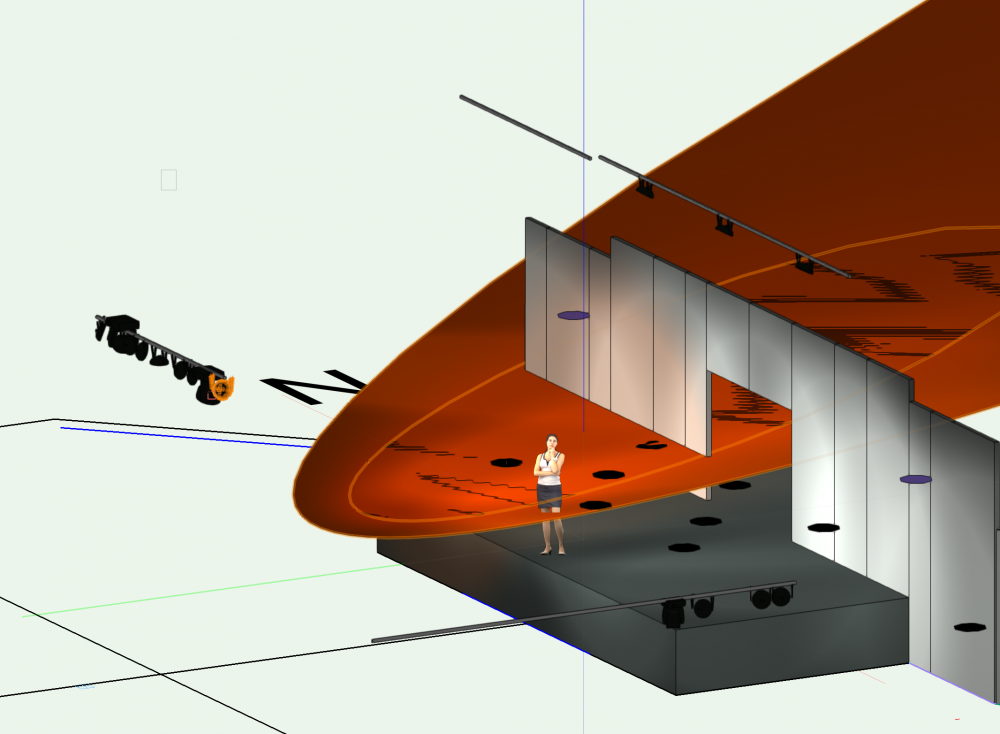
Spotlight vs Braceworks (An Example Calculation)
in Entertainment
Posted
We need to look at this a little further to see what's happening. You don not have Braceworks so you can not preform calculations. (Designer does NOT include Braceworks.) Spotlight only has the ability to run a system and check to see that hoist, truss and loads are attached so that you can run the calculation in Braceworks. What you are seeing may be a side effect of the loads not being calculated because you do not have Braceworks.