
Domas
-
Posts
50 -
Joined
-
Last visited
Content Type
Profiles
Forums
Events
Articles
Marionette
Store
Posts posted by Domas
-
-
Hello All!
This could be related with 3rd party tools running in the background especially if an older version of the tool is being used. But as well it could have something to do with the operating system update. As Mac OS installs drivers with the operating system updates I would recommend to consider updating the current operating system to its latest service pack. For example if you are running Mac OS 12.1 and you don't want to move to OS 13 or 14 just see if you can update your Mac OS 12.1 to 12.7.1.
For Mac OS 14 Sonoma users I would recommend to look out for Vectorworks updates which could solve the problem as well. We are compatible with the operating system, but until www.vectorworks.net/sysreq does not have 2024 and 2023 version updated with Mac OS 14 compatibility we can expect that you might run into something unexpected. If that happens there might not be a straight forward solution and I would highly recommend to contact local Vectorworks Technical Support team so that the problem could get reported and resolved as soon as possible.
@swordfern if the operating system update does not resolve the issue I would recommend to get in touch with technical support team. You can do that through your customers portal support tab. You should find an option to Submit a support request form there. Please see the link below:-
 1
1
-
-
Hello @Iliesa!
One of the explanations I could think of is if your work flow is to "Force Select" objects while your class settings are set to Show/Snap others."Show/Snap others" class setting will only allow you to work on objects that are in the active class and if you will force select an object that is on a different class, that class will become the active class. If that is the case I would recommend switching class option to "Show/Snap/Modify Others". You can find this setting under "View" drop down in the top of the screen or in the top of your Navigation palette when class tab is opened. This is the most straight forward thing I could think of for now. Please advise if this is not the case and you think something else is happening.
Note: Some of the tools will default to a specific class, for example, Dimensions tool will default to dimensions class and if you try to force select it with Show/Snap Others your active class will change into Dimensions class. -
Thank you for your patience @line-weight!
I joined you going into this rabbit hole of reports that were created quite some time ago and this required some time to go through. I'm still at the point where I need to try and replicate the problem, checking the measurements of images exported to make sure I understand this and I will be able to create a good internal ticket and to make sure we can have improvements made if this will be recognised as a bug. I found old tickets that potentially could be related with the problems mentioned in the thread you have shared with me, but I'm not sure if the exact issue was addressed and those are talking about the exact same problem we are running into here. So ill keep working on this to see if changes can be made.
To continue talking about the bitmap problem reported above, it seems that it is being worked on and actually I was wrong saying that its a different issue from what we were working on in the beginning of this week. I was told that the zoom level affecting bitmap quality is actually being looked into under the same internal ticket, number VB-200050. To set the expectations I can only mention that I highly doubt that this will be resolved this year. I think improvements should come in sometime around next year.-
 2
2
-
-
Hello @ywu2!
So I did a quite deep dive into our ticketing system and managed to find a similar case. Due to the nature of that case and user being in a rush a report was never made to our engineering department and I don't have a solid answer to this case.
Now I made a new report with a PDF that is showing us the same error message and hopefully we will have something about this as soon as possible. (Internal ticket number: VB-200586)In the mean time, I would recommend to consider opening this PDF in any PDF editing software like Adobe or Bluebeam and save or convert to PDF again which should resolve the issue. If you don't have a third party software to do so I can only recommend to get in touch with us over email so we can provide further steps. It would either be uktech@vectorworks.net or tech@vectorworks.net.
-
Hello @thinkingpencil,
At the moment the internal ticket (VB-199773) is set to be resolved in a future update. The priority is set to Critical which means this will get updated as soon as possible. Unfortunately, as you mentioned, this is still a problem in update 1.1, 2024 version of Vectorworks. Look out for update 2 which is on its way, most likely to be released this month.
Service pack 1.1 addresses known crashes with latest operating system updates. The reason it was released is it addresses crash issues related with Mac OS Sonoma and general stability. Basically to prevent Vectorworks from crashing so it was released as a sort of a hot fix.
The line-light might not be related with the visualization palette problem that we were talking about in this thread. I would recommend to see if you can replicate this issue in an empty file and to open a new thread in the forum or directly contact technical support team through your customers portal.-
 2
2
-
-
Dear @line-weight,
I don't think this is exactly the same problem as the one we were working on before. It kind of is relating with the latest update, but this is no longer a Hidden line planar objects offset issue. I will open a different internal ticket for this case to be looked into separately.
I have tried to replicate this using Vectorworks 2024 with a quick test following the steps mentioned above with no luck. Can I please ask you to create a new thread in the forum and tag me @Domas for this question? If its possible, could you provide a test file and possibly a video recording of the problem? If this will end up being a potential bug I will make sure to report it and get the correct team to look into this as soon as possible. If there is any more information or if this leads to any further issues you are having we will address those as well! -
Hello @ywu2!
Maybe you could post some screenshots of this error message? I think the best way to proceed would be for us to have a look into the file. As the PDF file might be under an NDA what I would recommend is to submit a support case through your customers portal account, support tab. While submitting this as a case to tech support team please attach the PDF in question and we can have a further look.
If you can share the PDF here please provide more information about your machine with it. If its MAC or Windows. Which operating system version you are using? -
Hello @line-weight!
No, that's a potential bug and I have updated the internal ticket with this information. As this is more likely something failing in the software code I might not be able to get any news on it until it is confirmed and resolved.To confirm again, this is updated under the internal ticket VB-200050 . To get more updates on this case, as well, don't hesitate to contact technical support team by email through your customers portal account.
-
Hello @oliver.williams!
Thank you for your patience with this. I spoke with the team and we got an answer for this question.In the end it is working as designed.
When Hidden Line rendering mode is used we need to be aware that it is a 3D rendering mode. You will notice that every single time rendering is set to be Hidden Line the viewport view changes to TOP view. The offset is added to planar objects. As those objects are 2D and they don't really have any thickness Vectorworks gives it a little bit of offset to make the 2d object visible in 3d so that the user would be aware that the object is present. This is mainly because you might be adding planar objects like text and data tags that will end up being planar, but in other scenarios we need them to be visible and not to intersect with the 3D shape. What I found that if we give the planar shape some thickness it should not show up in top hidden line view.
I really hope it makes sense and I explained it well. All in all this seems to be working as designed.
What i would recommend to do is to post a new wish list feature and explain why this is a problem for yourself:
https://forum.vectorworks.net/index.php?/forum/19-wishlist-feature-and-content-requests/
As well we have made a request under our internal ticket (VB-200050) to possibly improve this in the future. -
Hello @Sade16!
I think these viewports will follow the height of the wall as it is explained in the Vectorworks help.
https://app-help.vectorworks.net/2024/eng/VW2024_Guide/Viewports1/Creating interior_elevation_viewports.htm?rhsearch=interior elevation&rhhlterm=interior elevation
I cant promise it, but ill see if I can find a solution for this! -
Just an update on this case - engineering is looking further and ill do my best to find the answer to this case. Seems like its a thing in multiple versions of Vectorworks. To speed this up i pinged the internal ticket.
-
Hello @oliver.williams
Thank you very much for the file!
Well it seems i can not explain this. I reported this as a bug (internal ticket VB-200050) just to get a better explanation on how we can justify this if this is working as designed. Il try to keep you updated on this one!-
 1
1
-
-
Hello @bjoerka!
This is a known issue and we are working on this right now! it will be resolved as soon as possible.
Internal ticket number: VB-199773-
 2
2
-
-
-
Hello @Kevin McAllister!
I have checked and it seems to be a MAC thing only. Might seem to be like a little thing, but I bet its annoying so I created an enhancement request. Ticket number VE-104893
Hopefully this will be looked into in the near future.-
 4
4
-
-
Thank you for the conversation today @pinkys!
So just to sum it up, this specific issue is probably related with the path where the image file is located. I think the first thing to do is to make sure the path would contain as less special symbols as possible so i would avoid using that many "-" (hyphen). This is just a guess of course as technically it should work with them as well.
Next step would be to check if moving the file to a different location completely and mapping the path in Vectorworks would fix this. I believe this image could be referenced. So changing the path to something else could be a solution as well. Try placing it on your desktop or somewhere in user documents to make sure correct permissions will help to resolve this.
To avoid these issues in the first place, IF the file is referenced, You could try to import this file directly into your Vectorworks project so it would not be dependant on the path at all.
Lastly, if this would still be there, we might need to check with our Cloud team to see if they can identify this error from their side and give us any clues on why this could be happening.
As You mentioned, you have recreated the file for now and it's working fine which is good!
For a smoother experience in troubleshooting this issue please contact uktech@vectorworks.net so one of our Technical Support agents could help you with this ASAP.
Sorry for calling out of the blue, I'm glad we managed to make improvements and you can move on with your work! -
Hello Thomas,
I don't think there is a way to do that. The only objects that follow where the drawing is in annotations are objects that are assigned to a specific object type. For example, Data tags that are used in annotations will follow moved objects with their leader lines. If objects used on the annotations layer are not assigned to any objects within the viewport they will stay on the coordinate that they were created on. -
Hello Hugh,
External GPU should work without too many problems and the only thing to know is that Vectorworks will benefit from a single GPU and it will not be possible to use both, internal and external at the same time.
Please try to follow the steps below to see if this would improve the performance:
https://support.apple.com/en-gb/HT208544
After everything is connected I would recommend to contact us directly. Our support email address is uktech@vectorworks.net or if you have purchased Service Select subscription then don't hesitate to give us a call to further investigate this issue.
-
Hello HWood!
This could be related with the navigation graphics issue that was around and most of the time was caused by compatibility issues. Now this was patched up with service packs.
Please give it a shot and go to Tools-Options-Vectorworks preferences. Open the Display tab and change the navigation graphics either from "Best performance" to "Good performance and Compatibility" or the other way around. If this will fix the issue don't worry working on the selected option this will most likley just improve the performance of Vectorworks.
This issue was fixed in Vectorworks a couple of Service pack's ago so to further look into this and to make sure that all navigation graphics modes would be working please update your Vectorworks to the latest service pack. If that is already done and you will still see issues, don't hesitate to contact the local distributor for further troubleshooting. Again just to remind you that there is should be absolutely no problems working on a different navigation graphics mode.


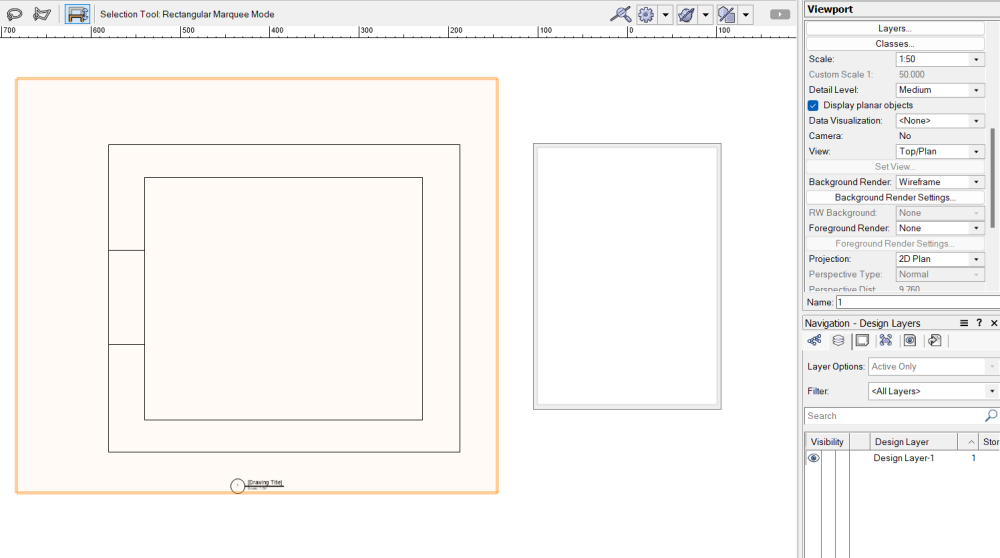
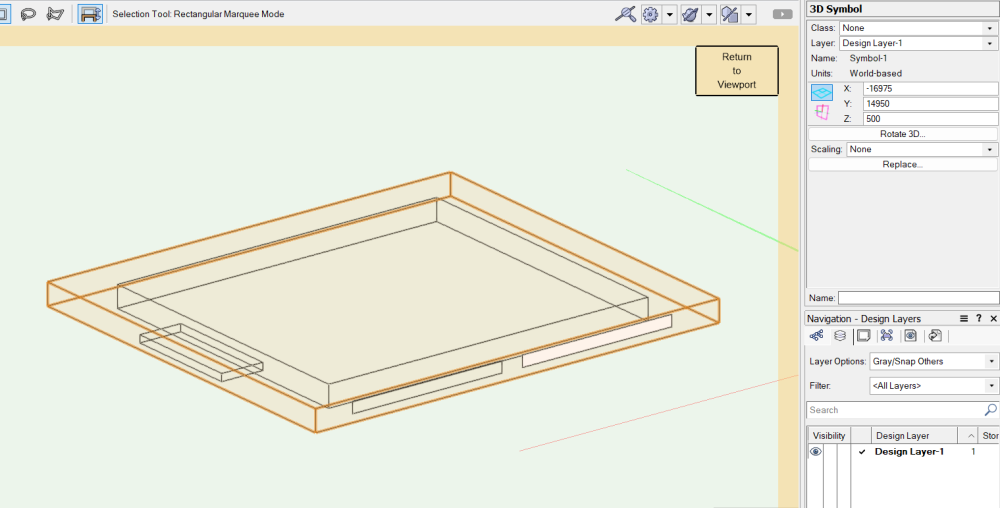
Vectorworks 2024 SP1 and 1.1 update fails
in Troubleshooting
Posted
Hello @Dom9362!
Did the updater went to 99% and failed then? If it did there is a known issue and hopefully resolved with the Update 2 addressing this. Update 2 will be coming out as soon as possible. I believe we can expect for it this month.