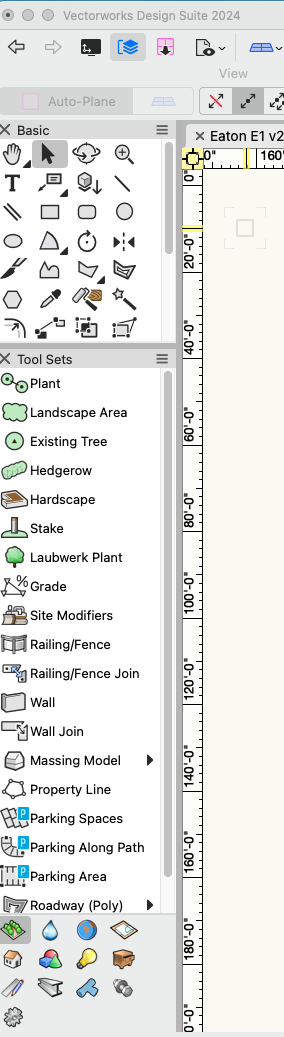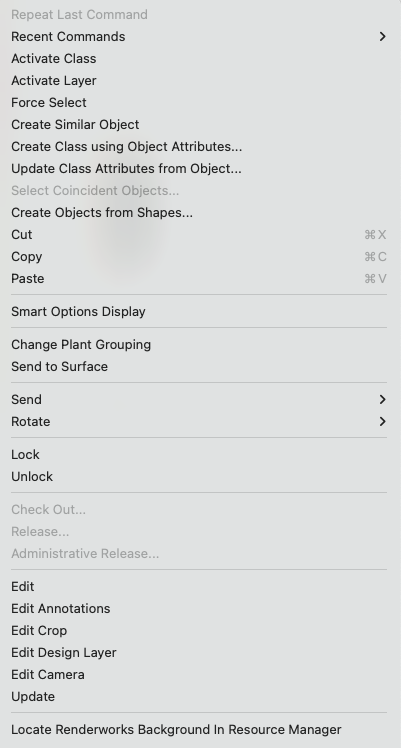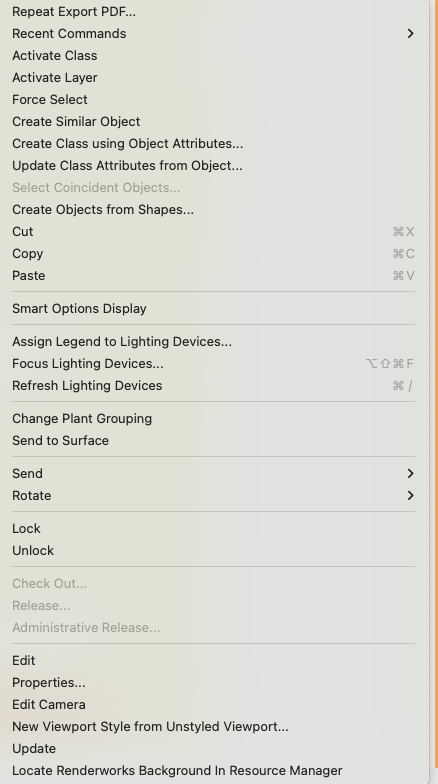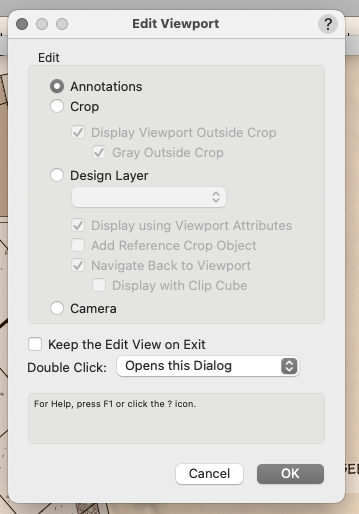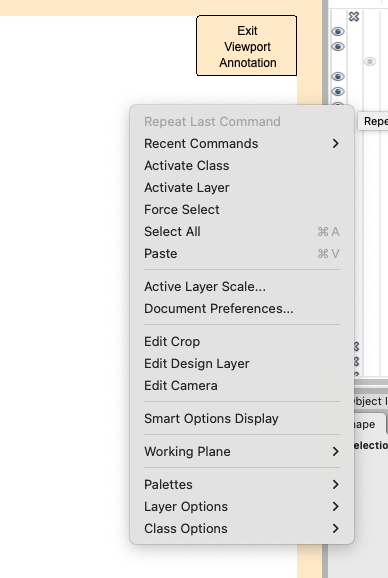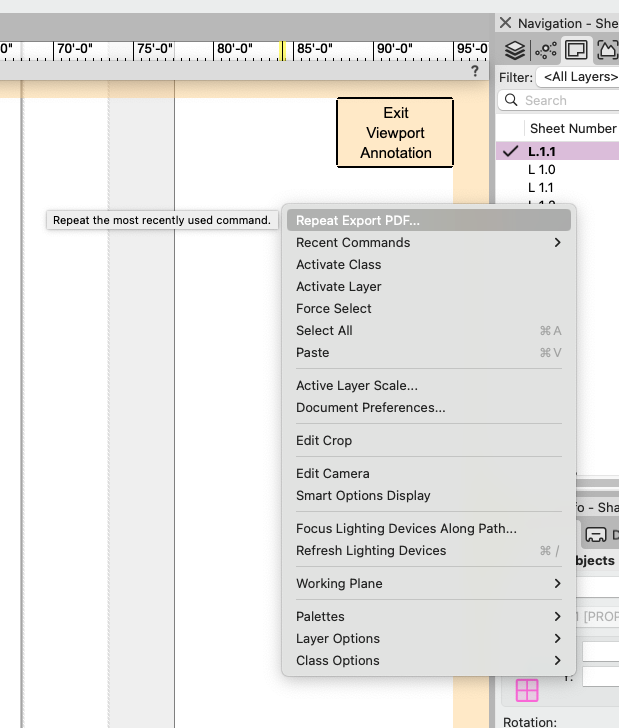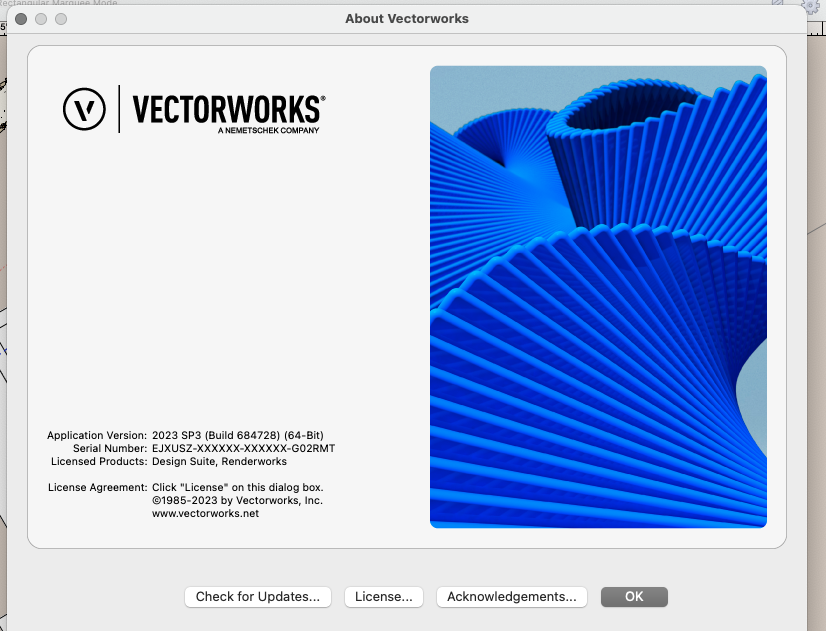-
Posts
23 -
Joined
-
Last visited
Reputation
10 GoodPersonal Information
-
Location
United States
Recent Profile Visitors
1,419 profile views
-
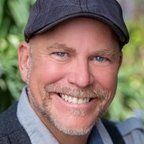
Viewport right click edit is now gone in 24?
jberlin replied to jberlin's question in Troubleshooting
OH BTW!!! Just noticed in the top left hand corner it does not read Design Suite AnandaScapes but reads Design Suite 24. And what makes me even happier is that the old UI menu icons are back!!! Oh Thank God!!!!!!, I am actually crying I am so happy. Sorry folks, but I have been kvetching about how much I dislike the new icons. I can live with the tool icons, they are very similar, and with them larger I can find them. But I suppose figuratively, I would stare at the menu icons for minutes to find the Building Set or the 3D set, and so on. But look now, I just won the lottery! Cheers! Joel -
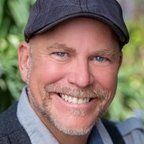
Viewport right click edit is now gone in 24?
jberlin replied to jberlin's question in Troubleshooting
Well that took literally 4 minutes. So happy. So I went to my 23 Workspace folder, dragged and copied my Design Suite 23 workspace to the 24 Workspace folder. Changed the name so I could keep track of it aka Design Suite AnandaScapes. In VW 24 Tools>Workspaces>Workspaces, the wind came up and I checked my Design Suite Anandascapes, clicked ok, and a few seconds later it blinked and the workspace was up. Not only that, but all my quick key changes stayed the same, my menus were in the space as expected. So happy. I don't think I will ever migrate again, this is easier and faster, since usually after migration every year, I have to go back and change all my quick keys, and change all my menu positions, and so on......... Thank you for leading me in the right direction, if you see this 2024 migration bug happen to someone else, above is the quick solution. Cheers! Joel -
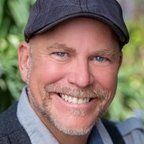
Viewport right click edit is now gone in 24?
jberlin replied to jberlin's question in Troubleshooting
I think that is the what I am now saying, My Design Suite workspace has mysteriously changed. I have gone into the workspace to edit this, and I cannot find Edit Annotations, Edit Crop or Edit Design Layer. I can see under menus, that I can add or remove segments, I remove the Spotlight commands, but don't see the edit commands. I also made a copy of my Design Suite Workspace, since I can see that there is a choice to "Reset" and work space back to its shipping arrangement. I did the reset and it still has the Spotlight junk. Ugh. I wonder if there is a way to import my 2023 Design Suite Workspace. I will try that next.......... -
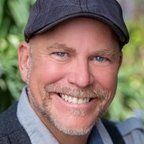
Viewport right click edit is now gone in 24?
jberlin replied to jberlin's question in Troubleshooting
They are completely different: here is 23, which matches your image above. Now here is 24, it is totally different!!!!!!!! Edit then none of the edit choice. Thus you have to first click Edit to get this window. In 23 when inside the Annotation I used to be able to right click and go straight to Edit Design Layer Now in 24 all one gets is the crop choice. So yes if there is a preference that has been accidentally changed or?????? please let me know ASAP. Thank You !!!!!! What I am seeing is Focus Lighting & Refresh Lighting Devices - which might lead me to believe that I am somehow in the Spotlight UI. However, I am not, I am in the Design Suite UI. as I have been for many years..... -
Help so frustrated!....Up until this release of VW24, in my sheet layer, I used to be able to right click on a view port, and in that box, it used to give the option of: Edit Viewport: Annotations, Crop, Design Layer, Camera. Now when you right click on a viewport, the only option is Edit. You then have to click on edit to bring up a second window called Edit Viewport, and then choose what you want to edit. That two extra steps to slow me down? Also what is also gone is say I am in the "Crop" window, I use to right click while working in the crop window and get the other 3 options, so I could go directly from the Crop window to the Design Layer window. But now the right click window only gives one of those options. What I loved while working in the annotations window, I could right click and go straight to the design layer and quickly fix something, then upon exit I would be back in the annotation window. Not having this is really, and I mean really slowing down my work flow. Is there some kind of settings for this? I have looked everywhere....
-
Part 4 of my wish list. I feel VW is getting there with all the new features that came out for site model improvements in 2023, but it would be awesome if there was a tool that with a simple "brushing" over and area, you could visually change , smooth, or flatten the site plan in 3D mode. Currently it is a lot of work to get the site plan and hardscapes to come together quickly. Again this is simply a reference to the ease of Structure Studio's Terrain Tool. Please jump to around 4:00 in, so you can see the quick brushing tools that I am wishing for. The beginning is not... https://www.youtube.com/watch?v=4703KYVzxBs
-
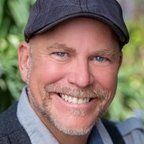
Pool, Spa and Water Feature Tool
jberlin posted a question in Wishlist - Feature and Content Requests
Part 3. A Parametric Pool, Spa, and Water feature set of tools. I can imagine that this might have to be it's own program, such as the theatre lighting program VW Spotlight. How ever, it would be awesome to be able to draw the shape of a pool, and bam, the basics are there, including pool depth, and coping. Then using a style to fine tune, water height, coping size, tile water line, multi depth features, and so on. Add spillovers and infinity edges in seconds. Again these videos are for reference and ease of Structure Studio's Pool and Spa Tool... not for accuracy. https://www.youtube.com/watch?v=6FEl2Rgv2IM- 1 reply
-
- 1
-

-
Part 2 of 4 Wish List Tools A ne parametric deck tool. DeckWorks has not been around for many years but I bought it way back in 2012 or 2014? It was supper helpful to quickly draw up decks and change the styling of those decks. IE boards on straight to diagonal. Single row of frame boards to two rows. and so on. Add stairs in seconds....... Again here is reference to Structure Studios for quickness and ease. Again not for accuracy . Vectorworks is super accurate, which is what I love about VW.
-
I am going to ask for 4 Landscaping Tools in separate questions, but refer to the ease of Structure Studio's CAD programs / apps. It would be awesome if VW make a new tool called Parametric Pergola Objects Tool. This would work Like the new Rail or Fence or Cabinet tools, but built a custom pergola, patio cover, open roof or solid roof, with ease. I currently have to build it sick by stick.
-
The new UI: to be honest, I cannot see a thing. I have seeing issues and now that all the icons are black and white, I cannot see them. Funny how how my understanding is that it was changed to help those with accessibility issues. Thanks for making it horrible for my eye site!!!! The UI was recently updated a few years back to the new icons, which looked great. The were Bigger, Fluffier, and Smartly color coordinated, so that, without really looking at the icons, you could find them in an instant. Now they are gray, thin, tiny, and many do not even look like they previous icon. I sometime spend and I mean literally not figuratively, 4 to 5 minutes finding the icon i need. I am so not happy, I want a big discount on my renewal, because it is take 3 to 4 times longer to draw my plans......SO DISAPPOINTED!
- 99 replies
-
- 2
-

-
- vectorworks 2024
- new ui
-
(and 1 more)
Tagged with:
-
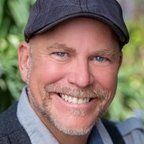
Vectorworks 2023 Service Pack 6 Available for Download
jberlin commented on JuanP's article in Tech Bulletins
There is no VW Updater App in my 2023 VW folder. I need to resown load it. That is what I need help on. I need a direct link to this download. Why does VW make this so impossible. -
I need a direct link to re-download the Vectorworks 2023 Updater, it is gone from my VW 2023 folder. I am still back on SP3 and frustrated by getting no help on this. So missing some major tool upgrades, that I need ASAP. HELP!!!
-
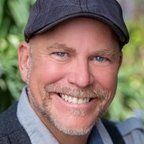
Vectorworks 2023 Service Pack 6 Available for Download
jberlin commented on JuanP's article in Tech Bulletins
I have Design Suite on VW 2023 and I only have up to SP3. Check for updates and softwares says it is up to date. What am I missing? -
jberlin changed their profile photo
-
Thank You Tamsin! For years now, I have been looking for a way to replace imported CAD (dwg or dxf) plants symbols with my own plant symbols. Your step two would be my intuitive and best practice way to change them. However, this has never ever worked. So frustrating. I have been using VW since 2008, I would have never thought to look in the Modify Tab >Convert > Replace with Symbol to do this function. Genius.!!!!!!!!! Here is my complete workflow: in the imported file each plant symbol is unique ie Agave_Am1, Agave_Am2 and so on. In the Resourse Browser>"Current Working Open File" > DWG/DXF symbol folder > highlight all similar symbols except the first one (Agave_Am2 thru Agave_Am16) > Delete >Replace Symbols with... > Choose Agave_Am1 > All >Click OK. Now using the Select Similar Tool, Highlight one of the Agave_Am1 since now all 16 have the same name (be sure in the SST preference pain, the symbol name is checked) once all are highlighted Modify> Convert> Replace with Symbol> choose my Agave Plant Symbol and voila!!!! All are replaced. It's a long process, But I think it is faster than redrawing all the plants over again.
-
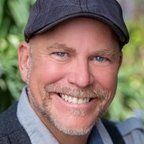
Problem with Orientation of North Arrow in a Viewport
jberlin replied to ashot's topic in General Discussion
Quick Update. For me with 2021, it is no longer a problem. I am unfollowing this thread.