-
Posts
2,817 -
Joined
-
Last visited
Content Type
Profiles
Forums
Events
Articles
Marionette
Store
Posts posted by Bruce Kieffer
-
-
48 minutes ago, Pat Stanford said:
Rearrange the criteria so the ALL comes first and then the ANY is a subset inside the all.
Good. That is working. Thanks @Pat Stanford
Now I want to add some of the other cabinet parts to the worksheet list. I tried this, but no luck.
-
-
33 minutes ago, Andy Broomell said:
To clarify what I think Bruce is saying:
In this particular Viewport Class Properties pop-up, you must hit enter before any search results are shown, whereas in other places search boxes automatically begin showing the results as you type. There doesn't seem to be a clear reason for this inconsistency. This has been commented on several times since list search was implemented years ago, so I think it's about time to implement Bruce's suggestion - it's a good one!
(Correct me if I'm wrong, Bruce, but you're not talking about the "Filters" dropdown at all, right? Just the immediate feedback of Searching...)
@Andy BroomellExactly! It may be called Dynamic Filtering, but I have always called it filtering. I have used it on my web pages.
-
 3
3
-
-
Some search boxes are filters. Those are great. Others like this are not, that is bad. As I type the list should show less results (filter).
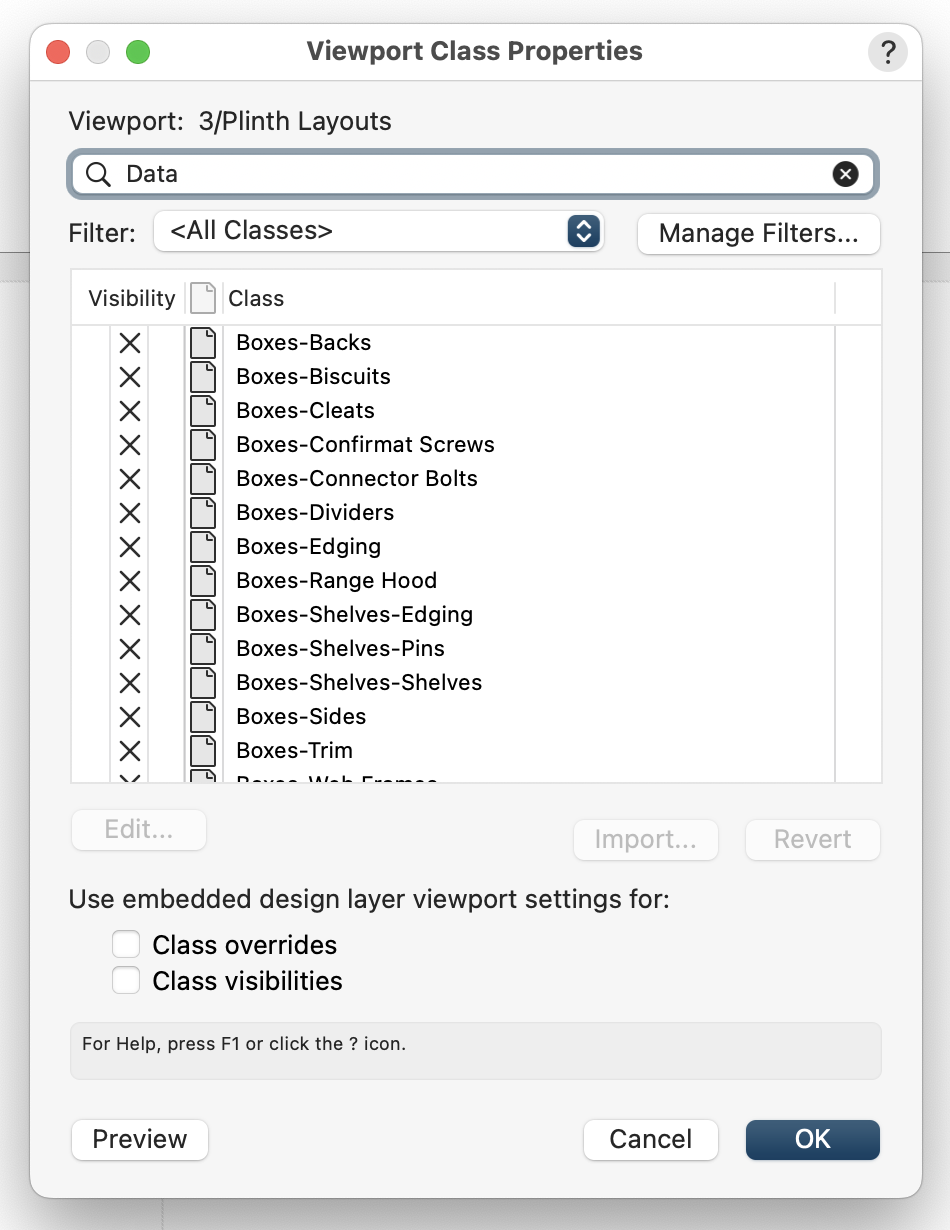
-
27 minutes ago, markdd said:
I needed to do this once before and created a data tag to read the Object Name of the Viewport. The Name field is filled in with the View when viewports are created using the Create Multiple Viewport Command.
That's the only solution I found.....
I don't think that method is automatic. I would need to enter the name as the view, say "Front View". Problem there is if the VP's view is change to say Top, then the name has to be changed to Top View. I ask last night here about a Data Tag formula to do this. I can't find one. I thought about your method this morning, but realized it was no better than my just using a text block.
I have to think there's a simple way to do this. Hard to imagine that an annotation as important as stating the view is not automated.
-
-
If there is, I can't find it.
-
I think they would leave the feet & inches as is and add the hyphen only to the units when set to inches, but as an option would be WAY better than how it is now.
-
12 minutes ago, Pat Stanford said:
Attaching the record and then using Data Tags allows you to get the information from the object and only put the tags where you want them instead of loading up with lots of classes so you can hide unwanted tags.
I see what you did there, and I see benefits. I need to examine that further. Thanks for your help @Pat Stanford
-
Looks like you make the symbol, flip it, then attach the tags to each symbol. My symbol is a door with 5 components. I attach the tags to each component inside the symbol, then mirror the symbol. That's why my tags flip. I now understand what you are doing, but I don't think that will work for me.
-
@Pat Stanford Thanks. What makes the text flip? I looked everywhere in the setup and I can't figure it out.
-
Just made the comment in the request form. Thanks @MarcelP102
-
Let me elaborate... I noticed today that when the dimensions are set to feet and inches there is a hyphen between the feet and the inches. I do woodworking, we work in inches and fractions. I also remembered the fraction settings in the dimensions settings. I could place the numerator over the denominator with those settings. I never used that back in the day when I did my woodworking magazine technical drawings because the printers could not figure out how to display the fractions that way. Today my eyes are old so I need the fonts larger.
-
 1
1
-
-
@line-weight I still don't see the vertical option. Here are two horizontal set dimensions. I ungrouped the top one so I could rotate the text to vertical so you could see what I would like as an option for a dimension. Problem with that is it is no longer a dimension.
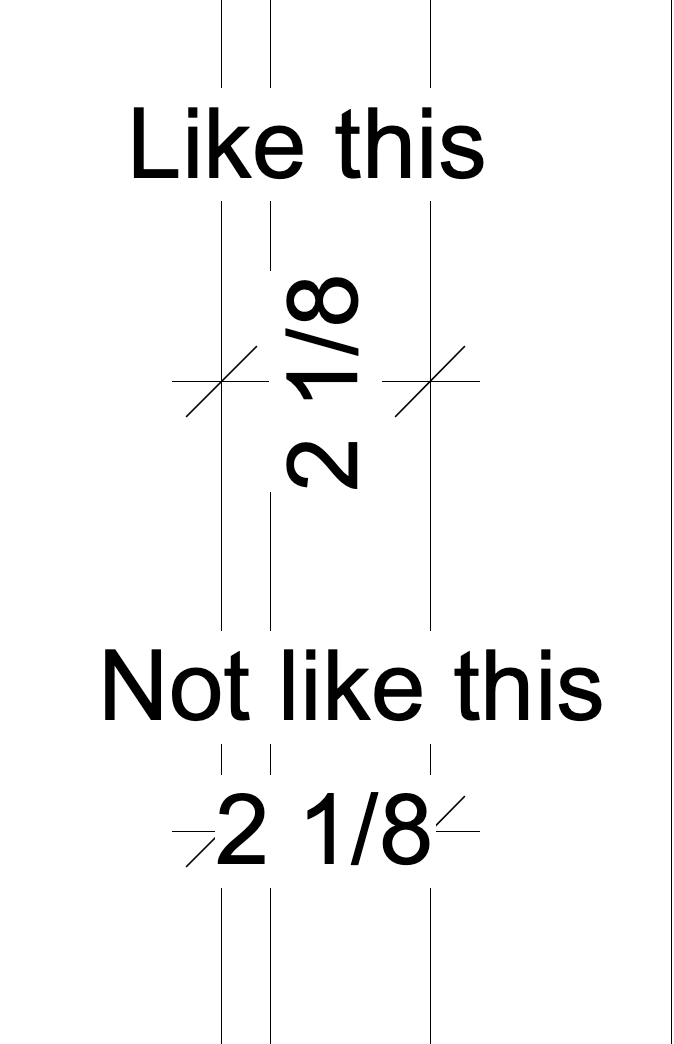
-
Hi @mike m oz Thanks. Somehow this post got duplicated last night. I know I edited the post within a minute of posting. This was the first version. And again thanks, others made the same suggestion on the second post.
-
 1
1
-
-
9 hours ago, rDesign said:
Do the existing Arc or Bezier options for Callouts not work for your needs? Under Leader options -> Leader Type
@rDesignThey do! Thanks. It does seem odd that those options are somewhat hidden inside the dialog box. I would think a better place for them might be in the Mode options bar of the tool.
-
-
-
I know I've ask for this before. I still want it BADLY! This could be read as 21/23. Add the hyphen please so it looks like this 2-1/32.
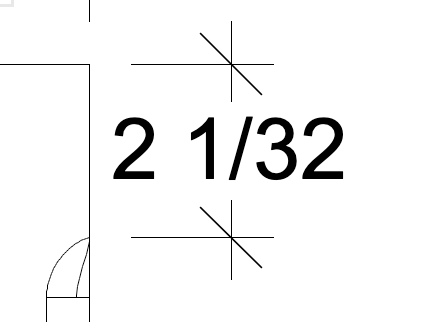
-
I've had many occasions when being able to align dimension text vertically would be helpful. Here's one:
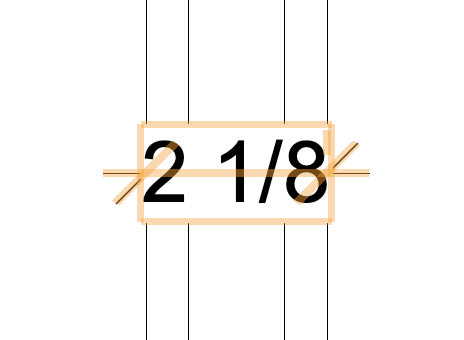
-
8 hours ago, Pat Stanford said:
I don't think the classes thing will work if you need to show them both at the same time. You would need to have four classes. Right-Correct Text, Right-Flipped Text, Left-Correct Text, Left-Flipped text. And then I can then of cases where even that would not be enough. Like if you have doors on the front and back of cabinets.
I will try to give you more about data tags tomorrow.
You know how to make a record and attach it don't you? If so, tell me the record and field name so I can use them in the data tag
Good point about my classes idea.
I do know how to make and attach records. I would use Tag Text as the record name, and Flipped as the field name.
-
1 hour ago, Pat Stanford said:
Best work around I can think of is to remove the text from the symbol. Put the identifier in a Record.Field and the use a Data Tag to tag the objects.
@Pat Stanford Can you give me more info how this is done?
I had a thought of another workaround. Apply the Data Tag to both sides of the object in the symbol, then create two classes, one for Data Tags, one for Flipped Data Tags. I have not tried this yet.
-
-
@Tom W. That's cool. I have it working.
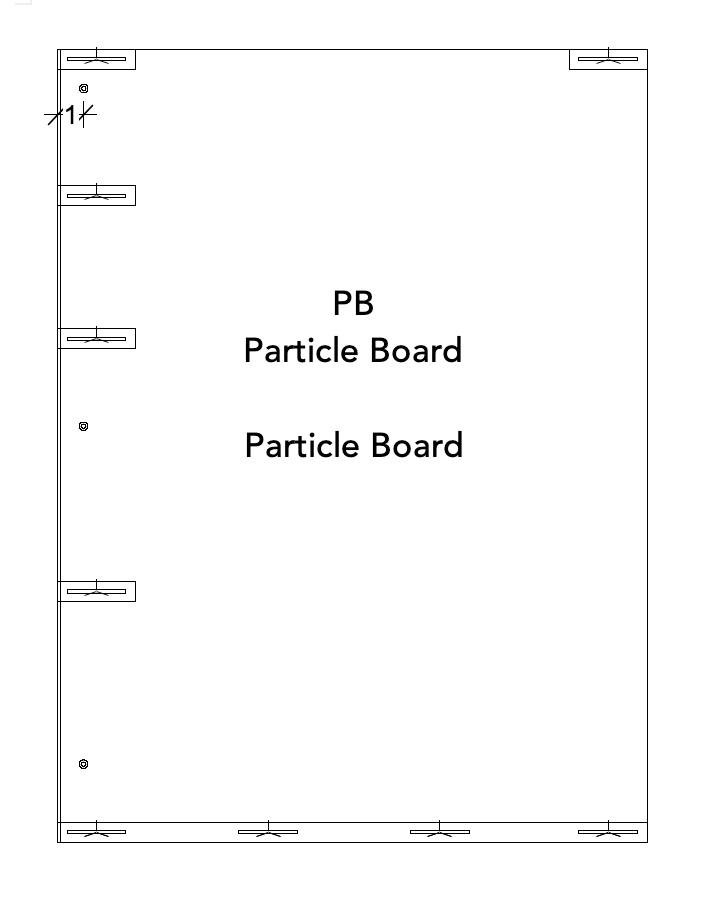
-
 2
2
-



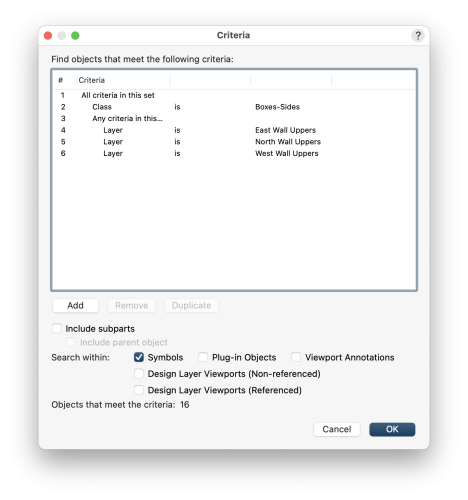
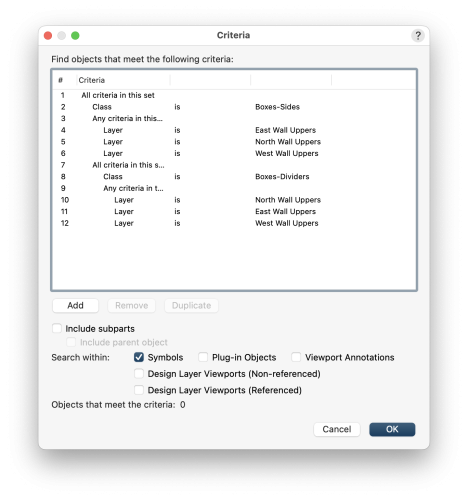
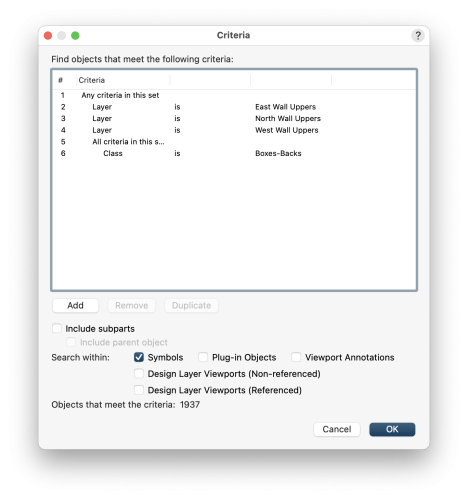
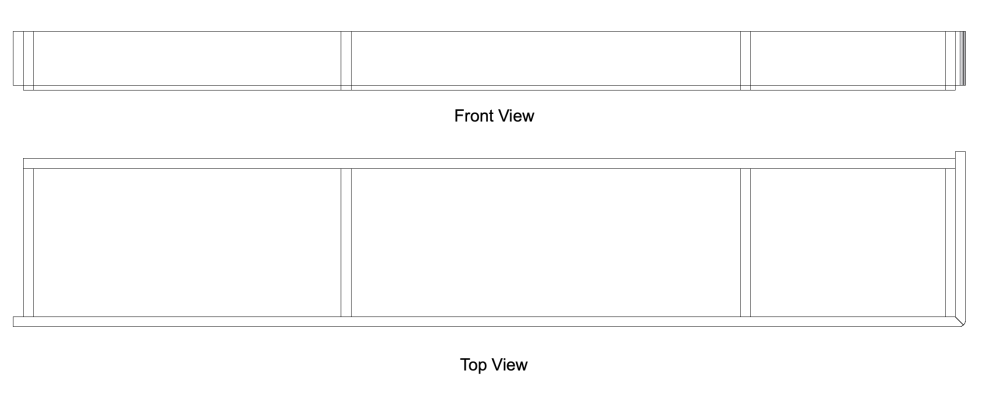
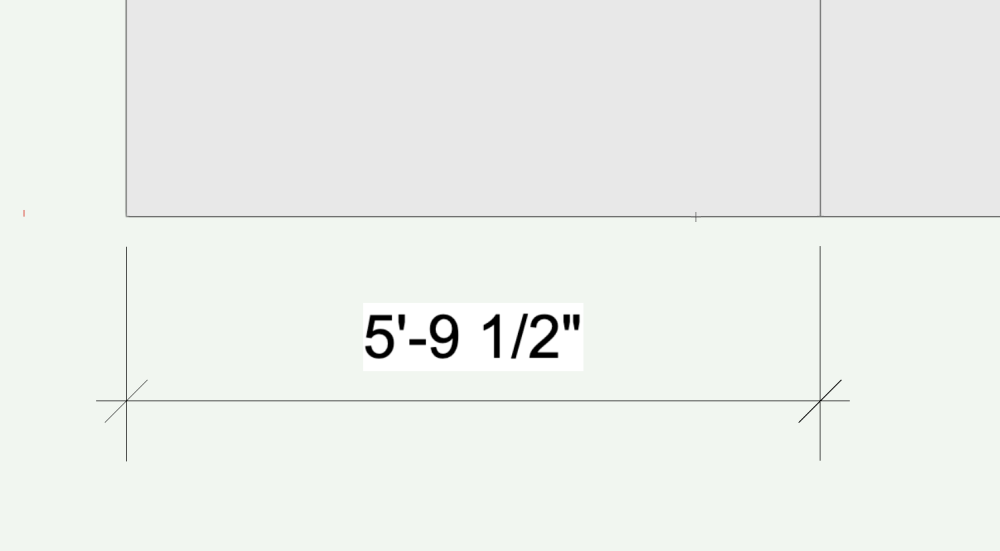
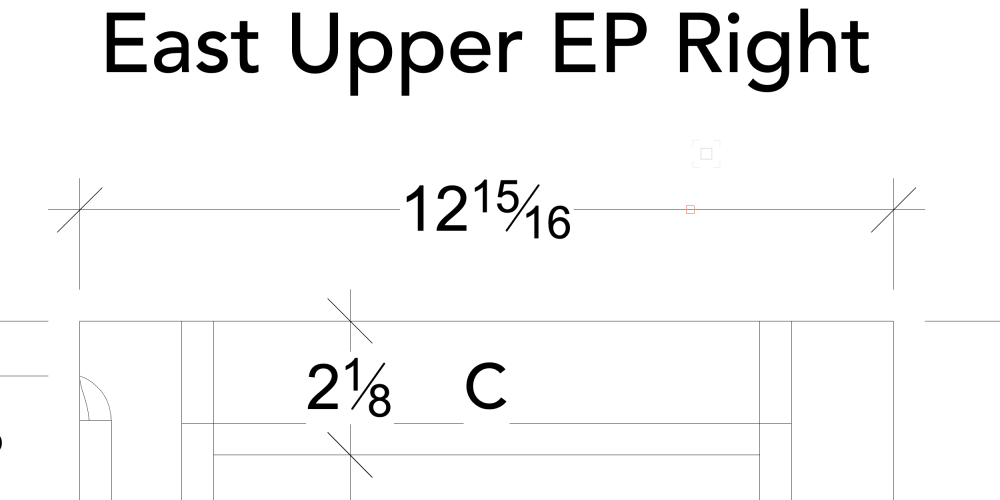
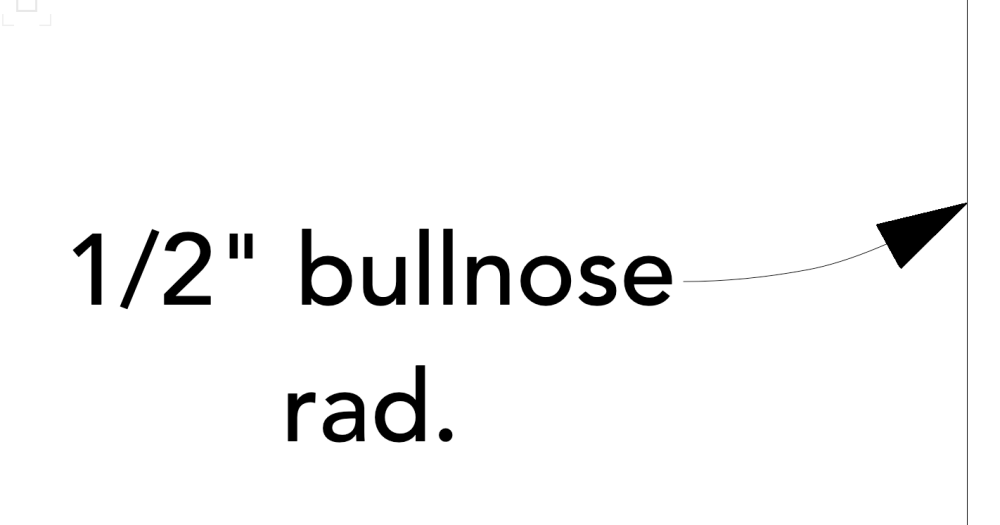
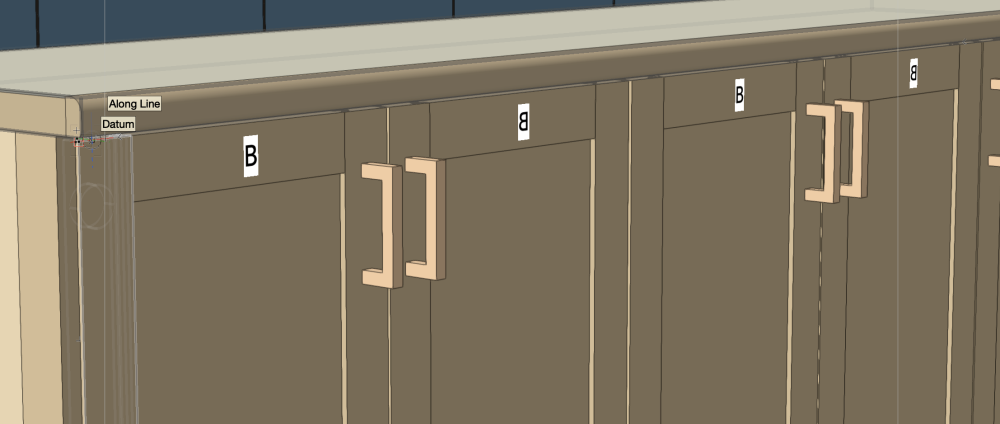
Worksheet Criteria Help Needed.
in Troubleshooting
Posted
Perfect @Pat Stanford. Yea, classes selected are not important until I get the count correct, and I have that good now. This info will be helpful now that I am doing the cabinet construction. I'm cutting parts today.