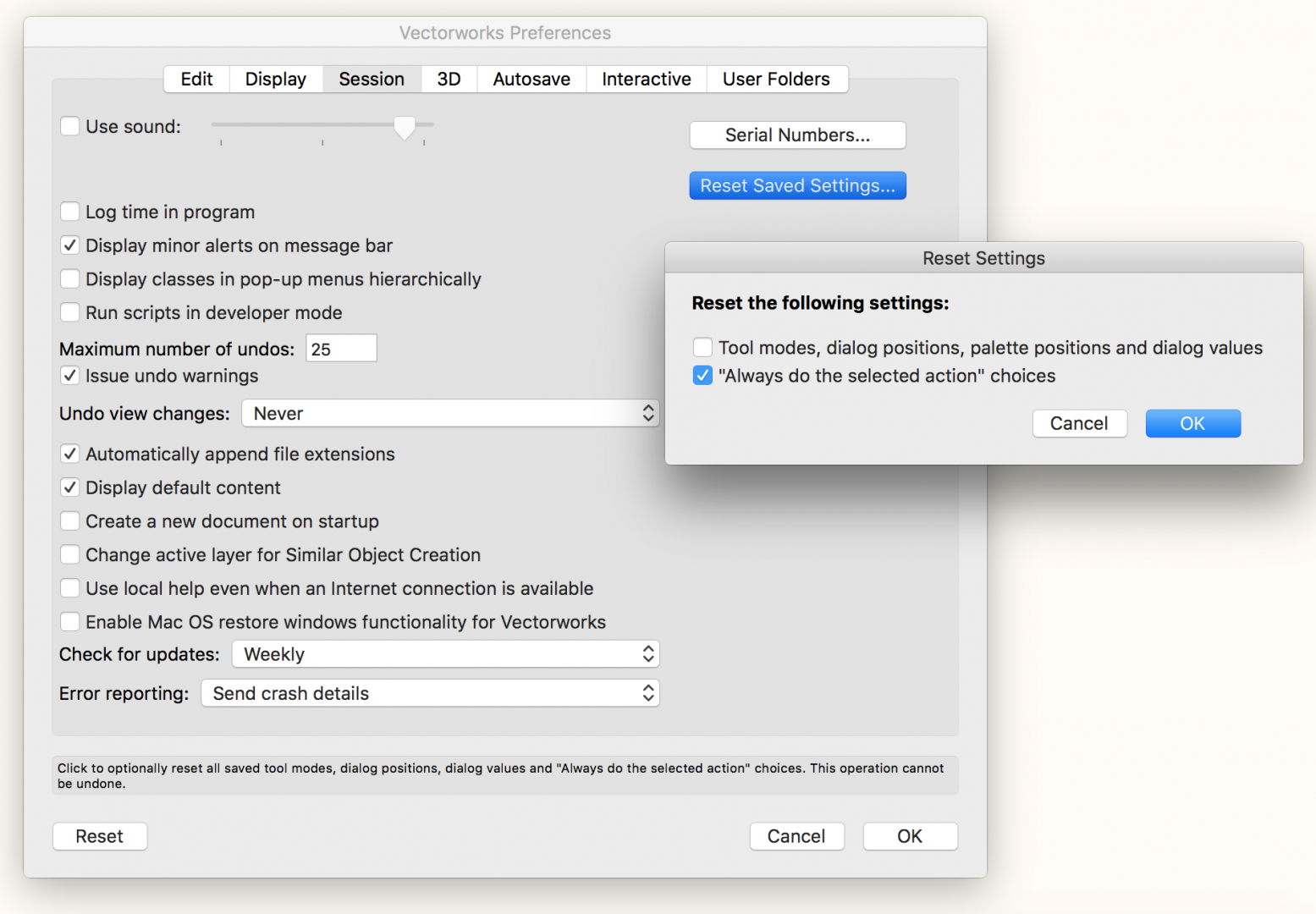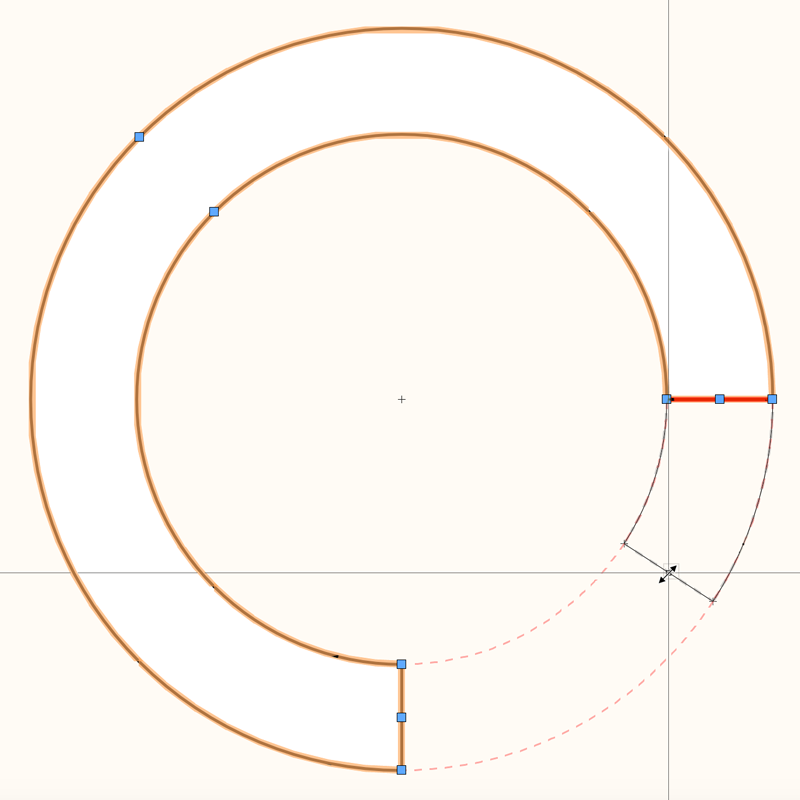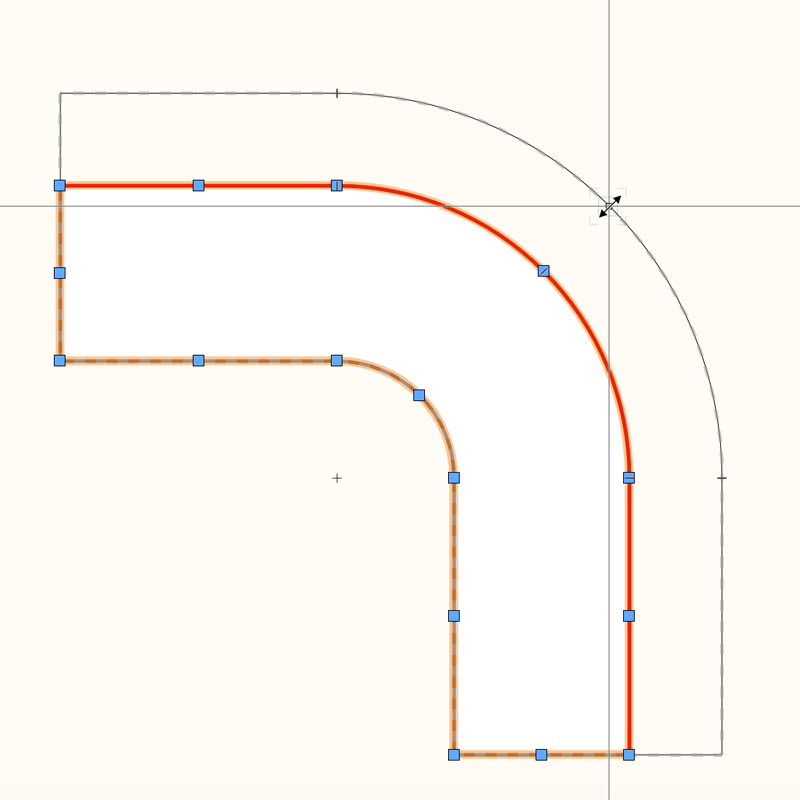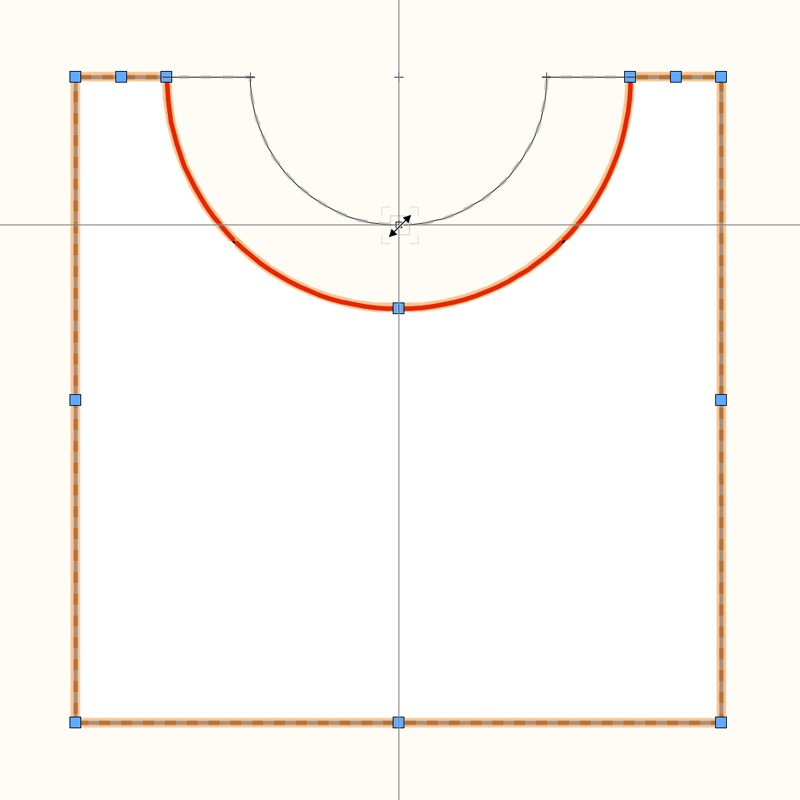-
Posts
3,178 -
Joined
-
Last visited
Content Type
Profiles
Forums
Events
Articles
Marionette
Store
Everything posted by Andy Broomell
-

Fix editing within all container objects
Andy Broomell replied to Kevin McAllister's question in Wishlist - Feature and Content Requests
Regarding Paste in Place... The only time where it makes sense for something to paste into a "different place" than on the designer layer is when Pasting-in-Place into a Symbol. This is because Symbols have their own origin (the insertion point) which is the 0,0 when editing the Symbol. OIP coordinates are based off of this insertion point, and I would expect Paste-in-Place to also be in relation to this origin (even if it's sometimes not as convenient). However, I've noticed other types of objects save their own "origin" when they really should not, such as within Solid Additions, Solid Subtractions, sometimes even Extrudes randomly. These / everything else should be in relation to the world origin. Note also that it's not just an origin offset that's the issue, but also rotation. -

Fix editing within all container objects
Andy Broomell replied to Kevin McAllister's question in Wishlist - Feature and Content Requests
THIS IS LITERALLY MY BIGGEST PET PEEVE WITHIN VECTORWORKS. YES YES YES PLEASE WORK ON THIS. I encounter the types of things described above every single day and it really slows me down. It's something I've always wanted to wish for but there's just so much weirdness and it's so inconsistent I've never said anything about it. But it seriously needs to be addressed. -
I've been encountering a lot of disappearing things in 2017 too, even with Navigation Graphics set to the middle option (maybe I should try the bottom option). It seems to happen most often when I have various nested things, such as Groups inside of Symbols. It's a bit buggy but not terrible, and am hoping SP1 clears it up a bit.
-

Rotating Hybrid Objects verical ( euro truss fd34)
Andy Broomell replied to Desmond's question in Troubleshooting
Or if it is a 2D/3D Symbol, you'll have to go in to the 2D Component and delete everything in there, leaving it as a 3D-only Symbol which you can rotate on multiple axes. -
Under Vectorworks Preferences < Session < Reset Saved Settings button < choose "Always do the selected action" choices < click OK. Unfortunately this will reset ALL "Always do" actions, but I believe it's the only way.
-

Groups inside Auto Hybrids
Andy Broomell posted a question in Wishlist - Feature and Content Requests
Auto Hybrids can contain 3D Symbols but they can't contain Groups. It would be awesome if this were changed since Groups help greatly with organization. -

Railing/Fence Tool - eyedropper doesn't work
Andy Broomell replied to Andy Broomell's question in Known Issues
Thanks Jim! In my case I happened to be working in 3D only, adjusting the sizes of components and their textures, none of which carried over with the eyedropper. -
I have multiple railings in a file (the new 2017 tool). I selected one and changed a bunch of Settings, assuming I could then use the Eyedropper Tool and pick up Plug-in Attributes from the one I changed and drop those changes on to my other railings. But it doesn't seem to work. This works with other Plug-In Objects such as Doors and Windows. Why doesn't it work for the Railing/Fence tool?
-
I've finally isolated the issue! If I'm navigating around with the SpaceMouse and hit "0" on the keyboard to go to Top/Plan (without completely letting go of the SpaceMouse) it consistently produces this redraw issue. Closing the file and re-opening usually solves it. Can anyone else confirm?
-

Multi-View Interface
Andy Broomell replied to PVA - Admin's topic in Wishes Granted / Issues Resolved
I'm curious how this all would relate to Saved Views. I can envision an implementation in which the multi-views somehow save into Saved Views, and a version where they don't. Not sure which would be better without contemplating it more. I think I'm leaning towards Saved Views saving multi-view set-ups so you could switch between common configurations. This would have to not interfere with current Saved View functionality and flexibility. -

Multi-View Interface
Andy Broomell replied to PVA - Admin's topic in Wishes Granted / Issues Resolved
I agree with this. I think separate class/layer visibility would be particularly confusing. The views should hypothetically be looking at the same "thing." A quick way to jump "into" each view would be important to me, such as a short single click on the middle mouse button (such as in C4D). -

Negative space-removing objects
Andy Broomell replied to Marc Davies's question in Wishlist - Feature and Content Requests
InteriorCAd is a third-party plugin: https://en.extragroup.de Here's the other thread Zoomer mentioned: -
Try clicking on the little blue button to the left of the topic.
-
Was the Walkthrough tool's gamer mode changed in 2017 to work differently? If not, it seems to be broken for me. What it should do is move left, right, forward, or backward in response to pressing and holding the W/A/S/D keys. But in 2017 I press and release one of the keys but the view keeps on traveling in that direction (it "sticks" on). Pressing another key makes it stop. Then I try to move again, but it "sticks" so I press another key to make it stop. Then it does nothing at all until I exit the tool and re-enter it. What's going on?
-

Offset Mode Buttons
Andy Broomell replied to Andy Broomell's question in Wishlist - Feature and Content Requests
Bump. Bummed to see this still not implemented. I know I've seen other requests for this on the forum. It's literally just adding a button, and would save people lots of time. I probably clicked the settings button three or four hundred times today to turn "close open curves" on and off... -
I wish the Reshape Tool were smarter when it came to working polylines containing arcs. I want a mode just like the "Move Edges Parallel Mode" but which works with arc-related segments. In fact, this new functionality could be rolled into that mode, though it would have to be renamed slightly. I've attached some images to illustrate some things I wish it could do: Since the arc-based edges are mathematically defined, Vectorworks should be able to extend/offset those edges as shown above. Current workarounds involve decomposing the polyline, then modifying the arc(s) with their blue handles, the offset tool, or just drawing new ones from scratch... then selecting everything and composing it back together. I know Vectorworks prides itself on its 2D drafting abilities - fast and easy - and this would go a long way to improve efficiency and functionality in that area.
-

OpenGL Edges on Objects With Transparency
Andy Broomell replied to Andy Broomell's question in Wishlist - Feature and Content Requests
I would say they should be treated the same as however they currently are when not transparent. -
OpenGL should draw edge lines on objects with textures that have transparency. Currently once an object has transparency it no longer has edge lines. (Referring to OpenGL options "Draw Edges," not Hidden Line render). It could be a user option if there's a reason some people don't want edges on semitransparent objects. But I would love them
-
I'll definitely give that a shot later. For now I've turned off the SpaceMouse and the issue seems to have gone away.
-
I also recently started using a 3DConnexion Wireless SpaceMouse. Might have something to do with that...
-
I'm having an issue with a file where anytime I do anything, such as draw something or move it, nothing shows up or changes until I zoom in or out a little bit. It's quite frustrating. I've tried restarting my computer. Could it be a corrupt file? I've also tried copying and pasting everything into a new file and it started doing it in that file also. Corrupt object? The file was started in 2016. Yesterday I started working on it in 2017. After a while the issue started appearing, so I thought it was maybe a 2017 thing, so I back saved to 2016 and continued working there, but the issue keeps coming back. Any thoughts?