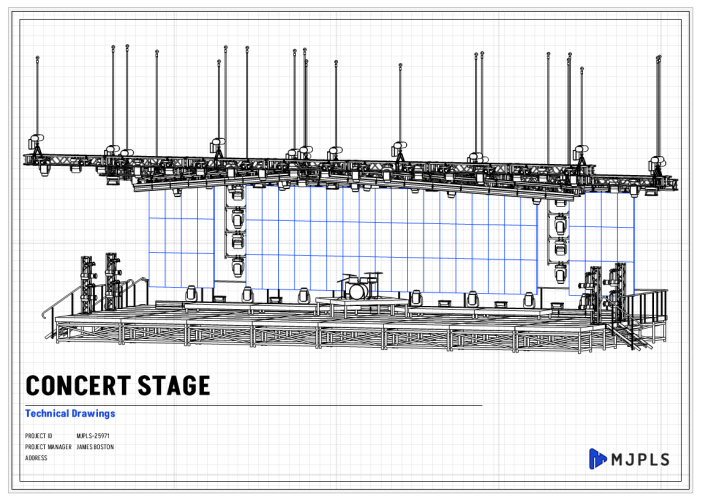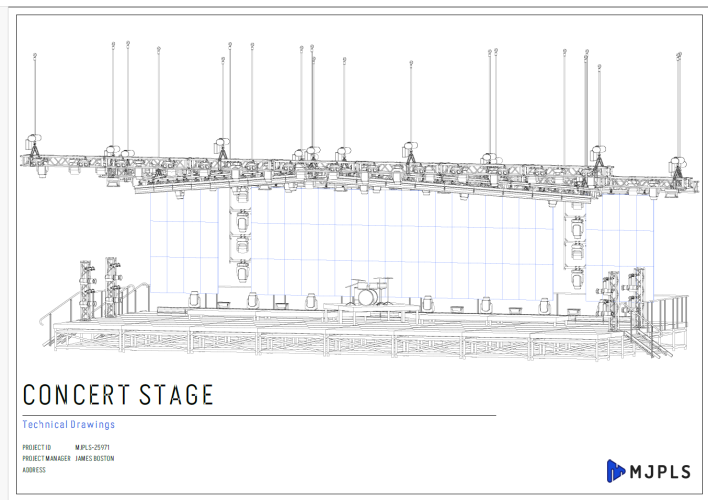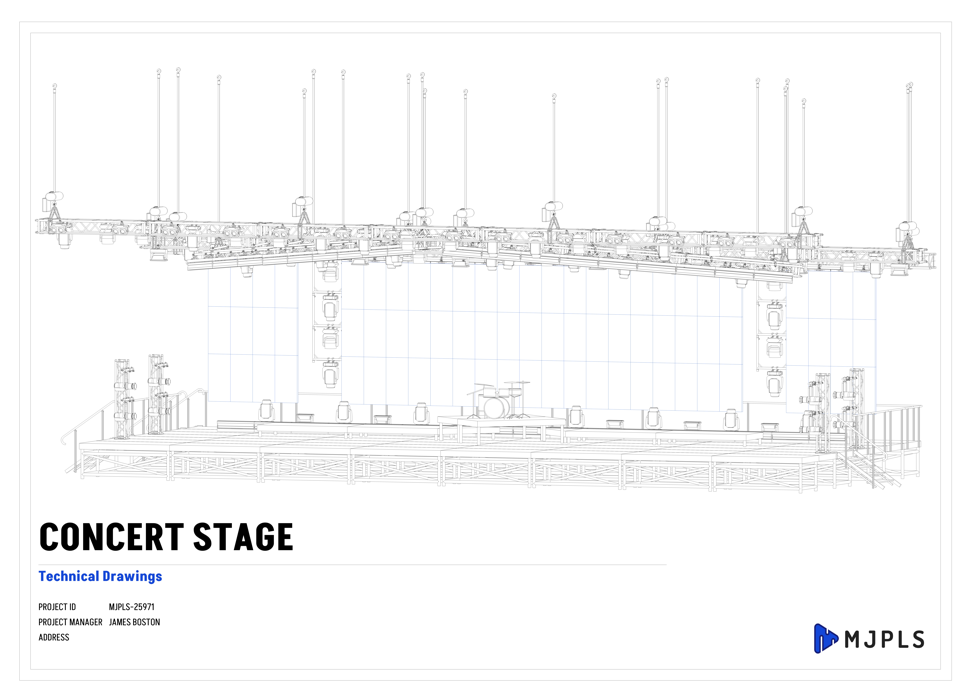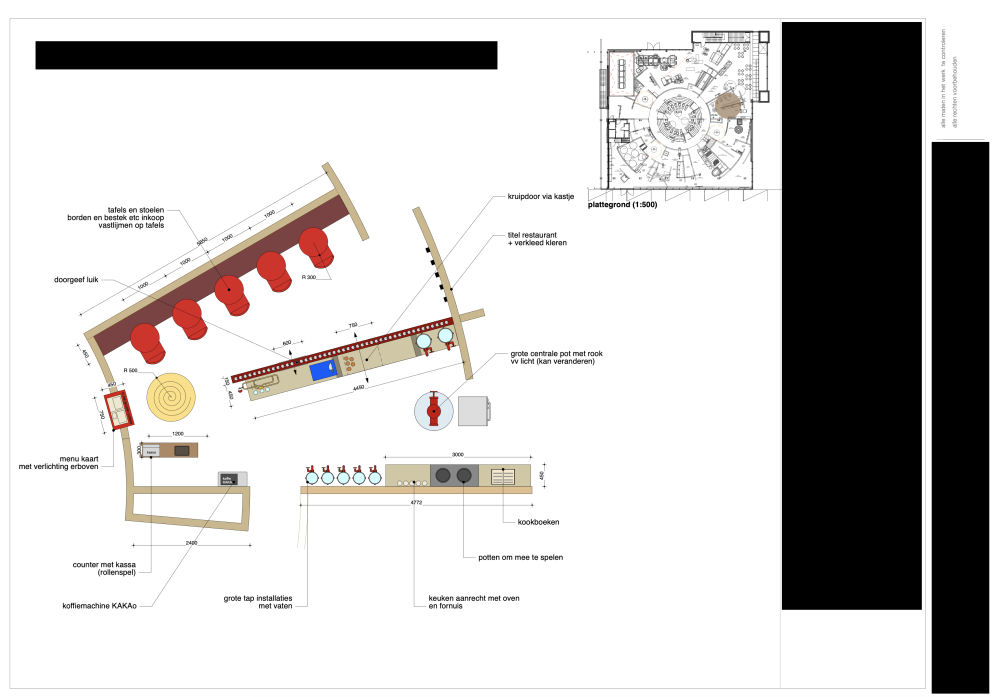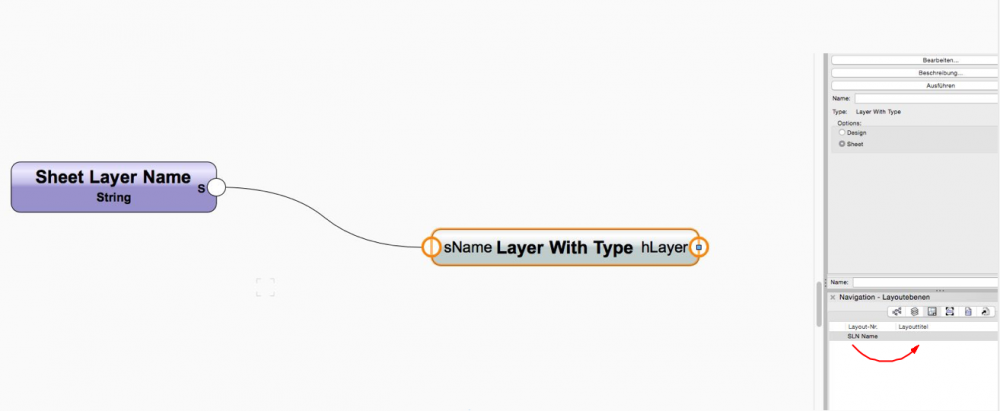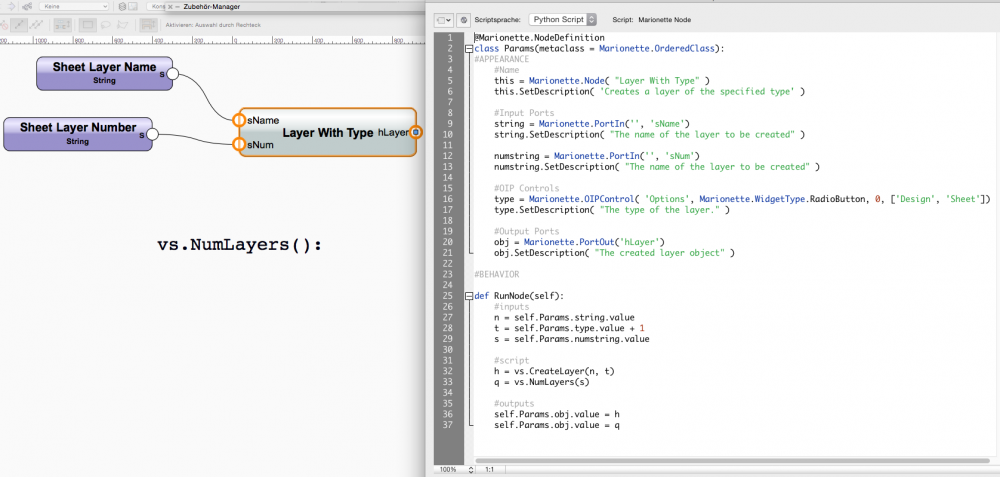Search the Community
Showing results for tags 'sheet'.
-
Hi, I have been having trouble getting sheet layers to export as shown in the Vectorworks Software. When Exporting as a PDF the fonts seem to be patchy and in both a JPEG and PDF export the drawings seem to be grey looking. This is what the sheet layer looks like on the software: This is what it looks like as a PDF: This is what it looks like as a JPEG: I have made sure that my DPI is 300 and every export is at the maximum quality. Any help would be appriciated
- 8 replies
-
- export
- sheetlayer
-
(and 3 more)
Tagged with:
-
Hi all, In our projects, we like to put a little 1:500 floorplan in the top right of a sheet page to show where the subject of that drawing is situated in the larger space. However, doing this slows down the sheet pages tremendously while caching graphics, because it has to render all these floorplans with so much information. I was wondering if there is a way to have an updated floorplan on every sheet layer without slowing the drawing down. It can of course be a simplified version of it, it is just to show the general location. Thanks!
- 13 replies
-
Hi All, It is a constant frustration that when using viewports on sheets, which in turn show content from reference viewports in the modelspace/design layer, you cannot override the visiblity of the reference viewport. i.e. I have a section referenced in from another file. The reference viewport displays some information which is useful for my working process (room data tags or levels, say), but I want these turned off on the sheet output. Unless I have missed something, there is no way to override the visibility of classes in the sheet viewport; instead you have to turn off information in the design layer (reference) viewport. P.S. If there is already a way to do this, please someone let me know!
-
Importing existing files from pre-2019 seems to make the title block manager system even more unstable than with a new sheet. I have had to re-input every drawing number over a dozen times as they all revert back to previous numbers when opening an individual title block. Best wait for a patch for this disastrous feature before using it. I cannot trust the title block manager system from 2019 to retain any information correctly and would recommend keeping well clear of it. The title blocks can however be ungrouped once initially set for a project and this will give the ability to change the individual sheet information easily (as normal text boxes) and so be reasonably sure it will not change back at random...it is also far quicker than using the Manager system feature. I can only assume that whoever invented the latest tilteblock feature had no idea about the commercial reality of getting drawings done quickly and accurately but was wrapped up in providing a new 'functionality' gimmick...which would be forgivable perhaps if it worked!
- 3 replies
-
- title block
- sheet
-
(and 2 more)
Tagged with:
-
Hello all I have a little Problem about to create Sheet Layer by Name, with the Node "Layer With Type" . The name is created by the layer number instead of the Layer Name (red arrow), and I have no idea how to change it: I tried to add the "vs.NumLayers ( ):" command to the node, but it did not work: And yes, I only have little script experience... Does anyone have a idea how I can customize that? KroVex Work with VW 2018 Designer (German Edition).
-
Title block updating has not worked out for me so I rebuilt it, much easier in the new version in fact. I have one quandary though. For some reason in all default title blocks and pop up "links" there is no option for differentiating between sheet number and page number. Sheet number is something like A-100.00 and page number is where the sheet lives in the over all set of drawings, for instance A100.00 may be 11th page in the set. There is no such option in default "title block links" - the question is how to create a "custom" one. I was able to do it in 2017 but cannot replicate it in 2018.
-
Is it possible to switch on same classes as shown in viewport while editing design layers within viewport without controlling it manually? i hope I make sense here. When you try to edit a design layer within a viewport it always shows you those classes which were switch on before you were working directly working on design layers. For example; I am working on one of the design layers I have. I tend to switch between my floor plans on the sheets and design layers though double clicking on the viewport. It always take me to the classes that were on when I was working on the design layer rather then showing me the same classes that are visible in the viewport on to the sheets. Is there a way to find the same classes turned on while editing viewports.
-
I have a 3D model from which I have generated a series of section viewports on sheet layers. Is it possible for me to reference these sheet layer viewports into the design layer of another file? (I know I could do this if I'd generated design layer sections, but I will potentially update the model so I'd like to keep the link.) I have a Landmark 2014 licence.