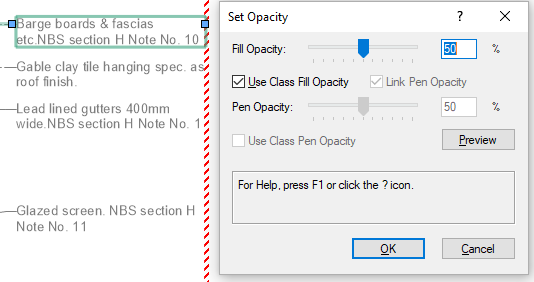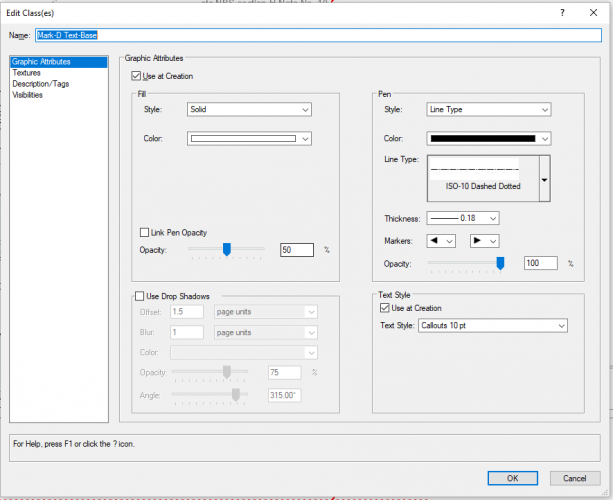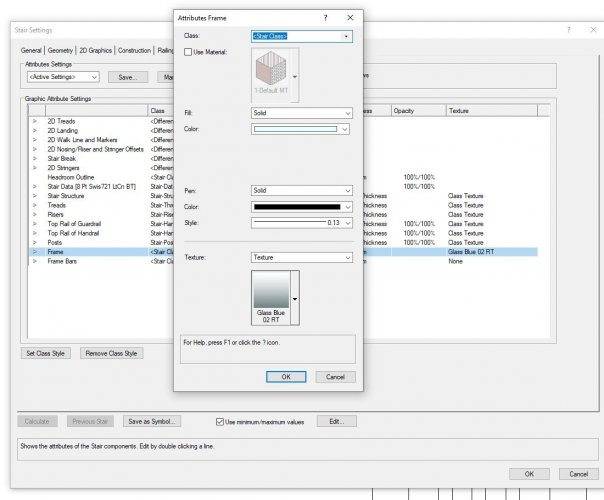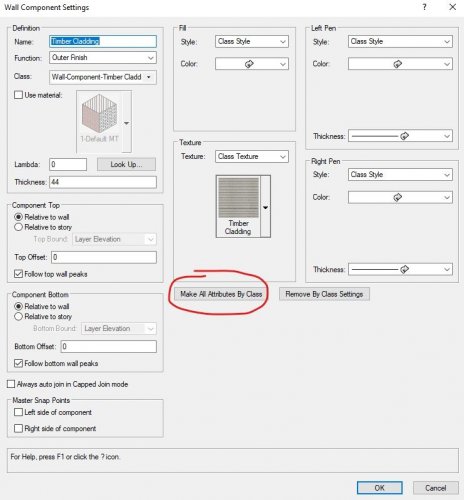Search the Community
Showing results for tags 'settings'.
-

Classes not available in wall component settings dialogue.
thinkingpencil posted a question in Troubleshooting
In one file, only, a full list of the file's classes is not available when trying to change the class of a wall component. Just a very few classes show up in the drop down list, as defined by one particular class-filter. I worked around by opening a file with the same total classes and imported the wall to be edited. Changed the class, then imported the edited wall back into the first file. So it's not a Vectorworks issue, but maybe some sort of document issue. But I cannot find any setting in Document Preferences which changes this strange behaviour. But whilst looking at Document Preference settings encountered the same problem when trying to set dimensions to draw automatically in my preferred class... ...just wondering if any one else has encountered this? VWX 2024 Update 2. -

Door plugin objects class settings visibility in viewports
thinkingpencil posted a question in Troubleshooting
To simplify a section-viewport I wanted to show just frames not door leaves. In settings for the plugin door object, 2D visualisation, I set the leaf to a class different to the object's class. Then set that class to invisible in the VP. But the leaf still showed in the section viewport. But not on the design layers. A further setting is needed. I think because the leaf is framed. So in the plugin settings, classes, the stiles and panels have also to be set to the class which is off in the VP.... -
Have noticed over the last two service pack updates (one for 2022 & then now for 2023) that my Auto-save custom location (in this case a separate drive on my PC) gets reset to "Save over original file" without me knowing it. I have just learned this after crashing and losing some work from a past version that was needed. Very frustrating. The previous v2022 incident, before discovering this, caused me to be bereft of nearly a half-month of no incremental file backups. There was a cloud server issue where we lost some files, and my Auto-save backup locally to a separate disk is usually the safety backup for files on a job. AKA the reason I have a separate drive that only ever stores backups. This Service Pack update causing Auto-save custom location to be lost is surprising...and especially in the event that there was no warning that it would happen, or so it seems. Is there a way for future updates to maintain custom settings...please? I have no idea if there are other custom settings being reset upon update, but this one is a really harsh one to find out "by surprise".
-

Callout opacity settings not aligned by class and object.
thinkingpencil posted a question in Troubleshooting
I've set a callout class with opacities:- 50% fill and 100% pen ; opacities not linked, graphics attributes to be used at creation. But callouts have both fill and pen opacity 50%. Attribute check boxes for pen opacity are greyed out...anyone experienced similar? Am I missing a setting? -
Previously my rendering attempts have been relatively basic; I set up a sheet layer viewport, and then use the settings for the viewport to control how the render looks. But I know there are Renderworks cameras. Previously when I've dabbled with these I've got confused and given up due to lack of time but this morning I decided to brace myself and try and get my head around what they are for. So, it seems they basically give you a greater range of controls over how your renders look ("camera effects" and so on). I have to create a camera and I have to create a viewport, and I have to link them. OK. Got it. Then I want to adjust the settings for that rendering. I've linked a camera to the viewport because that gives me greater control, via the camera settings. When I right-click on my viewport to edit the camera I get an object info pallette titled "Renderworks Camera". So, logically, everything that controls how my rendering looks is in now in here, instead of in the settings for the viewport, right? Wrong! In my camera settings I find a dropdown called "Render Mode". Aha! This is where I change from an OpenGL rendering to a Renderworks one. I choose a Renderworks mode. Nothing happens. Ok. Maybe I have to return to the viewport for it to take effect. I return to the viewport on the sheet layer. Nothing has happened. I try updating the viewport. Nothing. Maybe I thought I'd changed it but actually hadn't. I go back into the settings for the camera. Yes, I have changed the dropdown, and now the view, in this "edit camera" mode, is rendering in a Renderworks mode. Back to the viewport on the sheet layer. Viewport is still rendered in OpenGL. *time passes, some cursing* So I discover that what controls the render mode of the viewport is what's set in the viewport settings, not what's set in the camera settings. But some things in the camera OIP settings don't affect the viewport. For example if I go into "edit camera" and using the camera OIP: - Change to top/plan view, the view in the camera edit mode does change, but does not in the linked viewport, and has not been preserved next time you go into the camera edit mode - Change projection from perspective to orthogonal, view in camera edit mode does not change, does change in the linked viewport, and has changed next time you go into camera edit mode. - Use "activate camera" then "click to aim camera", view in camera edit mode does change, does change in the linked viewport, and has changed next time you go into camera edit mode. In other words the controls in that camera OIP are completely inconsistent in what they do. Some seem to control attributes of the camera object, some seem to control not the camera but what you see in edit mode, and of these, some take immediate effect and some don't Am I alone in finding this horribly confusing? Basic questions 1) Why have settings in the camera OIP that neither affect the camera itself or what you see during that "edit camera" session? 2) Why not just control all this stuff in settings for the viewport itself (fundamentally what's the point of the renderworks cameras at all?)
- 16 replies
-
- 5
-

-
- renderworks camera
- settings
-
(and 1 more)
Tagged with:
-
So, 5 minutes ago (for no apparent reason) VW2017 simply stopped allowing its polar snap function to use arbitrary angles between those listed in the "Angles From Axes:" dialog for Smart Cursor Settings. I did nothing to provoke this behavior. Not even my usual profane name calling or angry glaring contests directed at VW. After being nice and giving VW a small rest by restarting it and going for some coffee, I returned to find no change in its denial of the existence of angles other than 30 and 45 and 90. Now, instead of letting me use a nice unconstrained angles in my designs, i can use ONLY those listed. This is a problem in every single file i open. I can turn off the angle snap to use any angle, but, get this... only if Im drawing using poly lines. (Regular single lines are still limited to the angles even when angle snap is off.) I have to turn Angle Snap on each time i have to draw a vertical or horizontal line and turn it off when i want an arbitrary angle. I'm not sure why these things happen to me. Other people in the office dont have this problem. Their Angle Snap can use both arbitrary AND listed snap rotations. Am i perhaps not firm enough? If you believe I'm being soft... Please tell me where to kick VW (specifically which part) so it will stop being stupid. Thanks so much,
-
If your experiencing objects disappearing it maybe due to the Navigation Graphics setting under preferences. See attached screen recording of the effects between - Best Performance - Good Performance and compatibility - Best compatibility Navigation Graphics.mov
-
When I want to place a text I type 1 (for the shortcut) and click on the screen. But instead of seeing the textbox where I clicked, it shows up 300mm lower. I can still type and all, but it's really annoying that I have to drag the text to where I want it to be. I probably adjusted a setting somewhere, but I can't figure out what it is... Anybody have an idea?
-
Hello everyone, So I've drawn a curtain wall and now I'm trying to insert a door into it. After reading some other questions about this topic in the forums and watching some Tutorials I haven't made much progress. I've gotten to the point, where I edited the curtain wall with the "curtain wall edit" tool selected a panel and inserted a door. The problem I'm having now is that I seem to not be able to edit this door to my preferences. I would like to have a leaf made out of glass and the doorframe to be white for now. I would appreciate it if someone could give me some tips. ( Vectorworks Pro 2017/ Studentversion) Many Thanks! Dany
-
- 1
-

-
- curtain wall
- door
-
(and 3 more)
Tagged with:
-
In Vectorworks 2019 SP0 if I insert an instrument summary and apply the custom options prompted when you first use the tool and then go back to the tool and click the "instrument summary tool preferences" button next to the mode choices I get the spinning beachball of death and Vectorworks stops responding and I have to force quit. Attached is a file I can repeat the problem in 100%. Is anyone else having this problem or can replicate with a blank file or the attached file? 2019 SP0 Instrument Summary BUG.vwx
- 2 replies
-
- instrument summary
- freeze
-
(and 1 more)
Tagged with:
-
- 10 replies
-
- elevations
- renderings
-
(and 2 more)
Tagged with:
-
Hello, I am developing worksheets to give me take-offs for my zoning and code area requirements for permits. I am currently doing this through assigned zones in space labels which seems to tie everything together well. However, it is taking a long time to change the settings, class settings, label setting to the space labels in each new project. Is there a way to change and save the default space label settings so that this is already done? Thanks, Rebecca
-
- space label
- default
-
(and 3 more)
Tagged with:
-
Hello, I was working on VWX 2012 in a teamwork project. Means several people were working with the same files. We happened to have an ongoing problem with the drawing precision. I know about the Units-Settings. But maybe our problem was also linked to Symbols. Whenever a file was opened with a different MAC the symbols for example changed its places by 0,027453 meters (lets say). Since the Units-Settings are file specific I don't know what could cause this issue. Are there any settings that are global in the program and could cause this problem? Or do you think its a symbol based problem? Any help would be very much appreciated! Thanks and kind regards Malte
-
Design Layer Raster Rendering defaults to 72 DPI in Document Settings. Isn't that quite antiquated ? I measured my old 30" Cinema Display that is far from any Retina Display today. Even for this I get a Display Resolution of 102 DPI. And I thought, 72 DPI was CRT only decades ago, all upcoming LCDs had about 90 DPI ? As my experience with higher DPI settings, since I use SL VP Renderings, was very positive, I also increased my DLRR to 150 DPI (so more than my Monitors 102 DPI) EDIT : looks like 102 DPI = Monitor Res is better though. So far I see only advantages as Line Display in OpenGL is much better now, even my Finder VW File Icons Preview look no much sharper and better. So my question, do I miss any disadvantages ? Will this really make my OpenGL slower or weaker ? Does this also help 2D Views line quality ? Anything else ?
-
Hi there, I appreciate the range of 3D projections available in Vectorworks, quite unique! My problem at the moment is that there's only one default Oblique Cavalier 30 and 45 degree mode which distort the model down and to the left (-x,-y) revealing the right and top (x, y) elevations. I was wondering if there are any settings available for these projections allowing me to choose the direction of distortion so that I can see the -y and x elevations for instance. Attached image showing the default cavalier mode.
- 3 replies
-
- architecture
- projection
-
(and 3 more)
Tagged with: