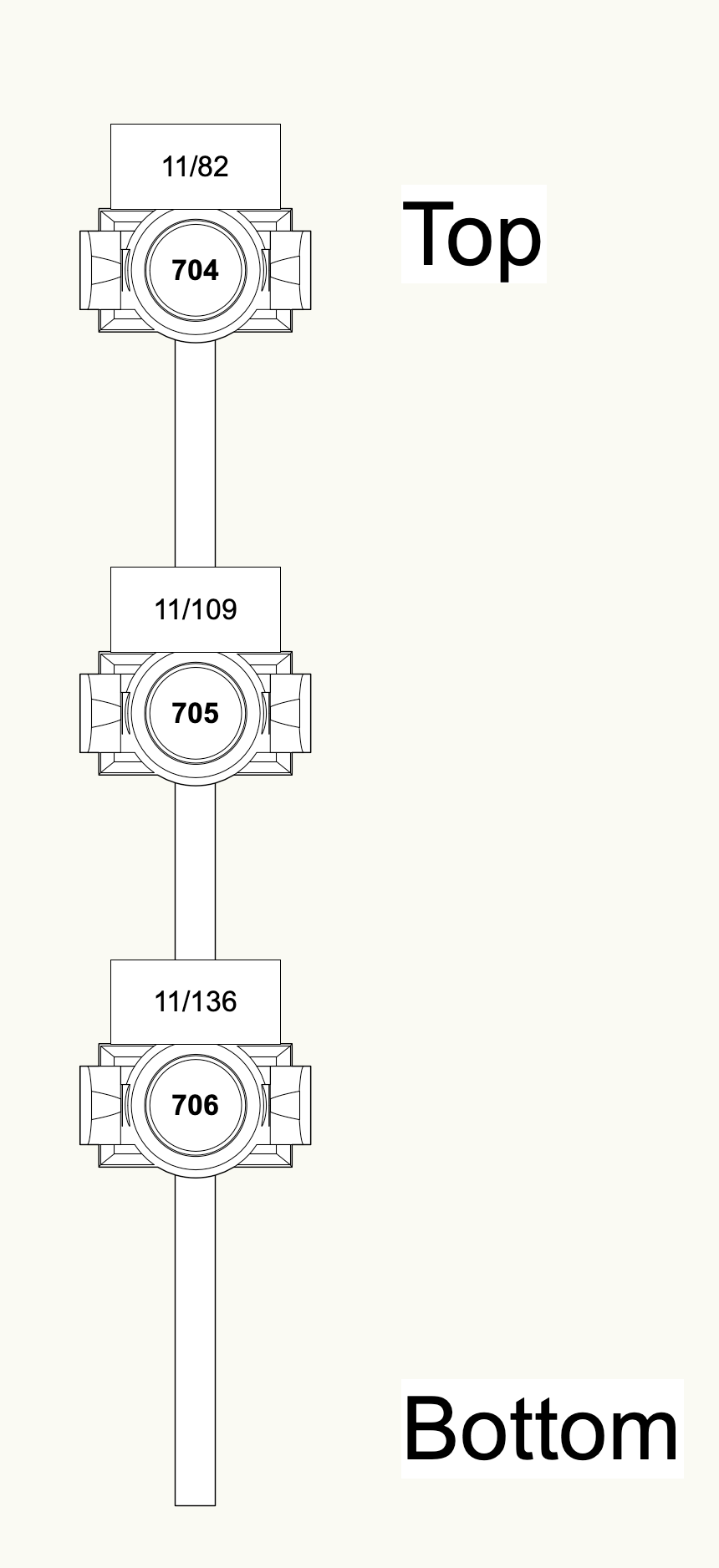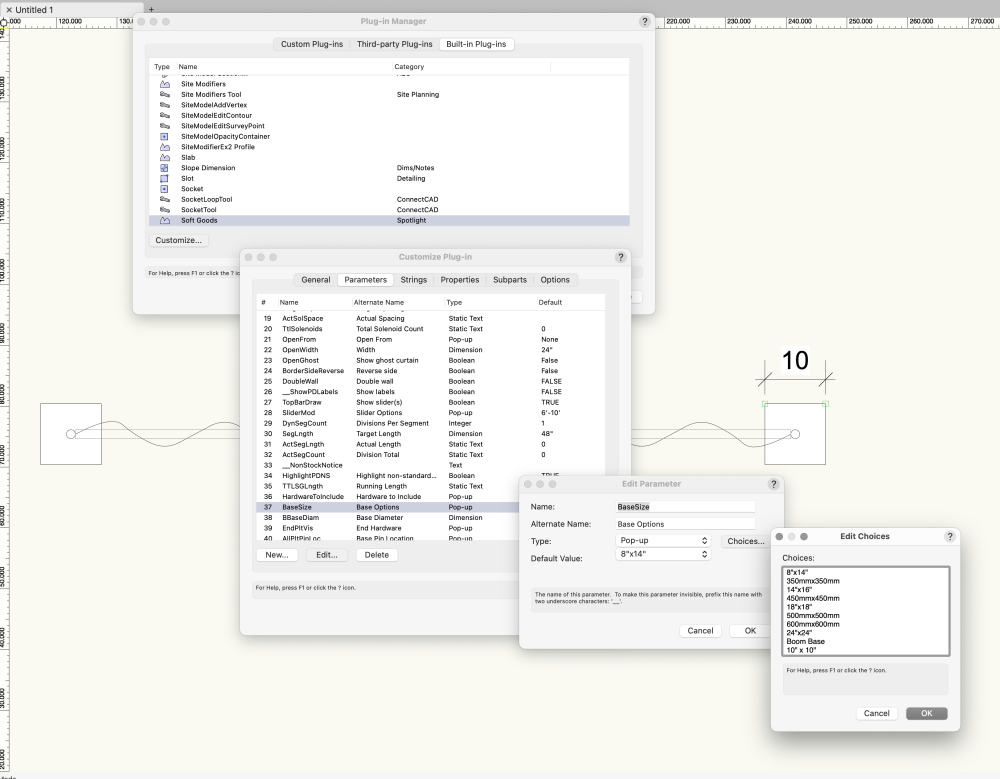markdd
Member-
Posts
3,412 -
Joined
-
Last visited
Content Type
Profiles
Forums
Events
Articles
Marionette
Store
Everything posted by markdd
-
No, its in the object info Palette.
-
I have made a quick video explaining the process.....
-
-
Any place to check where are all fixtures on project?
markdd replied to Cristiano Alves's topic in Entertainment
If the Lasers are Lighting Devices and the clamps have a Light Info Record added to them then they will register as Accessories and show up at the bottom of the list. -
Any place to check where are all fixtures on project?
markdd replied to Cristiano Alves's topic in Entertainment
Static Accessories have no business being there as they do not accept power or any form of control. However, Accessories, do sometimes accept Power and Control and these should have the ability to be patched. Does that mean that all your Lighting Devices have no clamps at all? -
Any place to check where are all fixtures on project?
markdd replied to Cristiano Alves's topic in Entertainment
They could be Accessories or Static Accessories that are embedded into your Symbol definitions. Do you have any Lighting Devices with hook clamps? -
Take a look at the 3D options. You can assign individual textures to the Bases, Curtains, Track, and Uprights.
-
Send me a sample of one of your booms (totems) and also can you let me know what you mean by a Front view. I have a feeling that this is where the confusion lies……
-
Yes, but you have to customize the Soft Goods tool from the plug-in manager. I have just added a 10" x 10" base. I am not sure how orthodox this is and whether the powers at Vectorworks even encourage this, but some of the plug-in tools allow you to do this. Proceed with care!
-
Data Tag color using Data Visualization Help
markdd replied to TonyBalogna's topic in General Discussion
It's a bit of a convoluted process and involves two data tags and two data visualizations but it can be done! I'll leave you to take a look at what I did. I feel sure that you will be able to improve on this. Data Vis.vwx -
The SoftGoods plug-in won't do this. However, you can adapt the geometry to get you close to something that is very useable. Sadly, you will loose the functionality of the SoftGoods object though. I did a video a few weeks ago about how you can do this. It is for a curved edge as opposed to a sloping edge, but the principles are the same.
-
How to Up-Scale the Label Legend in a Viewport?
markdd replied to preston bircher designs's topic in Entertainment
I don't think I have ever found a satisfactory way to do this with just a couple of button pushes. However, text can be scaled wholesale using the Advanced properties of a Viewport if that is what you need. The way I do this from time to time is to either use a Detail Callout at a different scale to show what I need or add a Data Tag in the Annotations portion of the Viewport. I have single data tags set up for Colour, Unit, Channel, and Address and these can be added when I need them. They can also be scaled. Hope that sends you off in the right direction! -
Did you check the Label Legend Symbol in the Labels folder in the Resource Manager? You can edit the 2D component by right-clicking on the symbol listing and selecting Edit 2D component. Then check the display order within the symbol. I think that for some reason, the sample Lighting Instrument Symbol is above the Unit text within the Label Legend Symbol.
-
You need to add a 2D component to the Symbol otherwise you will get the generic blue circle. YOu can turn the weight indicator off using classes. Once you have a Point load object you are happy with, save it as a Symbol and ensure you have "Convert to Plug-in object" checked in the Create Symbol dialog. The result will be a Red symbol that you can use whenever you like.
-
Have you looked inside the Label Legend symbol to make sure that the Text is above the sample Lighting Instrument symbol? It looks like it is only an issue with one Label Legend symbol.
-
Can you show an example image? It will help with working out what the problem is.
-
Schematic View doing nothing at all for me...
markdd replied to aamyot's question in Troubleshooting
Ok. Post the file or do a quick screen recording of your workflow and I’ll see if I can help. -
You should investigate the Rigging loads tool and the subsequent point load object. You can add symbols to this giving you the load indicated along with the clamp geometry. The resulting object can be saved as a plug-in symbol which you can add to your library.
-
The only I know how to do this is to name the object in the Object Information Palette in the Name Field at the bottom or to name the object using the Notes field. However, as of release 2024, there is now a statutory EntEquipUniversal (catchy title!) record that is attached to all entertainment objects by default. I believe the idea is that you can add fields to this record as per your particular needs and use that to populate a worksheet.
-
The answer is no. But it’s a great idea. I’ll put in an enhancement request tomorrow and see what comes back.
-
If you have worked with it before, then I see no reason not to. All they are checking for is that you know what you are getting in to. Make Sure you save the file before doing so. Then you can always go back with no harm done.
-
These are Parametric Constraint indicators and are meant to be there. You can make them invisible by going to Menu > View > Show > Show/Hide constraints. If you want to learn about constraints then you should take a look at the help file here. https://app-help.vectorworks.net/2024/eng/VW2024_Guide/Basic3/Concept_Parametric_constraints.htm?rhmapfs=true#CSH_456 Hope that helps.
-
Hi There used to be a filter in the old Instrument Summary that would allow you to do this and if I remember correctly there was an option to filter by viewport. In the new Equipment Summary, you can filter by design and sheet Layers instead, but at the moment, no viewport filtering capability exists. If you can get into Graphic Legends, then Viewport filtering is a synch.